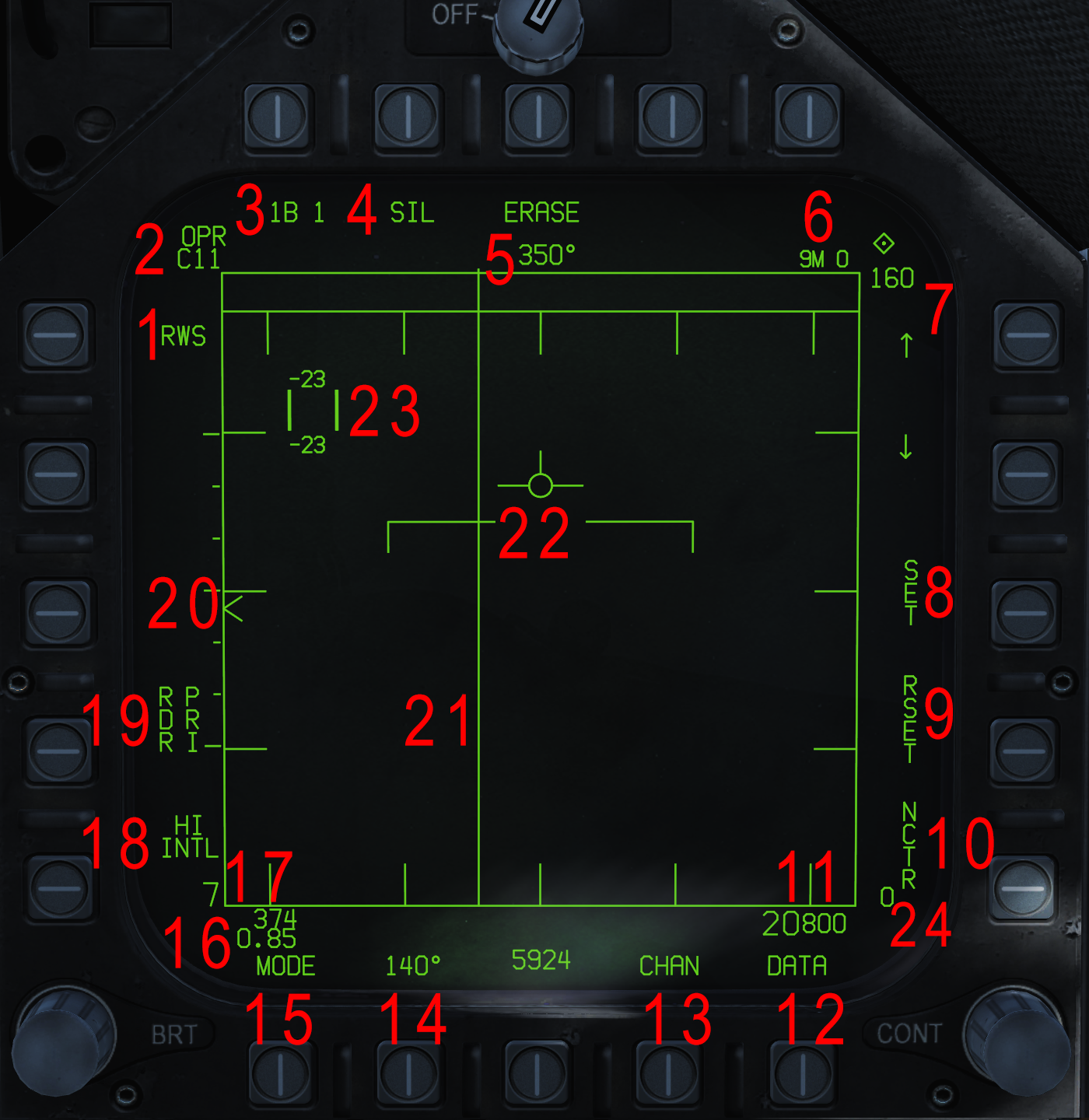Difference between revisions of "F/A-18C"
m (→IFF Interrogations) |
|||
| Line 211: | Line 211: | ||
<!-- AZ/EL PAGE IFF INFO GOES HERE WHEN THE GODS BESTOW IT UPON US --> | <!-- AZ/EL PAGE IFF INFO GOES HERE WHEN THE GODS BESTOW IT UPON US --> | ||
| − | On the RDR ATTK format in range while search (RWS) mode (the only mode implemented at this time), the result of the IFF interrogation will only show when latent track while scan (LTWS) mode is boxed via the DATA subformat and the contact is either presently under the TDC cursor or is designated as the launch & steer (L&S) track or the DT2 track track. The track's [[F/A-18C#HAFU|HAFU]] symbol will update accordingly. If the COLOR option is boxed in the DATA subformat, the HAFU will be colored as well. | + | On the RDR ATTK format in range while search (RWS) mode (the only mode implemented at this time), the result of the IFF interrogation will only show when latent track while scan (LTWS) mode is boxed via the DATA subformat and the contact is either presently under the TDC cursor or is designated as the launch & steer (L&S) track or the DT2 track track, or when the target is placed in an STT lock. The track's [[F/A-18C#HAFU|HAFU]] symbol will update accordingly. If the COLOR option is boxed in the DATA subformat, the HAFU will be colored as well. |
The HAFU designation will also be [[F/A-18C#HUD Indications|indicated on the HUD]] accordingly when a contact is designated as the L&S target. | The HAFU designation will also be [[F/A-18C#HUD Indications|indicated on the HUD]] accordingly when a contact is designated as the L&S target. | ||
Revision as of 11:35, 28 March 2019
The F/A-18C Hornet is a twin-engine, multi-role, carrier-capable combat jet. It was designed by McDonnell Douglas (now Boeing) and Northrop in the 1970's, and is the only jet in the US inventory to carry both the Fight and Attack designation (the "F/A" part of the name). The Hornet is a supersonic capable jet, able to reach speeds of Mach 1.8. The Hornet modeled in DCS represents an "off-the-line" US Navy Lot 20 jet, with the OFP-13C software upgrades. It is equipped with the F404-GE-402 enhanced performance engines (which is the more powerful engine that replaced the original F404-GE-400's). The F/A-18C/D served as the baseline for the Boeing F/A-18E/F/G Super Hornets. The Hornet is capable of carrying a wide array of both precision and dumb bombs, A/G and A/A Missiles, rockets, and is supplemented with a 20-mm cannon mounted in the nose.
The Hornet entered service in 1978, and first saw combat in 1986 over the skies of Libia with numerous Hornets preforming SEAD strikes and strike missions. The Hornet again saw action during the Gulf War of 1991, as there were 106 in theater with the Navy, along with a further 84 USMC that were shore-based. It was during the Gulf War that the Hornet was credited with it's first Air-to-Air kills (both aircraft were MiG-21's, shot-down by AIM-9's and AIM-7's). Notably, the aircraft credited with the kills went on to resume their strike mission and dropped their 4 Mk-84's (2,000lb bombs), living up to their multi-role moniker. The Hornet took it's first combat losses in the Gulf War as well, in total 10 Hornets received battle damage, which included 3 losses (2 to ground fire, and one very likely to an Iraqi MiG-25). All told, Hornets flew a total of 4,551 sorties during the Gulf War.
Since the Gulf War, the Hornet has been a vital piece of the Navy/USMC inventory, and has seen action in every conflict or operation since then. While it is still in active service with the USMC (and will remain until the early 2030s), in April 2018 the US Navy retired the F/A-18C from combat roles.
Contents
Weapons List
Implemented
- Mk-82 series 500lbs unguided bomb
- Mk-83 series 1,000lbs unguided bomb
- Mk-84 series 2,000lbs unguided bomb
- CBU-99 and Mk-20 cluster bombs
- BDU-33 training bomb
- BDU-45 training bomb
- 2.75 inch rockets
- 5 inch rockets
- 20mm cannon
- AIM-9L/M/X infrared guided air-to-air missile
- CATM Sidewinder infrared guided air-to-air training missile
- AIM-7F/M Sparrow semi-active radar homing air-to-air missile
- AIM-120 B/C AMRAAM active radar homing air-to-air missile
- AGM-65E Maverick laser guided air-to-ground missile
- AGM-65F Maverick infrared guided air-to-ground missile
- GBU-10 Paveway II 500lbs laser guided bomb
- GBU-12 Paveway II 2,000lbs laser guided bomb
- GBU-16 Paveway II 1,000lbs laser guided bomb
- AGM-88C HARM anti-radiation missile
Planned Weapons
- AGM-45A/B Shrike anti-radiation missile
- AGM-84D Block 1C Harpoon anti-ship missile
- AGM-84E SLAM air-to-ground missile
- AGM-84H/K SLAM-ER air-to-ground missile
- AGM-154A JSOW glide bomb
- AGM-154C JSOW glide bomb
- Walleye I ER/DL glide bomb
- Walleye II ER/DL glide bomb
- GBU-24B/B Paveway III 2,000lbs laser guided bomb
- GBU-38 JDAM 500lbs GPS guided bomb
- GBU-31 JDAM 2,000lbs GPS guided bomb
- GBU-32 JDAM 1,000lbs GPS guided bomb
- AIM-7P Sparrow semi-active radar homing air-to-air missile
- Mk-40 Destructor Sea Mine
- Mk-63 Quickstrike Sea Mine
- Mk-77 Fire Bomb
Aircraft Digital Systems
DCS F/A-18C Manual Waypoints Quick Guide by RedKite
Countermeasures
DCS F/A-18C Hornet Countermeasures Tutorial by RedKite
Editing our default F/A-18 countermeasure setup
Please note that you can also edit your countermeasures outside of the game; normally if you close the game down you lose the editing to your countermeasure profiles that you have done in game. If you find you have a particular setup that you would like to keep (forever), rather than the default setup that comes in the F18, you can edit the .lua file and change the defaults to suit your preference. For example, we can tone down the amount of countermeasures used, so that we have more time we can use the countermeasure profile before you run out of flares / chaff (but it could make the profile overall less useful).
To edit a .lua file we are first going to need an adequate text editor; although you may be familiar with using notepad, I would instead recommend installing and using notepad++. The reason for using notepad++ is that the normal notepad does not respect the original file structure (so basically, newlines / enters as well as spacing) in some cases, and as such the file may become unusable if you try to edit and save the file this way. Notepad++ instead keeps the original file structure intact.
The file we wish to edit is the CMDS_ALE47.lua file; but before you start editing it please make a backup of it first. This file can be found in the path
(\Eagle Dynamics\DCS World OpenBeta ) \Mods\aircraft\FA-18C\Cockpit\Scripts\TEWS\device
Once you have made a backup file of the original .lua file, we can start editing it as we see fit. Please note that we do not want to edit anything besides the numbers, as editing anything else the file unusable. Technically, you should be able to rename the comments (ie the text following the double hyphens -- Default manual presets), but I would simply refrain from doing so and only edit the actual profile.
The profiles we are interested in (potentially) editing are manual profiles 1 through 6 (you could edit the auto presets as well, but I find it less useful). Please note that the following profiles can be accessed directly in the cockpit correspond to the following:
(manual) Program 1 is CMS aft (Countermeasures aft). (manual) Program 5 is CMS forward (Countermeasures forward). (manual) Program 6 is DISP button (Big Friendly Dispenser button on the left side of the cockpit).
Now onto the actual formatting of a countermeasure profile; note that they all function the same, but they all work for different profile. Let's take manual profile 1 as an example:
-- MAN 1
programs[ProgramNames.MAN_1] = {}
programs[ProgramNames.MAN_1]["chaff"] = 1
programs[ProgramNames.MAN_1]["flare"] = 1
programs[ProgramNames.MAN_1]["intv"] = 1.0
programs[ProgramNames.MAN_1]["cycle"] = 10
The ProgramNames.MAN_1 refers to the fact this is the first manual profile (ProgramNames.MAN_2 being the second manual profile, and ProgramNames.AUTO_1 being the first auto profile; though again we probably do not want to edit those).
The chaff and flare values refer to how much flare and chaff is dispensed, but this is the amount dispensed per cycle and not the total amount dispensed. For our example (manual profile 1) we have 1 flare and 1 chaff dispensed per cycle, but we have a total of 10 cycles (cycle = 10). This means that the profile runs for 10 cycles total, during each cycle dispensing 1 chaff and 1 flare (thus expending a grand total of 10 chaff and 10 flares). The interval (intv) value is the time delay in seconds between each cycle; as in our example profile it is set to 1 (1.0), we have a profile that runs for 10 seconds, each second expending a chaff and a flare.
Overall that seems rather wasteful to me, so lets come up with a more sensible and conservative profile (but perhaps less effective) so that we can enjoy our countermeasures a bit longer:
-- MAN 1
programs[ProgramNames.MAN_1] = {}
programs[ProgramNames.MAN_1]["chaff"] = 0
programs[ProgramNames.MAN_1]["flare"] = 1
programs[ProgramNames.MAN_1]["intv"] = 0.8
programs[ProgramNames.MAN_1]["cycle"] = 5
As you may have noticed nearly all manual profiles expend both chaff and flare at the same time, which I absolutely hate: you are almost never in the situation where you are being engaged by both radar guided missiles and infrared seeking missiles, so I prefer to split my countermeasure profiles accordingly. In my revised profile I run the profile for 4 seconds total: each cycle lasts 0.8 seconds, and during a cycle I only dispense a singular flare.
Saving our edited countermeasure profile from DCS updates
Now, our last thing we have to realise is that although this profile is saved from deletion if we open and close our game (or hop into a brand new F-18), it will be deleted once DCS updates. However, we can save it from being deleted, by making it into a mod (modification)! To do this we will need yet another tool, called OVGME: this is a tool that many people who wish to mod their game use to, well, mod their game.
The installation of OVGME is largely self-guiding (but there will be tutorials for it), but the gist is that we end up with a profile folder and a mod folder for DCS. The profile tells OVGME which game we wish to mod, where to find this game and where the folder is that we are going to store our mods in. The mod folder is where we store our mods that we wish to use.
So if we wish to save our edited countermeasures profile, all we have to do is make a new mod for it! In the OVGME DCS mods folder you have made, we wish to recreate the folder structure pointing to our CMDS_ALE47.lua file. This has to be done with the DCS World (Openbeta) folder as our begin folder (or root); all these folders will be empty, except for the last folder, as in there we will place our edited CMDS_ALE47.lua file.
The first folder we will make in the DCS mod folder is the mod folder itself, so I recommend naming it something like "Nanne118's totally awesome countermeasure mod for the F18" or something equally easy to remember. Now all we do is replicate the folder structure until we get to the CMDS_ALE47.lua file location: we do not have to copy in every file, as OVGME is smart enough to only replace the actual files in the mod. Equally you do not want to just copy over the existing folder structure from the DCS World install location, as you will be copying over all the files as well. You could delete all the files, but that would be a whole lot more work.
The folder structure we want to make, with all empty folders, is:
\Mods\aircraft\FA-18C\Cockpit\Scripts\TEWS\device
In the device folder we then paste our modified CMDS_ALE47.lua folder, so that we can get OVGME to overwrite it. The only thing we then have to change is that we have to enable our mod within OVGME itself, so start up the OVMGE.EXE, click the mod, and enable the selected mod.
Ground Radar
Not yet implemented.
Air-to-Air Radar
The F/A-18C Hornet is equipped with the AN/APG-73 radar. This section will cover its air-to-air capabilities. The Hornet's air-to-air radar can be interfaced via the radar attack (RDR ATTK) format or the azimuth/elevation (AZ/EL) format (the latter is not implemented at this time).
RDR ATTK Format
The radar attack (RDR ATTK) format, accessed from the TAC menu, provides a top-down view of the radar scope - the airplane is in the center and at the very bottom.
The radar has three main modes: range while search (RWS), track while scan (TWS), and velocity search (VS). Only RWS is implemented at this time. The following are the top-level page's common features:
- Current radar mode (RWS, TWS, VS).
- The current radar status relative to the physical radar knob (top) and current radar frequency (bottom).
- The bar setting (first number) and current bar (second number). The radar is capable of scanning in multiple elevations automatically below the manually designated elevation. The first number and "B" indicates how many bars it is set to; the number after indicates the bar it is currently on.
- Silent option. Selecting this option stops the radar from searching and invokes the "SIL" subformat.
- Current aircraft heading.
- Currently selected air-to-air weapon (A/A master mode only).
- Current range the page is displaying and (below) buttons to decrease/increase it.
- Resets the L&S and DT2 target in LTWS.
- Resets the bar, azimuth, PRF, range, and aging setting to the defaults for the currently selected air-to-air weapon.
- When selected, performs an non-cooperative target recognition (NCTR) when a target is put in an STT lock. See NCTR. The value to the left is the lowest range the radar is currently displaying.
- Current aircraft altitude.
- Invokes the "DATA" subformat.
- Not yet implemented.
- Scan azimuth setting. The radar can scan as high as 140-degrees (70-degrees left and right) and as low as 20.
- Radar mode selection (RWS, TWS, VS).
- Current aircraft airspeed in knots (top) and Mach number (bottom).
- Not yet implemented.
- Pulse repetition frequency (PRF) setting. Cycles between medium (MED), high (HI), and interleaved (INTL). MED has less range but can see targets at all aspects better. HI has a higher range. INTL cycles between MED and HI.
- Not yet implemented.
- Current radar antenna elevation, allowing the radar to scan higher / lower altitudes. This is manipulated via the antenna elevation wheel on the throttle.
- Vertical bar indicating where the radar is currently scanning.
- Horizon line and velocity vector of aircraft.
- TDC cursor. The number above and below the bars are the altitudes in thousands of feet the radar can see where the TDC cursor is presently placed.
DATA Subformat
Section WIP.
SIL Subformat
Section WIP.
Search Modes
Range While Search (RWS)
Section WIP.
Latent Track While Scan (LTWS)
Section WIP.
Track While Scan (TWS)
Not yet implemented in DCS.
Velocity Search (VS)
Not yet implemented in DCS.
Air Combat Maneuvering (ACM) Modes
Section WIP.
Automatic Acquisition Mode (AACQ)
Section WIP.
Single Track Target (STT)
Section WIP.
Spotlight Search
Section WIP.
AZ/EL Format
Not yet implemented in DCS.
IFF, HAFU, and NCTR
This section will cover IFF, HAFU, and NCTR - three systems in the Hornet related to target identification.
IFF
Identification, Friend or Foe (IFF) is a transponder technology equipped on most military aircraft, including the F/A-18C Hornet, allowing for one aircraft to 'interrogate' the other, and for the other to reply with a positive response; no response is termed a negative response. Despite the name, IFF does not actually identify foes as a negative response does not mean inherently hostile, but simply not affirmatively friendly.
IFF Interrogations
In the F/A-18, IFF interrogations may be made on three formats: the situational awareness (SA) page, the azimuth/elevation (Az/El) page (not implemented at this time), and the radar attack (RDR ATTK) page. On any of these pages, simply slew the TDC cursor with the throttle designator controller over a contact or (in the case of the radar) place it in a single track target lock and press the sensor select switch depress button. This will then send an IFF interrogation to the contact. In LTWS in RWS mode on the RDR ATTK format, interrogation is automatic upon placing the target under the TDC.
On the SA format, the result of the IFF interrogation will show on any contact by changing its HAFU accordingly.
On the RDR ATTK format in range while search (RWS) mode (the only mode implemented at this time), the result of the IFF interrogation will only show when latent track while scan (LTWS) mode is boxed via the DATA subformat and the contact is either presently under the TDC cursor or is designated as the launch & steer (L&S) track or the DT2 track track, or when the target is placed in an STT lock. The track's HAFU symbol will update accordingly. If the COLOR option is boxed in the DATA subformat, the HAFU will be colored as well.
The HAFU designation will also be indicated on the HUD accordingly when a contact is designated as the L&S target.
HAFU
Hostile Ambiguous Friendly Unknown (HAFU) is a symbology system used by the F/A-18 to show what is known about a target when it relates to its status as a friendly or hostile. The four symbols are:
- Triangle: Hostile (red when colored)
- Thick Staple: Ambiguous (yellow when colored)
- Half-Circle: Friendly (green when colored)
- Thin Staple: Unknown (yellow when colored)
A hostile HAFU will be assigned whenever:
- A negative IFF response is returned, and
- An NCTR print returns with an aircraft type that is on the hostile coalition; or
- A SURV (surveillance, like AWACS) source over datalink also marks it hostile; or
- A F/F (fighter-fighter, like another F/A-18) source over datalink also marks it hostile.
The ambiguous HAFU is currently not implemented.
A friendly HAFU will be assigned whenever an IFF interrogation returns as friendly.
An unknown HAFU will be assigned by default until it is updated by meeting one of the requirements above.
Symbols may also appear in the center of HAFU symbols. These include:
- A number, designating the threat level of the contact, with 1 being the most lethal. This is only shown for non-friendlies. Threat level does not take into account the L&S or DT2 contact
- A star, designating that the contact is the current launch & steering (L&S) target on the radar
- A diamond, designating that the contact is the current designated target 2 (DT2) target on the radar
- A dot, which designates a friendly
Ownship HAFU symbols are always displayed upside up (half-circle curves downward, triangle points up, top of staple is at top). Donor HAFUs from surveillance or fighter-fighter sources over datalink show bottom side up. For example, a HAFU with a thin staple on top and a half-circle on the bottom means the F/A-18 sees the contact as unknown and another datalink source sees it as friendly.
HUD Indications
When a contact is designated as the launch and steering on the radar, a square will be overlayed on it on the HUD and HMD if has an ambiguous, friendly, or unknown designation. A diamond will instead be overlayed if the target is designated a hostile. If a F/F donor or SURV has a contact locked on their own radar and they also identify it as hostile, then a hostile HAFU symbol will be displayed above the diamond as well.
NCTR
Non-cooperative target recognition (NCTR) is a technology used by the F/A-18 to determine the aircraft type of a contact via its radar. NCTR fires radio waves through the fan blades of an aircraft, and based on the way they are warped by the blades, the Hornet can determine its aircraft type due to the unique pattern. Per its nature, this means an NCTR print can only be performed when about 30-degrees nose on nose or nose on tail (looking through the front or back of the engines).
NCTR Printing
In the F/A-18, NCTR is operated from the RDR ATTK format. To use NCTR, the option must be boxed on the main-level RDR ATTK format. When single track target (STT) locking a contact, an NCTR print will then be performed. The result of the NCTR print can be seen on the situational awareness (SA) format, in the bottom right corner when the TDC is placed over that contact on the SA format.
Resources
Manuals
- NATOPS Flight Manual
- Startup Checklist
- I Read the Manual So You Don't Have To By MustardCosaNostra
- F/A-18C Hornet | Armament Matrix by Twisted-Biscuit
Wags' Tutorial Videos
YouTube tutorial videos by Wags, the senior producer for DCS:
- Introduction
- Cockpit Tour
- Preflight, Startup, Taxi, and Takeoff
- HUD, UFC and IFEI
- ADF and TACAN Navigation
- VFR Airfield Landing
- Waypoint Navigation
- Rockets and AG Gun
- CASE I Carrier Landing
- Air-to-Air Gun
- AIM-9 Sidewinders
- Unguided Bombs
- AIM-7 Sparrow Air-to-Air Missile
- Auto to CCIP Bombing
- Case III Carrier Recovery
- Flight Performance Advisory System
- Laser Maverick
Feature List
https://forums.eagle.ru/showthread.php?t=194412&page=2
HOTAS Configs
SkillSawTheSecond's HOTAS setup
SimpleRadio Update
The latest version of SimpleRadio has been updated to work with the Hornet.
Carrier Lights Tutorial
FAQ
Click to expand ->
Q: I can't use afterburners when taking off
A:The Hornet uses WOW (Weight on Wheels) to prevent unintentional use of the afterburners. You can manually override this system by pulling the finger lifts on the HOTAS and advancing the throttle.