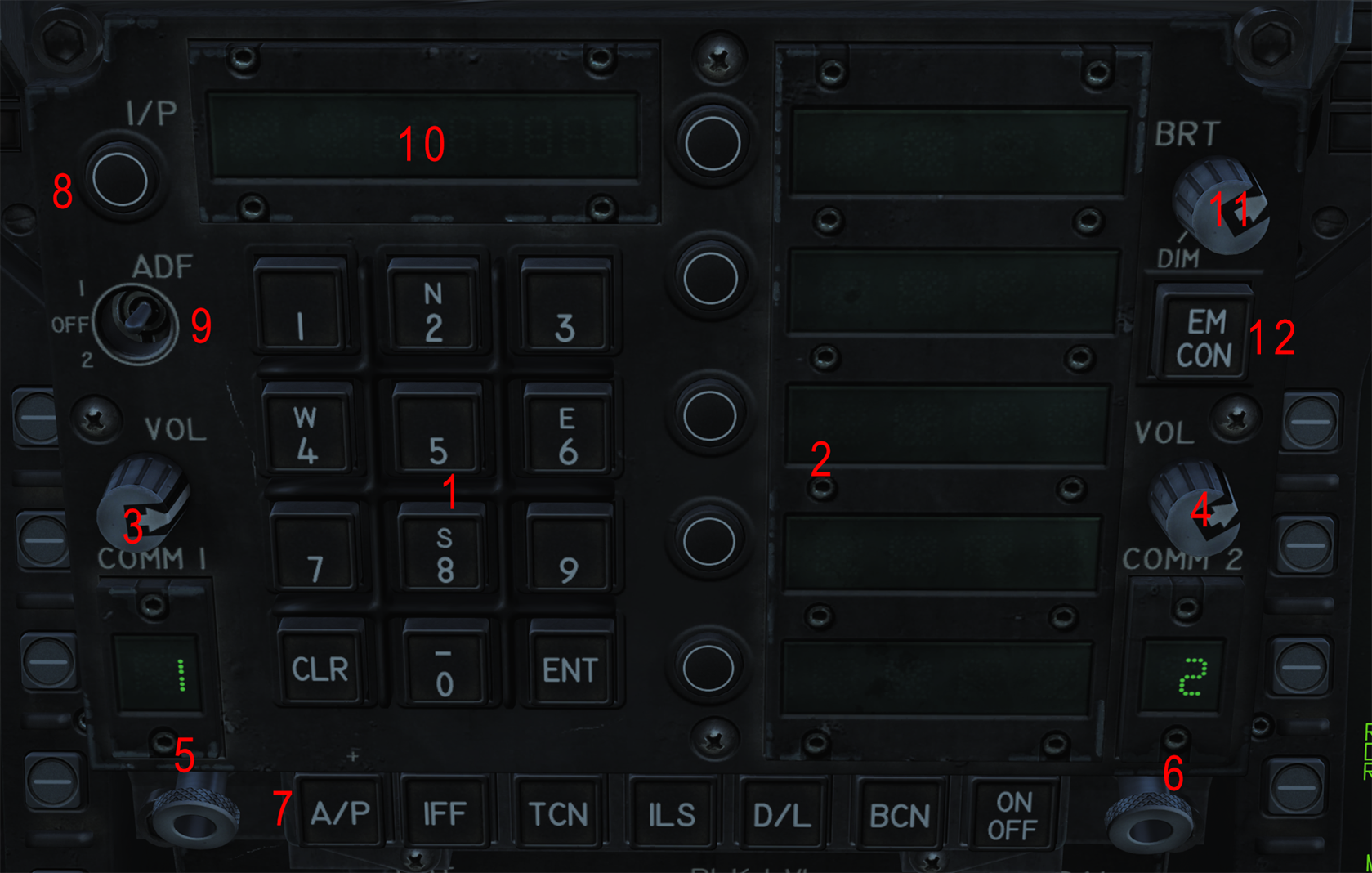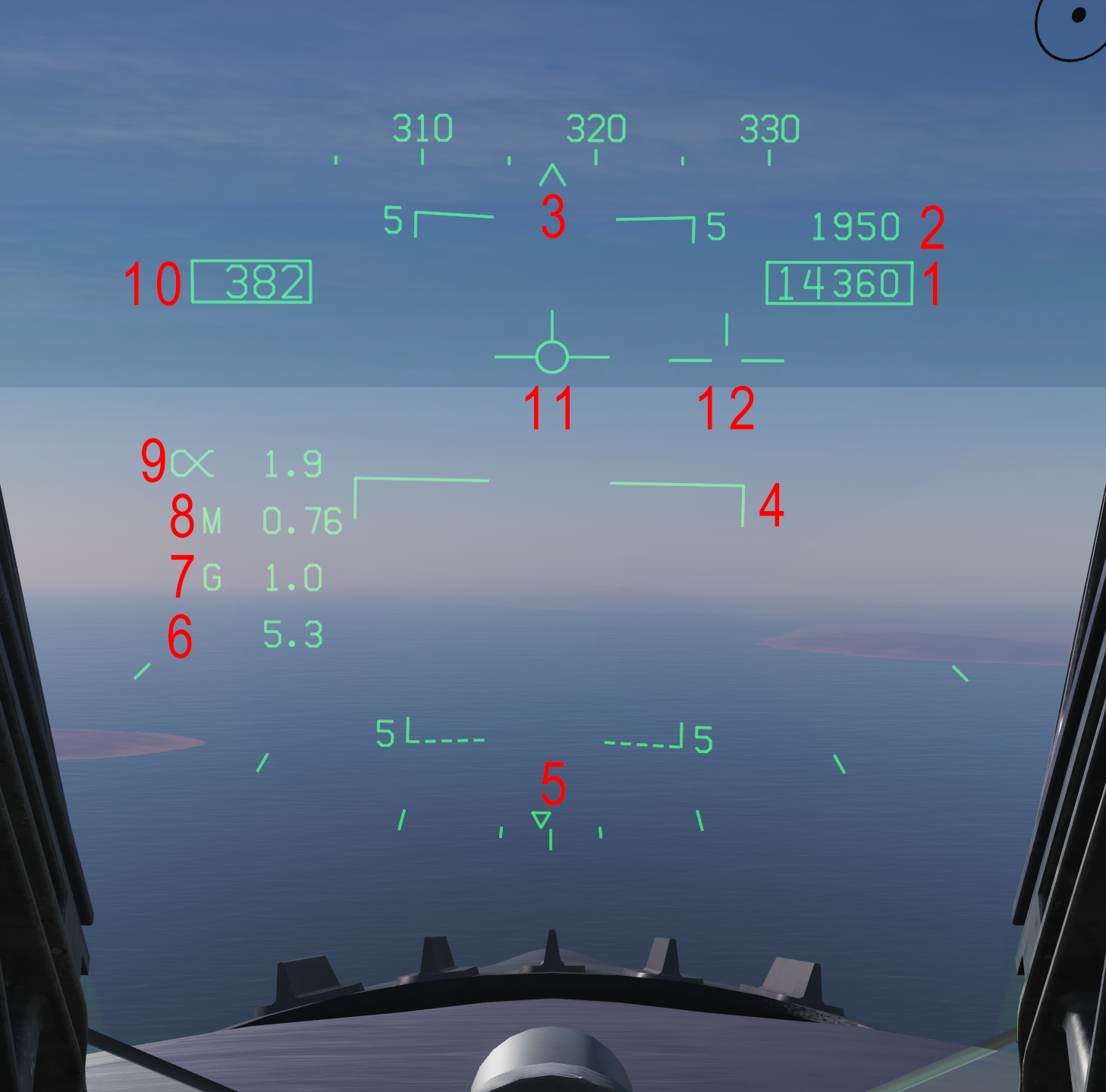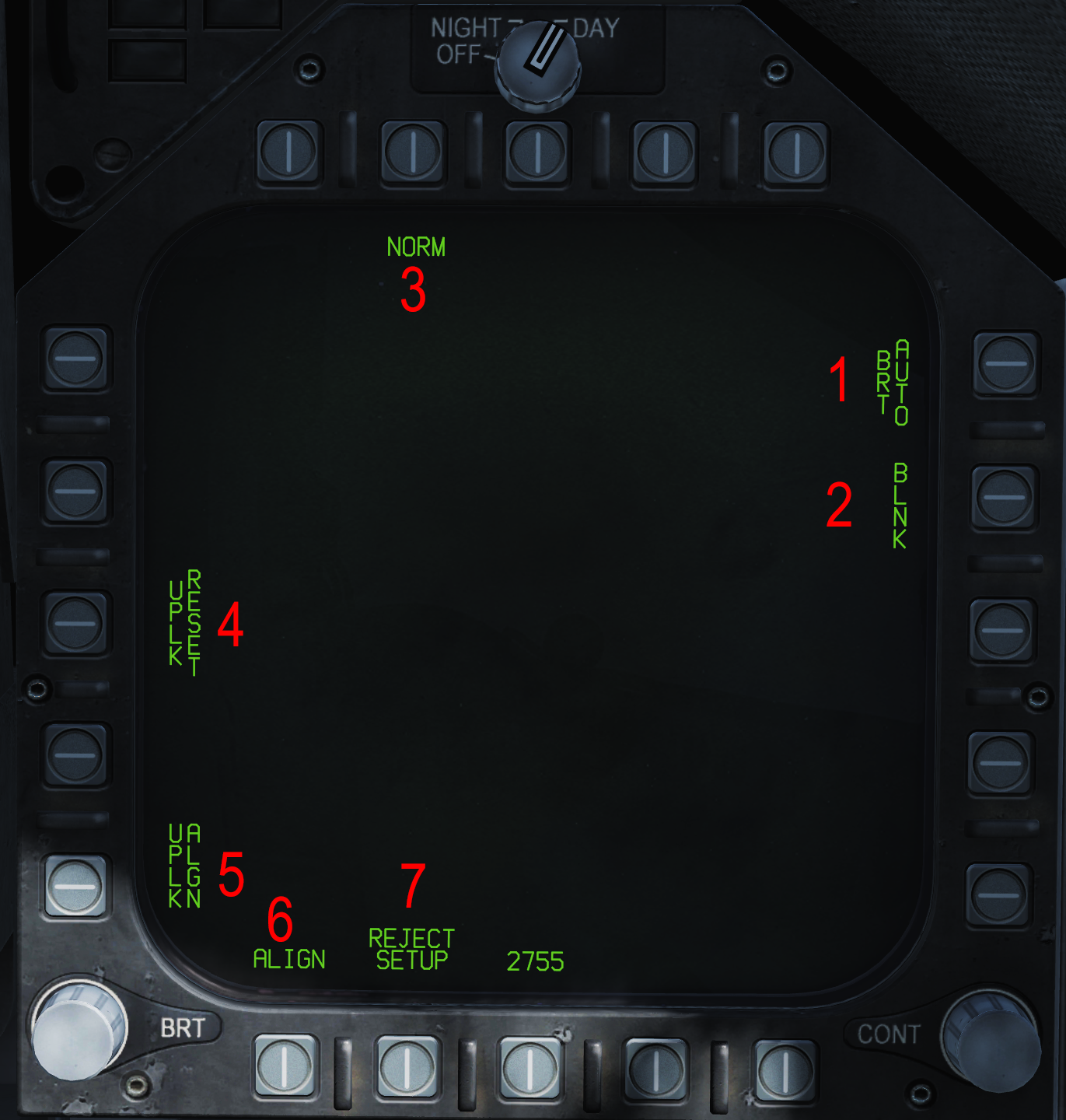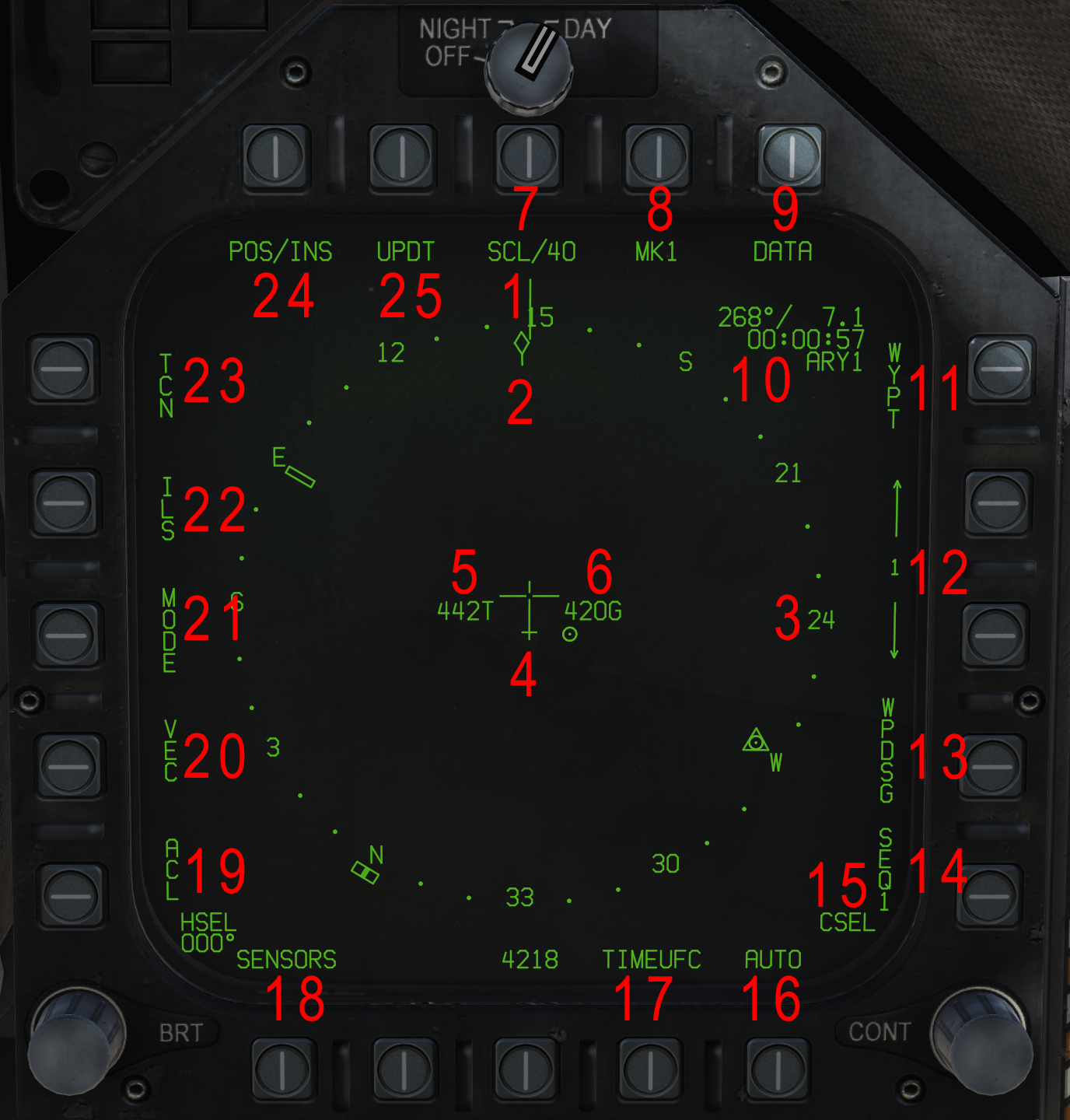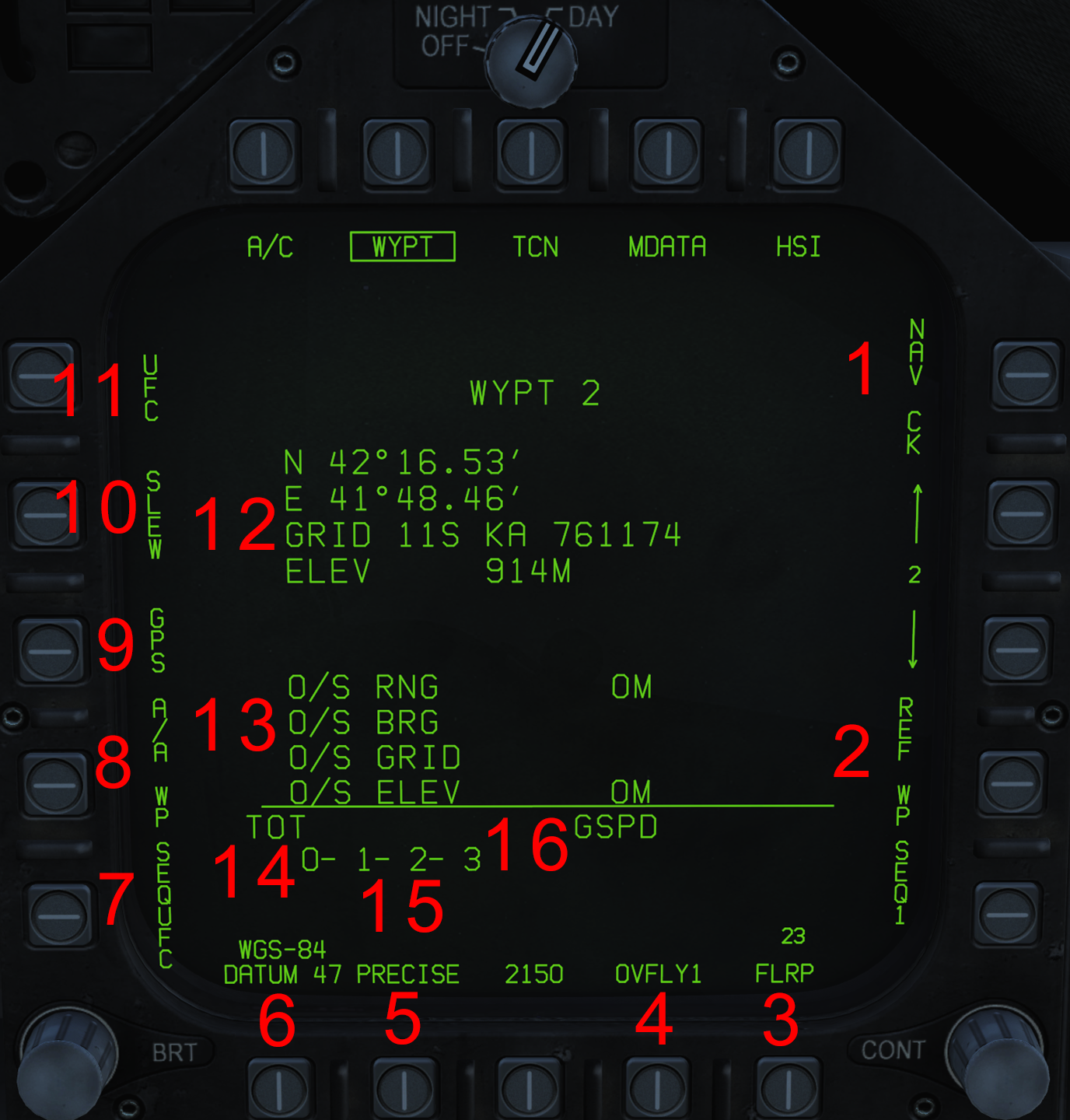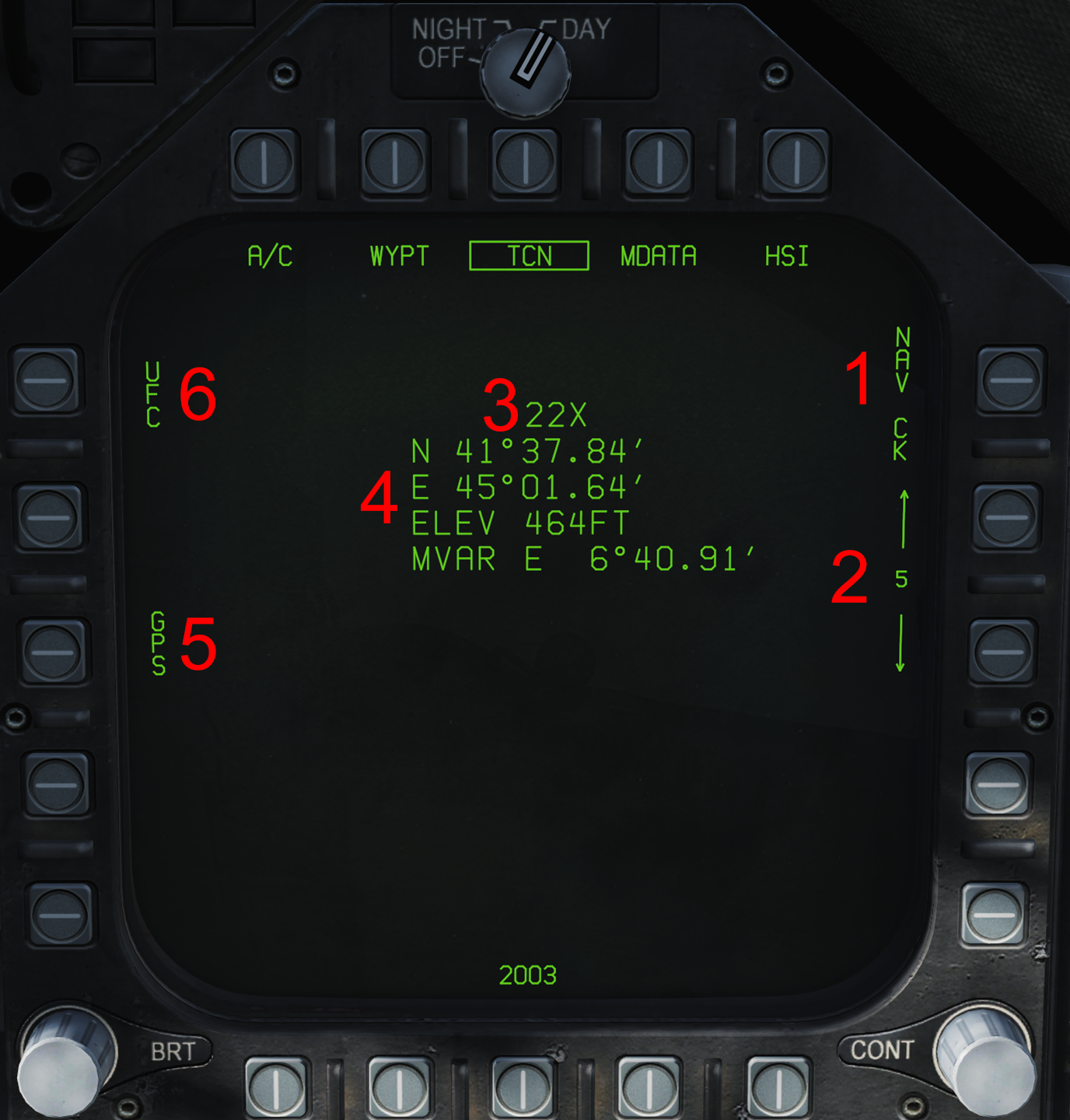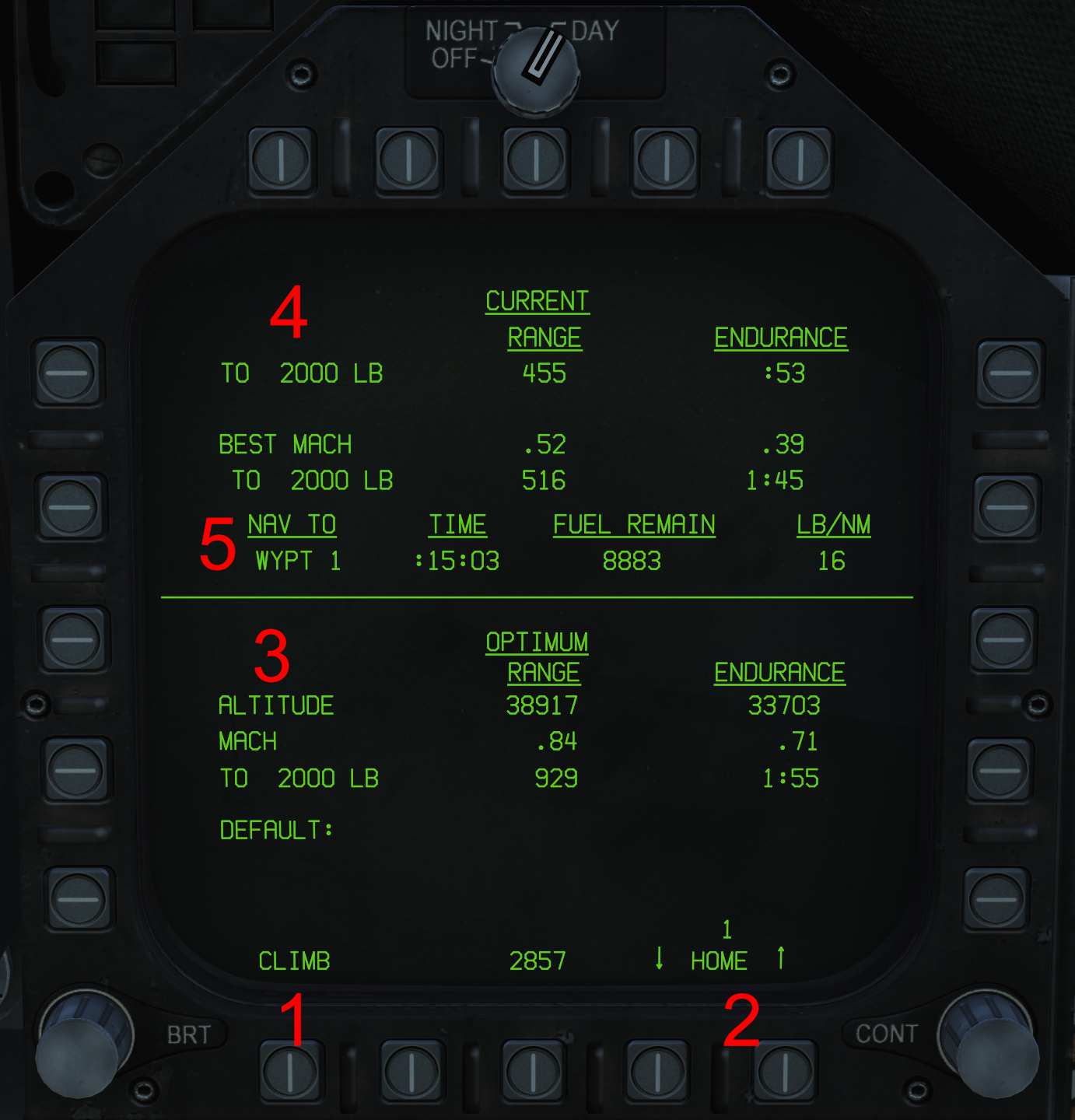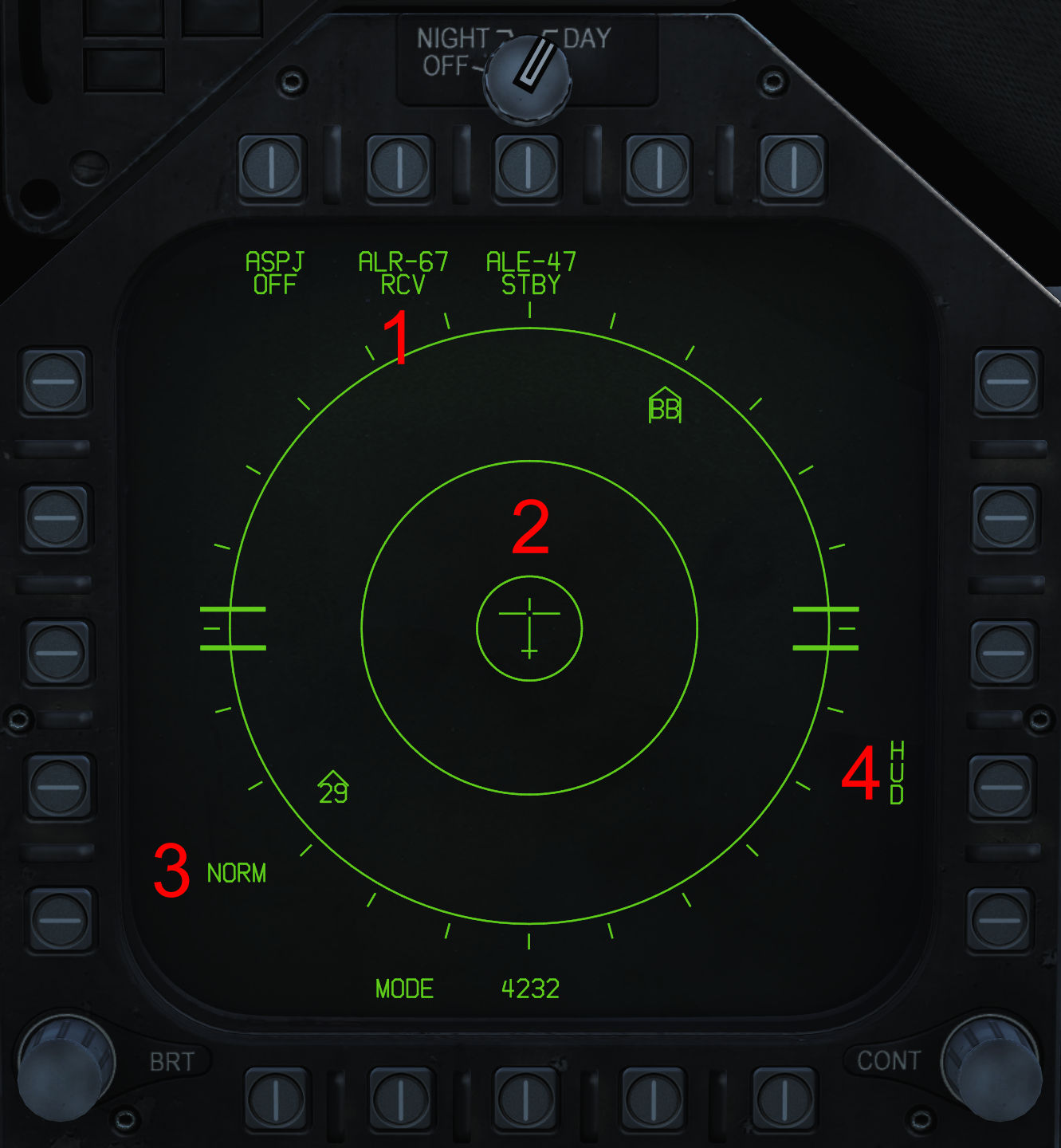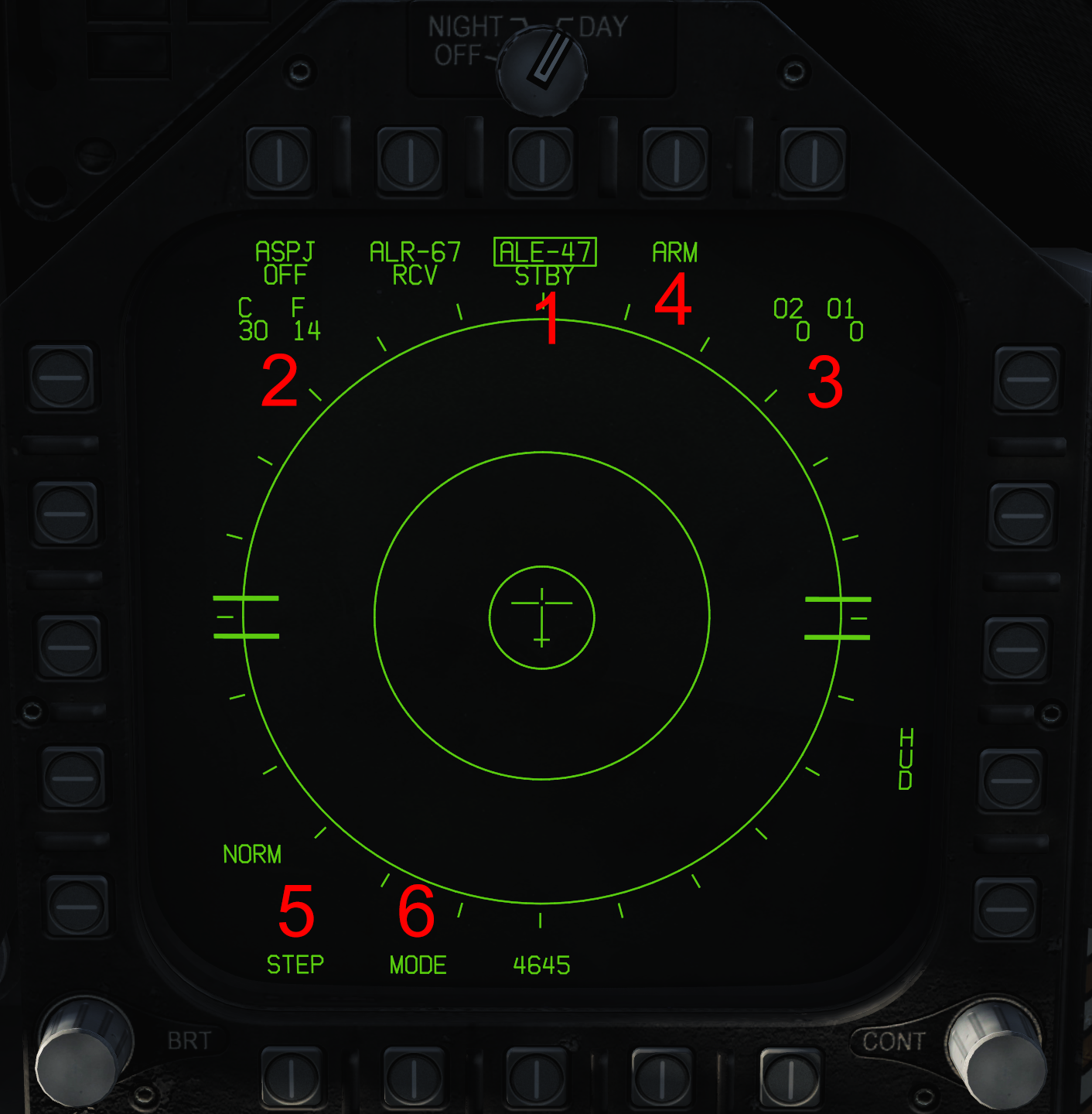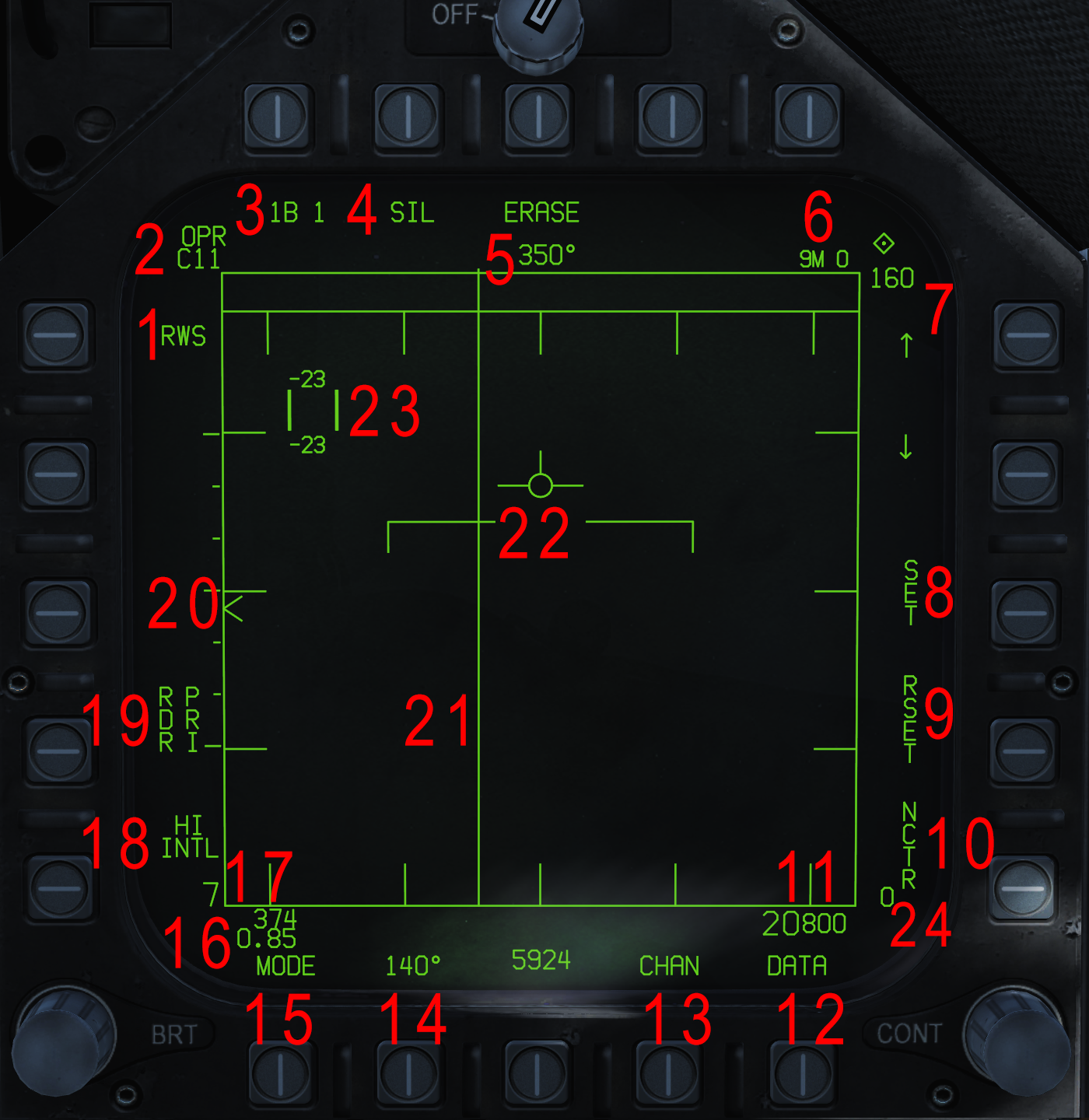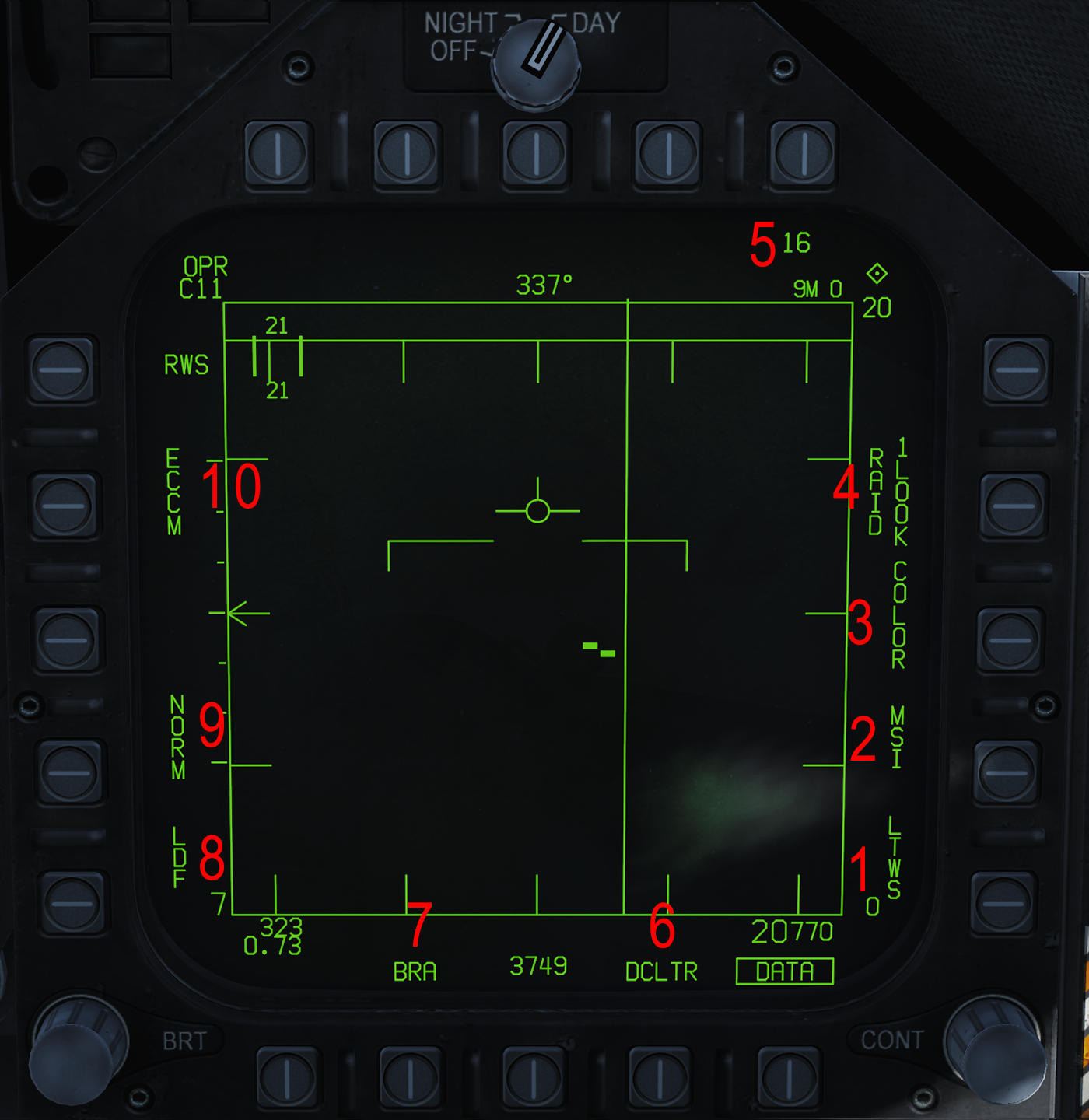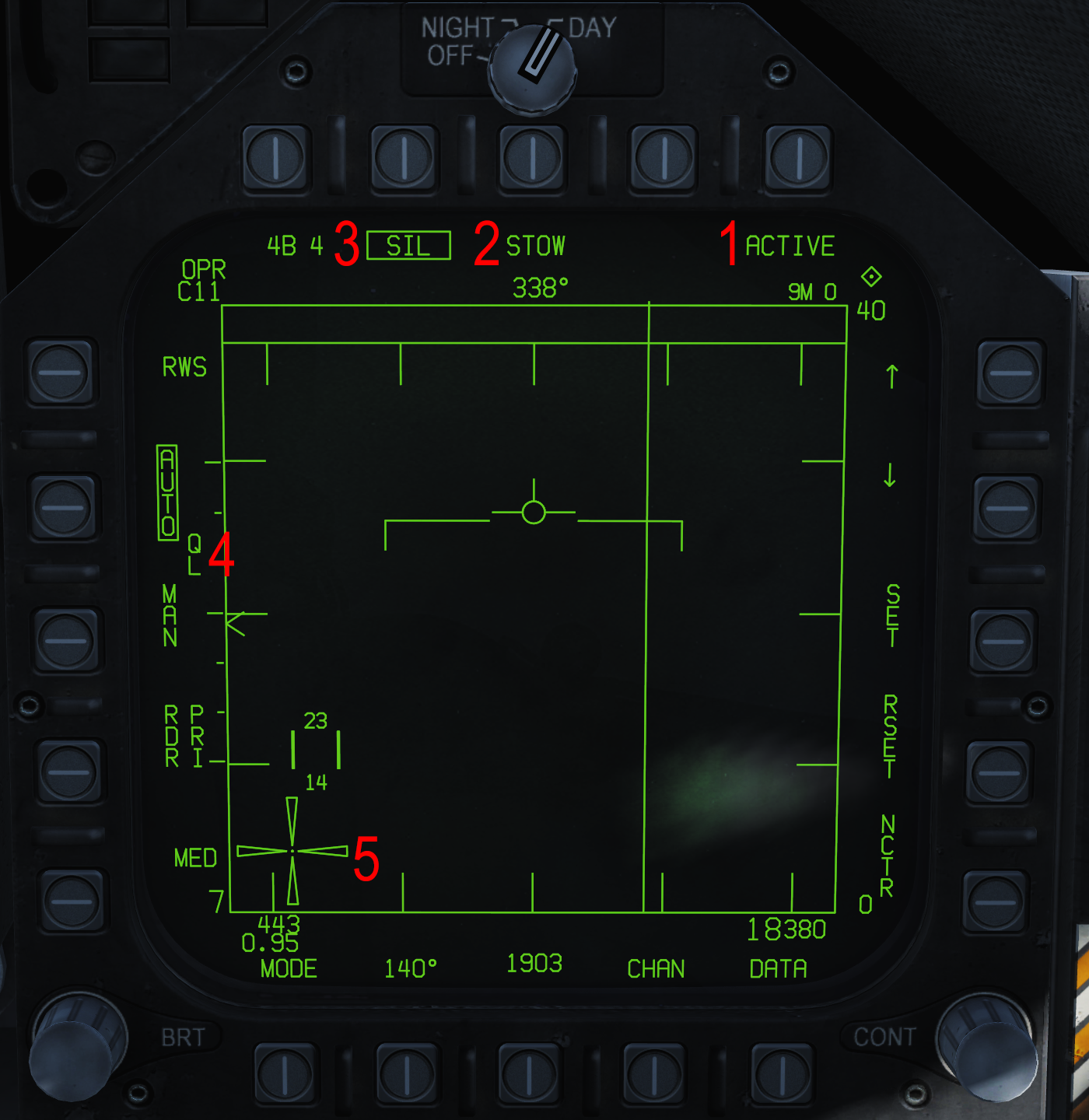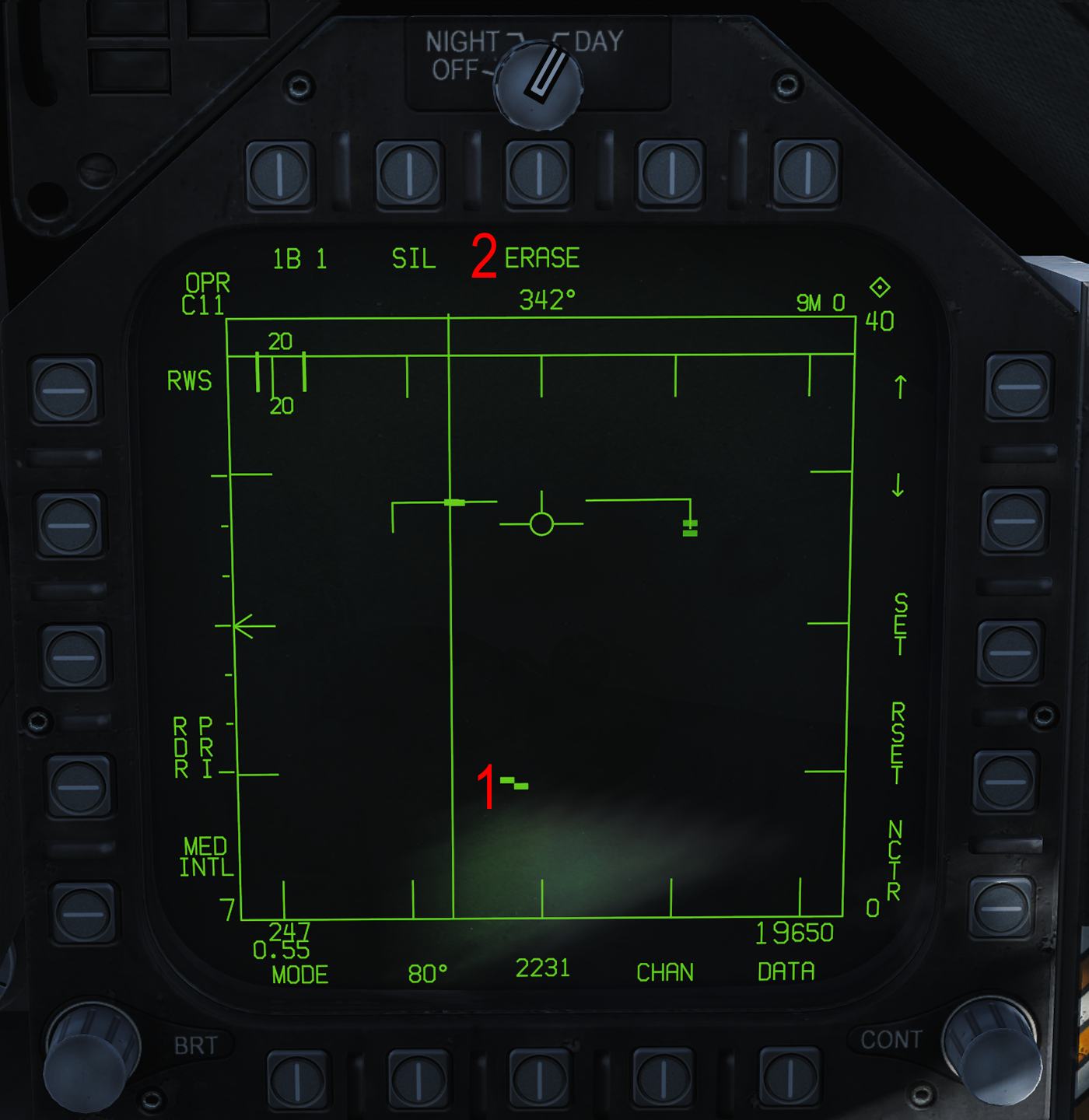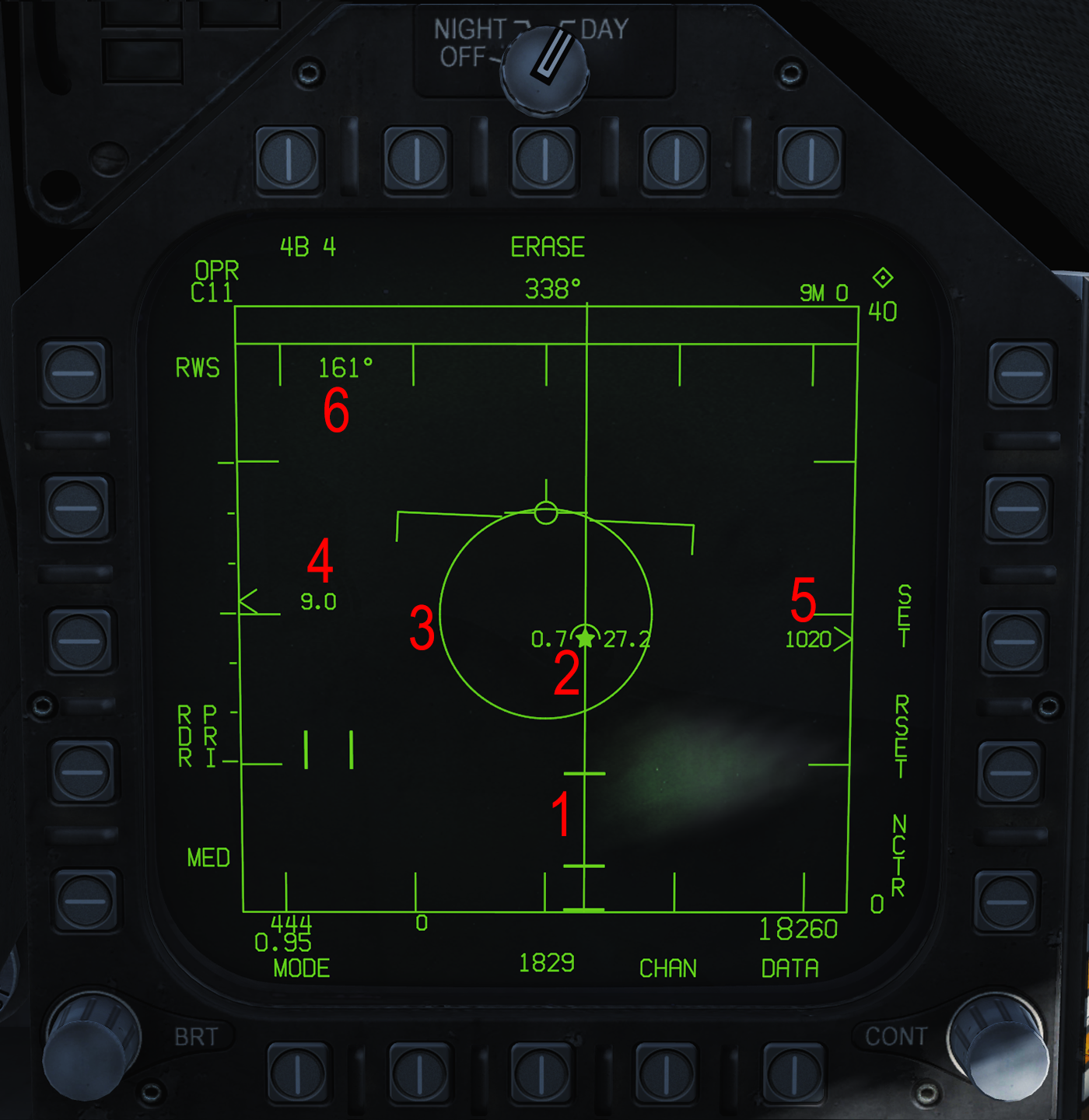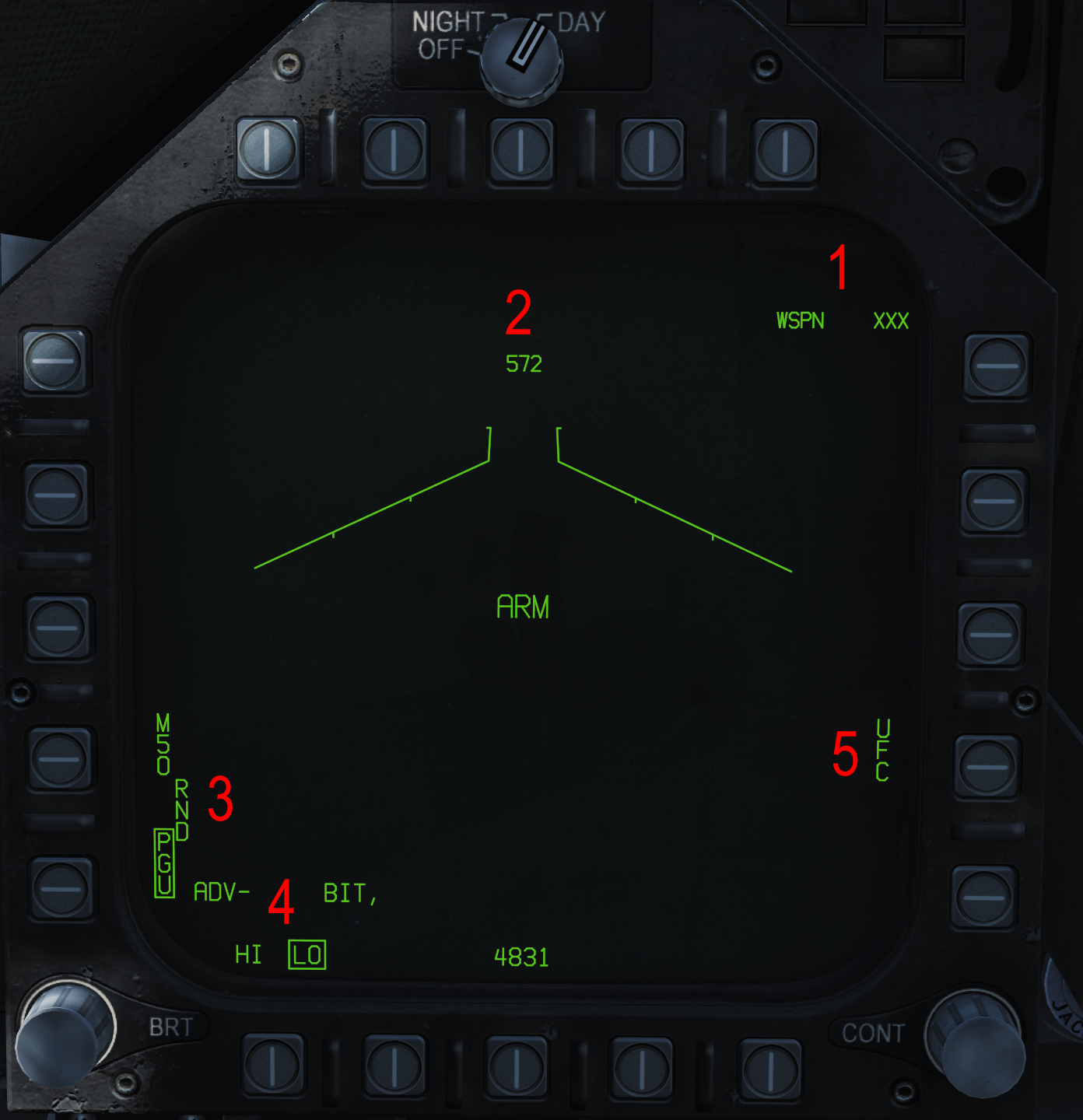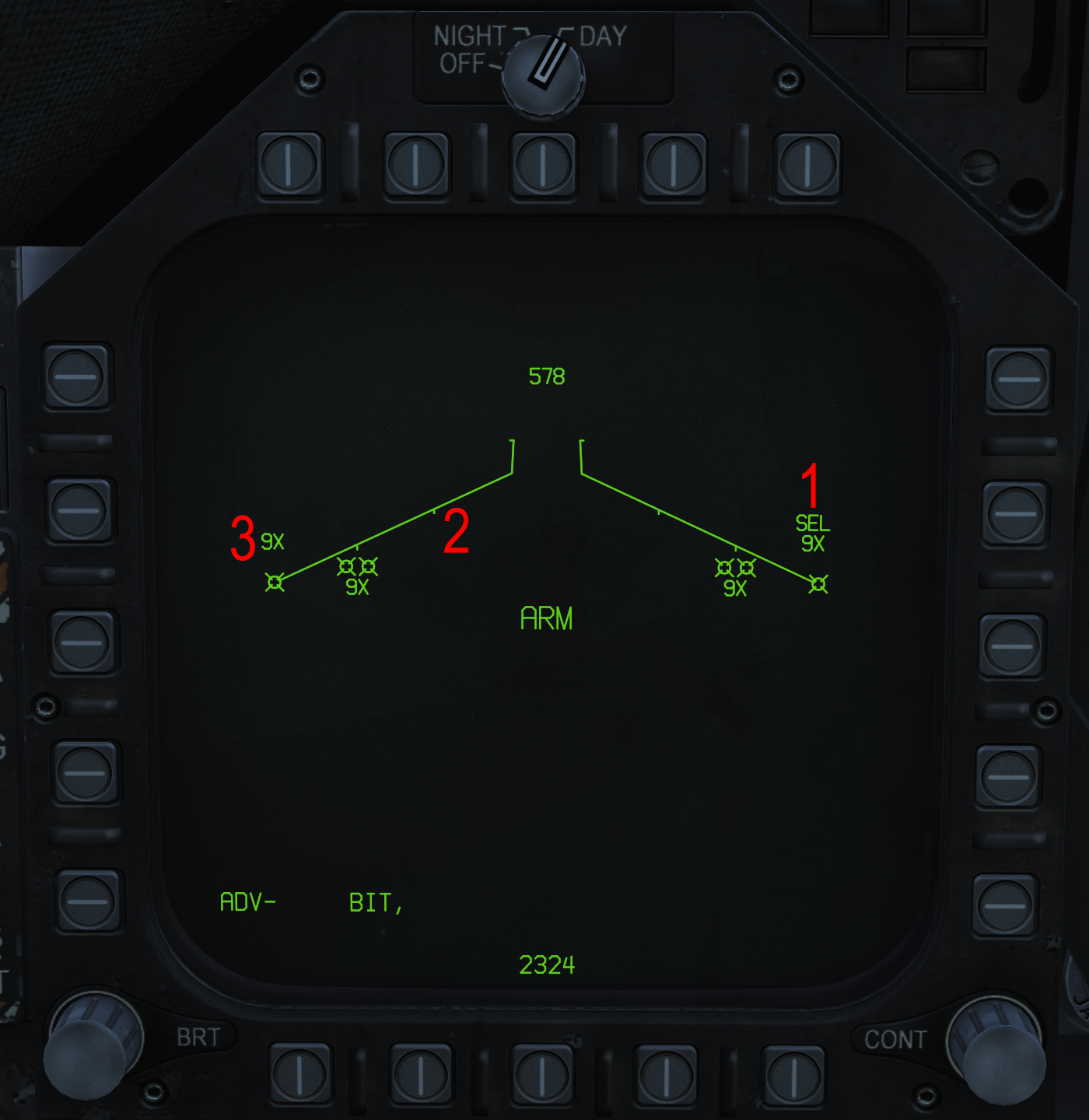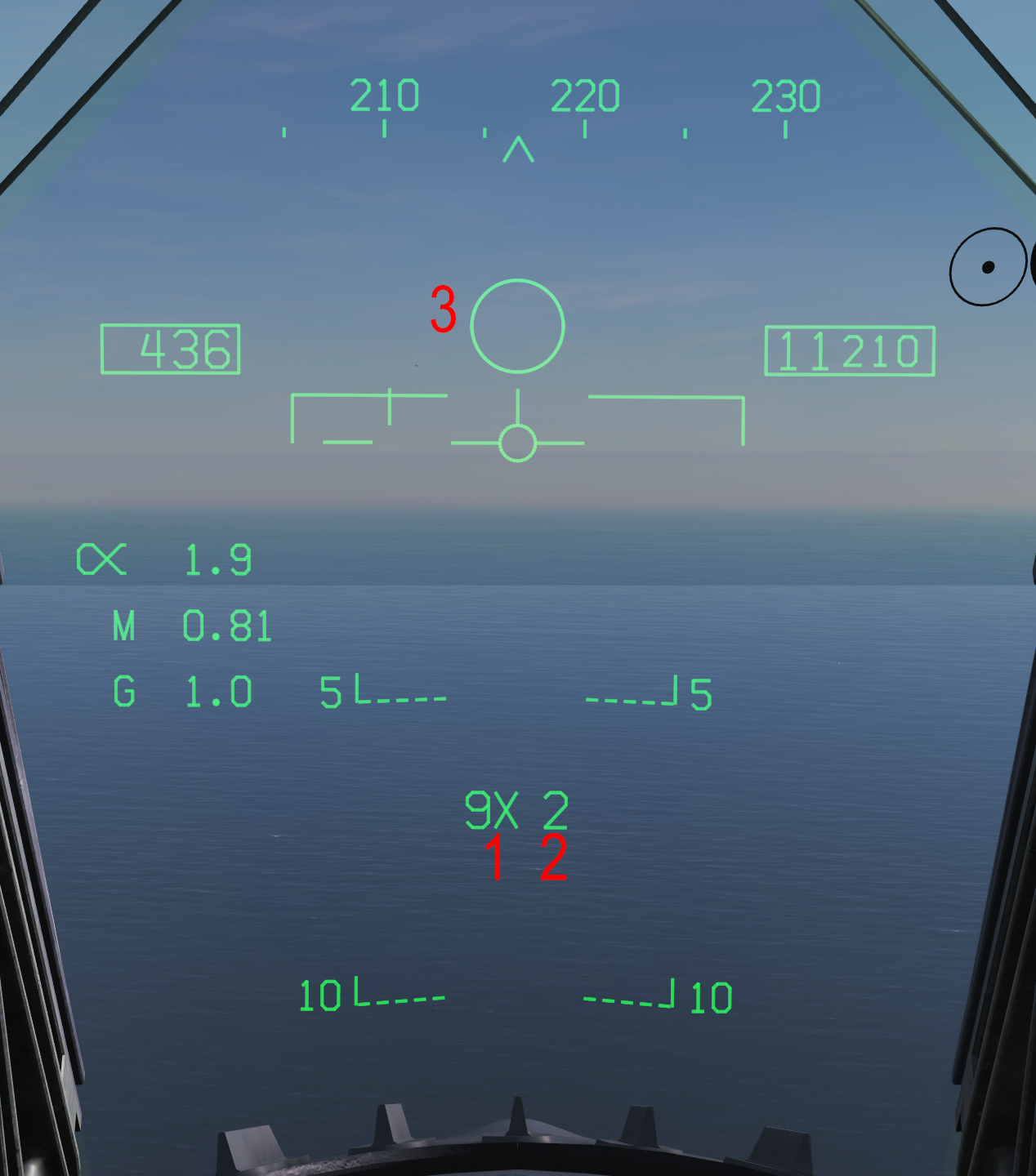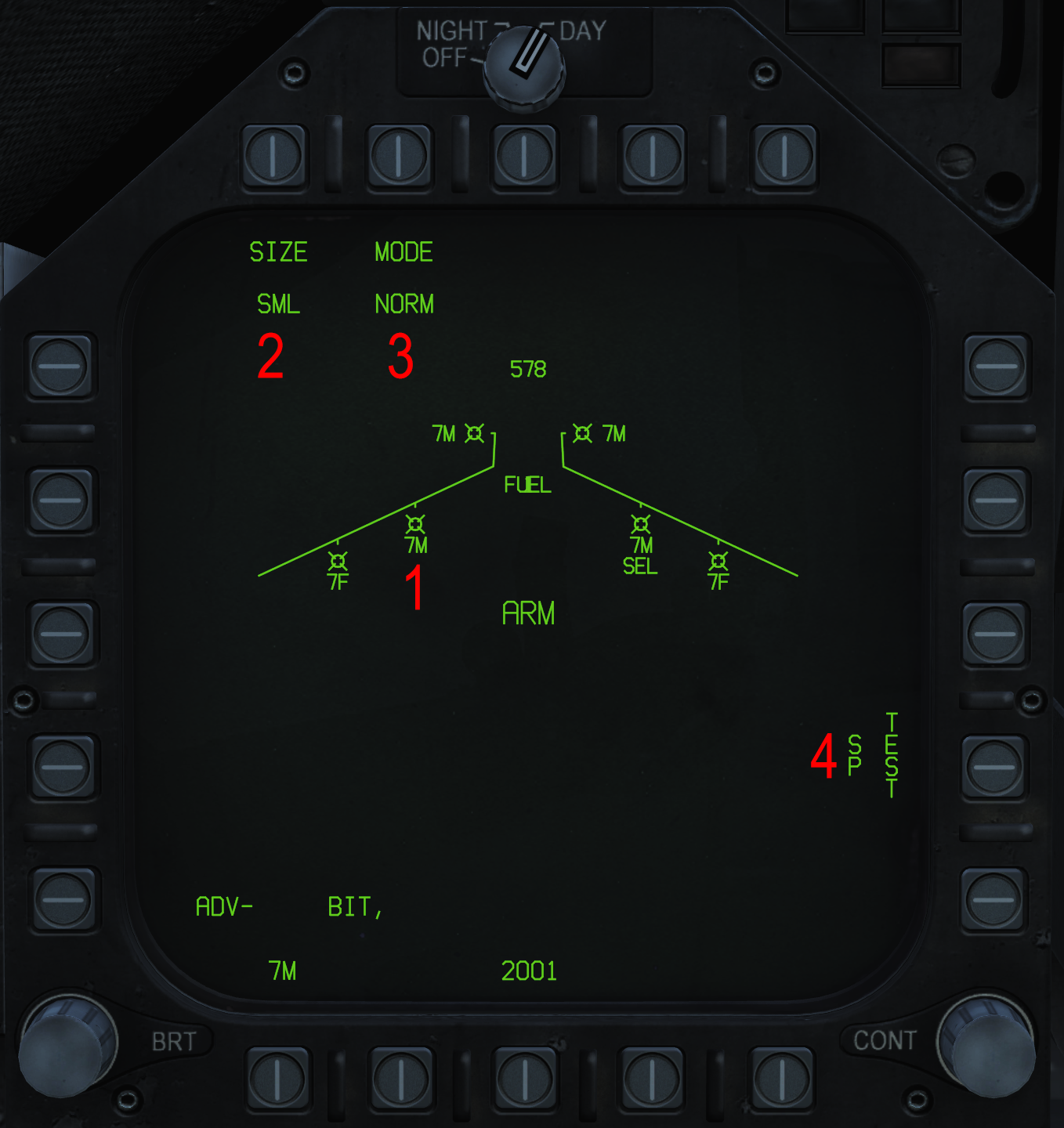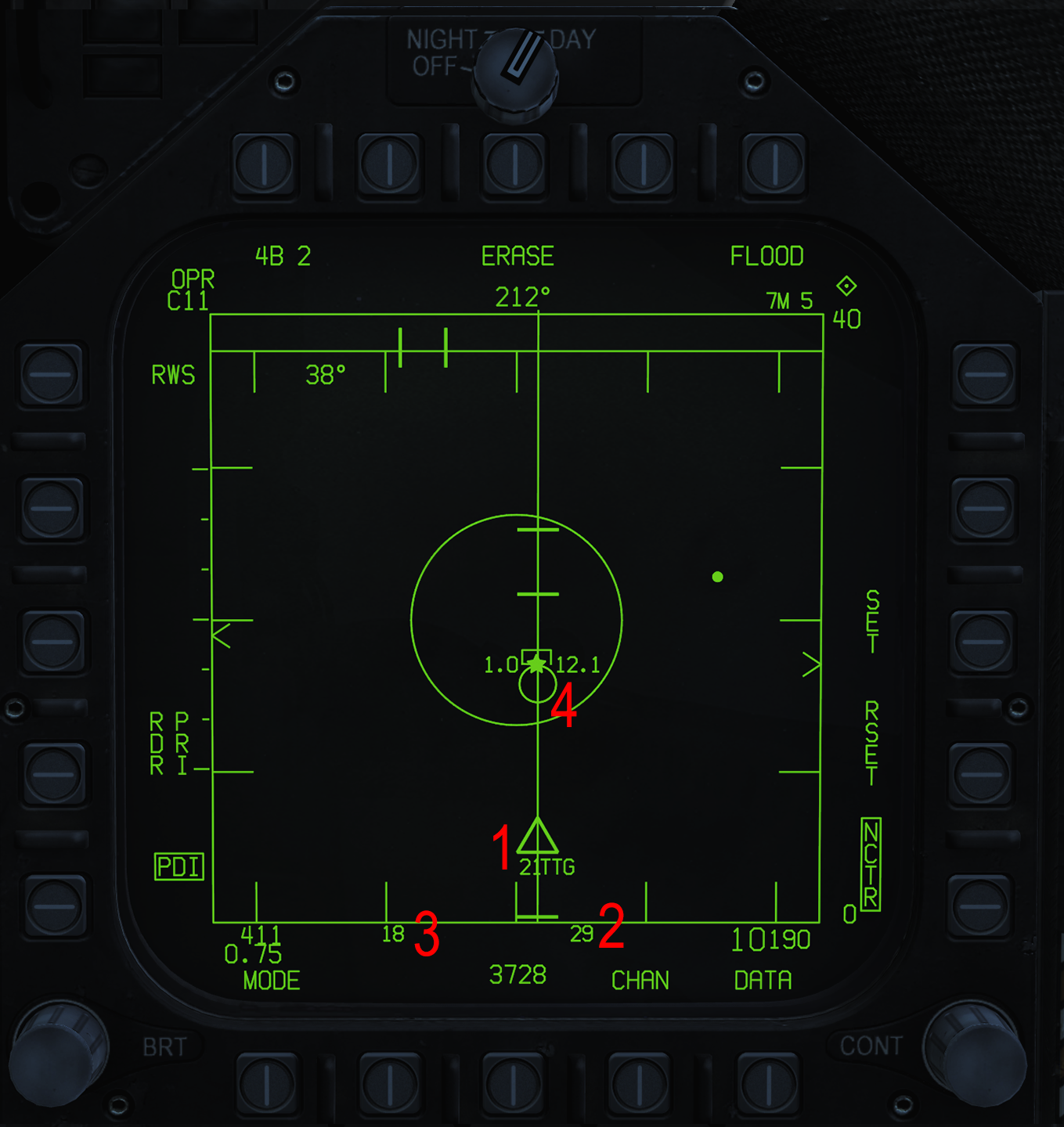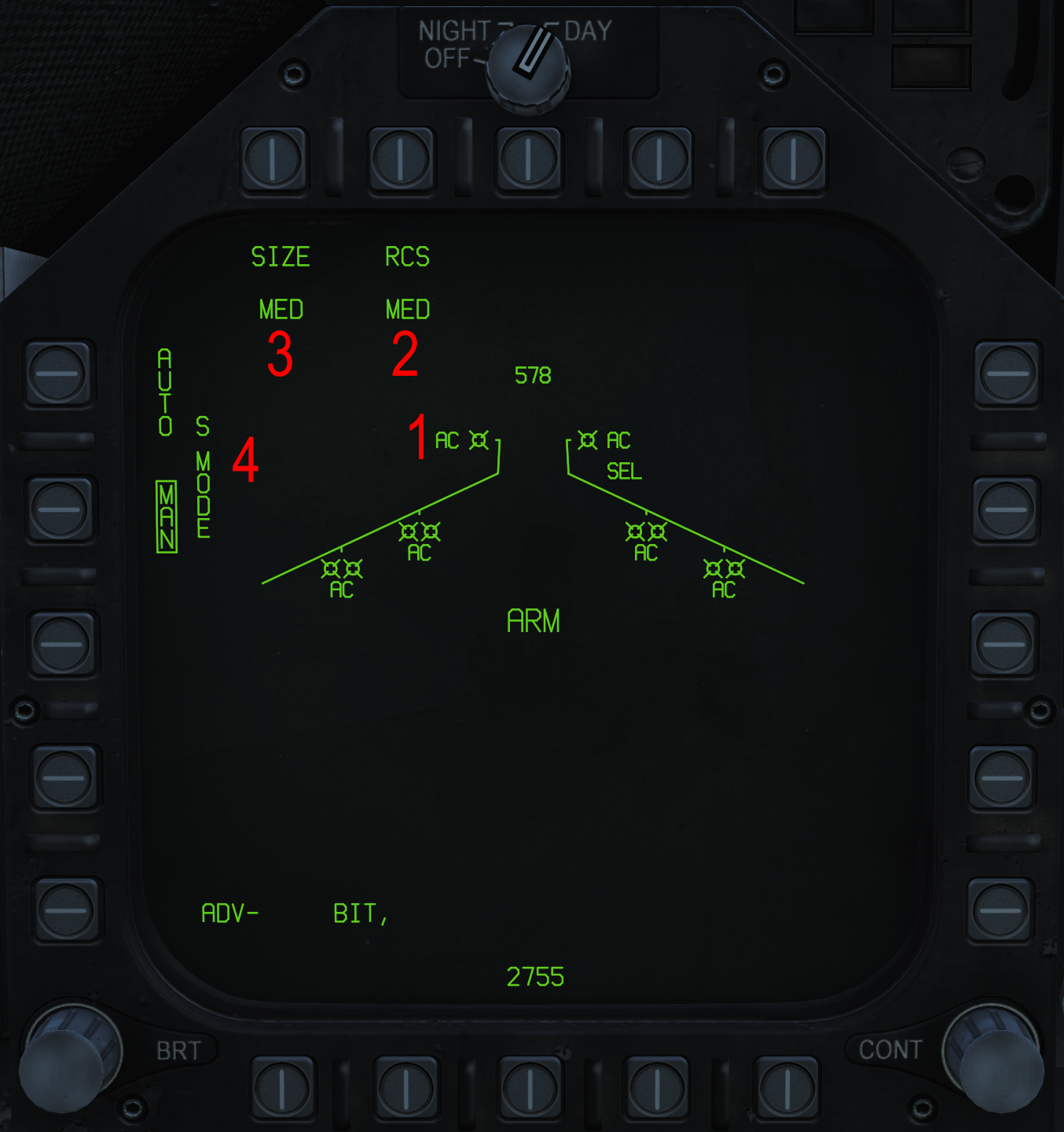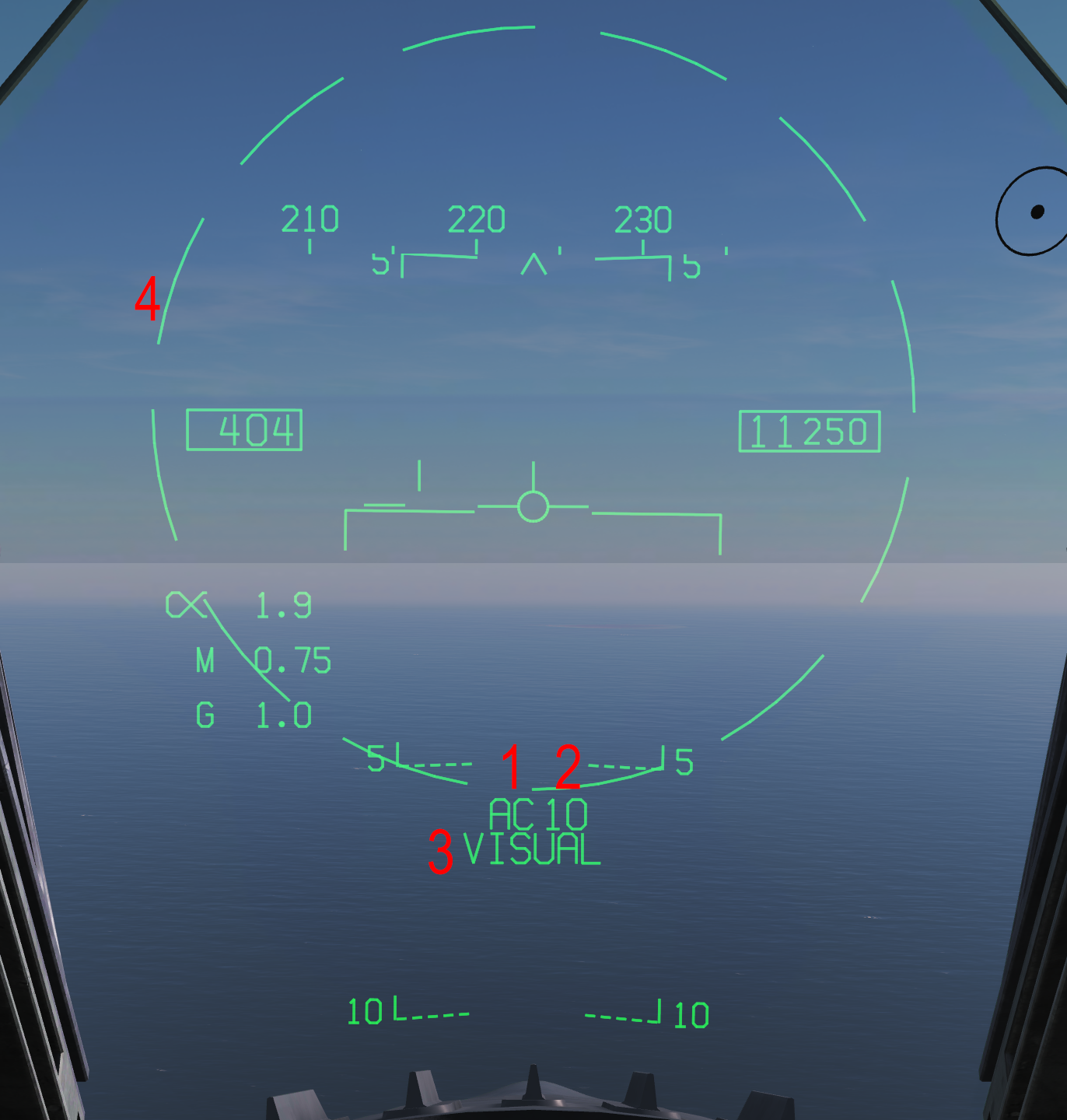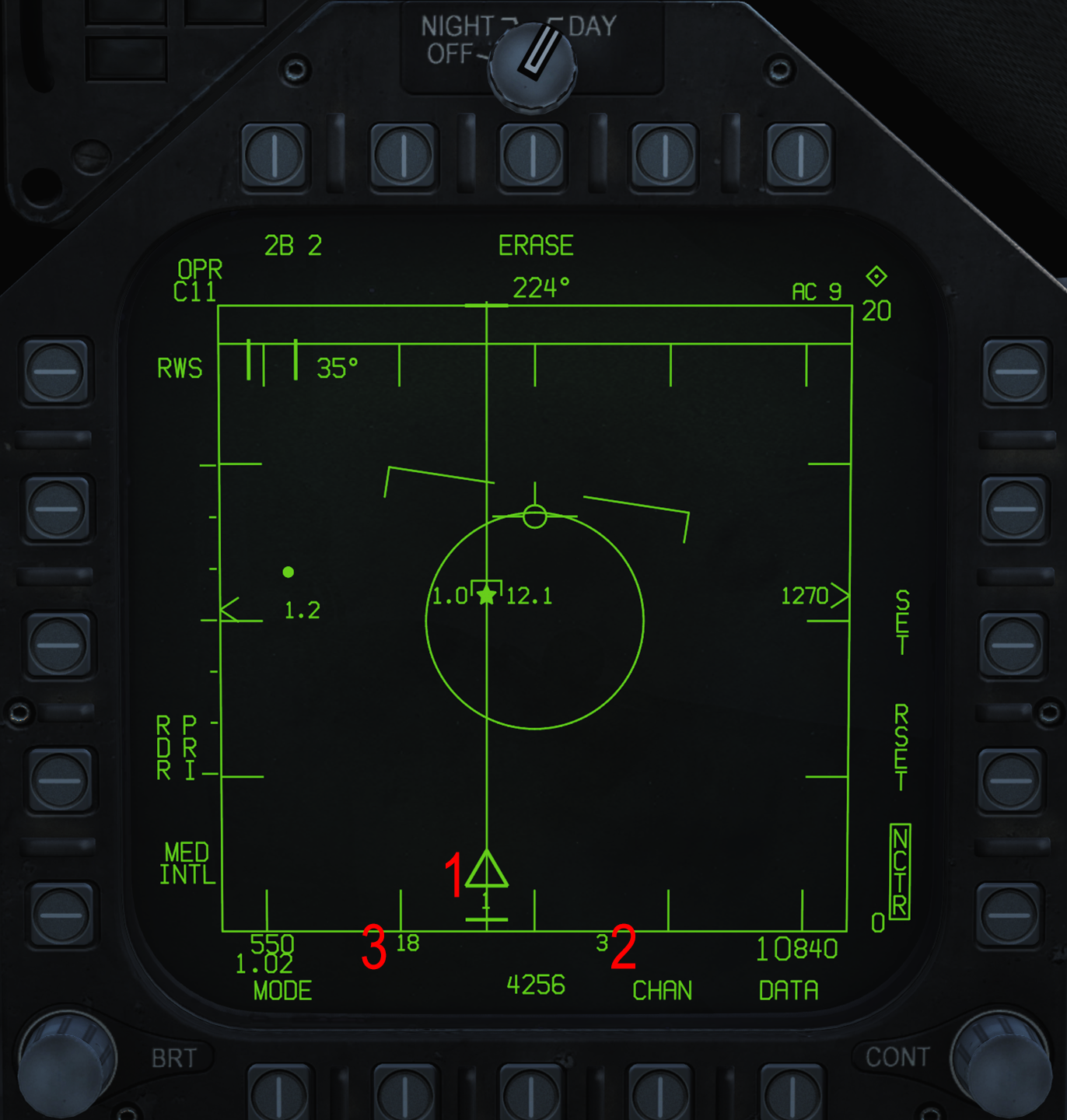Difference between revisions of "F/A-18C"
(→Air-to-Ground Weapons) |
(→SA Format) |
||
| Line 751: | Line 751: | ||
#Not yet implemented. | #Not yet implemented. | ||
#Not yet implemented. | #Not yet implemented. | ||
| + | Not shown are SAM indications. In the aircraft's database, the location of SAMs, their type, and approximate effective range can be entered (this is not based on any aircraft sensor or live source); in DCS, this is based on SAMs that are not marked hidden in the Mission Editor. The SAM will be indicated by their emitter identifier with a dashed green circle indicating their general range. | ||
==IFF, HAFU, and NCTR== | ==IFF, HAFU, and NCTR== | ||
Revision as of 00:10, 19 April 2019
The F/A-18C Hornet is a twin-engine, multi-role, carrier-capable combat jet airplane. It was designed by McDonnell Douglas (now Boeing) and Northrop in the 1970's, and is the only jet in the US inventory to carry both the Fighter and Attack designation (the "F/A" part of the name). The Hornet is a supersonic capable jet, able to reach speeds of Mach 1.8. The Hornet modeled in DCS represents an "off-the-line" US Navy Lot 20 jet, with the OFP-13C software upgrades, circa 2005. It is equipped with the F404-GE-402 enhanced performance engines (which is the more powerful engine that replaced the original F404-GE-400's). The F/A-18C/D served as the baseline for the Boeing F/A-18E/F/G Super Hornets. The Hornet is capable of carrying a wide array of both precision and dumb bombs, A/G and A/A missiles, rockets, and is supplemented with a 20mm cannon mounted in the nose.
The Hornet entered service in 1978, and first saw combat in 1986 over the skies of Libya with numerous Hornets performing SEAD strikes and strike missions. The Hornet again saw action during the Gulf War of 1991, as there were 106 in theater with the Navy, along with a further 84 USMC that were shore-based. It was during the Gulf War that the Hornet was credited with its first air-to-air kills (both aircraft were MiG-21s, shot-down by AIM-9s and AIM-7s). Notably, the aircraft credited with the kills went on to resume their strike mission and dropped their 4 Mk-84s (2,000lb bombs), living up to their multi-role moniker. The Hornet took its first combat losses in the Gulf War as well; in total 10 Hornets received battle damage, which included 3 losses (2 to ground fire, and one very likely to an Iraqi MiG-25). All told, Hornets flew a total of 4,551 sorties during the Gulf War.
Since the Gulf War, the Hornet has been a vital piece of the Navy/USMC inventory, and has seen action in every conflict or operation since then. While it is still in active service with the USMC (and will remain until the early 2030s), in April 2018 the US Navy retired the F/A-18C from combat roles.
Contents
- 1 Weapons List
- 2 HOTAS
- 3 Flight Controls & Landing Gear
- 4 Autopilot and Autothrottle
- 5 Aircraft Digital Systems
- 5.1 Overview
- 5.2 Navigation
- 5.3 Flight Performance Advisory System
- 5.4 Defensive Systems
- 5.5 Targeting Pod
- 5.6 Surface Radar
- 5.7 Air-to-Air Radar
- 5.8 SA Format
- 5.9 IFF, HAFU, and NCTR
- 5.10 Datalink and MIDS
- 5.11 Air-to-Air Weapons
- 5.12 Air-to-Ground Weapons
- 6 Resources
Weapons List
Implemented
Partially or fully implemented weapons of the Hornet:
- Mk-82 series 500lbs unguided bomb
- Mk-83 series 1,000lbs unguided bomb
- Mk-84 series 2,000lbs unguided bomb
- CBU-99 and Mk-20 cluster bombs
- BDU-33 training bomb
- BDU-45 training bomb
- Hydra 70 2.75 inch rockets
- Zuni 5 inch rockets
- 20mm cannon
- AIM-9L/M/X infrared-guided air-to-air missile
- CATM Sidewinder infrared-guided air-to-air training missile
- AIM-7F/M Sparrow semi-active radar homing air-to-air missile
- AIM-120 B/C AMRAAM active radar homing air-to-air missile
- AGM-65E Maverick laser-guided air-to-ground missile
- AGM-65F Maverick infrared-guided air-to-ground missile
- GBU-10 Paveway II 500lbs laser-guided bomb
- GBU-12 Paveway II 2,000lbs laser-guided bomb
- GBU-16 Paveway II 1,000lbs laser-guided bomb
- AGM-88C HARM anti-radiation missile
- GBU-38 JDAM 500lbs GPS-guided bomb
- GBU-31 JDAM 2,000lbs GPS-guided bomb
Planned
Weapons not yet implemented into the Hornet:
- AGM-45A/B Shrike anti-radiation missile
- AGM-84D Block 1C Harpoon anti-ship missile
- AGM-84E SLAM air-to-ground missile
- AGM-84H/K SLAM-ER air-to-ground missile
- AGM-154A JSOW glide bomb
- AGM-154C JSOW glide bomb
- Walleye I ER/DL glide bomb
- Walleye II ER/DL glide bomb
- GBU-24B/B Paveway III 2,000lbs laser-guided bomb
- GBU-32 JDAM 1,000lbs GPS-guided bomb
- AIM-7P Sparrow semi-active radar homing air-to-air missile
- Mk-40 Destructor Sea Mine
- Mk-63 Quickstrike Sea Mine
- Mk-77 Fire Bomb
HOTAS
The F/A-18C Hornet has a throttle and control stick system for thrust and flight control control. Both have a suite of controls, termed a "hands on throttle and stick" (HOTAS) setup, to control various functions, especially combat-critical ones, without taking the hands off the throttle or stick.
Throttle
The Hornet's throttle is located on the left console and consists of two separate levers to control the left and right engines. An aft detent separates engines off and engines idle and a forward detent separates full military power and the afterburners. The off detent has no range, but the afterburning detent has proportional control.
The throttle has the following controls:
- External Lights Master Switch: 2-position switch. Aft turns off all external lights except the taxi/landing light. Forward allows for the lights to be controlled via the controls on the left console.
- RAID/FLIR FOV Select Button: A multifunction button depending on the format. It is named after the radar RAID mode and FLIR (both not yet implemented), but is functional with more than those.
- ATC Engage/Disengage: Toggles the automatic throttle control (ATC) function.
- Radar Antenna Elevation Wheel: Wheel that controls the radar antenna elevation.
- Throttle Designator Controller (TDC): A multifunction 4-way "slew" switch, allowing for cursors to be moved in all 4 directions. It also has a depress function.
- Communications Switch: 4-way radio switch. Forward and aft select the MIDS A and MIDS B radios, while up and down select the COMM 1 and COMM 2 radios.
- Cage/Uncage Button: Multifunction button. In NAV master mode, cages and uncages the HUD velocity vector.
- Speedbrake Switch: 3-way switch controlling the speedbrake. The aft position is momentary and the middle and forward positions are permanent.
- Dispense Switch: Three position switch controlling countermeasures. Both forward and aft positions are momentary.
Control Stick
The control stick is located in the center of the cockpit, mounted on the floor. Left and right proportionally command left/right roll to the flight control system (FCS). Forward and aft proportionally command down/up pitch to the FCS.
The stick has multiple switches as part of the HOTAS system:
- Trim Switch: 4-way hat switch, with up and down controlling pitch trim and left and right controlling roll trim.
- Sensor Control Switch: 4-way hat switch with a depress function. It has multiple software functions, primarily for assigning TDC priority to the displays.
- Air-to-Ground Weapons Release Button: Button for releasing air-to-ground munitions, except the gun.
- RECCE Event Mark Switch: Toggles blanking of the HMD. Named after reconnaissance (RECCE) equipment, which the DCS Hornet isn't equipped with.
- Trigger: Fires the gun.
- Weapon Select Switch: 3-way hat switch with a depress, for selection of air-to-air weapons.
- NWS/Undesignate Button: Controls nosewheel steering (NWS) on the ground and has various other functions in the air, depending on the system.
- Paddle Switch: Small lever with multiple functions.
Flight Controls & Landing Gear
Flight Controls
The F/A-18C has multiple flight control surfaces for maneuvering the aircraft. It has a "fly-by-wire" (FBW) system, which, opposed to a traditional mechanical or "direct" control system, the inputs given by the cockpit controls are inputted to a computer which then decides what controls to move in order to accomplish the desired maneuver. This computerized system is called the Flight Control System (FCS). The FCS also moves surfaces as a function of the angle of attack to provide the best control.
The F/A-18's primary flight controls are:
- Stabilators (STAB): Two "stabilators" (stabilizer + elevator) located at the tail move on a single axis independently of one another to control both pitch and roll of the aircraft.
- Ailerons (AIL): Two normal ailerons located on the outer area of the wings to control roll of the aircraft. They also both droop down to add lift.
- Rudders (RUD): Two twin, inward-tilted rudders which move on a normal left/right axis to control yaw and are also be pointed inward as a schedule of AOA ("toe-in").
- Leading Edge Flaps (LEF): Normal slats located on the leading (front) edge of the wings to add lift.
- Trailing Edge Flaps (LEF): Normal flaps located on the trailing (back) edge of the wings to add lift.
The control stick controls the stabilators, ailerons, and rudder and the rudder pedals control the rudder.
The FCS will limit the aircraft to a specific G-force no matter the control input. The G-limit is based on weight and will not exceed 7.5g. The G-limiter can be overridden as long as the paddle switch on the stick is held down, which will change the limit to 133% of the previous G-limit. This is designed as an emergency system and may be bad for the airframe and/or exceed pilot G tolerance.
Flaps System
The aircraft's flap system provides more lift (and as a byproduct, drag). The flaps switch has three positions:
- AUTO: Without weight on wheels, LEFs and TEFs are moved depending on angle of attack. With weight on wheels, LEFs, TEFs, and aileron droop are set to 0°.
- HALF: Above 250kts IAS, flaps act as when in AUTO. Below 250kts, LEFs and TEFs drop as a function of angle of attack. TEFs and aileron droop activate based on airspeed; maximum deflection is 30°. With weight on wheels, the LEFs are set to 12°. TEFs and aileron droop are set to 30°. With weight on wheels, rudders are set to 30°. Aileron droop is set to 0° when wings are unlocked.
- FULL: Above 250kts, flaps act as when in AUTO. Below 250kts IAS, LEFs are scheduled as a function of AOA. TEFs and aileron droop activate based on airspeed; maximum is 45° TEF and 42° aileron droop. With weight on wheels, the LEFs are set to 12° and RUDs to 30°. The TEFs are set to 43° to 45° and aileron droop to 42°. Aileron droop is set to 0° when wings are unlocked.
In the left area of the forward panel there are three flap indicator lights. A green HALF light displays when the flaps move to HALF. A green FULL light displays when the flaps move to FULL. An amber FLAPS light displays when the flaps are not functioning properly in relation to the switch position or the switch is not in AUTO above 250kts.
Speedbrake
The speedbrake is a flap located on the top of the aircraft designed to provide drag to decelerate faster. It is activated via the speedbrake switch on the throttle. The three psotitions are:
- Aft: Speedbrake will extend as long as it is held.
- Center: Speedbrake will stay in place, unless the flaps are FULL, or the aircraft is pulling 6.0G or more. When the speedbrake is closed and the switch is in this position, it may creep up above 400kts IAS.
- Forward: The speedbrake retracts as long as it is in this position and will not creep up when fully retracted.
Located above the left DDI is a "SPD BRK" light. This light comes on whenever the speedbrake is not fully retracted.
Trim
The stabilator and ailerons are capable of being trimmed to make roll and pitch corrections. This is accomplished with the trim switch on the control stick. The stabilator is automatically trimmed so the aircraft pulls 1.0G when the control stick isn't moved, but manual trim will override this and the aircraft will then trim to maintain that G when the stick isn't moved.
For a field takeoff, the stabilator are trimmed to +12°. The T/O trim button on the left console will trim the stabilators to +12° and place all other trim at 0°.
The rudders can also be trimmed via a knob on the left console that surrounds the T/O trim button.
FCS Format
Section WIP.
Wing Fold
Primarily for carrier operations to conserve space, the F/A-18's wings are capable of folding upward. This is accomplished via the wing fold lever on the right side of the cockpit. It has three positions which can only be alternated by pulling the lever out, which unlocks the wings.
- FOLD: The wings fold.
- HOLD: The wings are held in the present position.
- SPREAD: The wings unfold.
Landing Gear
The F/A-18 has retractable landing gear with three arms, the nose gear, the left gear, and the right gear. The left and right gear have large suspension and are designed to take heavy impacts, upwards of approximately -600 feet per minute, due to the aggressive touchdowns of carrier recoveries. The gear is moved via the gear lever on the left side of the cockpit. In the up position, the gear will retract. In the down position, the gear will extend. The gear lever cannot be put up with weight on wheels. The gear will not retract with the arresting hook down.
Controlled by the toe brakes on the rudder pedals, the left and right landing gear have independent brakes. On the nosegear there is a light generally used for taxiing, takeoff, and landing, termed the TAXI/LDG light. It is turned on and off via the switch on the left side of the cockpit.
Nosewheel Steering
The nose gear features nosewheel steering (NWS) controlled by the rudder pedals. When NWS is enabled, an "NWS" indication will be displayed on the HUD. When in NWS LO, the default mode, the NWS can turn left/right 16°. When in NWS HI, which when enabled is indicated on the HUD by an "NWS HI" indication, the NWS can turn left/right 75°.
With weight off wheels, it is disengaged. It automatically engages upon there being weight on wheels. NWS is disengaged manually via the paddle switch on the stick. NWS LO is engaged manually via momentarily pressing the NWS/undesignate button on the stick. With the wing fold handle in the FOLD or HOLD positions, pressing the NWS/undesignate button will toggle NWS HI. With the wing fold handle in the SPREAD position, NWS HI is activated as long as the NWS/undesignate button is held. With the launch bar extended, NWS HI cannot be engaged. NWS LO is automatically disengaged but is engaged as long as the NWS/undesignate button is held.
Autopilot and Autothrottle
The F/A-18 has the ability to automate certain types of flight via its Automatic Flight Control System (AFCS) and Automatic Throttle Control (ATC). The AFCS, or simply the autopilot, controls the flight surfaces and the ATC controls the throttles.
AFCS
The Automatic Flight Control System (AFCS), or just the "autopilot", controls the aircraft's flight controls to automate maneuvering. It is interfaced on the UFC via the A/P button. The most basic mode of the AFCS is control stick steering, or CSS. CSS will attempt to maintain the pitch and roll of the aircraft without manual stick input. Roll input is dampened and pitch input is severely dampened. Forward or aft stick deflection beyond a certain point will disengage CSS. CSS is engaged by pressing the UFC ON/OFF button in the A/P menu. In the A/P menu, there are five main autopilot modes, toggled by pressing the option select button next to their window.
- Attitude Hold (ATTH): maintains the current pitch attitude plus or minus 45° and the current bank angle plus or minus 70°.
- Heading Select (HSEL): steers to the current heading selected by the heading select switch. The current heading can be viewed on the HSI format (see HSI).
- Barometric Altitude Hold (BALT): maintains the current barometric altitude between 0 and 70,000ft.
- Radar Altitude Hold (RALT): maintains the current radar altitude between 0 and 5,000ft.
- Coupled Steering (CPL): Not yet implemented.
ATC
The automatic throttle control (ATC), or just "autothrottle", controls the physical throttles and thereby automated thrust control. ATC is toggled via ATC engage/disengage button on the throttle. "ATC" will appear on the HUD when it is engaged. It can also be disengaged by manually moving the throttles. When disengaged, "ATC" will flash and then disappear. It has two modes:
- Cruise: When the flaps are in AUTO, activating the ATC will hold the current indicated airspeed.
- Approach: Not yet implemented.
Aircraft Digital Systems
Overview
The F/A-18C Hornet is equipped with an expansive software suite with various pages or "formats" showing different pieces of information and allowing for interfacing with its many systems and weapons.
The Hornet interacts with these systems via the two tri-color (green, red, and yellow) digital display indicators (DDIs) on the left and right of the cockpit, and the all-color Advanced Multipurpose Color Display (AMPCD) in the center. They all feature 5 multipurpose push buttons on all 4 sides to interact with the software. All formats can be displayed on all displays, except the RDR ATTK format cannot be shown on the AMPCD.
The Hornet's software is split into two menus, always accessed and toggled between via the third button on the bottom row of push buttons. The tactical or "TAC" menu displays weapons-related systems like the stores management system and the radar, while the support or "SUPT" page displays non-combat related items, like information about the flight controls and the engines. With weight on wheels (WoW) these read "[TAC]" and "[SUPT]" when on said menu; when in the air, below them is a timer counting up from the aircraft startup in the format MM:SS.
On the left DDI, advisories and cautions are always displayed in the bottom left corner.
TDC Priority
The throttle designator controller (TDC) switch on the throttle is used to slew the TDC cursor on various formats. To do this, "TDC priority" must be assigned to that display with the sensor control switch. The commands are:
- Up: TDC priority assigned to HUD (not available in A/A master mode)
- Down: TDC priority assigned to AMPCD
- Left: TDC priority assigned to left DDI
- Right: TDC priority assigned to right DDI
To assign TDC priority, the format on the display must allow for a TDC control. On the DDIs or AMPCD, a diamond with a dot in the center will display in the upper-right when TDC priority is assigned to that display. When it is assigned to the HUD, a dot is placed in the center of the velocity vector.
Master Modes
The F/A-18 has three primary master modes, entered via the master mode buttons on the left side of the cockpit to the left of the left DDI. The three master modes are:
- Air-to-Air (A/A): Entered when the A/A master mode button is depressed or an A/A weapon is selected via the A/A weapon select switch on the stick, and the "A/A" light is illuminated. Removes vertical velocity indication and bank angle indication from the HUD and brings up the STORES format on the left DDI and the RDR ATTK format on the right DDI. Allows for the employment of air-to-air weapons.
- Air-to-Ground (A/G): Entered when the A/G master mode button is depressed and the "A/G" light is illuminated. Brings up the STORES format on the left DDI. Allows for the launch and release of air-to-ground munitions. Removes vertical velocity indication and bank angle indication from the HUD.
- Navigation (NAV): Entered when neither the A/A or A/G master mode is selected.
UFC
The upfront controller (UFC) is the primary interface with the airplane when typing numbers is needed. It also serves as the interface with various other systems.
- Keypad with numbers 1-9, clear, and enter keys.
- Multifunction display windows and corresponding pushbuttons.
- Comm 1 radio volume (all the way left turns the radio off).
- Comm 2 radio volume (all the way left turns the radio off).
- Comm 1 radio preset selector (turn) and comm 1 frequency selection menu on UFC selector (pull).
- Comm 2 radio preset selector (turn) and comm 2 frequency selection menu on UFC selector (pull).
- Buttons to manipulate various systems on the UFC: autopilot (A/P), Identification, Friend or Foe (IFF), TACAN (TCN), instrument carrier landing system (ILS), datalink (D/L), transponder beacon (BCN; not yet implemented), and a multifunction ON/OFF button (depending on UFC menu selected).
- Transponder ident button (no use in DCS).
- Automatic direction finder (ADF) selector to use the comm 1 or comm 2 as the aircraft's ADF source.
- Scratchpad (shows values entered by keypad).
- UFC display brightness selector (all the way left turns UFC off).
- Emission control (EM CON). Disables emission of any and all radio emissions from the aircraft.
HUD
The head-up display (HUD) is a projected display at the front of the cockpit that serves as the primary flight instrument. This section will cover the HUD's indications in NAV master mode. Master mode/weapon specific indications on the HUD will be covered in the relevant section.
- Current altitude in feet, displayed above sea level when altitude source switch below the UFC is set to barometric or when it is set to radar and the airplane is unable to read the radar altitude. When the switch is set to radar, it displays radar altimeter altitude above ground and an "R" is indicated after the value. When the switch is set to radar altitude and it is displaying barometric altitude, a "B" will flash after the number. Below the altitude indication, whenever the barometric pressure is changed via the knob on the standby altimeter or the aircraft descends below 10,000ft at an indicated airspeed less than 300kts, the currently set barometric pressure (in inHg) is flashed for five seconds.
- Current vertical speed in feet per minute.
- Heading tape, indicating current magnetic or true heading, based on setting in HSI format. The arrow (magnetic heading) or "T" symbol (true heading) indicates the aircraft's heading.
- Pitch ladder, with the solid line indicating the horizon. Dashed/numbered lines are degrees below the horizon and solid/numbered lines are degrees above the horizon.
- Bank angle indication. The triangle indicates current bank angle. The marks indicate in either direction 5°, 15°, 30°, and 45° angles of bank.
- Peak G-force the aircraft has achieved when the peak is more than 4.0G.
- Current aircraft G-force.
- Current Mach number.
- Current angle of attack in degrees.
- Current indicated airspeed in knots.
- Vertical velocity vector when HUD is caged or vertical/horizontal velocity vector when uncaged (via the cage/uncage button on throttle).
- Ghost velocity vector displaying horizontal velocity of aircraft when the HUD is caged.
Not shown is the "watermark" indicating the position of the nose, which is a "W" symbol shown whenever the velocity vector goes off the view of the HUD or the landing gear is down.
Additionally, when the gear is down, an "E" symbol (called the "E-bracket") is displayed as an indication of angle-of-attack when the velocity vector lines up with it. The top part of the E indicates 9.3° AOA; the middle indicates 8.1°, which is optimal for landing; and the bottom indicates 6.9°. When the AOA is between 9.3° and 6.9°, the normal HUD AOA indication disappears.
Reject Modes
Via the HUD reject switch below the UFC, information may be 'rejected' (removed) from the HUD.
- NORM: Nothing is rejected.
- REJ 1: Removed outline around airspeed and altitude, Mach number, current G, peak G, and bank angle indication.
- REJ 2: Removes heading tape.
HUD Format
The HUD may be mirrored on any of the displays via the HUD format on the TAC menu.
HMD
The F/A-18C Hornet is equipped with the Joint Helmet Mounted Cuing System (JHMCS) as its helmet mounted display (HMD). It allows for HUD indications to be shown no matter where the head is looking and to perform some special functions, like locking the AIM-9 missile off-boresight. It features the same symbology as the HUD, minus the velocity vector, pitch ladder, and bank angle indications. Additionally, replacing the heading arrow is a number indicating the heading of the aircraft, when the HMD is not pointed at the HUD. The heading tape itself shows the heading the HMD is looking at. A number above the heading tape shows the elevation in degrees above the horizon where the HMD is looking. Reject modes for the HUD do not mirror on the HMD.
The HMD is turned on by rotating the HMD knob to the right of the right DDI rightward. This knob also controls its brightness. The HMD can be blanked/unblanked by pressing the RECCE Event Marker button on the stick.
HMD Format
When the HMD is on, on the SUPT menu the HMD format can be accessed. This allows for control of some HMD settings.
- Sets HMD brightness, cycling between AUTO, DAY, and NIGHT. In AUTO, brightness will automatically be set for best visibility. In DAY, full brightness as selected by the HMD brightness knob is allowed. In NIGHT, half the brightness that would be set for DAY is set with the HMD brightness knob.
- Automatic blanking option. When this option is boxed, the HMD will automatically blank everything except the aiming cross when looking inside the cockpit or at the HUD.
- HMD reject display options; cycles between NORM, REJ 1, and REJ 2.
- No function in DCS.
- No function in DCS.
- No function in DCS.
- Invokes the REJECT SETUP sublevel, allowing the selection of what information is to be displayed on what reject level (NORM, REJ 1, and REJ 2).
The F/A-18C has a navigation system capable of storing arbitrary digital, GPS-coordinate based series of waypoints, navigating to both ground- and air-based tactical air navigation (TACAN) beacons and non-directional beacons (NDB), using the instrument carrier landing system (ICLS), and the automatic carrier landing system (ACLS) (not yet implemented). Its inertial navigation system (INS) allows for it to determine its own positional parameters. Navigation is primarily done by the horizontal situation indicator (HSI) format and by the HUD.
HSI Format
The horizontal situation indicator (HSI) format is the primary interface with the airplane's navigation systems. The HSI can be accessed from the SUPT menu. The basic function of the HSI is a moving map of the world with the airplane's position.
- Line indicating current aircraft heading.
- Diamond indicating current aircraft track.
- Compass with headings in tens of degrees (24=240°) and dots indicating tens of degrees in between said numbers. Along the compass is also a triangle with a circle pointing to the waypoint currently selected and a line indicating the reciprocal bearing. A TACAN bearing/reciprocal is also displayed in the form of a triangle with a "T" and an oval.
- The aircraft.
- Current true airspeed.
- Current ground speed.
- Scale of the display in nautical miles. Can be toggled to cycle through 5, 10, 20, 40, 80, and 160nm.
- Not yet implemented.
- Invokes the "DATA" subformat.
- Current bearing to and distance in nautical miles from the selected waypoint (top), present ETA to said waypoint going in a straight line in the format HH:MM:SS (middle), and the name of the waypoint (bottom). The opposite side of the format will show this same format of information but for the tuned TACAN. Below this will display, when it is being steered to, the fuel remaining at the waypoint and the distance in nautical miles left to begin a descent to the waypoint (based on a 4° glideslope).
- Displays steering information to the selected waypoint on the HUD.
- Currently selected waypoint with an arrow above and below to cycle through the waypoint.
- Designates the currently selected waypoint as the air-to-ground target (TGT). Can be undesignated by pressing the "TGT" button on the HSI or the NWS/undesignate button on the stick.
- Cycles the aircraft's three sequences of waypoints and toggles drawing a line in between them.
- Currently selected course in degrees via the course select switch. A courseline will then be drawn through the current waypoint or TACAN the airplane is steering to (TCN/WYPT boxed); when this is done, a distance in nautical miles and "C" is displayed as a direct distance from the courseline. On the opposite side is the currently selected heading via the heading select switch, for use with the autopilot; the selected heading is displayed along the compass via two boxes. Holding either switch will allow the course/heading value to be entered into the UFC.
- Toggles the auto waypoint function; switches the current waypoint as it is physically passed to the next one and activated the waypoint HUD indications.
- Brings up options on the UFC for time indications to display on the HUD and HSI. Selecting an option on the UFC will toggle its display. The last selection will display on the HUD, while on the HSI both ET or CD and ZTOD/LTOD will display.
- SET: Allows for the IFEI date to be set via the UFC keypad.
- ET: Begins a count-up in MM:SS up to 59:59. Paused/unpaused via the ENT button on the UFC keypad.
- CD: Begins a countdown in MM:SS starting at 06:00 by default. Paused/unpaused via the ENT button on the UFC keypad. The default starting value of the countdown can be changed by selecting the CD option and then entering it via the keypad. The value cannot exceed 59:59.
- ZTOD: Displays the current zulu time (Universal Coordinated Time).
- LTOD: Sets the IFEI local time. Select "LTOD" and then enter the desired local time in 24 hour time in the format HH:MM:SS. This will change the minute and seconds for the zulu time as well.
- Not yet implemented.
- Not yet implemented.
- Not yet implemented.
- Brings up options for HSI map options: map chart overlay toggle (only visible on AMPCD), track up, north up, decenter (north up with aircraft on bottom instead of middle), and slew (not yet implemented).
- Displays indications for the instrument carrier landing system on the HUD.
- Displays steering information to the tuned TACAN on the HUD.
- Selects aircraft position reference: inertial navigation system (INS), relative to the selected TACAN (TCN), and the air data computer (ADC).
- Not yet implemented.
DATA Subformat
A/C
The A/C tab on the DATA subformat displays information regarding the aircraft itself and the inertial navigation system.
- Toggles the terrain awareness system (TAWS).
- Selects radar and barometric warning or "soft" altitudes. Selecting either will allow for a value to be entered on the UFC. When either altitude is reached in a descent, "altitude, altitude" will sound.
- Not yet implemented.
- Not yet implemented.
- Not yet implemented.
- Not yet implemented.
- Not yet implemented.
- Selects between magnetic north and true north as the heading source for the aircraft.
- Not yet implemented.
- Aircraft position source.
- Aircraft latitude, longitude, wind speed, and wind direction, and magnetic variation where the aircraft is.
- GPS horizontal and vertical error and the time according to the GPS.
WYPT
The WYPT tab allows for detailed information about waypoints to be viewed and edited.
- Not yet implemented.
- Not yet implemented.
- Not yet implemented.
- Not yet implemented.
- Not yet implemented.
- Not yet implemented.
- Brings up UFC options for the currently selected sequence.
- GSPD: enter the desired groundspeed in knots to be en route to the designated target waypoint (not to be confused with the waypoint designate/TGT function). This is used in conjunction with TOT. For waypoints in the sequence before it, the required ground speed will allow for the plane to be at this groundspeed en route to the target waypoint.
- TGT: Designate a waypoint number to be the target waypoint for the TOT function.
- TOT: Designate a desired time on target in zulu time in the format HH:MM:SS. The HSI will then display a required groundspeed to reach the target at that time.
- INS: Add waypoints to the currently selected sequence. To add one in between two current ones, enter the preceding waypoint and then the inbetween waypoint.
- DEL: Select a waypoint to delete from the sequence.
- Designates the currently selected waypoint as the air-to-air waypoint or "bullseye". This waypoint can then be used for reference in communicating target locations.
- Not yet implemented.
- Not yet implemented.
- Brings up UFC options for the currently selected waypoint.
- POSN: Enter desired waypoint location, first the latitude and then the longitude.
- ELEV: Enter waypoint elevation. Option is given to enter in feet or meters.
- GRID: Not yet implemented.
- O/S: Not yet implemented.
- North/east coordinates of the waypoint, military grid system (MGRS) coordinates of the waypoint (not yet implemented), and its elevation.
- Not yet implemented.
- Entered TOT.
- Entered GSPD.
- Waypoints in the sequence, in order. One will be boxed if it is designated as the target for the TOT feature.
TCN
The TCN tab allows for information to be viewed about TACAN stations in the aircraft database.
- Not yet implemented.
- Cycles TACANs in the database.
- Frequency of the TACAN being viewed.
- Latitude and longitude coordinates of the TACAN, elevation, and magnetic variation at it.
- Not yet implemented.
- Allows for the coordinates/elevation/magvar to be manually edited on the UFC.
MDATA
Not yet implemented.
HUD Steering Indications
When TCN or WYPT is boxed on the HSI, the range in nautical miles to and waypoint name/TACAN identifier will be displayed on the HUD. Additionally, if no course is designated, a green bar is displayed on the heading tape, indicating the direct bearing to the waypoint or TACAN. When a course is designated, a visualization on the HUD of the course relative to the airplane is displayed, with an arrow indicating the present bearing from the course and two dots on either side of the velocity vector: the inner dot indicates 4° and the outer dot indicates 8°. The airplane is on course when the arrow is aligned with the center of the velocity vector.
Waypoints
The F/A-18C can store up to 59 arbitrarily defined, INS-based waypoints in up to 3 "sequences", which are essentially sets of waypoints that allow the waypoints to actually be seen. Waypoints are defined by a set of GPS coordinates and an elevation above (or below) sea level.
Waypoints are indicated by a circle, with a dot in the middle for the one presently being steered to.
Waypoints can be given their own 5-character name pre-flight (in the DCS mission editor), but cannot named in the aircraft. They are numbered sequentially from 1–59.
TACAN
Tactical Air Navigation (TACAN) is a military radio navigation system. A TACAN beacon allows for an aircraft to determine its bearing and range from it, and using this information can navigate. TACANs may be ground-based or be broadcasted by an airplane. TACAN channels have two bands, X and Y, and range from 1-126. It should be noted the frequencies 68X/Y and 69X/Y interfere with the Link-16 data network the Hornet uses.
The F/A-18C has a TACAN transmitter and receiver. The TACAN antenna itself is powered on the UFC via the TCN option. The ON/OFF button will toggle the TACAN power and an "ON" will be indicated in the scratchpad. In the scratchpad is the current TACAN frequency tuned to, which can be inputted via the keypad.
The UFC also provides the following options:
- T/R: Transmit and receive. Gets bearing and range from the TACAN.
- RCV: Receive. Gets bearing from the TACAN.
- A/A: Air-to-air TACAN mode.
- X: Tunes the selected frequency on the X band.
- Y: Tunes the selected frequency on the Y band.
On the HSI, the TACAN station appears as a triangle, with a dot in the middle when it is being steered to.
ADF
Non-directional beacons (NDBs) offer simple bearing information from the aircraft to said station. Very high omnidirectional range (VOR) stations also provide this basic NDB information, which can be used by the Hornet even though it cannot take advantage fully of the VOR. The Hornet is equipped with an automatic direction finder (ADF) to indicate this.
In the F/A-18, they can be tuned on the COMM 1 or COMM 2 radios. To do so, the frequency of the NDB/VOR is simply tuned to that radio and then the ADF switch on the UFC is set from OFF to COMM 1/COMM 2. This will then display a circle on the HSI format's compass, indicating bearing to the NDB.
ICLS
For night and low visibility operations, aircraft carriers have an instrument carrier landing system (ICLS) to allow for instrument approaches to the carrier. ICLS provides horizontal and vertical guidance. The F/A-18 is equipped with ICLS.
To activate the airplane's ICLS antenna, the ILS button is selected on the UFC and then ON/OFF is used to toggle power to the system. "ON" is displayed on the scratchpad when it is on. Also on the scratchpad is the current ICLS frequency, which can be inputted via the keypad.
When ILS is selected on the HSI, two bars appear on the velocity vector on the HUD, one horizontal and on vertical. These indicate vertical and horizontal deviation from the optimal glideslope (3°) and course to the deck. When they are both aligned with the velocity vector (making a "+"), the aircraft is on course.
ACLS
Not yet implemented.
Flight Performance Advisory System
The F/A-18C has the capability to calculate flight performance to advise the pilot of optimal speeds, altitudes, and other information. This information is accessed by the FPAS format on the SUPT menu.
- Optimum climb mode: above the HUD on the airspeed indication will display the optimal speed in indicated knots to climb at.
- Home waypoint selector. A waypoint can be selected as the "home" waypoint. When the FPAS calculates there will be 2,000lbs of fuel left when reaching the home waypoint if the plane were to turn toward it then, then the "HOME FUEL" advisory will display.
- Optimum range and endurance information. This is the optimum barometric altitude and Mach number at said altitude to fly to travel as far as possible (range) or as long as possible (endurance). "TO 2,000LBS" displays the range in nautical miles left (range) and the time in HH:MM (endurance) until the aircraft will reach 2,000lbs of fuel. When below 2,500lbs, it will become "TO 0LBS".
- Current range and endurance information. The upper "TO 2,000LBS", at the current flight parameters, displays the range in nautical miles (range) and time in HH:MM (endurance) until the fuel reaches 2,000lbs. Below 2,500lbs, this becomes "TO 0LBS". Below is the "BEST MACH" and lower "TO 2,000LBS/0LBS" indications. This shows the best Mach number to fly at the current altitude to obtain the best range or endurance. The lower "TO 2,000/0LBS" indication displays the range/endurance information if the airplane flew at the "BEST MACH" speeds.
- When a waypoint or TACAN is being steered to, information regarding that point is displayed. "NAV TO" displays the TACAN station/waypoint being steered to. "TIME" is the time remaining to reach the waypoint when heading straight at it, in the format HH:MM:SS. "FUEL REMAIN" is the calculated fuel that will remain when reaching that waypoint. "LB/NM" is the current amount of pounds of fuel being burned per nautical mile (this is always showed).
Defensive Systems
The F/A-18C is equipped with various defensive systems: the ALE-47 Countermeasure Dispensing System (CMDS), for the release of chaff, flares, and decoys (the latter not yet implemented), the AN/ALQ-165 Airborne Self Protection Jammer (ASPJ), for jamming enemy radar (not yet implemented), and the AN/ALR-67 Radar Warning Reciever (RWR), for detection of enemy radar emitters and missile launches.
AN/ALR-67 RWR
The AN/ALR-67 Radar Warning Receiver (RWR) provides the Hornet the ability to detect radars via the radio/microwave radiation they emit.
Cockpit Systems
Behind the control stick is a row of five pushbuttons to control the RWR. From right to left, the options are:
- Toggles power to the RWR.
- Limits the display to the 6 highest priority emitters.
- Not yet implemented.
- Offsets RWR emitters so the bearing is no longer accurate but they are spaced out so they can be read easier.
- Runs the RWR's built in test (BIT). In the event of a failure, it will display a red "FAIL".
There are also three knobs around these buttons. "AUDIO" is intentionally not functional. "DMR" controls the brightness of the pushbutton backlights. DIS TYPE sets the display priority for certain emitter types: airborne intercept (I), anti aircraft artillery (A), unknown (U), and friendly (F).
EW Format
The electronic warfare (EW) format is the primary way of seeing the output of the RWR.
- AN/ALR-67 status indicator. "OFF" indicates no power and "RCV" means it is on and receiving.
- RWR display. It is a top-down display with ticks around it in half-hour clock directions (the top tick is always 12 o'clock). A representation of the aircraft is placed in the center. Emitters are displayed as NATO standard alphabetical and/or numerical identifiers for various emitter types. There are three 'bands' of the display:
- Along the outermost ring is the "non-lethal" band, which is emitters determined not to be lethal or critical.
- Along the outside of the next ring is the "lethal" band, which is emitters determined to be locking onto the aircraft.
- Along the inside of the next ring is the "critical" band, which is emitters determined to be launching radar-guided missiles at the aircraft. Critical emitters will have a flashing line coming out of them and to their bearing.
- Displays the DIS TYPE knob setting and pushbutton display settings.
- Toggles HUD emitter indications.
Additionally, emitters will have special symbology indicating their type:
- Triangle above: hostile aircraft
- Half-circle above: friendly aircraft
- Staple above: unknown aircraft
- Triangle and rectangle without a bottom: surface to air missile (SAM)
- Upside down "T" with small flipped "V": Early warning search radar
- Line above with two small lines pointing up: anti aircraft artillery (AAA)
- Line below: sea-based
HUD EW Indications
When selected on the EW format, emitters and their bearing will be displayed on the HUD in the same top-down format.
- Short, solid line: non-critical
- Long, dashed line with a half-circle under emitter: lethal
- Long, solid line with a half-circle under emitter: critical
Standby RWR Indicator
A standby RWR indicator in the standby instrument cluster under the right DDI is an analog RWR display. It displays the same as the EW format, except additional indications will show as a single letter for the DIS KNOB and pushbutton display settings. A "B" is displayed in the case of a failure and a "T" is displayed in the case of a thermal overheat of the RWR or countermeasures computer. Emitter category symbols are also not shown on this display.
RWR Annunciator Panel
Above the right DDI is a set of lights indicating what type of emitters is in the lethal or critical band: surface to air missile (SAM), anti aircraft artillery (AAA), and continuous wave radar (CW).
Audio Tones
Accompanying the RWR are various audio feedback tones:
- Single Beep: A new emitter has been detected.
- Double Beep: An emitter previously detected is no longer detected.
- Repeating Beep: An emitter is in the lethal band.
- Faster Repeating Beep: An emitter is in the critical band or an independent self-guided missile targeting the aircraft has been detected.
On the left console audio panel, the RWR knob will control the volume of the RWR tones.
ALE-47 CMDS
The ALE-47 Countermeasure Dispense System (CMDS) controls the release of the F/A-18's chaff, flares, and decoys. It is configured via the electronic warfare (EW) format. For the ALE-47 to release any countermeasures, the master arm must be set to arm.
Cockpit Controls
Located below the AMPCD is the dispenser switch, which controls power to the ALE-47. It has three positions:
- OFF: The ALE-47 is off.
- ON: The ALE-47 is powered on. It runs a built in test (BIT) before going to standby mode.
- BYPASS: The ALE-47 is powered on and put into bypass mode, allowing for direct countermeasure control. In bypass mode, the dispense switch on the throttle will release a single chaff when pushed forward and a single flare when pushed aft.
Additionally there is the "ECM JETT" button, which will dispense all flares as quickly as possible in an emergency. This is not intended for actual use as a countermeasure dispense option, but to reduce the risk of fire when the aircraft is damaged.
On the left wall there is a red "DISP" button, which will release all countermeasures over time. It is slower than the ECM JETT button and can be effective as a countermeasure option.
ALE-47 EW Format Options
The ALE-47 is primarily manipulated via the electronic warfare (EW) format. These options are only displayed when the ALE-47 option is boxed, except the mode option.
- ALE-47 option. Allows for modes and countermeasure profiles to be changed. When the ALE-47 is off, it will be crossed out and display "OFF" below. When it is running its BIT, it will display "SF TEST" and then "PBIT GO" or "NO GO" depending on the result. When it is on and not running its BIT, it will display its mode: STBY, MAN and the current profile, S/A, or AUTO. When the ALE-47 is in bypass mode, a single line will run through the ALE-47 option.
- Current chaff and flare count. Only displayed when the dispense switch is ON.
- Current decoy count in the O1 and O2 slots. Only displayed when the dispense switch is ON.
- Displays the ARM subformat, allowing for the customization of the five countermeasure profiles. Allows for flare, chaff, O1, and O2 count, and number of times to repeat and interval in seconds to do so. Pressing the "SAVE" option is required.
- Cycles the manual profiles.
- Cycles the ALE-47 mode.
Modes
The ALE-47 has multiple modes.
- STBY: Standby mode. The system is powered on but will dispense no countermeasures.
- MAN: Manual profile mode. Dispenser switch on the throttle aft will activate the selected profile. Forward will activate profile 5.
- S/A: Not yet implemented.
- AUTO: Not yet implemented.
Saving ALE-47 Profiles
Countermeasure profiles can be configured and then saved so that they are default whenever starting the DCS F/A-18.
Editing Default Profiles
Please note that you can also edit your countermeasures outside of the game; normally if you close the game down you lose the editing to your countermeasure profiles that you have done in game. If you find you have a particular setup that you would like to keep (forever), rather than the default setup that comes in the F18, you can edit the .lua file and change the defaults to suit your preference. For example, we can tone down the amount of countermeasures used, so that we have more time we can use the countermeasure profile before you run out of flares / chaff (but it could make the profile overall less useful).
To edit a .lua file we are first going to need an adequate text editor; although you may be familiar with using notepad, I would instead recommend installing and using notepad++. The reason for using notepad++ is that the normal notepad does not respect the original file structure (so basically, newlines / enters as well as spacing) in some cases, and as such the file may become unusable if you try to edit and save the file this way. Notepad++ instead keeps the original file structure intact.
The file we wish to edit is the CMDS_ALE47.lua file; but before you start editing it please make a backup of it first. This file can be found in the path
(\Eagle Dynamics\DCS World OpenBeta ) \Mods\aircraft\FA-18C\Cockpit\Scripts\TEWS\device
Once you have made a backup file of the original .lua file, we can start editing it as we see fit. Please note that we do not want to edit anything besides the numbers, as editing anything else the file unusable. Technically, you should be able to rename the comments (ie the text following the double hyphens -- Default manual presets), but I would simply refrain from doing so and only edit the actual profile.
The profiles we are interested in (potentially) editing are manual profiles 1 through 6 (you could edit the auto presets as well, but I find it less useful). Please note that the following profiles can be accessed directly in the cockpit correspond to the following:
(manual) Program 1 is CMS aft (Countermeasures aft). (manual) Program 5 is CMS forward (Countermeasures forward). (manual) Program 6 is DISP button (Big Friendly Dispenser button on the left side of the cockpit).
Now onto the actual formatting of a countermeasure profile; note that they all function the same, but they all work for different profile. Let's take manual profile 1 as an example:
-- MAN 1
programs[ProgramNames.MAN_1] = {}
programs[ProgramNames.MAN_1]["chaff"] = 1
programs[ProgramNames.MAN_1]["flare"] = 1
programs[ProgramNames.MAN_1]["intv"] = 1.0
programs[ProgramNames.MAN_1]["cycle"] = 10
The ProgramNames.MAN_1 refers to the fact this is the first manual profile (ProgramNames.MAN_2 being the second manual profile, and ProgramNames.AUTO_1 being the first auto profile; though again we probably do not want to edit those).
The chaff and flare values refer to how much flare and chaff is dispensed, but this is the amount dispensed per cycle and not the total amount dispensed. For our example (manual profile 1) we have 1 flare and 1 chaff dispensed per cycle, but we have a total of 10 cycles (cycle = 10). This means that the profile runs for 10 cycles total, during each cycle dispensing 1 chaff and 1 flare (thus expending a grand total of 10 chaff and 10 flares). The interval (intv) value is the time delay in seconds between each cycle; as in our example profile it is set to 1 (1.0), we have a profile that runs for 10 seconds, each second expending a chaff and a flare.
Overall that seems rather wasteful to me, so lets come up with a more sensible and conservative profile (but perhaps less effective) so that we can enjoy our countermeasures a bit longer:
-- MAN 1
programs[ProgramNames.MAN_1] = {}
programs[ProgramNames.MAN_1]["chaff"] = 0
programs[ProgramNames.MAN_1]["flare"] = 1
programs[ProgramNames.MAN_1]["intv"] = 0.8
programs[ProgramNames.MAN_1]["cycle"] = 5
As you may have noticed nearly all manual profiles expend both chaff and flare at the same time, which I absolutely hate: you are almost never in the situation where you are being engaged by both radar-guided missiles and infrared seeking missiles, so I prefer to split my countermeasure profiles accordingly. In my revised profile I run the profile for 4 seconds total: each cycle lasts 0.8 seconds, and during a cycle I only dispense a singular flare.
Saving Edited Profiles
Now, our last thing we have to realise is that although this profile is saved from deletion if we open and close our game (or hop into a brand new F-18), it will be deleted once DCS updates. However, we can save it from being deleted, by making it into a mod (modification)! To do this we will need yet another tool, called OVGME: this is a tool that many people who wish to mod their game use to, well, mod their game.
The installation of OVGME is largely self-guiding (but there will be tutorials for it), but the gist is that we end up with a profile folder and a mod folder for DCS. The profile tells OVGME which game we wish to mod, where to find this game and where the folder is that we are going to store our mods in. The mod folder is where we store our mods that we wish to use.
So if we wish to save our edited countermeasures profile, all we have to do is make a new mod for it! In the OVGME DCS mods folder you have made, we wish to recreate the folder structure pointing to our CMDS_ALE47.lua file. This has to be done with the DCS World (Openbeta) folder as our begin folder (or root); all these folders will be empty, except for the last folder, as in there we will place our edited CMDS_ALE47.lua file.
The first folder we will make in the DCS mod folder is the mod folder itself, so I recommend naming it something like "Nanne118's totally awesome countermeasure mod for the F18" or something equally easy to remember. Now all we do is replicate the folder structure until we get to the CMDS_ALE47.lua file location: we do not have to copy in every file, as OVGME is smart enough to only replace the actual files in the mod. Equally you do not want to just copy over the existing folder structure from the DCS World install location, as you will be copying over all the files as well. You could delete all the files, but that would be a whole lot more work.
The folder structure we want to make, with all empty folders, is:
\Mods\aircraft\FA-18C\Cockpit\Scripts\TEWS\device
In the device folder we then paste our modified CMDS_ALE47.lua folder, so that we can get OVGME to overwrite it. The only thing we then have to change is that we have to enable our mod within OVGME itself, so start up the OVMGE.EXE, click the mod, and enable the selected mod.
AN/ALQ-165 ASPJ
Not yet implemented.
Targeting Pod
Not yet implemented.
Surface Radar
Not yet implemented.
Air-to-Air Radar
The F/A-18C Hornet is equipped with the AN/APG-73 radar. This section will cover its air-to-air capabilities. The Hornet's air-to-air radar can be interfaced via the attack radar (RDR ATTK) format or the azimuth/elevation (AZ/EL) format (the latter is not implemented at this time).
The radar itself is controlled by a knob on the right console. It has 4 positions:
- OFF: The radar is powered off.
- STBY: The radar is powered on but not scanning.
- OPR: The radar is powered on and scanning, and will power off in the event of a failsafe being triggered.
- PULL EMERG: The radar is powered on and scanning, and will not power off for any reason except physical failure.
When there is weight on wheels (WoW), the radar will not scan, regardless of knob position.
RDR ATTK Format
The attack radar (RDR ATTK) format, accessed from the TAC menu and available on either DDI (but not the AMPCD), provides a top-down view of the radar scope - the airplane is in the center and at the very bottom. The separated part at the top is for contacts denying the radar range information (jamming).
The radar has three main modes: range while search (RWS), track while scan (TWS), and velocity search (VS). Only RWS is implemented at this time. The following are the top-level page's common features:
- Current radar mode (RWS, TWS, VS).
- The current radar status relative to the physical radar knob (top) and current radar frequency (bottom).
- The bar setting. The radar is capable of scanning in multiple elevations automatically below the manually designated elevation. The first number and "B" indicates how many bars it is set to; the number after indicates the bar it is currently on.
- Silent option. Selecting this option stops the radar from searching and invokes the "SIL" subformat.
- Current aircraft true heading.
- Currently selected air-to-air weapon (A/A master mode only).
- Current range the page is displaying and (below) buttons to decrease/increase it.
- Sets the bar, azimuth, PRF, range, and aging setting for the currently selected air-to-air weapon, to be defaulted to whenever that weapon is selected.
- Resets the L&S and DT2 target in LTWS.
- When selected, performs an non-cooperative target recognition (NCTR) when a target is put in an STT lock. See NCTR.
- Current aircraft altitude.
- Invokes the "DATA" subformat.
- Not yet implemented.
- Scan azimuth setting. The radar can scan as high as 140-degrees (70-degrees left and right) and as low as 20.
- Radar mode selection (RWS, TWS, VS).
- Current aircraft airspeed in knots (top) and Mach number (bottom).
- Current gain of the radar.
- Pulse repetition frequency (PRF) setting. Cycles between medium (MED), high (HI), and interleaved (INTL). MED has less range but can see targets at all aspects better. HI has a higher range. INTL cycles between MED and HI. With the AIM-7 selected, only INTL is available. When the range scale is set to 5nm, only MED is available.
- Not yet implemented.
- Current radar antenna elevation, allowing the radar to scan higher / lower altitudes. This is manipulated via the antenna elevation wheel on the throttle.
- Vertical bar indicating where the radar is currently scanning.
- Horizon line and velocity vector of aircraft.
- TDC cursor. The number above and below the bars are the altitudes in thousands of feet the radar can see where the TDC cursor is presently placed.
- The lowest range the radar is currently displaying.
Not shown is the surface (SURF) radar selection, shown in the NAV or A/G master modes, which switches to the ground radar mode. Not shown are the A/A waypoint (bullseye) indications. When an A/A waypoint is designated (see HSI), it will appear as a diamond on the radar when being steered to and a circle otherwise. A line coming out of it points north. In the upper left of the format, the true north bearing and range from the A/A waypoint to the TDC cursor will be displayed, and at the bottom center, the true north bearing and range from the bullseye to the aircraft.
DATA Subformat
- Toggles latent track while scan (LTWS) mode for RWS (see LTWS).
- Not yet implemented.
- Toggles colored elements of the RDR ATTK format.
- Not yet implemented.
- Radar contact aging, in seconds. #If a contact has not been scanned by the radar after this amount of time has passed, it will disappear.
- Declutter options. DCLTR1 removes the horizon line and velocity vector. DCLTR2 removes that and target differential altitude, closing rate, and target heading in STT.
- Toggles a bearing and range (BRA) indication (XXX°/YYY) from the aircraft to the TDC cursor. Bearing is in true degrees, due to the fact AWACS give target information relative to true north.
- Not yet implemented.
- Not yet implemented.
- Not yet implemented.
SIL Subformat
- The active button commands the radar to complete a single scan and then stop again.
- Not yet implemented.
- SIL is boxed when silent mode is activated. This will exit silent mode.
- Not yet implemented.
- Cross indicating that the radar is not active. This cross will also display when there is weight on wheels or the radar is turned off via the knob, but the SIL subformat is not invoked.
Search Modes
Range While Search (RWS)
- Contacts, shown as green, rectangular bricks. These bricks fade in color as they age.
- The erase button clears all current contacts off the scope.
The range while search (RWS) radar mode allows for the ranging of targets while searching, along with limited tracking while scanning capability. Contacts appear as bricks, but can be shown as HAFUs with latent track while scan (see LTWS).
To lock targets, see STT.
Latent Track While Scan (LTWS)
Latent track while scan (LTWS) is an RWS sub-mode allowing for HAFU, speed, and altitude information to be shown about a contact while still scanning for others.
Upon placing a target under cursor (TUC), their HAFU will display and an IFF interrogation will automatically be sent (see IFF). To the left is their Mach number; to the right, their altitude in thousands of feet. Coming out of the HAFU is a line indicating the target's horizontal velocity.
A single press of the TDC depress button on the throttle will designate a LTWS contact as the launch & steering (L&S) target and weapon ranging information will be displayed for that target. After designating an L&S contact, a designated target 2 (DT2) can be designated the same way and the same weapon information will be shown. Another TDC depress on the DT2 will make it L&S, and stop tracking the previous L&S. Designating another target with an existing L&S and DT2 will replace the DT2.
On the HUD and HMD, a square or a diamond (see HAFU HUD indications) target designator (TD) box will be overlayed over the L&S target. An "X" will be overlayed over the DT2.
Track While Scan (TWS)
Not yet implemented in DCS.
Velocity Search (VS)
Not yet implemented in DCS.
Air Combat Maneuvering (ACM) Modes
The radar's air combat maneuvering (ACM) modes are designed to place a target in an STT lock after it is acquired visually.
ACM mode is entered by pressing sensor control switch up when the A/A master mode is engaged. A boxed "ACM" indication and an option to return to search (RTS) is then displayed on the RDR ATTK page. The RDR ATTK page is automatically made TDC priority. ACM mode can be exited via pressing the NWS/undesignate button on the stick or via the RTS option on the RDR ATTK format.
The following modes can be commanded:
- Boresight (BST): Sensor control switch up with HMD off. BST places a dashed circle on the HUD. Upon placing a target within 10nm within this circle, the radar will automatically perform an STT lock (see STT).
- Helmet Acquisition (HACQ): Sensor control switch up with HMD on. Functions the same as BST, except the range is 5nm and when the HMD is not placed over the HUD, the circle will be centered on the HMD and move with it (limited by the radar's azimuth/elevation limits).
- Long Helmet Acquisition (LHCQ): Sensor control switch up for more than 0.8 seconds with HMD on. Functions the same as HACQ, but the range is 10nm.
- Wide Acquisition (WACQ): Sensor control switch left. WACQ can be caged or uncashed via the cage/uncage button on the throttle.
- Caged: WACQ commands a space-stabilized (horizontally stabilized to aircraft, vertically to the horizon), 6 bar/15° elevation, 60° azimuth scan in front of the aircraft. It will perform an STT lock on the first contact it detects within 10nm. A rectangle indicating the scan area and the space stabilization is indicated on the HUD.
- Uncaged: Not yet implemented.
- Vertical Acquisition (VACQ): Sensor control switch down and, when HMD is on, only from WACQ. Places a dashed rectangle on the HUD extending -13° and +46°. VACQ will perform an STT lock on the first target it detects within 5nm.
Additionally, a special ACM mode called gun acquisition (GACQ) is entered whenever a normal ACM mode is not selected and the air-to-air gun is selected; it can, however, be exited by pressing the NWS/undesignate button on the stick and then re-entered by switching to another A/A weapon and back. It draws a dashed circle around the HUD which will place the first target it detects within 5nm in said circle in an STT lock. The circle is much larger than the BST circle.
Automatic Acquisition Mode (AACQ)
By pressing the sensor control switch right when TDC priority is assigned to the RDR ATTK format and the A/A master mode is engaged, automatic acquisition mode (AACQ) is be commanded. "AACQ" will be indicated on the RDR ATTK page and the HUD.
In AACQ, when the TDC cursor is not over a contact, AACQ will, given the current radar settings, place the closest target it detects in an STT lock (see STT). If the TDC cursor is over a contact, it will place that contact in an STT. To exit AACQ, another mode must be commanded like ACM or a spotlight search.
Single Target Track (STT)
- Launch Acceptable Region (LAR). The lines, from top to bottom, are Raero, Rmax, Rne, and Rmin; see LAR. All of these might not be displayed simultaneously.
- Target's HAFU, with its Mach number on the left and altitude in thousands of feet on the right.
- Allowable steering error (ASE) circle; see LAR.
- The difference in altitude, in thousands of feet, between the aircraft and the target.
- Closing rate (Vc) with the target.
- Target heading.
Not shown is the memory (MEM) indication, which displays when the target is lost by the radar and it is using its extrapolated position from the radar memory to re-acquire it. Next to the MEM indication is a number, indicating how long it has been trying to re-acquire it, in seconds. The TD box will become hashed.
A single target track (STT) is a traditional radar "lock", where all radar energy is dedicated to tracking a single target. An STT is obtained by depressing the TDC depress button on the throttle once, or in the case of an RWS LTWS contact that isn't L&S or DT2, twice, by using an ACM mode (see ACM), or automatic acquisition (see AACQ). It is exited by pressing the NWS/Undesignate button on the stick. When in STT, radar-guided air-to-air missiles may be launched with guidance from the airplane.
When in an STT, the target will be overlayed on the HUD and HMD with a square or diamond target designator (TD) box; see HUD HAFU indications. Range in nautical miles, closing rate (Vc), target heading, and weapon Launch Acceptable Region (LAR) (see LAR) are also displayed on the HUD/HMD.
Spotlight Search
When no target is under the TDC cursor, a "spotlight" search can be commanded by depressing the TDC depress button on the throttle. This will perform a 22° azimuth scan centered on the TDC, with the current bar setting. It is stopped when it picks up a target, in which case it will perform an STT lock on it, or when the NWS/Undesignate button on the stick is pressed.
AZ/EL Format
Not yet implemented in DCS.
SA Format
The situational awareness (SA) format is a software page providing a top-down view of the area around the airplane. Its main function is to combine the F/A-18's own radar returns and the returns of friendly radars for the best possible situational awareness of enemy aircraft. All radar contacts on the SA format are displayed as HAFUs; see HAFU for more information on this symbology system.
The SA page also shows some symbology and provides access to some functions identical to those found on the HSI format; see HSI.
- TDC cursor. The number to the left and right displays the current Mach number (left) and altitude in thousands of feet (right) for the contact currently under the cursor.
- Information about the contact currently under the cursor. The first row is the aircraft type, which will be based off of NCTR or datalink PPLI. The second, for friendlies on PPLI, is the first and last letter of their callsign and number and current fuel state in thousands of pounds; for hostiles, their ground speed in knots and heading is instead displayed. The third row displays the bearing and range (BRA) from the aircraft to the contact. The fourth row, if an A/A waypoint is designated, shows the contact's bearing and range from the A/A waypoint.
- The waypoint currently selected. If an A/A waypoint is designated, it will always be displayed regardless of the currently selected waypoint. The A/A waypoint will have an arrow pointing out of it toward north.
- Not yet implemented.
- Not yet implemented.
- Not yet implemented.
- Not yet implemented.
- Current chaff, flare, decoy 1, and decoy 2 count. The number represents the physical count of each while the bar is a visual representation of the percentage left, with 100% defined as the amount loaded into the aircraft before takeoff, unless said amount is none. This will show regardless of the dispenser switch position, unlike on the EW format which requires the ALE-47 to be ON and not BYPASS.
- When an A/A waypoint is designated, this displays the bearing and range from the A/A waypoint to the TDC cursor.
- Invokes the "SENSR" subformat.
- Not yet implemented.
SENSR Subformat
- Not yet implemented.
- Not yet implemented.
- Toggle information being displayed from fighter-fighter (F/F) donors.
- Toggle information being displayed from Precise Participant Location and Identification (PPLI) donors.
- Toggle information being displayed from surveillance (SURV) donors.
- Toggles display of unknown contacts.
- Toggles display of friendly RWR bearings. "OFF" shows none. "NO ID" shows friendly RWR bearings but without the emitter type. "RWR ID" shows friendly RWR bearings with both the triangle and emitter type.
- Toggles display of all RWR bearings, shown in yellow as a triangle with the emitter identifier. This always displays hostiles and unknowns and will display friendlies based on the FRIEND setting. Unboxed will show no RWR bearings, "ALL" will will show all, "CRIT LETH" will show only critical and lethal bearings, and "CRIT" will only show critical bearings.
- Not yet implemented.
- Not yet implemented.
- Not yet implemented.
- Not yet implemented.
Not shown are SAM indications. In the aircraft's database, the location of SAMs, their type, and approximate effective range can be entered (this is not based on any aircraft sensor or live source); in DCS, this is based on SAMs that are not marked hidden in the Mission Editor. The SAM will be indicated by their emitter identifier with a dashed green circle indicating their general range.
IFF, HAFU, and NCTR
This section will cover IFF, HAFU, and NCTR - three systems in the Hornet related to target identification.
IFF
Identification, Friend or Foe (IFF) is a transponder technology equipped on most military aircraft, including the F/A-18C Hornet, allowing for one aircraft to 'interrogate' the other, and for the other to reply with a positive response; no response is termed a negative response. Despite the name, IFF does not actually identify foes, as a negative response does not mean inherently hostile, but simply not affirmatively friendly.
The F/A-18's IFF system, to both send interrogations and respond to them, is powered on and off by pressing the IFF button on the UFC and then pressing the ON/OFF button. An "ON" indication is displayed on the scratchpad when IFF is on.
IFF Interrogations
In the F/A-18, IFF interrogations may be made on three formats: the situational awareness (SA) page, the azimuth/elevation (Az/El) page (not implemented at this time), and the attack radar (RDR ATTK) page. The target must be in azimuth range of the IFF antenna mounted on the front. On any of these pages, simply slew the TDC cursor with the throttle designator controller over a contact or (in the case of the radar) place it in a single target track lock and press the sensor control switch depress button. This will then send an IFF interrogation to the contact. In LTWS in RWS mode on the RDR ATTK format, interrogation is automatic upon placing the target under the TDC.
On the SA format, the result of the IFF interrogation will show on any contact by changing its HAFU accordingly.
On the RDR ATTK format in range while search (RWS) mode (the only mode implemented at this time), the result of the IFF interrogation will only show when latent track while scan (LTWS) mode is boxed via the DATA subformat and the contact is either presently under the TDC cursor or is designated as the launch & steer (L&S) track or the DT2 track track, or when the target is placed in an STT lock. The track's HAFU symbol will update accordingly. If the COLOR option is boxed in the DATA subformat, the HAFU will be colored as well.
The HAFU designation will also be indicated on the HUD accordingly when a contact is designated as the L&S target.
HAFU
Hostile Ambiguous Friendly Unknown (HAFU) is a symbology system used by the F/A-18 to show what is known about a target when it relates to its status as a friendly or hostile. The four symbols are:
- Triangle: Hostile (red when colored)
- Thick Staple: Ambiguous (yellow when colored)
- Half-Circle: Friendly (green when colored)
- Thin Staple: Unknown (yellow when colored)
A hostile HAFU will be assigned whenever:
- A negative IFF response is returned, and
- An NCTR print returns with an aircraft type that is on the hostile coalition; or
- A SURV (surveillance, like AWACS) source over datalink also marks it hostile; or
- A F/F (fighter-fighter, like another F/A-18) source over datalink also marks it hostile.
An ambiguous HAFU will be assigned when the aircraft and a donor have conflicting identifications (friendly and hostile).
A friendly HAFU will be assigned whenever an IFF interrogation returns as friendly.
An unknown HAFU will be assigned by default until it is updated by meeting one of the requirements above.
Other symbols may also appear, normally in the center of HAFU symbols. These include:
- A number, designating the threat level of the contact, with 1 being the most threatening. This is only shown for non-friendlies. Threat level will only be assigned to tracks picked up by the ownship radar.
- A star, designating that the contact is the current launch & steering (L&S) target on the radar.
- A diamond, designating that the contact is the current designated target 2 (DT2) target on the radar.
- A small dot, which indicates the ownship radar or fighter-fighter (F/F) donor's radar sees the target.
- A large dot, indicating a surveillance (SURV) donor (an AWACS).
- A large dot on the left side, indicating the HAFU is a Precise Participant Location and Identification (PPLI) donor.
Ownship HAFU symbols are always displayed upside up (half-circle curves downward, triangle points up, top of staple is at top). Over datalink, donor HAFUs from surveillance or fighter-fighter sources over datalink can also be displayed. These show bottom side up. For example, a HAFU with a thin staple on top and a half-circle on the bottom means the F/A-18 sees the contact as unknown and another datalink source sees it as friendly. The color of the HAFU is always based on the ownship identification, unless the aircraft itself does not have the particular HAFU on its own radar.
HUD Indications
When a contact is designated as the launch and steering on the radar, a square will be overlayed on it on the HUD and HMD if it has an ambiguous, friendly, or unknown designation. A diamond will instead be overlayed if the target is designated a hostile. If a F/F donor or SURV has a contact locked on their own radar and they also identify it as hostile, then a hostile HAFU symbol will be displayed above the diamond as well.
The shapes are always stabilized to the physical HUD itself, independent of the aircraft bank angle.
NCTR
Non-cooperative target recognition (NCTR) is a technology used by the F/A-18 to determine the aircraft type of a contact via its radar. NCTR fires radio waves through the fan blades of an aircraft, and based on the way they are warped by the blades, the Hornet can determine its aircraft type due to the unique pattern. Per its nature, this means an NCTR print can only be performed when about 30-degrees nose on nose or nose on tail (looking through the front or back of the engines).
NCTR Printing
In the F/A-18, NCTR is operated from the RDR ATTK format. To use NCTR, the option must be boxed on the main-level RDR ATTK format. When STT locking a contact, an NCTR print will then be performed. The result of the NCTR print can be seen on the situational awareness (SA) format, in the bottom right corner when the TDC is placed over that contact on the SA format.
Datalink and MIDS
The F/A-18 has a "datalink" system for sharing information with other aircraft like radar contacts, target identification, and weapon information. Datalink is transmitted over its Multifunction Information Distribution System (MIDS) radios. It is equipped with a MIDS information radio and two MIDS voice radios.
The Hornet primarily uses Link-16, a modern network for transmitting data between aircraft. However, it can also connect to the less advanced Link-4 network to share some information with aircraft using Link-4. There are three main "channels" of Link-16, all transmitted through the MIDS radio system: surveillance (SURV), aka airborne intercept control (AIC), which is contact information transmitted from airborne warning and control systems (AWACS); fighter-fighter (F/F), which is information transmitted from combat aircraft to combat aircraft such as contacts on radar or a ground target designation; and the Precise Participant Location Identification (PPLI) system, which transmits information about aircraft themselves, such their location and fuel state.
Datalink UFC Options
The datalink system is controlled via the UFC under the "D/L" menu. The ON/OFF button toggled power to the datalink system. It also provides multiple information fields (not yet implemented).
MIDS Format
Not yet implemented.
Air-to-Air Weapons
This section will cover the employment of air-to-air weaponry in the Hornet.
Air-to-air weapons are selected via the weapons select switch on the stick. They cannot be fired without the master arm switch in the ARM position. The commands of the weapons select switch are:
- Forward: AIM-7
- Aft: Gun
- Down: AIM-9
- Right: AIM-120
Air-to-air weapons are fired via the trigger on the stick. With missiles, a single will fire with the trigger depressed. With the gun, it will fire while the trigger is depressed.
Air-to-Air Gun
The F/A-18C is equipped with the M61A2 6-barrel machine gun, mounted in its nose. This section will cover air-to-air employment of the gun.
Air-to-Air Gun STORES Format
When the A/A gun is selected, the STORES format will display a special format for it.
- Current wingspan setting in feet for the radar not tracking gun funnel. XXX means it has not been changed and defaults to 40ft.
- Current bullet count.
- Round type selection; the gun is only loaded with one type, MK-50 or PGU-28, so this selection is simply informing the computer what type is loaded.
- Gun rate of fire selection. Low (LO) is 4,000 rounds per minute and high (HI) is 6,000.
- This button brings up the wingspan selection option on the UFC. This allows for the wingspan of the radar not tracking funnel to be set, in feet, between 10 and 150.
Radar Not Tracking Mode
The radar not tracking HUD display for the A/A gun displays whenever an STT lock is not acquired on a target.
- Gun funnel, set to specified wingsan on the STORES format, and range indicators for firing. The top dot is calibrated to 1,000ft and the bottom is calibrated to 2,000ft. These are the points the gun rounds are calculated to land at those set distances when the gun is fired at that moment.
- The boresight of the physical gun.
- "GUN" indicates the A/A gun is selected. It is crossed out when the master arm is set to safe or there is weight on wheels. Below is the current gun rounds loaded.
Radar Tracking Mode
The radar tracking HUD mode for the A/A gun displays whenever a target is in an STT lock. It provides radar-guided indications to help hit the target.
- Gun reticle. A circle with a line pointing outward visualizes distance from the target, with the outward line indicating the effective maximum range (Rmax) of the gun. The line pointing inward visualizes the current range from the target. A dot is placed inside the reticle.
- Fluid Omni-Range/Rate Sight (FORSIGHT). The plus symbol in between the two lines is where the gun reticle dot should be placed to impact the target when it is pulling 1G. The offset plus symbol is is where the gun reticle dot should be placed to impact the target when it is pulling 9G; as such, between 1 and 9G the optimum place to aim will be somewhere between the two plus symbols. The lines indicate the maximum predicted maneuver capability of the target to roll 90° left or right and pull 9G.
- Closing rate (Vc) in knots to the target (above) and range to the target (below). When range is below Rmin, a large X is displayed over the HUD.
Furthermore, a "SHOOT" cue will be displayed by the reticle when the target box is within 20ft of an imaginary line between the 1G and 9G offset symbols.
Air-to-Air Missiles
The F/A-18C can carry multiple types of air-to-air missiles: the AIM-9 Sidewinder with infrared guidance, the AIM-7 Sparrow with semi-active radar guidance, and the AIM-120 AMRAAM with active radar guidance.
Launch Acceptable Region
All air-to-air missiles have four range variables relative to their effectiveness; these are known as the Launch Acceptable Region (LAR) cues. The maximum aerodynamic range, or Raero, is the maximum range the missile can be launched where it will have the aerodynamic ability to hit the target. The maximum range, or Rmax, is the maximum range the missile can be launched where it will have enough energy to reach the target. The range no escape, or Rne, is the range at which the missile will have enough energy to reach the target if the target were to make a 180° turn. The minimum range, or Rmin, is the minimum range at which the missile would not be able to hit the target.
LARs are indicated on both the RDR ATTK format and HUD when in an STT lock and the RDR ATTK format when the target is L&S or DT2 designated. See STT for the RDR ATTK indications.
HUD LAR Indication
- Raero. When range is less than Raero, this is no longer displayed.
- Rmax.
- Rne.
- Allowable steering error (ASE) circle. Placing the steering dot within this circle is what the plane considers to be an acceptable launch. Around the circle is a thicker line with a small inward pointing line, visualizing the range from the target.
- Rmin. When below Rmin, an large X is displayed on the HUD.
- Steering dot. Placing the velocity vector on this dot will result in an optimal launch. The dot will flash when within 15 degrees of the radar azimuth limit and when within 5 degrees of the radar elevation limit.
- Target heading indication.
- Target closure rate (Vc) in knots.
- Distance to the target in nautical miles.
Not shown is the "SHOOT" cue. When the steering dot is within the ASE circle and the plane is within Rmax, the word SHOOT swill come up. If it is within Rne, the SHOOT cue will blink.
AIM-9 Sidewinder
The AIM-9 Sidewinder is short-medium range, infrared-guided air-to-air missile used by the F/A-18. It comes in three variants, the L ("Lima"), the M ("Mike"), and the latest X ("X-Ray"). The AIM-9L and M are quite similar, with the M having some upgrades like reduced smoke trail and better resistance against countermeasures.
The L and M variants can lock a target up to 67° off boresight. The X variant features 90° off boresight launch capability (termed "high off boresight" or "HOBS") and improved maneuverability. The X also features different and more descriptive audio tones.
All AIM-9 variants can be loaded single onto the wingtip stations (9 and 1) and single or double on the outboard wing stations (8 and 2). Thus, the Hornet may carry a maximum of 6 AIM-9s.
AIM-9 STORES Format
The STORES format displays information about the AIM-9 when it is selected as the current A/A weapon.
- 1 A "SEL" over the individual AIM-9 indicates it is the one in sequence and will be the one to fire when the weapon is fired. Pressing down on the weapon select switch will cycle through all AIM-9 stations. When selecting a station with dual AIM-9s, "SEL L" and "SEL R" will be displayed to indicate the left or right missile.
- Aircraft wingform. AIM-9s may be loaded onto the wingtip stations or outboard wing stations.
- "9" indicates an AIM-9 and the letter after indicates the variant. The missile symbol below/above the text indicates what station the AIM-9 is loaded onto.
Standalone Employment
- The "9" indicates the AIM-9 is selected. The proceeding letter indicates the type selected (L, M, X). This is crossed out when the master arm is set to safe or there is weight on wheels.
- The amount of AIM-9s currently onboard. If multiple types are loaded, it is the total number for all types.
- AIM-9 seeker indication, showing where the seeker is currently pointing.
The AIM-9 seeker is "uncaged" by pressing the cage/uncage button on the throttle. When caged (default), the AIM-9 seeker will stay on the boresight, or when the HMD is on and not pointed at the HUD, it will follow where the HMD is pointed. When it is uncaged, the AIM-9 will attempt to lock onto a target. If it cannot, it will not uncage; see audio tones.
Radar Slaved Employment
When the radar has a launch and steering (L&S) target designated and the HMD is looking at the HUD, the AIM-9 seeker will be slaved to the L&S target. Like with standalone employment, the cage/uncage button must still be used to lock the seeker onto the target. When the HMD is not looking at the HUD and the seeker is not locked, the seeker will still follow the HMD, and so a target that is not the radar L&S can be locked with the AIM-9 while keeping the L&S designation. When in STT, Launch Acceptable Region indications will be shown like all air-to-air missiles (see LAR).
Audio Tones
AIM-9L/M
- Low Growl: Seeker is searching.
- Loud Growl: Seeker sees an infrared contrasting target, but is not locked.
- Steady Tone: Seeker is locked onto a target.
AIM-9X
- Static: Seeker is searching.
- Double Beep: Seeker has been moved past 27.5° off boresight while searching.
- Repeating Beep: Seeker sees an infrared contrasting target but cannot lock onto it (i.e. not directly over it).
- Steady Tone: Seeker sees an infrared contrasting target and can lock onto it, but is not.
- Steady High Pitch Tone: Seeker is locked onto a target.
- Steady Higher Pitch Tone: Seeker is locked onto a target more than 27.5° off boresight.
Seeker Cooling
For the AIM-9's infrared seeker to correctly function, it must be physically cooled in temperature. This is done by a coolant fluid in the missile, which lasts for 3 hours.
When the master arm is set to ARM, weight is off wheels, and the AIM-9 is selected, the coolant will automatically be released onto the seeker head. The coolant can be manually released by setting the IR coolant switch to the right of the right DDI to the normal (NORM) position, which will release it whenever there is not weight on wheels. The ORIDE position will manually release it even on the ground.
AIM-7 Sparrow
The AIM-7 Sparrow is a medium-long range semi active homing radar-guided air-to-air missile employed by the F/A-18C Hornet. 'Semi active' means that it requires the airplane's radar to lock on and reflect radar waves off the target using pulse-Doppler illumination (PDI), as it does not have its own independent radar, but rather a seekerhead that detects the PDI.
The AIM-7 has two variants, the L, the M, and the MH. The M is simply an upgraded version of the L with improvements like better electronic countermeasure resistance and low altitude performance. The MH has further improvements.
The AIM-7 may be loaded single on the body stations (6 and 4), the inboard wing stations (7 and 3), and the outboard wing stations (8 and 2). Thus, the Hornet can carry up to 6 AIM-7s.
AIM-7 STORES Format
A special display on the STORES format is shown when the AIM-7 is selected.
- The "7" indicates an AIM-7 and the letter after indicates the variant. The missile symbol below shows which station the missile is loaded on. "SEL" indicates that station is selected and will fire next. Stations can be cycled by pressing forward on the weapons select switch.
- Allows for the selection of the size of the target (small, medium, large) for the best detonation of the missile.
- Allows for selection of the launch mode. NORM is normal flight to target. LOFT will loft the missile. HELO optimizes the missile to hit a very slow-moving target like a helicopter. NORM and LOFT can be toggled with the cage/uncage button on the throttle.
- AIM-7 test activation. Activates a test on the AIM-7 and crosses out the AIM-7 station indications. When the cross is removed, the AIM-7 has been successfully tested and is usable.
Radar Not Tracking Employment
- Circle indicating the view the radar will have when it enters FLOOD mode.
- The "7" indicates the AIM-7 is selected and the letter after is the variant selected. This is crossed out when there is weight on wheels or the master arm is SAFE.
- The amount of AIM-7s aboard.
- The current launch mode of the AIM-7 (NORM, LOFT, HELO). No text will display when in NORM.
The AIM-7 requires the target to be locked and painted with PDI. However, if the lock is lost after launch, the AIM-7 is launched without a lock, or the FLOOD option is activated while in an STT with the AIM-7 selected and launched, it will immediately enter "FLOOD" mode, which will send forward a pulse Doppler illumination (PDI) scan forward and lock the first target it detects. FLOOD mode can be exited by pressing the NWS/undesignate button on the stick. The AIM-7 will then guide to this target. A "FLOOD" indication will be displayed on the RDR ATTK format and on the HUD for 5 seconds, and then the straight line (SL) countdown will display on the HUD if a lock is not obtained.
Not displayed is the "GO STT" indication. This displays if the target is being tracked (e.g. with TWS) but is not in an STT lock.
Radar Tracking Employment
When fired with an STT lock on a target, the AIM-7 will guide to the target as long as the lock is maintained. When a target is placed in STT with the AIM-7 selected, the radar will switch to pulse Doppler illumination (PDI) mode, which is needed for AIM-7 guidance. PDI will display in place of the PRF setting. At the PRF toggle setting, PDI may also be manually toggled between it and interleaved PRF.
Three timers are are related to the AIM-7:
- time of flight (TOF): TOF is shown before the missile is launched and is the estimated time the missile will take to hit the target if it is launched then.
- time to go (TTG): the predicted time to impact after launch or the time to reaching its Raero, whichever is sooner.
- straight line (SL): the predicted time for the missile to reach its Rmax.
AIM-7 Radar Tracking HUD Indications
When a target is locked, a time of flight (TOF)/time to go (TTG) is shown on the HUD in seconds.
AIM-7 Radar Tracking RDR ATTK Format
When the AIM-7 is selected and a target is in an STT, the following unique information is shown on the RDR ATTK format.
- Visual representation of the position of the last launched missile missile relative to the distance to the target. This is calculated by the aircraft and is not communicated from the missile itself. Below is its TTG or "LOST" if the STT is lost.
- TOF for the next missile that can be launched.
- Value between 1 and 18 indicating probability of the last launched missile successfully impacting the target.
- Small circle indicating maximum range of the last launched missile's seeker. Only displays in LOFT mode or when the missile seeker's range is less than the range to the target and the target is between Rmax and Rmin.
AIM-120 AMRAAM
The AIM-120 Advanced Medium Range Air-to-Air Missile (AMRAAM) is an active radar homing air-to-air missile that the F/A-18C employs. 'Active radar homing' refers to the fact it has its own radar in the nose of the missile, meaning it can guide itself to a target without guidance from the airplane. However, unless the airplane is no longer tracking the target, it will take guidance from the airplane's own radar until a certain point in its travel to the target.
The AIM-120 comes in two variants: the B and the C. The C has upgraded range and tracking capability, and also has slightly smaller aerodynamic surfaces. It can be loaded single or dual on the outboard wing stations (8 and 2) and the inboard wing stations (7 and 3) and single on the body stations (6 and 4). In total, up to 10 AIM-120s can be loaded on the F/A-18.
AIM-120 STORES Format
A special STORES format is displayed when the AIM-120 is selected.
- The "A" indicates an AIM-120 AMRAAM and the letter after indicates the variant (B or C). The missile icon shows what station it is loaded on. "SEL" displayed when that station is selected; with dual mounted AMRAAMs, "L SEL" or "R SEL" is displayed instead to distinguish between the left or right missile. Stations can be cycled manually via weapons select switch right on the stick.
- Radar cross section (RCS) of the targe. Selection of small, medium, and large for optimal missile homing.
- Size selection of the target for optimal missile detonation.
- Not yet implemented.
Radar Not Tracking Employment
When the radar has no STT lock, the AIM-120 is in "VISUAL" mode. VISUAL mode can also be toggled when there is an STT lock via the cage/uncage button on the throttle. When fired in VISUAL mode, the AIM-120 will attempt to lock onto and engage the first target it detects.
- "A" indicates that the AIM-120 is selected. The letter after indicates the type selected. If the master arm is set to safe or there is weight on wheels, this is crossed out.
- Total number of AIM-120s on board.
- Indicates the AIM-120 is in VISUAL mode.
- Field of view of the AIM-120 seeker for VISUAL mode launch.
Radar Tracking Employment
When not in VISUAL mode and with an STT lock, the AIM-120 will be-guided to the target via the airplane's radar for best accuracy until a certain optimal point or if the lock is lost. Once it has gone "active", the AMRAAM will guide on its own radar to the target.
Three countdowns are associated with the AIM-120:
- time to active (ACT): the time from launch to the time it will go active. It displays before and during launch until the missile goes active.
- time to go (TTG): the predicted time to impact after the missile has activated.
- straight line (SL): the predicted time until the missile reaches Raero. This is displayed during a VISUAL launch or if the STT is lost after launch before the missile goes active.
AIM-120 Radar Tracking HUD Indications
When the aircraft has an STT lock, the ACT/TTG/SL countdowns are shown on the HUD in seconds. If the STT is lost, a "LOST" indication will show for 5 seconds and then the SL countdown will show.
AIM-120 Radar Tracking RDR ATTK Format
- Visualization of the missile after launch relative to the target. This is calculated by the aircraft mission computer and is not based on information from the missile itself and so may be inaccurate. Below the symbol is the ACT is seconds before activation, an "A" after activation, or "LOST" if the STT is lost.
- ACT for the next missile not launched.
- Value from 1 to 18 indicating probability of missile impact.
Air-to-Ground Weapons
This section will cover the employment of air-to-ground weaponry in the Hornet.
Air-to-ground weapons are employed from the A/G master mode and selected via the A/G STORES format. They cannot be released without the master arm set to ARM. The A/G gun is fired via the trigger on the stick. All other air-to-ground munitions are fired/released via the air-to-ground weapon release button on the stick.
Resources
Manuals
- NATOPS Flight Manual
- Startup Checklist
- I Read the Manual So You Don't Have To By MustardCosaNostra
- F/A-18C Hornet | Armament Matrix by Twisted-Biscuit
Wags' Tutorial Videos
YouTube tutorial videos by Wags, the senior producer for DCS:
- Introduction
- Cockpit Tour
- Preflight, Startup, Taxi, and Takeoff
- HUD, UFC and IFEI
- ADF and TACAN Navigation
- VFR Airfield Landing
- Waypoint Navigation
- Rockets and AG Gun
- CASE I Carrier Landing
- Air-to-Air Gun
- AIM-9 Sidewinders
- Unguided Bombs
- AIM-7 Sparrow Air-to-Air Missile
- Auto to CCIP Bombing
- Case III Carrier Recovery
- Flight Performance Advisory System
- Laser Maverick
Feature List
https://forums.eagle.ru/showthread.php?t=194412&page=2
HOTAS Configs
SkillSawTheSecond's HOTAS setup
SimpleRadio Update
The latest version of SimpleRadio has been updated to work with the Hornet.
Other Tutorial
- DCS F/A-18C Hornet Countermeasures Tutorial by RedKite
- DCS F/A-18C Manual Waypoints Quick Guide by RedKite
- Carrier Lights Tutorial
FAQ
Click to expand ->
Q: I can't use afterburners when taking off
A:The Hornet uses WOW (Weight on Wheels) to prevent unintentional use of the afterburners. You can manually override this system by pulling the finger lifts on the HOTAS and advancing the throttle.