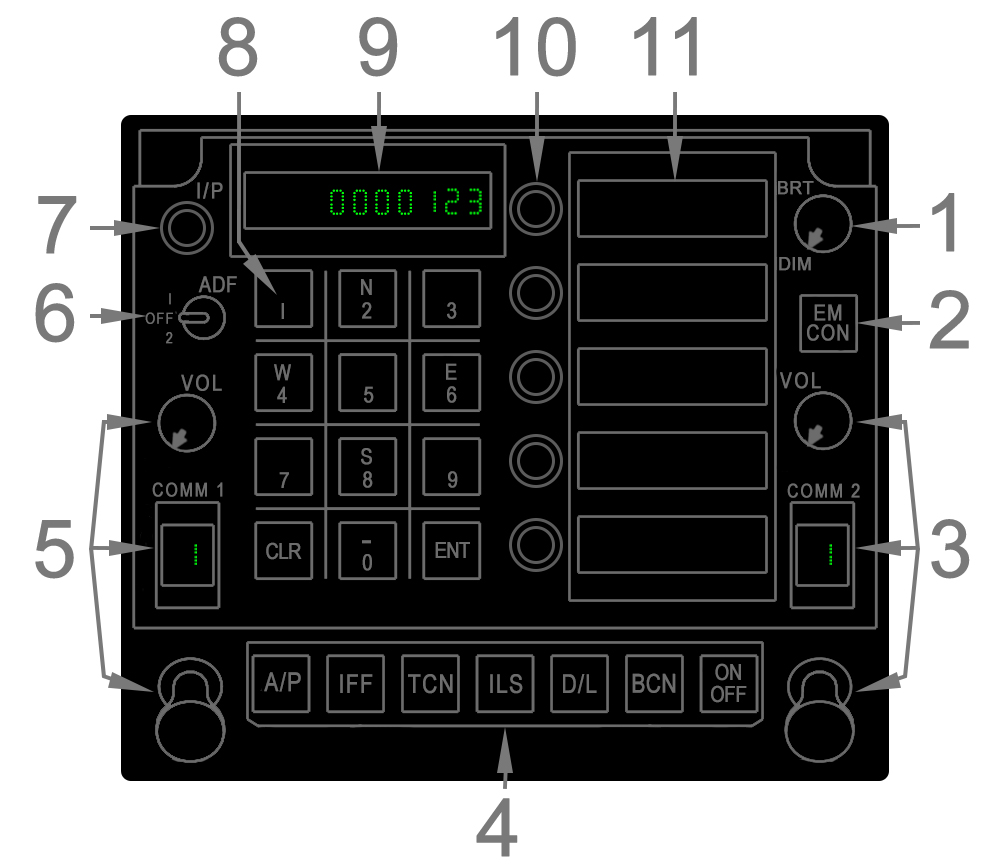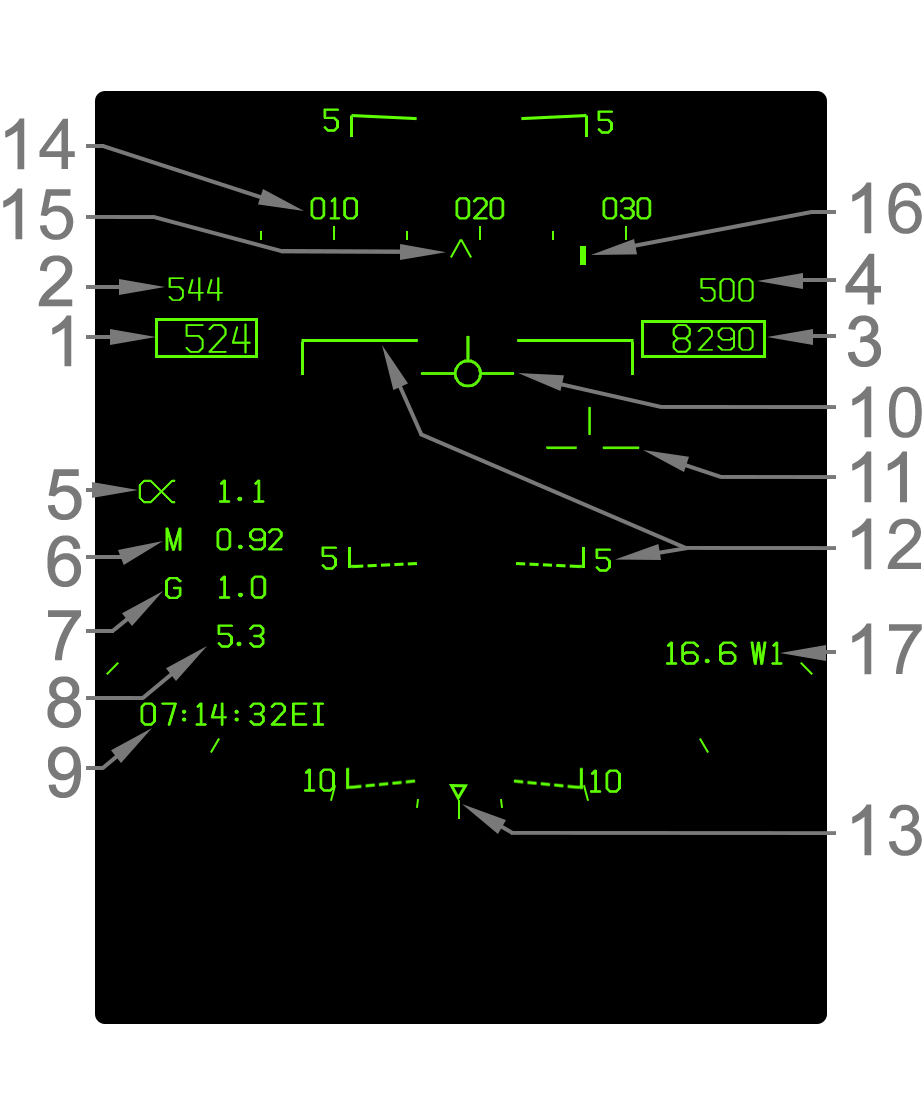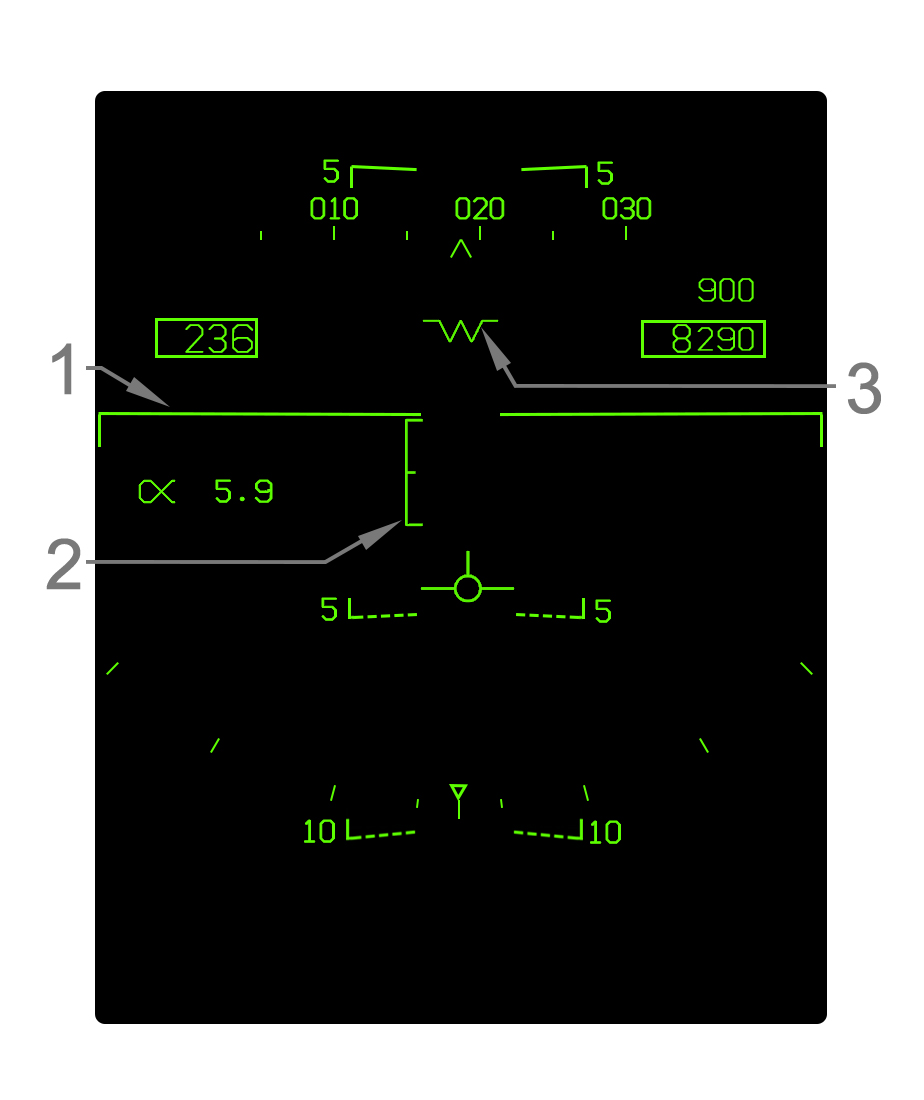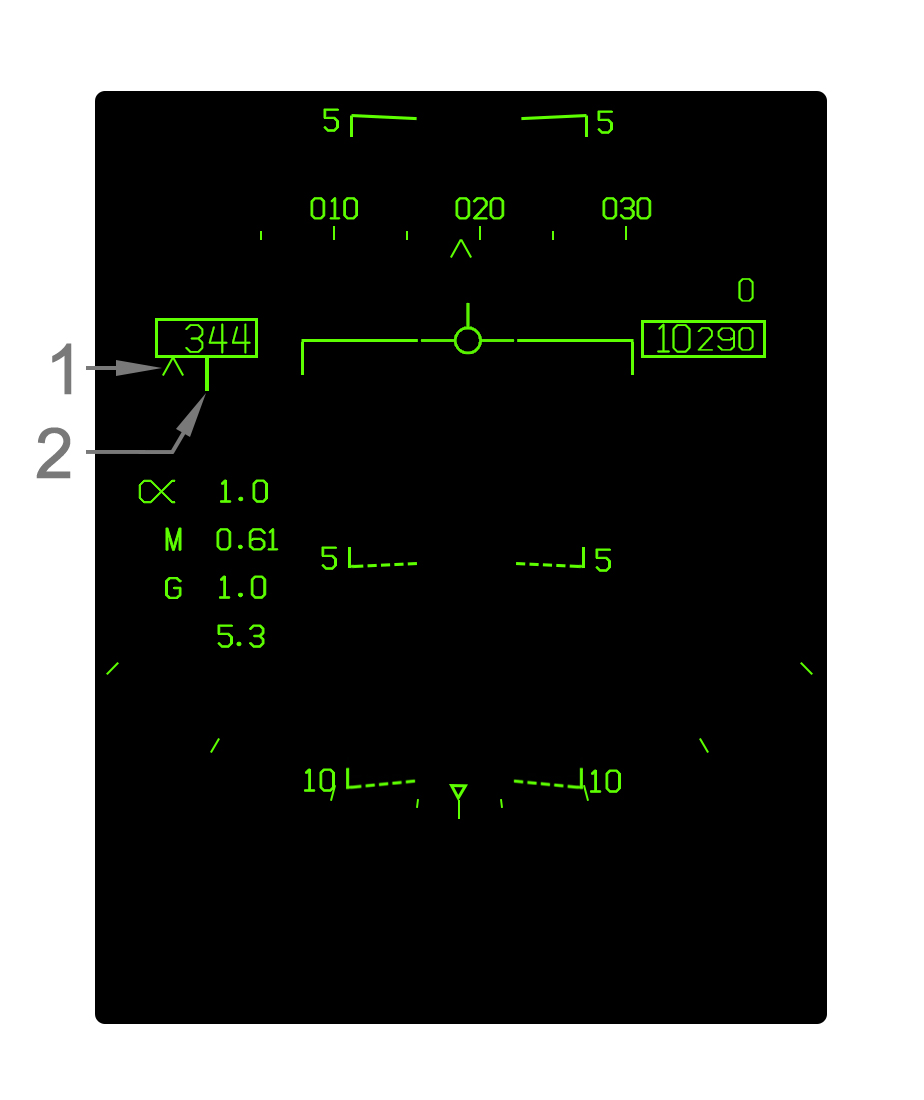Difference between revisions of "User:Jak/Sandbox2"
(→Barometric/Radar Altitude Window) |
(→Barometric/Radar Altitude Window) |
||
| Line 121: | Line 121: | ||
}} | }} | ||
| − | ====Barometric/Radar Altitude | + | ====Barometric / Radar Altitude Display==== |
The altitude window on the HUD displays either altitude above mean sea level (MSL), from the barometric altimeter, or altitude above ground level (AGL), from the radar altimeter. This is primarily a function of the altitude source switch located just below the UFC. | The altitude window on the HUD displays either altitude above mean sea level (MSL), from the barometric altimeter, or altitude above ground level (AGL), from the radar altimeter. This is primarily a function of the altitude source switch located just below the UFC. | ||
Revision as of 21:55, 11 June 2021
Contents
- 1 Avionic System Introduction
- 2 Navigation Systems
- 2.1 Waypoint Database
- 2.2 Navigation Equipment
- 2.3 Navigational HUD Symbology
- 2.4 Horizontal Situation Indicator (HSI) Format
- 2.5 Flight Performance Advisory (FPAS) Format
- 2.6 Automatic Flight Control System (AFCS)
- 2.7 Automatic Throttle Control (ATC)
- 2.8 Inertial Navigation System (INS)
- 2.9 Communication Radios
Avionic System Introduction
The F/A-18 avionic system is the computer interface with most of the aircraft systems. This section provides an overview of the displays and inputs used to interact with the avionics.
The avionics displays information to the pilot through the Multipurpose Display Group (MDG). The pilot gives inputs to the system using pushbuttons on the MDG screens, the Up-Front Control (UFC) panel, and the Hands On Throttle and Stick (HOTAS) controls.
Multipurpose Display Group
The Multipurpose Display Group (MDG) is the avionic system output to the pilot and a point of pilot-input to the avionics.
The primary flight instrument is the Head-Up Display (HUD), which displays flight instruments in addition to navigation, sensor, and weapon cuing. The Helmet Mounted Display (HMD) duplicates the HUD symbology with some additional capabilities. The left Digital Display Indicator (DDI), the right DDI, and the center Advanced Multipurpose Color Display (AMPCD) are the main "heads-down" displays and provide the majority of system interfaces. Multifunction pushbuttons on the DDIs/MPCD let the pilot select most options. More complex data entry (e.g. position coordinates) and accessing certain functions is accomplished with the Up-Front Control (UFC) located below the HUD between the DDIs.
Head-Up Display (HUD)
The Head-Up Display (HUD) is a display projected onto a glass at the front of the cockpit. The projection is collimated, which means the symbology is focused at infinity. This allows symbology to be accurately overlayed on the outside world regardless of the angle and distance from which the pilot is looking at the HUD. This is vital for displaying symbols that represent a real position in 3D space, such as a target on the ground.
There is a large amount of possible HUD symbology. The universal symbology for basic flight and navigation is described under Navigational HUD Symbology.
Helmet-Mounted Display (HMD)
The Helmet-Mounted Display (HMD) is a display fixed to the helmet. Unlike the HUD, the HMD symbology can always be seen regardless of where the pilot is looking. The HMD in the F/A-18 is the Joint Helmet Mounted Cueing System (JHMCS) and these terms are used interchangeably. The nature of the HMD permits some unique functionality. For example, the pilot can see a symbol for a target in the air or on the ground that is outside the field of view of the HUD.
The HMD replicates most symbology found on the Head-Up Display. HMD-unique symbology is specifically described in the appropriate sections. Otherwise, the symbology described for the HUD is applicable also to the HMD except where specifically noted.
Digital Display Indicators (DDIs)
The multifunction displays for interfacing with most of the aircraft systems are the left and right Digital Display Indicators (DDIs). The center AMPCD has the same functionality.
On the DDIs, as well as the AMPCD, the pilot is able to display many pages or "formats." Formats display information and allow for interfacing and control with various systems.
The DDIs are tri-color with green, yellow, and red capability. The primary color used in the avionics is green. Yellow is associated with a few things like cursors and unknown or ambiguous targets. Red is associated with hostile targets.
- Pushbuttons (PB) - There are 20 pushbuttons (PBs) located around the display. A PB has an associated label for its function depending on the selected format/subformat/etc. The PBs are numbered clockwise from the bottom left as illustrated.
- Menu Option - PB18 serves as a universal "return to menu" option. When selected from any other format it invokes the Tactical Menu format. From there it will cycle between the Tactical and Support Menu formats (refer to Menu Formats). Above the pushbutton, with weight off wheels, a four digit system time is displayed for maintenance use. With weight on wheels, it reads MENU.
- Cautions - On the left DDI, the caution bank is displayed in large text. Cautions are any critical scenarios the pilot needs to be aware of pertaining to the aircraft systems. Generally this is limited to fuel, electrical, and hydraulic systems critical to flight safety. If there are too many cautions they will "spill over" to the AMPCD and right DDI in that order. This order also applies if the left DDI or AMPCD is off.
- Advisories - On the left DDI, advisories to the pilot are displayed on this line after the word ADV-. These are non-critical pieces of information for various systems. New cautions are initially displaced to the right. When the Master Caution light is extinguished and then pressed again (twice in total), existing advisories "stack" close together to the left. Each advisory is separated by a comma.
Menu Formats
All the available formats are selected from one of the two main menu formats. These are the Tactical (TAC) Menu and Support (SUPT) Menu formats. In general, the formats on the Tactical Menu are sensor and weapon oriented, while the Support Menu is oriented toward utility and navigation.
The Tactical Menu is accessed at anytime using PB18 on either left or right DDIs or the AMPCD. PB18 will then cycle between the Tactical Menu and Support Menu formats. Either TAC or SUPT is indicated above PB18.
Advanced Multipurpose Color Display (AMPCD)
The AMPCD (often just called the MPCD) is a multifunction display in the bottom center of the front panel which has identical function to the DDIs. The AMPCD is full-color capable. This is used to (optionally) display a colored background chart on the Horizontal Situation Indicator (HSI) navigation format and the Situational Awareness (SA) air-to-air format.
Identically to the DDIs, there are 20 pushbuttons (PBs) around the AMPCD. The DDI formats are all accessible on the AMPCD.
Up-Front Control (UFC)
The Up-Front Control (UFC) is located at the center of the front panel directly beneath the HUD. The UFC is used for data entry as well as interfacing with some aircraft functions that have been placed on the UFC instead of the DDI/AMPCD-accessible formats.
- Brightness Knob - This knob controls the brightness of the scratchpad and option display windows.
- EMCON Button - The EMCON button toggles the Emission Control mode on/off, which disables any radio emissions. The letters E M C O N are displayed in the option display windows. Refer to Emission Control (EMCON) Mode.
- COMM2 Radio Controls - These are controls for the COMM2 radio. Refer to Communication Radios.
- Function Selector Buttons - The bottom row of buttons select a particular UFC format for a given function. The ON/OFF button is context dependent and usually turns the selected function on or off. When a function is on, ON is displayed in the left portion of the scratchpad and otherwise it is blank. For information on these individual functions refer to: Automatic Flight Control System (AFCS) for A/P; Navigation Equipment for TCN and ILS; Combined Interrogator/Transponder (CIT) for IFF; and Multifunction Information Distribution System (MIDS) for D/L.
- COMM1 Radio Controls - These are controls for the COMM1 radio. Refer to Communication Radios.
- ADF Switch - This switch is used to manipulate the Automatic Direction Finder (ADF). Refer to Automatic Direction Finder (ADF).
- I/P - The I/P (identification of position) commands the Combined Interrogator/Transponder to briefly reply to Mode 1/2/3 interrogations with the "IDENT" signal. This is intended for use upon air traffic control instruction.
- Keypad - The keypad consists of numbers 0–9, an enter (ENT) key, and a clear (CLR) key. The 2, 4, 6, and 8 keys are used to define a northing/southing or a westing/easting for coordinate entry in certain contexts. The CLR key wipes anything currently in Scratchpad. The ENT key sends the scratch pad data to whatever function is being manipulated by the UFC. When entered the data is valid and accepted the data is removed from the scratchpad. When data is invalid the word ERROR flashes in the scratchpad window until cleared.
- Scratchpad Window - The scratchpad window displays either the data inputted via the keypad prior to entry and/or the status of a particular mode.
- Option Select Buttons - A single option select button is located adjacent to each option select window. It is used to select the option in the corresponding window. Depending on the context it may select a type of data for entry, select/deselect a mode, or cycle through different modes. Selecting an option is termed "colonizing" it becahze a colon symbol (:) in the window indicates the selection.
- Option Display Windows - The five option display windows can display selectable options. These may either be modes toggled with the adjacent option select buttons or be types of data which must first be selected before the actual data can be typed in via the keypad. In either case, the selected option is "colonized" with a colon (:) displayed on the left side of the window.
Master Modes
Air-to-Ground (A/G)
Air-to-Air (A/A)
HOTAS Controls
Control Stick
Throttle
The F/A-18 is equipped with expansive navigation capabilities. The Head-Up Display (HUD) provides all the needed instrumentation to fly and easily steer/navigate the aircraft. The Horizontal Situation Indicator (HSI) format provides more detailed information, a top-down situational picture, and an interface with the various navigation-related functions. It is typically displayed on the AMPCD (selectable via HOTAS), but can be put on any display.
The avionics maintains a set of navigation waypoints, which are arbitrarily definable points in space. These can be leveraged for navigational and/or tactical application. The aircraft is also equipped with Tactical Air Navigation (TACAN) and Automatic Direction Finder (ADF) equipment which can be used for flying under instrument flight rules (IFR). For the carrier environment, the aircraft is able to use the Instrument Carrier Landing System (ICLS).
The Automatic Flight Control System (AFCS) and Automatic Throttle Control (ATC) serve to lessen pilot workload. The AFCS includes basic attitude hold functions as well as the ability to automatically fly the aircraft to navigation points or to intercept courses. The ATC can hold a cruise speed or an angle of attack on final approach.
Waypoint Database
The avionics stores a digital database of waypoints. A few types of "waypoints" exist. Waypoints are simply customizable positions in space with a longitude, latitude, and altitude stored. The aircraft stores up to 60 Waypoints and 9 Markpoints. For each Waypoint or Markpoint, offset bearing and range can be inputted to make an Offset point. Waypoints are termed Offset Aim Points (OAPs) when offset data is defined.
Waypoints and associates offset data can be edited on the DATA sublevel of the HSI format or can be pre-loaded with the AMU. Markpoints are created sporadically using the HSI format. A Markpoint is placed at the ownship position at ground altitude or at the A/G Designation if one exists. The position of any type of waypoint is visualized on the HSI format. Steering cues are provided on the HSI format and on the HUD.
Waypoints/OAPs are organized into three "Sequences". Each Sequence is simply a set of Waypoints in a set order, so it can be thought of as a route.
For more information on navigating to and editing waypoints refer to HSI Format and Navigational HUD Symbology.
The A/G Designation (target) also behaves very similar to waypoints. It can be steered to and displayed on the HSI format and HUD. The location of any kind of waypoint can be used to make the Designation, but it can also be created and changed with other sensors such as the FLIR. Refer to A/G Designation.
UFC TACAN Format
Instrument Carrier Landing System (ICLS)
UFC ICLS Format
Automatic Direction Finder (ADF)
UFC ADF Switch
This section covers the fundamental flight instrumentation and all navigation cuing that can be displayed on the Head-Up Display (HUD). With a few exceptions noted, most of the flight and navigation symbology is common throughout all master modes.
A wide range of weapon and sensor related symbology can also be displayed on the HUD depending on various factors. This symbology is detailed in the relevant sections. Refer, generally, to Air-to-Air Systems and Air-to-Ground Systems.
- Indicated Airspeed - Indicated airspeed (IAS) in knots is displayed in this box.
- Best Climb Airspeed - When CLIMB is boxed on the FPAS format, the best climb airspeed is displayed above the current airspeed. This is only displayed in NAV master mode.
- Altitude - Altitude is displayed in feet in this box. When the altitude source switch is set to BARO, barometric altitude above mean sea level (MSL) is displayed. If the source is set to RADAR, radar altimeter altitude above ground level (AGL) is displayed if valid. The radar altitude is always suffixed by a letter R. Radar altitude may go invalid due to steep bank angle or being too high above the ground. When the radar altitude is invalid and the source is set to radar, barometric altitude is displayed instead. This condition where radar altitude is selected but barometric altitude is actually being displayed is indicated by a flashing letter B to the right.
- Vertical Speed - Vertical speed in feet per minute (fpm) is displayed directly above the altitude box. A negative value (losing altitude) is prefixed with a minus (-) sign. The vertical speed is only shown in NAV master mode.
- Angle of Attack - Current angle of attack (AOA)/alpha is indicated here next to the Greek alpha symbol. The AOA is blanked when the gear is down and the aircraft is "on speed" (AOA between 6.9° and 9.3°).
- Mach Number - Current speed as a percentage of the speed of sound (Mach number) is indicated here.
- Current G - The current G-force experienced by the aircraft is indicated here.
- Peak G - The highest G-force experienced is indicated here if that peak G-force was more than 4.0G. The peak G is reset when the HUD symbology reject switch is cycled to REJ1 (or REJ2) and back to NORM.
- Time Window - Either the current Zulu time (abbreviated EI), a countdown timer (CD), or an elapsed time (ET) can be displayed in this area of the HUD. This is configured with the TIMEUFC function on the HSI format.
- Velocity Vector - The velocity vector indicates the actual vertical flight path angle and, when uncaged, the horizontal flight path (accounting for wind drift/yaw) as well. When the ghost velocity vector is displayed (caged velocity vector operation), then this velocity vector is displayed near the center of the HUD and does not indicate true horizontal drift. Refer to Velocity Vector Operation. The velocity vector flashes if its position is outside the HUD field of view. A dot appears in the center of the velocity vector when the TDC is assigned to the HUD.
- Ghost Velocity Vector - The ghost velocity vector is displayed when the HUD is caged and appears as a segmented version of the velocity vector. Its purpose is to indicate the real horizontal flight path angle of the aircraft with regard to wind drift, while the regular velocity vector remains near the center of the HUD. Refer to Velocity Vector Operation. The ghost velocity vector flashes if its position is outside the HUD field of view.
- Flight Path/Pitch Ladder - The flight path/pitch ladder indicates either the true flight path angle (typically) or the nose pitch. Each bar is placed in 5° increments, with angles below the horizon being dashed. For details, refer to Flight Path/Pitch Ladder Behavior. The ladder is always oriented upright relative to the horizon. This is used with the velocity vector, which is always oriented to the aircraft itself, to visualize aircraft roll.
- Bank Angle Scale - Aircraft bank angle is indicated by this scale and the triangle caret that moves along it. The ticks are placed on both the left and right sides at 5°, 15°, 30°, and 45° increments. The triangle is limited just past the final tick at 47°. When bank is greater than 47°, the triangle flashes.
- Heading Scale - The heading scale indicates the current magnetic or true heading of the aircraft in conjunction with the heading caret. The heading scale can be thought of a compass. It is not to scale; in other words the ticks on it are not scaled to the outside world on the HUD. The heading scale is shifted up 1.25° from its position in NAV master mode when in A/G or A/A master mode.
- Heading Caret - This caret simply indicates the current aircraft heading on the heading scale. This does not indicate actual aircraft ground track corrected for wind drift, but only the heading of the nose. When the heading reference is set to true north on the HSI format, the caret becomes a letter "T".
- Command Heading Cue - The command heading cue indicates the commanded heading to steer to the selected waypoint/OAP, offset, markpoint, TACAN, or designation. The command heading cue, although commanding a heading, is corrected for wind drift so that flying the commanded heading will place the aircraft's ground track at the desired point and not necessarily point its nose directly at it. As such, using the command heading cue simply involves steering the aircraft such that the heading cue line and the heading caret are lined up. When steering to an A/G designation, the cue becomes a diamond shape.
- Navigation Range Cue - Range in nautical miles to the selected steer-to point is selected here. This can be a waypoint/offset aimpoint, offset, markpoint, TACAN, or A/G designation. A waypoint/OAP, offset, or markpoint is suffixed by the letter W (waypoint/OAP), O (offset), or M (markpoint) and its number. A TACAN is suffixed by its three-letter identifier. The A/G designation is suffixed by TGT. Range to anything but TACAN is range over the ground. Range to TACAN is slant range.
Barometric / Radar Altitude Display
The altitude window on the HUD displays either altitude above mean sea level (MSL), from the barometric altimeter, or altitude above ground level (AGL), from the radar altimeter. This is primarily a function of the altitude source switch located just below the UFC.
When set to BARO, barometric altitude is displayed invariably. However, when set to RDR, radar altitude is only displayed when valid and is indicated by a letter R. When invalid, barometric altitude is displayed even though the source is set to radar. This scenario is indicated by flashing B. Radar altitude is considered valid when a value of 5,000ft or less is received.
Note that it is possible for the radar altitude to be valid but relatively inaccurate. This is because the radar altimeter is angled directly away from the belly of the aircraft. It does not always look straight down. As such, an inaccurate radar altitude occurs in steep bank/pitch angle scenarios where the altimeter is outputting a slant distance greater than the actual distance between the aircraft and the ground directly below. Technically, the only time the radar altimeter is free of slant error is at 0° pitch and roll.
| Selected altitude source | Barometric altitude | Radar altitude | |
| Radar altitude is valid | Radar altitude is invalid | ||
| Altitude displayed on HUD | Barometric altitude | Radar altitude with solid "R" | Barometric altitude with flashing "B" |
Flight Path/Pitch Ladder Behavior
The flight path/pitch ladder on the HUD is typically in fact a flight path ladder, in that it is positioned relative to the velocity vector. The pitch ladder drifts horizontally with the velocity vector. When the HUD is caged, the pitch ladder is aligned with the caged velocity vector so that it remains near the center of the HUD.
Whenever the velocity vector which the pitch ladder is aligned with is outside the HUD field of view (FOV), the ladder shifts to the center of the HUD and is then positioned relative to the aircraft waterline instead. The waterline is indicated by a "W" symbol whenever the velocity vector is outside the HUD field of view. In this scenario, it only indicates pitch relative to the waterline (nose). Note that when the velocity vector is caged, if only the ghost velocity vector is outside the HUD, no change with the flight path ladder occurs since it is aligned with the caged velocity vector. The caged velocity vector will only escape the HUD FOV in extreme yaw/crosswind scenarios in a bank.
The pitch/flight path ladder contains "rungs" in 5° increments. The horizon itself is indicated by a solid line. Angles above the horizon are solid as well, while angles above are dashed. The rungs are slanted toward the horizon by half the amount of the angle which they represent. For example, the -5° line is slanted 2.5° upward (toward the horizon) and the +10° line is slanted 5° downward.
Caged/Uncaged Velocity Vector Behavior
The velocity vector can either be "caged" or "uncaged". In NAV master mode, this can be toggled with the Cage/Uncage button on the throttle. In A/G master mode, the HUD is always caged. In A/A master mode, the HUD is always uncaged.
When the velocity vector is caged, the "regular" velocity vector is horizontally displayed near the center of the HUD (caged). Navigational cuing is referenced to the caged velocity vector. This makes the HUD easier to read at significant yaw or crosswind components. If the true horizontal flight path angle differs from the ghost velocity vector position by more than 2°, a segmented "ghost" velocity vector is displayed to show the real flight path. Both velocity vectors indicate the real vertical flight path angle of the aircraft.
Note that anytime the aircraft is in a bank, the caged velocity vector may not always be precisely on the center of the HUD, but close to it. This is due to the fact the caged velocity vector has to indicate the true vertical flight path angle while also maintaining the same distance from the ghost velocity vector as the distance between the ghost velocity vector and the aircraft waterline/heading.
When the velocity vector is uncaged, only one "regular" velocity vector is displayed which always indicates the true horizontal (and vertical) flight path angle.
Caged Velocity Vector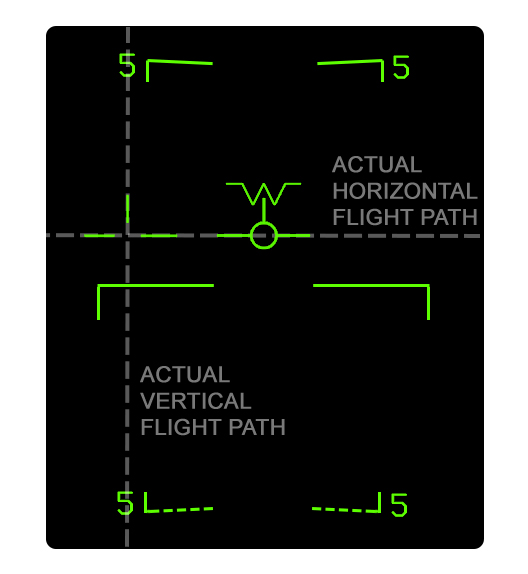
|
Uncaged Velocity Vector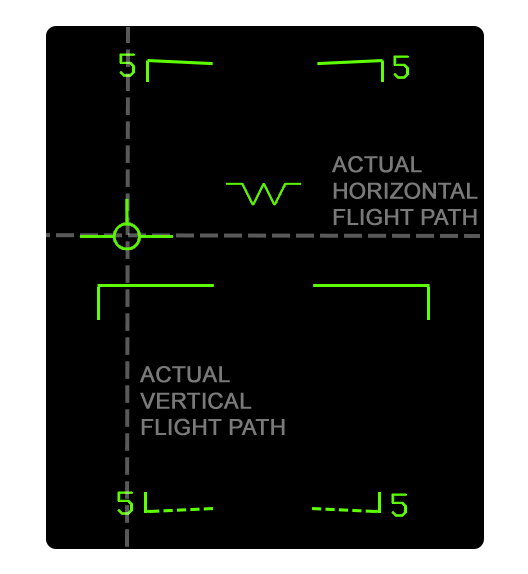
|
Symbology Reject Modes
HUD symbology can be decluttered, or "rejected", using the switch just under the Upfront Controller (UFC). There are three settings: NORM, REJ1, and REJ2. The following symbology is rejected. All symbology rejected in REJ1 is also rejected in REJ2.
| Removed in REJ1 | Removed in REJ2 |
| Mach number | Heading scale |
| G-force | Navigation range cue |
| Peak G-force1 | Time window |
| Bank angle scale | |
| Box around airspeed | |
| Box around altitude | |
| Time on target symbology | |
| 1 Peak G value is reset when switch is returned to NORM | |
Landing Symbology
When the landing gear is down and locked, NAV master mode is automatically selected and some changes to the HUD are made. In addition to the symbology illustrated, the Mach, G, and peak G numbers are removed. AOA is also removed when the velocity vector is within the AOA bracket.
- Elongated Horizon Line - When the gear is down, the horizon line is elongated as such.
- Angle of Attack Bracket - The angle of attack (AOA) bracket indicates the optimal region of AOA for landing. The bracket is positioned relative to the velocity vector. For details refer to Angle of Attack Bracket. Note that the actual AOA readout on the HUD is blanked when the velocity vector is within the AOA bracket.
- Waterline Symbol The aircraft waterline is indicated by this "W" symbol whenever the gear is down or otherwise whenever the velocity vector is outside the HUD field of view. The waterline is essentially the nose reference of the aircraft; it indicates aircraft pitch rather than the actual vertical flight path angle, which is indicated by the velocity vector. The waterline symbol is coincident with the tops of the airspeed and altitude boxes which can be used for reference since the waterline symbol is not displayed most of the time when the gear is up.
Angle of Attack Bracket
The angle of attack bracket, or "E" bracket, is displayed when the gear is down. It is horizontally aligned with the velocity vector and vertically positioned to visualize AOA relative to the velocity vector. When the HUD is caged it is aligned with the caged velocity vector.
The AOA brackets represents 6.9°–9.3° AOA. The middle mark indicates 8.1°, which is the precise "on speed" AOA for landing. The AOA bracket serves as an easy means of getting "on speed" for landing. The typical technique is to pitch trim the aircraft such that the velocity vector is fixed at the 8.1° mark.
When AOA is between 6.9 and 9.3° (i.e. the velocity vector is inside the E bracket), the AOA number on the HUD is removed as an indicator of being near on speed AOA.
9.3° AOA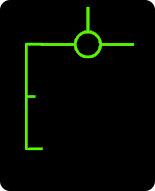
|
8.7° AOA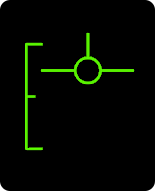
|
8.1° AOA
|
7.5° AOA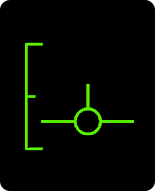
|
6.1° AOA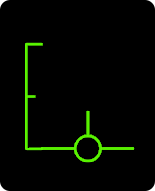
|
Courseline Steering Symbology
When a courseline is defined with the courseline switch, a course deviation indicator is displayed near the velocity vector. Note that command heading cue is still displayed on the heading scale to indicate the direct course to the steer point.
For details on the courseline steering mode and the cuing on the HSI format, refer to HSI Courseline Steering Cues.
COURSE DEVIATION SYMBOLOGY PIC.
- Course Deviation Arrow - This arrow is positioned relative to the velocity vector to indicate the aircraft's position from the courseline. When the arrow is aligned with the velocity vector the aircraft is on course. When the velocity vector is right of the arrow, the aircraft is right of course, and vice-versa.
- Course Deviation Marks - Two dots are displayed along where the arrow moves to indicate the actual deviation from the courseline. The outer dot indicates 8° and the inner dot indicates 4°. The arrow does not move past the outer dot, so at deviations more than 8° the arrow will be pinned to the outer dot.
COMPARATIVE COURSE DEVIATION PICS.
ICLS Steering Symbology
The following steering cuing is displayed when Instrument Carrier Landing System (ICLS) steering is boxed at PB11 on the HSI format.
ICLS SYMBOLOGY PIC.
- Course Deviation Line - This vertical line is positioned with the velocity vector (except when outside the HUD field of view). When the line and velocity vector are aligned, the aircraft is on the lateral ICLS course. When the velocity vector is left of the line, the aircraft is left of course and vice-versa. If the velocity vector is outside the HUD field of view, the course deviation line is displayed relative to the waterline symbol.
- Glideslope Deviation Line - This horizontal line is positioned with the velocity vector (except when outside the HUD field of view). When the line and velocity vector are aligned, the aircraft is on glideslope. When the velocity vector is below the line, the aircraft is lower than the glideslope, and vice-versa. If the velocity vector is outside the HUD field of view, the glideslope deviation line is displayed relative to the waterline symbol.
COMPARATIVE ICLS PICS.
Time on Target (TOT) Symbology
When the time on target (TOT) function is configured on the HSI format, symbology is displayed just under the airspeed box on the HUD to easily meet the required time on target ground speed. Refer to Time on Target (TOT) Function.
- Current Ground Speed Caret - This caret indicates the current aircraft ground speed relative to the required ground speed cue. When the caret is left of the line, the aircraft is slower than the required groundspeed, and vice-versa. The deflection of the caret is ±60kts; as such, the caret is pinned to the left or right side of the airspeed box when slower or faster than the required groundspeed by 30 knots or more. Note that due to the caret indicating ground speed, the change in ground speed may not be 1:1 with the change in the indicated airspeed.
- Required Ground Speed Cue - This line indicates the required ground speed relative to the current ground speed caret.
30+ knots slow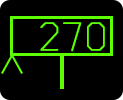
|
15 knots slow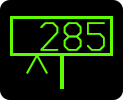
|
On TOT speed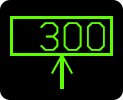
|
15 knots fast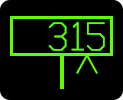
|
30+ knots fast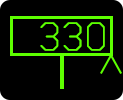
|
Horizontal Situation Indicator (HSI) Format
The Horizontal Situation Indicator (HSI) format is the primary format for navigation. Typically the HSI is displayed on the central MPCD, which has full color capability to display a chart in the background of the top level HSI format.
HOTAS selection of the HSI format is available by pressing the Sensor Control switch aft when the format on the AMPCD cannot accept TDC assignment. This invokes the HSI format on the AMPCD. Additionally, there is the ability to swap between HSI and Situational Awareness (SA) format, on any of the displays. With the TDC already assigned to the HSI/SA, pressing the Sensor Control switch in its direction will cycle between the HSI and SA formats. The SA format is an air-to-air target display with some duplicated HSI symbology. Refer to SA Format.
The HSI format can be displayed on the AMPCD and one (but not both) of the DDIs simultaneously. This behavior is unique to the HSI format.
Top Level HSI Format
The main "top level" HSI format provides a top-down (horizontal) navigation display. The display is normally centered on ownship to provide a 360° view, but can also be forward-focused in the Decentered mode or be freely slewed around using the Map Slew mode. The possible symbols displayed around the compass rose and about the format, which are not described here, are described in HSI Symbols Legend.
- Compass Rose - The compass rose indicates compass headings around ownship. The numbers indicate abbreviated headings (e.g. 3 for 030°, 24 for 240°) and the dots in between indicate 10° increments. Depending on the format orientation, the compass rose is either oriented to the ownship ground track (T UP and DCTR modes) or to north (N UP mode). There is a variety of symbols displayed along the compass rose. For a description of these refer to HSI Symbols Legend.
- Ownship Symbol - The ownship aircraft position is indicated by this airplane-shaped symbol. True airspeed (T) and groundspeed (G) are displayed on the sides. The symbol is always oriented toward ownship heading (not ground track). This means even in Track Up orientation the ownship symbol may not be pointed directly upward.
- Waypoint Data Block - For the selected Waypoint, OAP, O/S, Designation, or Markpoint, data is displayed in the upper-right window (even if is not being steered-to). The information is as follows, from top to bottom:
- Bearing and ground range (XXX°/XX.X)
- Estimated time remaining to arrival (HH:MM:SS)
- Waypoint name; blank if none
- Estimated fuel on arrival (in lbs)
- Distance from suggested descent point based on 3° glidepath to Waypoint elevation
- TACAN Data Block - For the tuned-to TACAN (regardless of whether TCN steering is boxed), data is displayed in the upper-left window. The information is as follows, from top to bottom:
- Bearing and slant range (XXX°/XX.X)
- Estimated time remaining to arrival (HH:MM:SS)
- TACAN station name
- Estimated fuel on arrival (in lbs)
- Distance from suggested descent point based on 3° glidepath to TACAN elevation
- Course Select Course - The course defined for Courseline Steering is indicated here. The course is changed with the Course Select (CSEL) knob above the AMPCD.
- Heading Select Heading - The heading defined for the Heading Select (HSEL) Autopilot mode is indicated here. The heading is changed with the Heading Select (HSEL) knob above the AMPCD.
- TACAN Steering - This toggles the TACAN steering cues on the HUD. It is mutually exclusive with WYPT, TGT, and ACLS steering. TCN is boxed when selected. Refer to HYPERLINK.
- Mode Sublevel - The MODE option invokes the MODE sublevel options. When an option is selected the MODE sublevel is exited.
- T UP - Selects Track Up orientation.
- N UP - Selects North Up orientation.
- DCTR - Selects Decentered orientation.
- MAP - Toggles the chart map in the background. Note that this can only be displayed on the AMPCD.
- ICLS Steering - Toggles Instrument Carrier Landing System (ICLS) steering cues on the HUD. ICLS steering can be selected simultaneously with either TCN, WYPT, TGT, or ACLS steering. ILS is boxed when selected. Refer to HYPERLINK.
- ACLS Steering - Toggles Automatic Carrier Landing System (ACLS) steering on cues on the HUD. Refer to Automatic Carrier Landing System.
- Sensor Display -
- TIMEUFC - Toggles the TIMEUFC Format on the UFC and allows for the Zulu, elapsed time, and countdown timer cues on the HSI format and HUD to be configured. Refer to TIMEUFC Function.
Automatic Waypoint Select - When AUTO is selected (boxed), the next Waypoint in sequence will be selected automatically when the aircraft passes the precious one. Sequence Select - The SEQ option cycles through the three Waypoint sequences and also toggles a dashed line connecting the waypoints in the sequence. When the option is boxed, the line is displayed. Pressing the option cycles through SEQ1 unboxed, SEQ1 boxed, SEQ2 unboxed, SEQ2 boxed, SEQ3 unboxed, SEQ3 boxed, SEQ1 unboxed, etc.
Waypoint Designate - The Waypoint Designate option designates the currently selected Waypoint, OAP, or Markpoint as the A/G Designation. WPDSG is only available when a Designation does not already exist. When an OAP is designated via WPDSG, WPDSG changes to O/S. Selecting O/S designates the Offset associated with the OAP.Waypoint/Markpoint Selector - The currently selected Waypoint/OAP or Markpoint is indicated here with an arrow to increment/decrement. The selected Waypoint is shown on the main format as a circle, has data displayed in the Waypoint Data Block, and can be steered to on the HUD by boxing the WYPT option. Prior to Waypoint 0 (or after 59), Markpoints 1–9 are available. When a Markpoint is selected, the number is prefixed with an M. Note that the Waypoints may be automatically incremented when AUTO is boxed at PB16. The selected Waypoint and arrows are removed when an A/G Designation exists.Waypoint Steering - This toggles the Waypoint steering cues on the HUD. It is mutually exclusive with TCN, TGT, and ACLS steering. WYPT is boxed when selected. Refer to HYPERLINK. WYPT is replaced with TGT (boxed) when an A/G Designation is made, as the aircraft will always be in Designation steering mode when one exists. The Designation can be undesignated by selecting the TGT option.Markpoint - The Markpoint option designates a new Markpoint at the ownship location or at the current A/G designation, if one exists. The Markpoint saves its location even if the Designation moves or is undesignated. The Markpoint number that will be created upon pressing the MK option is indicated after. Actual Markpoint selection is done at with the Waypoint increment/decrement arrows.Range Scale - The scale of the HSI format is cycled here through 5, 10, 20, 40, 80, and 160 nautical mile options. The scale is defined as the distance between ownship and the compass rose, so the radius of the format is twice the range scale. When in Decentered (DCTR) mode the range scale value is doubled but it is still measured from ownship to the compass rose.Data Sublevel - Invokes the Data sublevel. Refer to DATA Sublevel.
- Position Keeping Source - The INS position keeping source is indicated here. When pressed, the option invokes the Position sublevel where the source can be selected. Refer to HYPERLINK.
HSI Symbols Legend
| Symbol | Name | Description |
|---|---|---|
| Lubberline | The lubberline indicates ownship heading along the compass rose. A "T" is displayed with it when true north reference is selected. | |
| Ground Track Pointer | The diamond-shaped pointer indicates ownship ground track along the compass rose. Except in North Up orientation, it will be fixed at the top of the format. | |
| Heading Bug | This symbol is positioned along the compass rose and indicates the defined Heading Select (HSEL) heading for the HSEL Autopilot mode. | |
| Waypoint/OAP/Markpoint | The position of the selected Waypoint, Offset Aim Point (OAP), or Markpoint is indicated by this circle. A dot is put in the center when Waypoint/OAP/Markpoint steering is selected (WYPT/OAP/MK boxed at PB11). | |
| Offset | The position of the Offset (O/S) associated with the selected Offset Aim Point (OAP), if any, is indicated by this +. | |
| Waypoint Pointer | This triangle rotates along the compass rose and points to the selected Waypoint (or Offset Aim Point, Offset, or Markpoint). This is displayed regardless of whether WYPT/OAP/OS/MK steering is selected. | |
| Waypoint Tail | This filled-in line or "tail" rotates along the compass rose and indicates the reciprocal bearing to the selected Waypoint (or OAP, O/S, etc). In other words it is simply placed at the opposite end of the Waypoint pointer triangle. | |
| A/G Designation | This diamond shape indicates the position of the current A/G Designation, if any. | |
| A/G Designation Pointer | This triangle with a diamond rotates along the compass rose and points to the A/G target Designation. There is no tail reciprocal as there is for Waypoints and TACANs. | |
| TACAN | The position of the TACAN station which is tuned to, if any, is indicated by this symbol. A dot is put in the center when TACAN steering is selected (TCN boxed at PB5). | |
| TACAN Pointer | This triangle with a T rotates along the compass rose and points to the TACAN that is tuned to (if any). This is displayed regardless of whether TCN steering is selected as long as a TACAN is received. | |
| TACAN Tail | This line or "tail" or rotates along the compass rose and indicates the reciprocal bearing to the tuned TACAN. In other words it is simply placed at the opposite end of the TACAN pointer triangle. | |
| ADF Pointer | This "bubble" shape rotates around the compass rose and indicates the Automatic Direction Finder (ADF) bearing. |
Format Orientations
At the MODE option at PB3, the Track Up (T UP), North Up (N UP), and Decentered (DCTR) orientations are selectable. Track Up is selected by default.
Track Up (T UP) / North Up (N UP)
The Track Up and North Up orientations are similar. Both are a 360° view centered on the ownship aircraft symbol. In Track Up, the ownship track over the ground (not necessarily ownship heading) is always oriented at the 12:00 position on the format. Note that the ownship symbol is oriented toward heading, not ground track. In North Up, the north direction is oriented at 12:00 regardless of ownship track or heading.
Picture of Track Up. Picture of North Up. Same scenario.
Decentered (DCTR)
The Decentered (DCTR) orientation is different from the other orientations in that the HSI is not centered on ownship. When Decentered, ownship is placed at the bottom of the format (and centered horizontally). The HSI only covers 80° total in DCTR and is oriented to track up. The range scale setting is doubled, but is still measured from ownship to the compass rose. The same total area is displayed, with double the distance displayed ahead of ownship as in Track Up or North Up modes. This is the main advantage of the Decentered orientation.
Picture of Decentered.