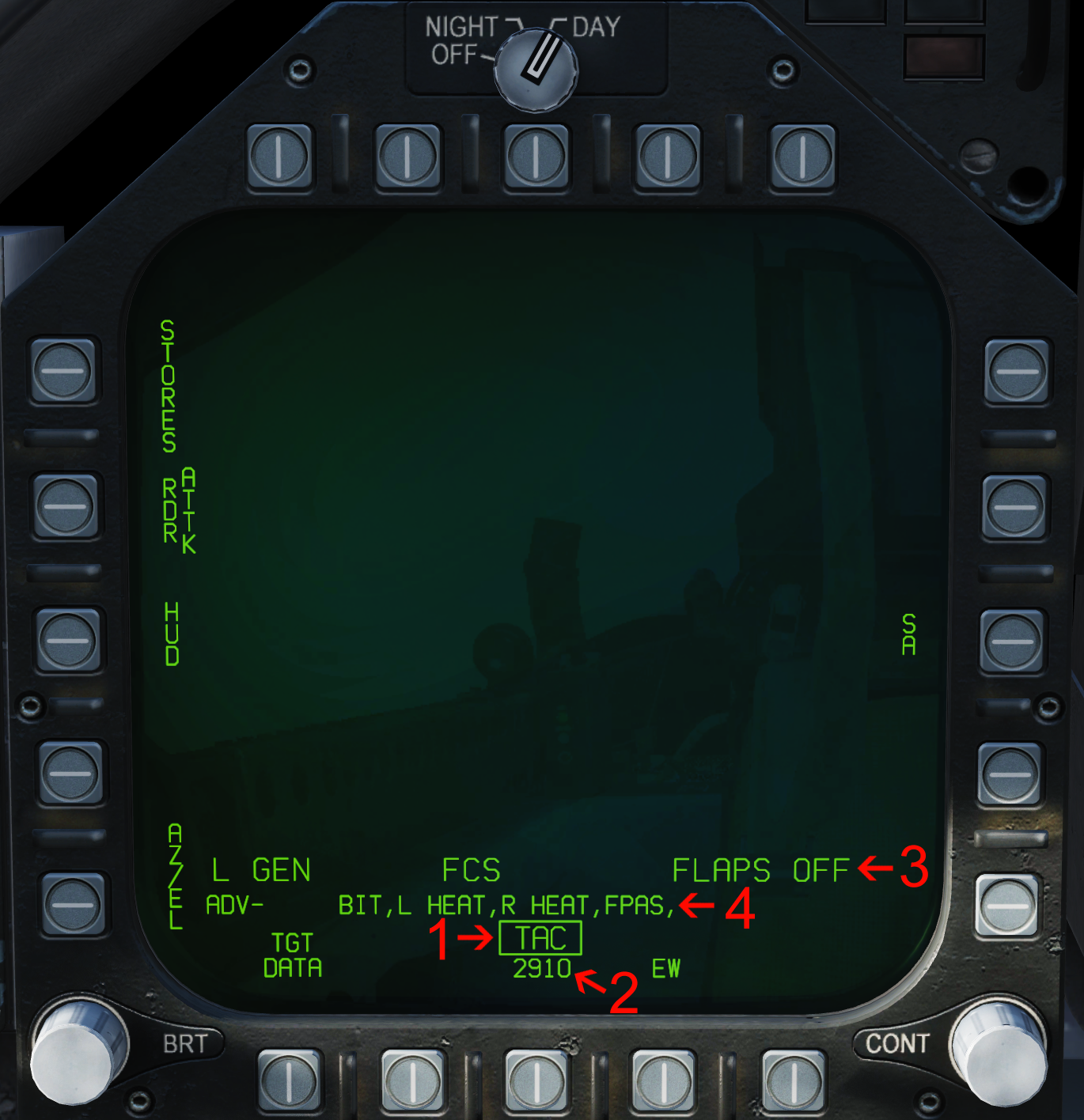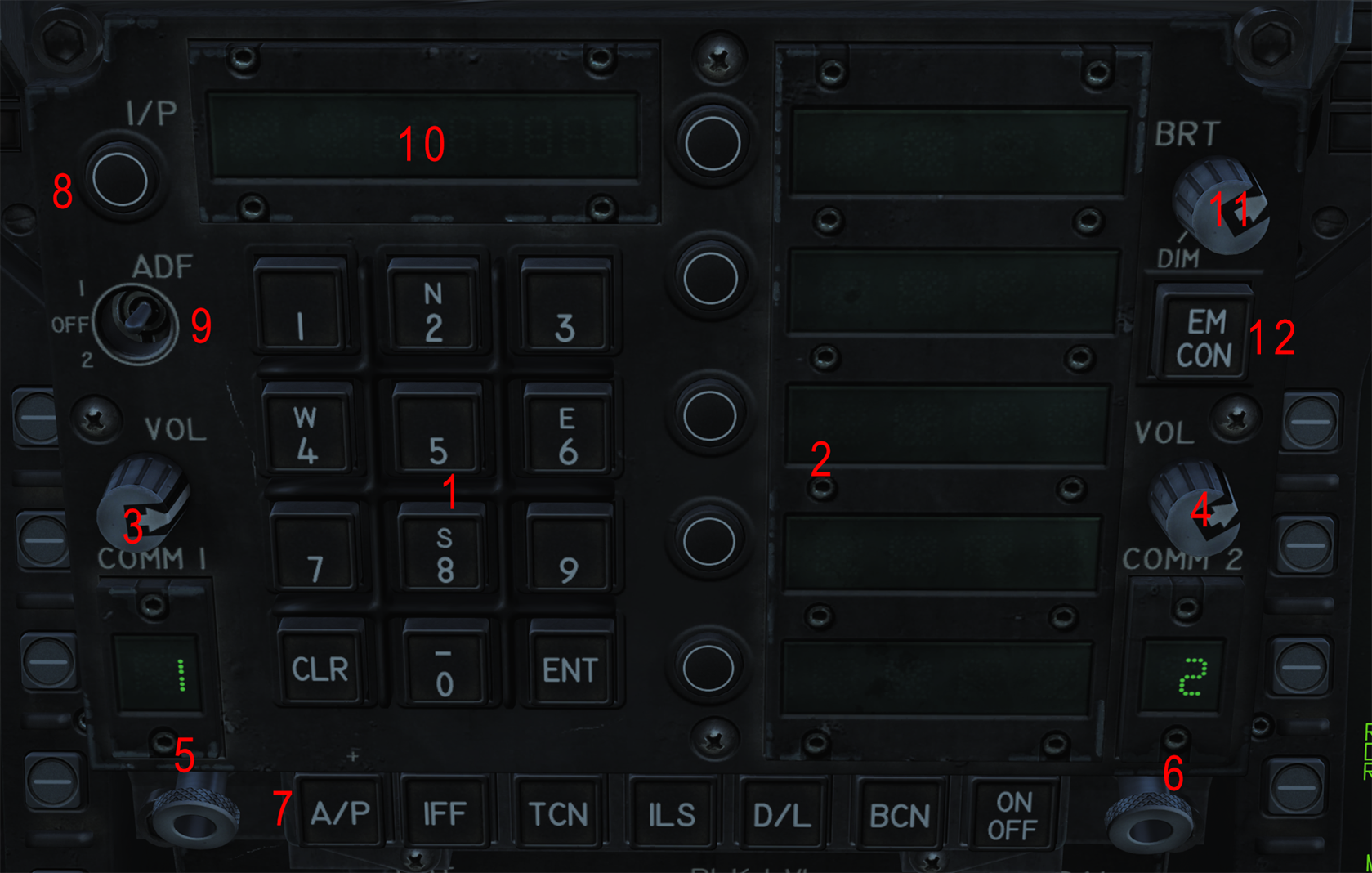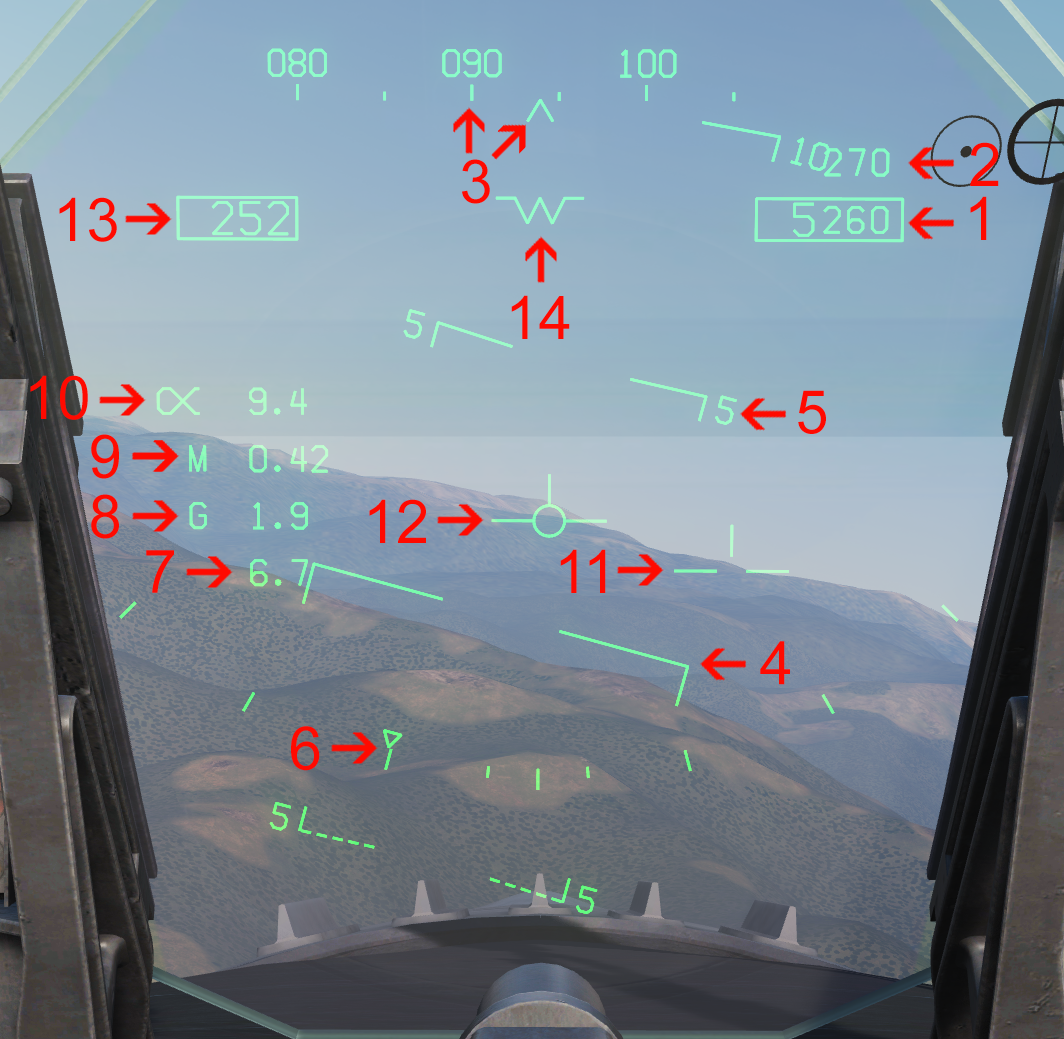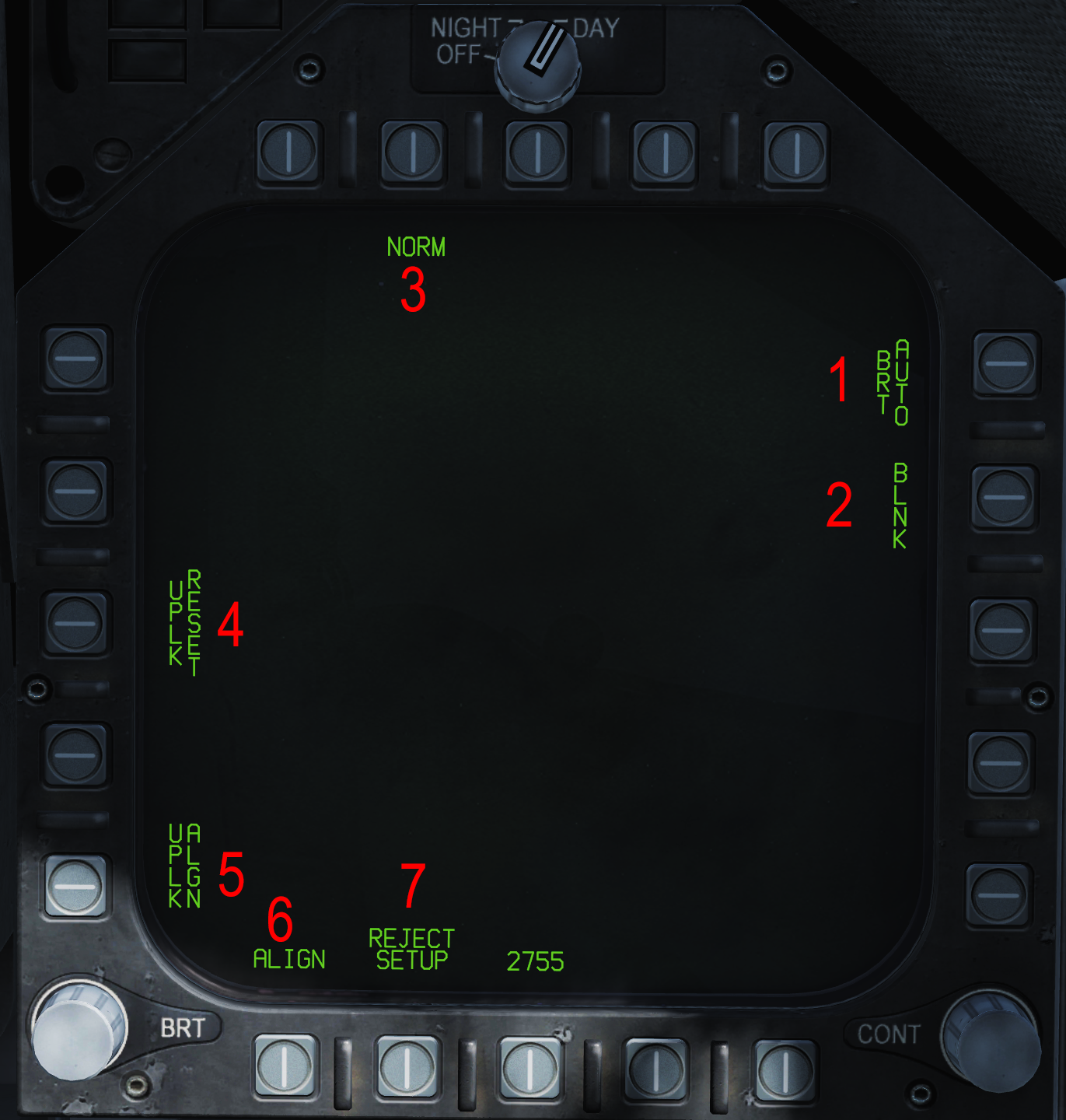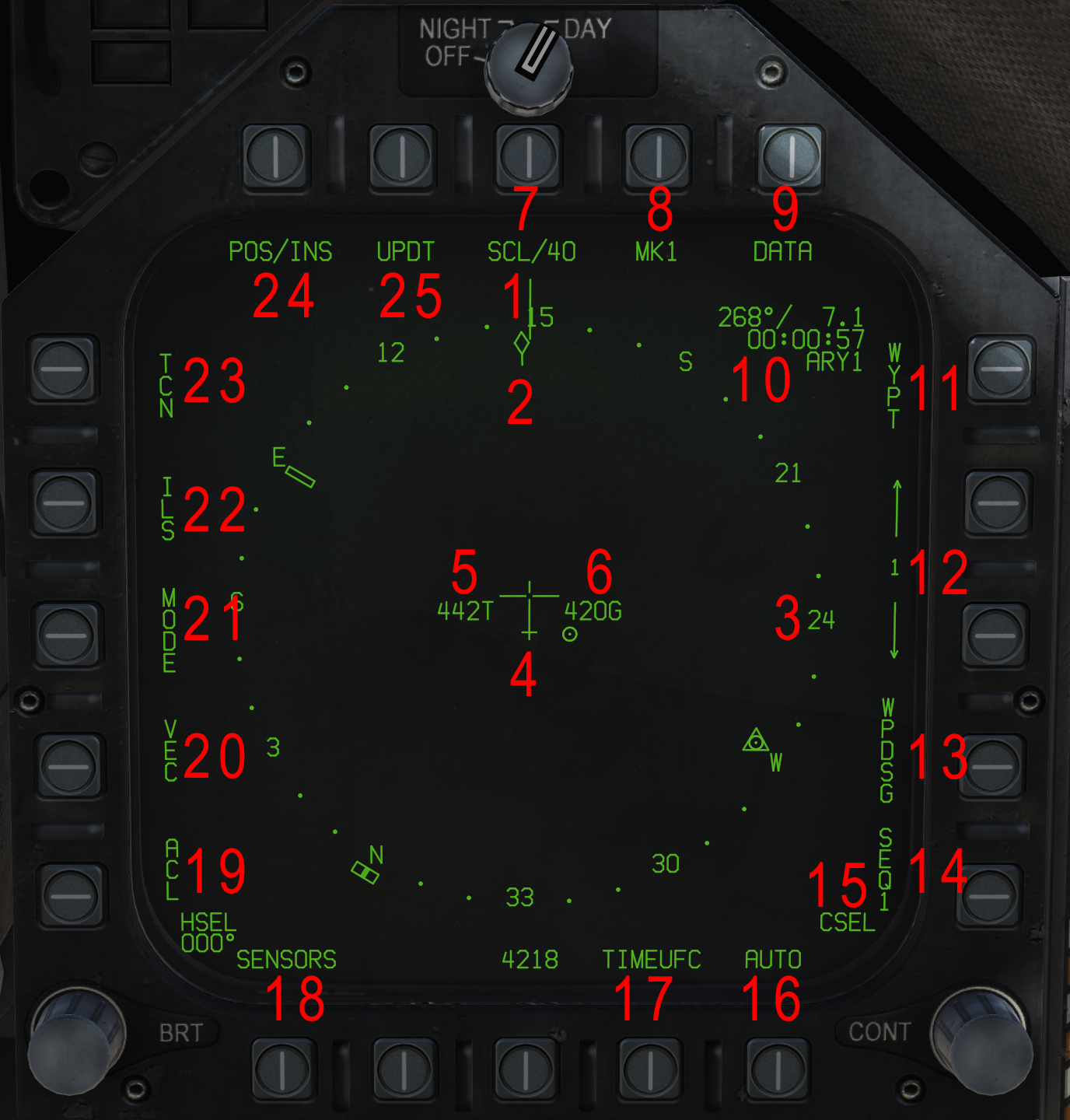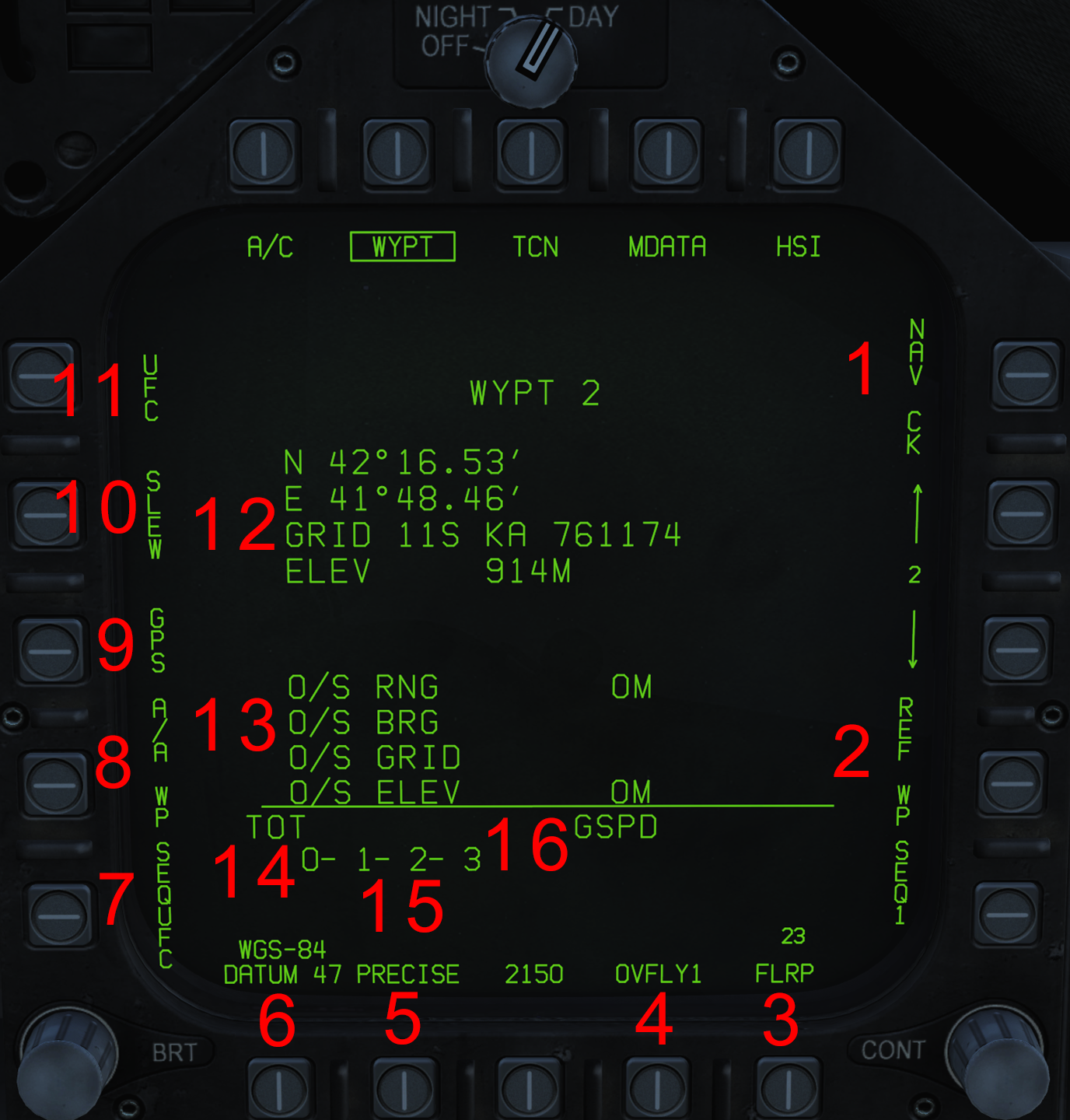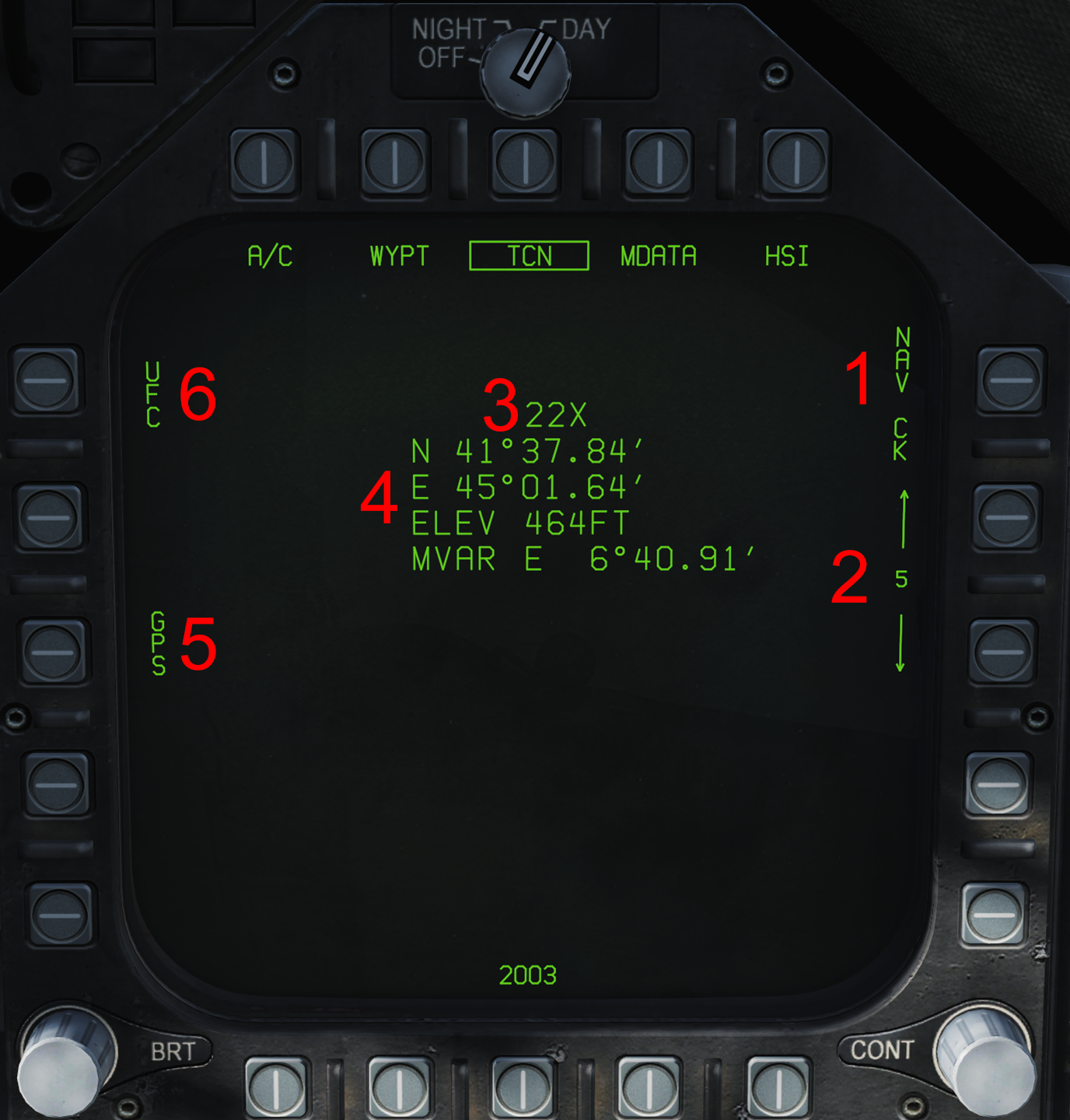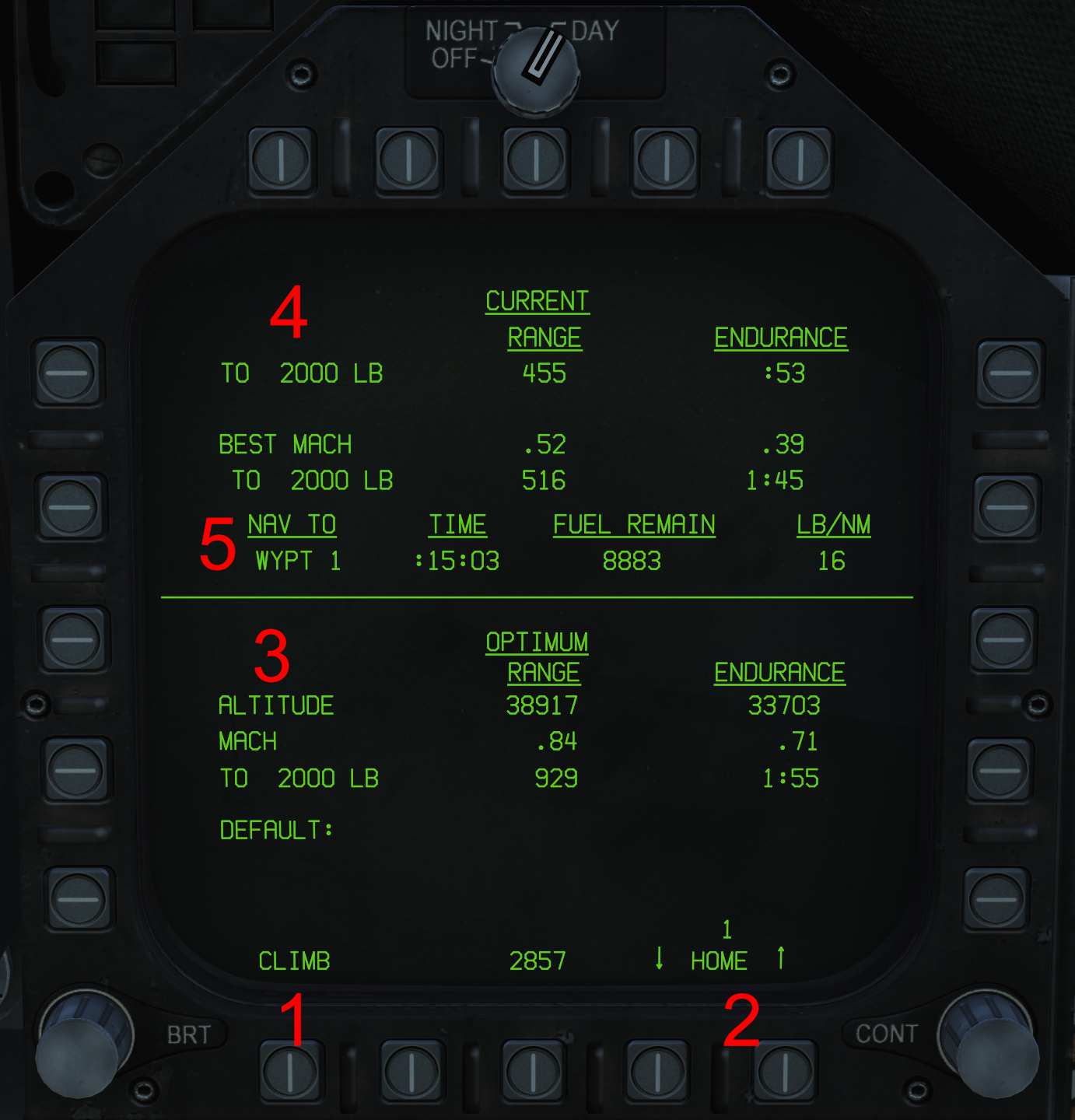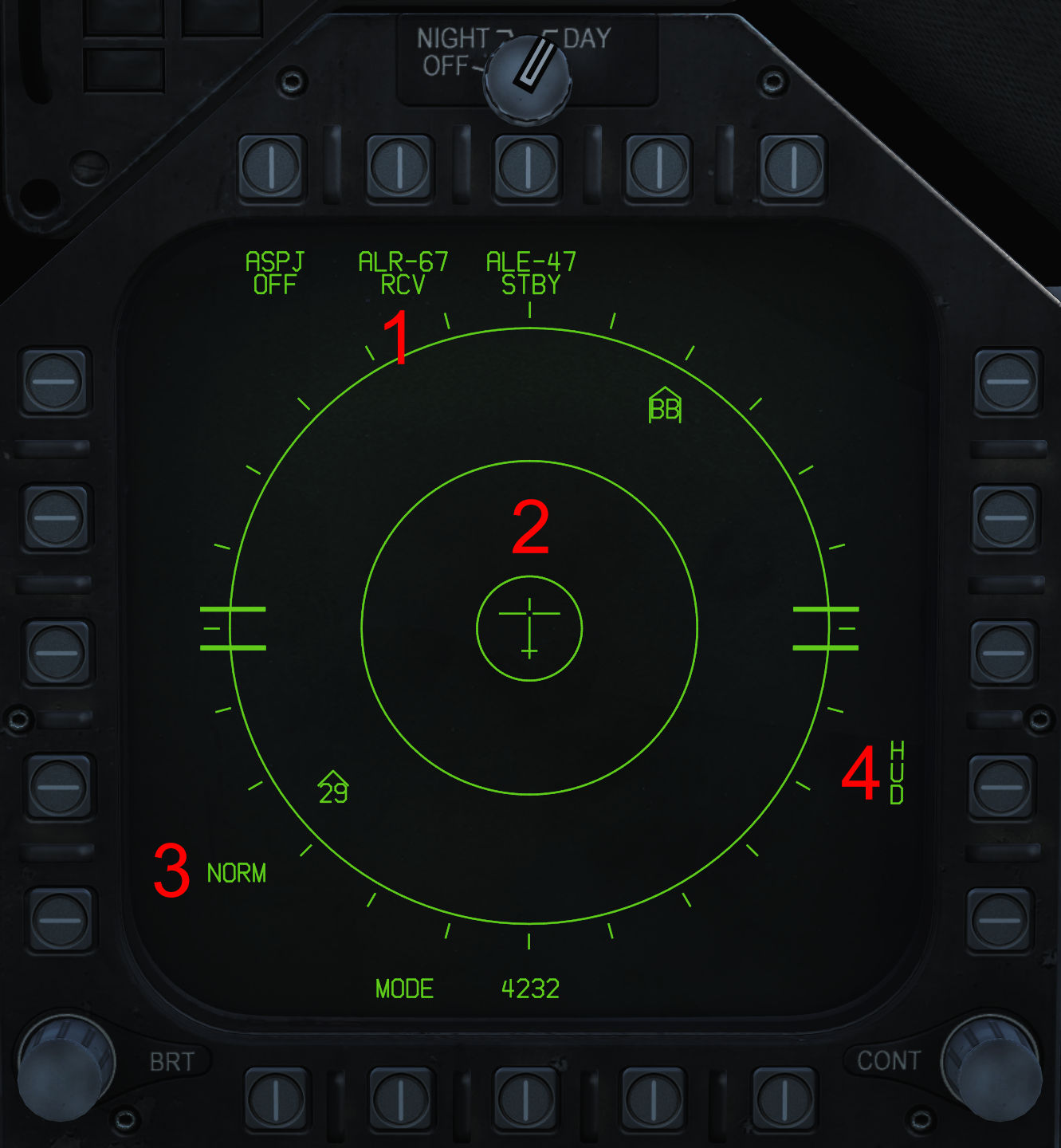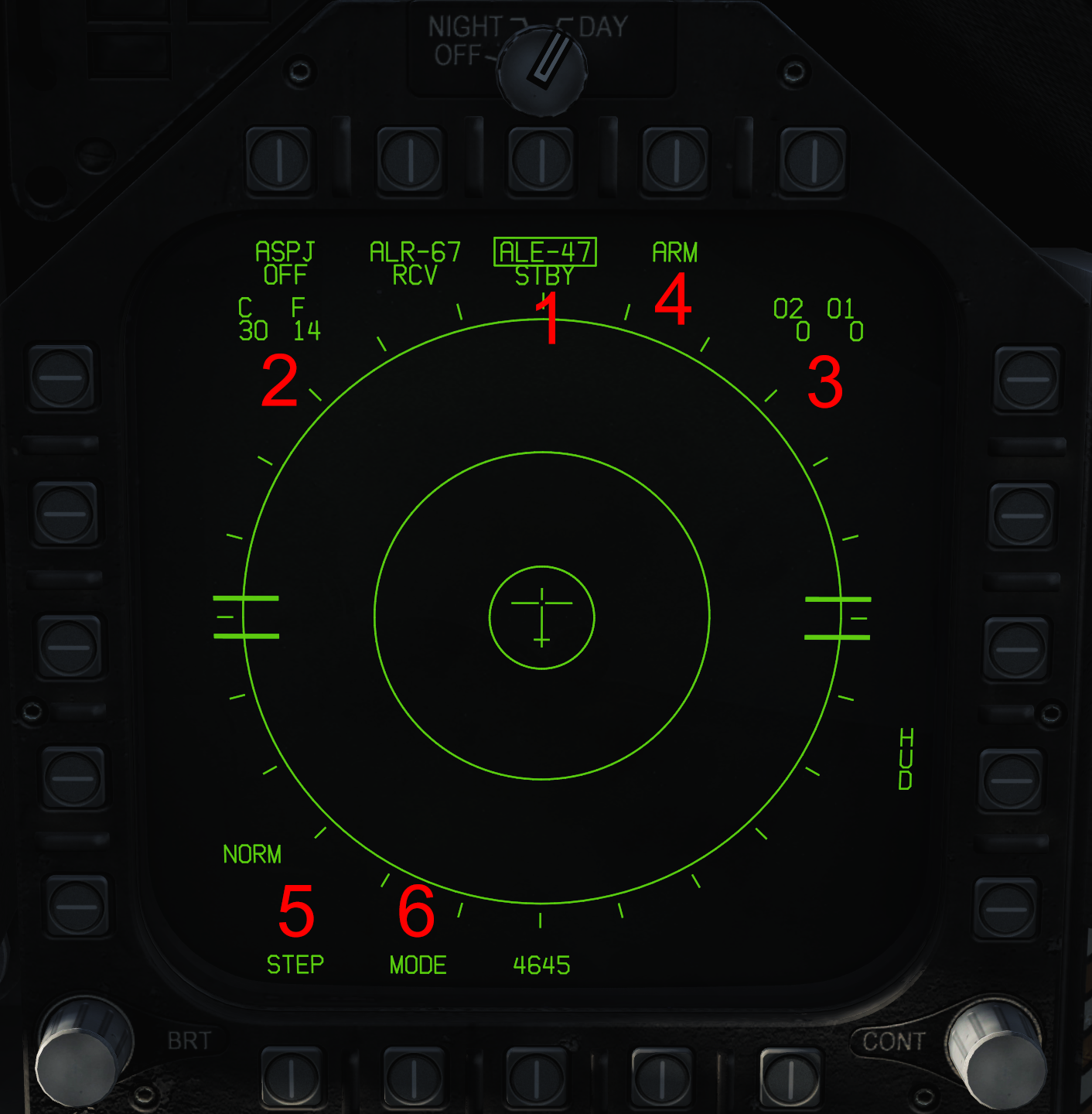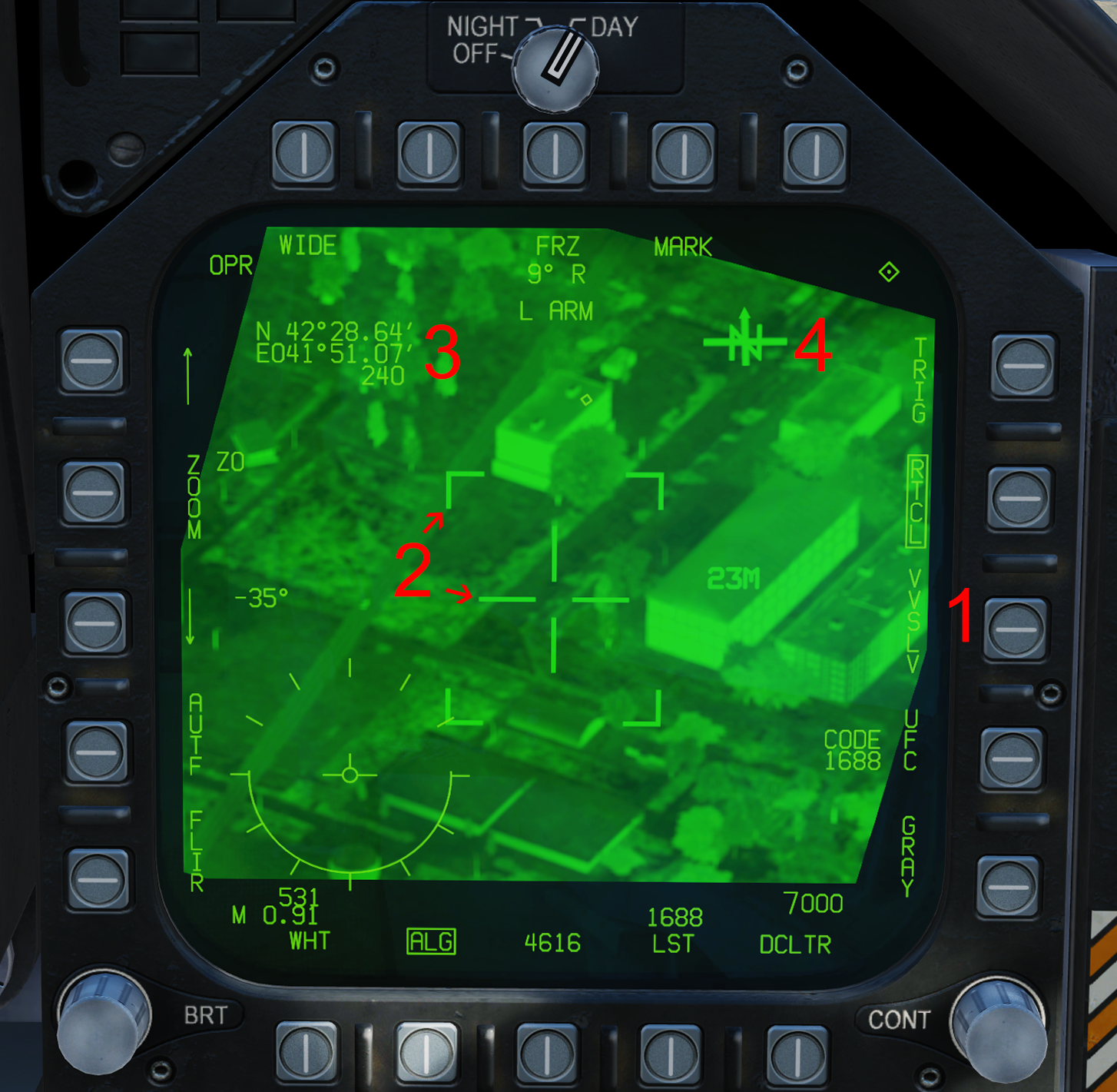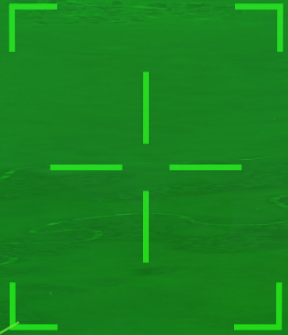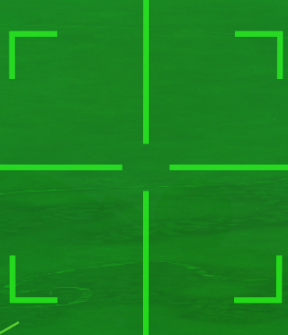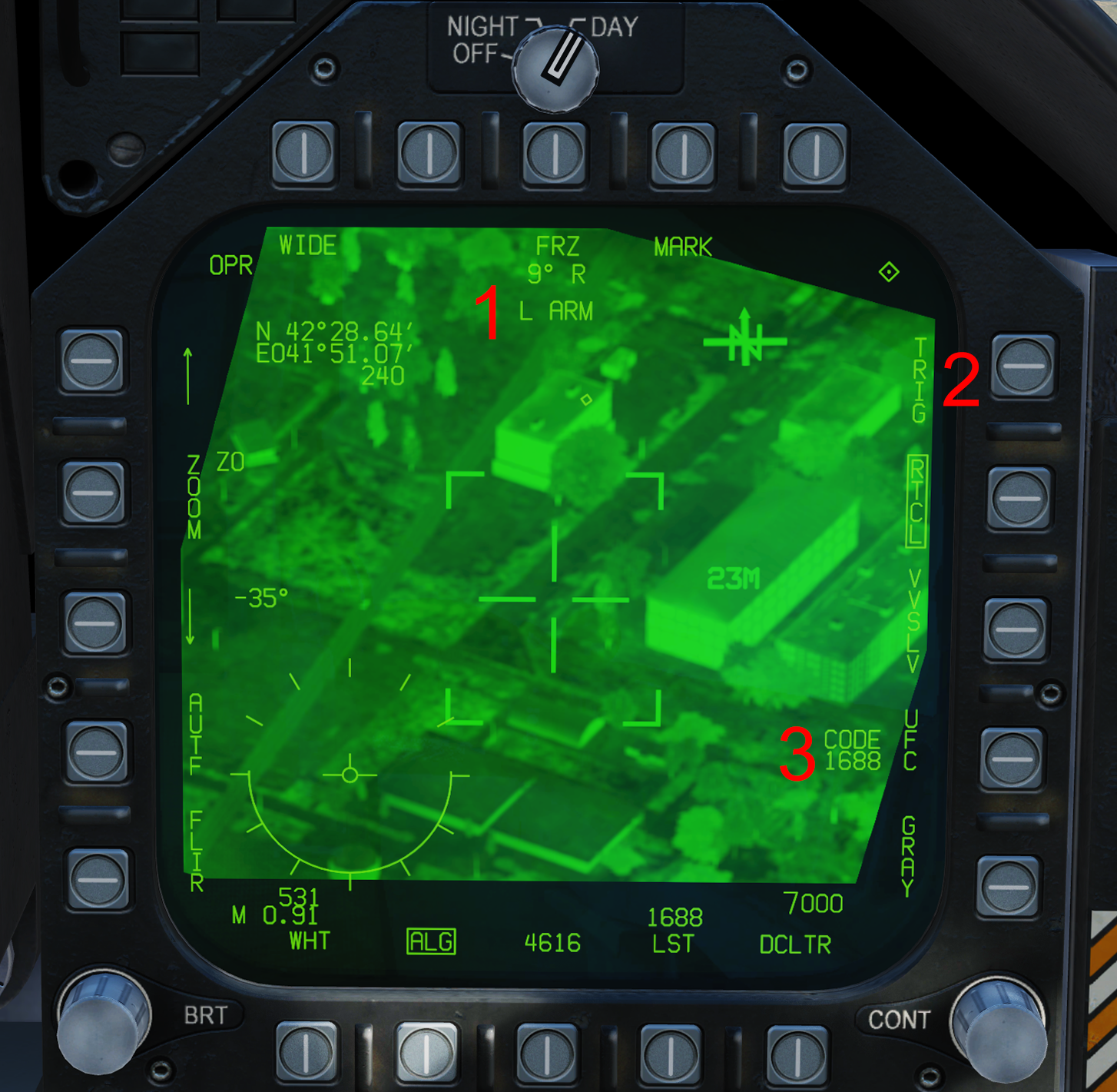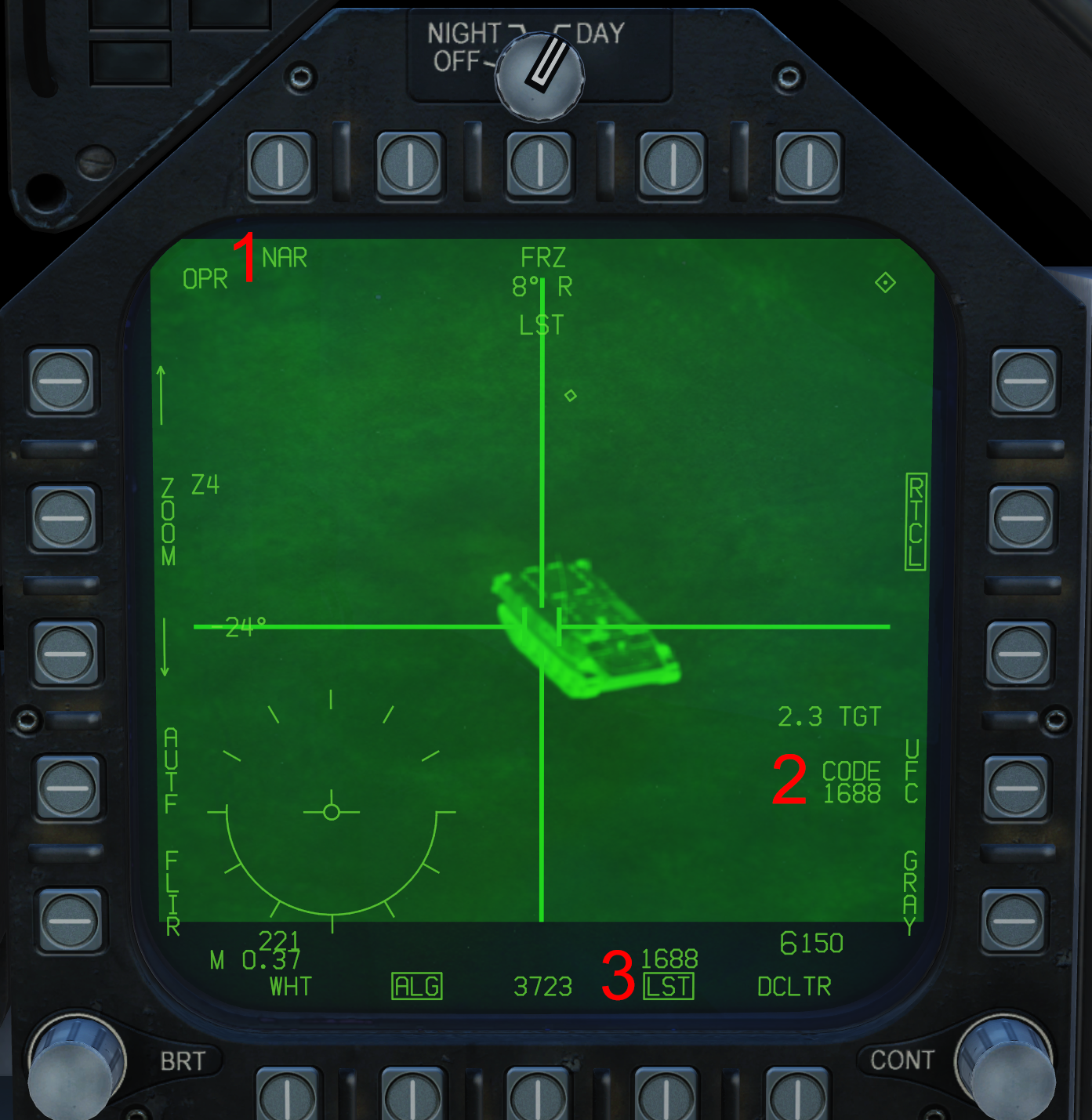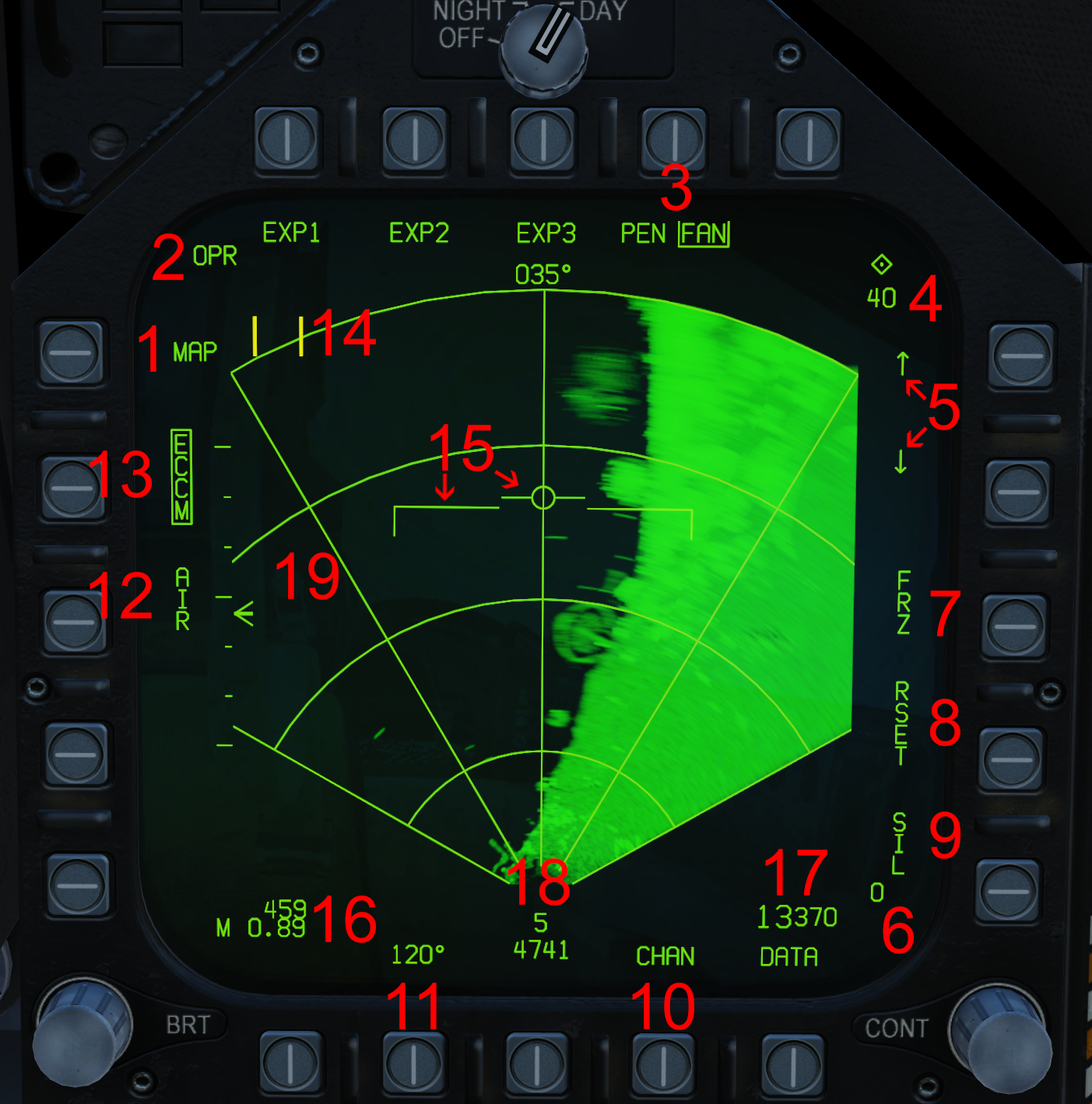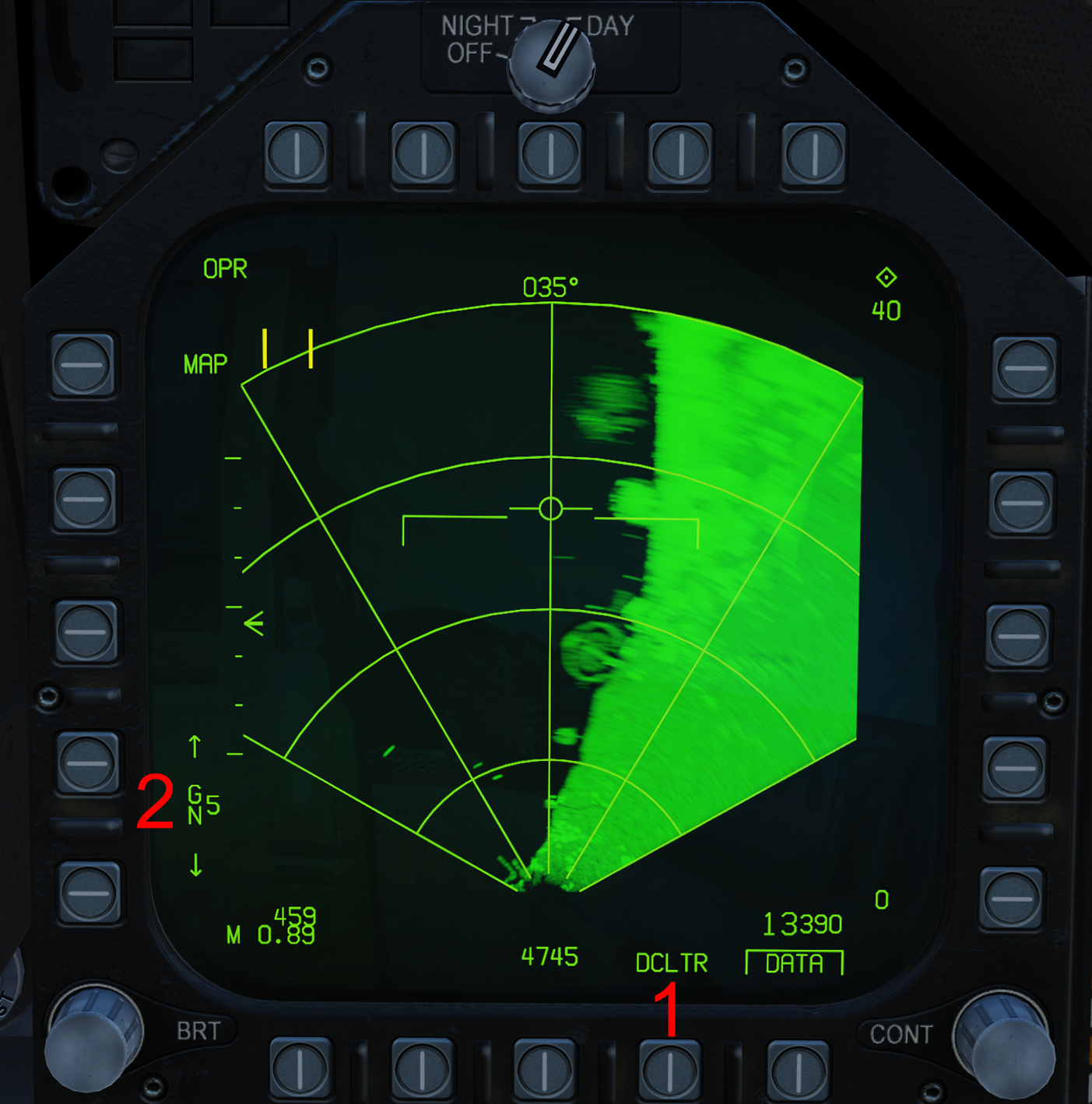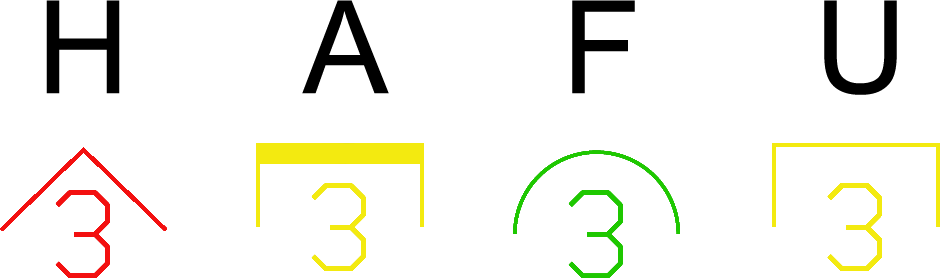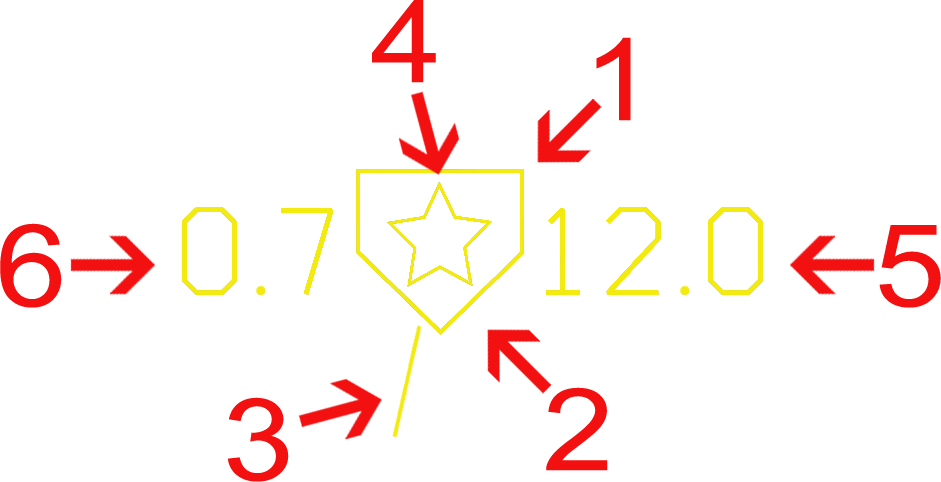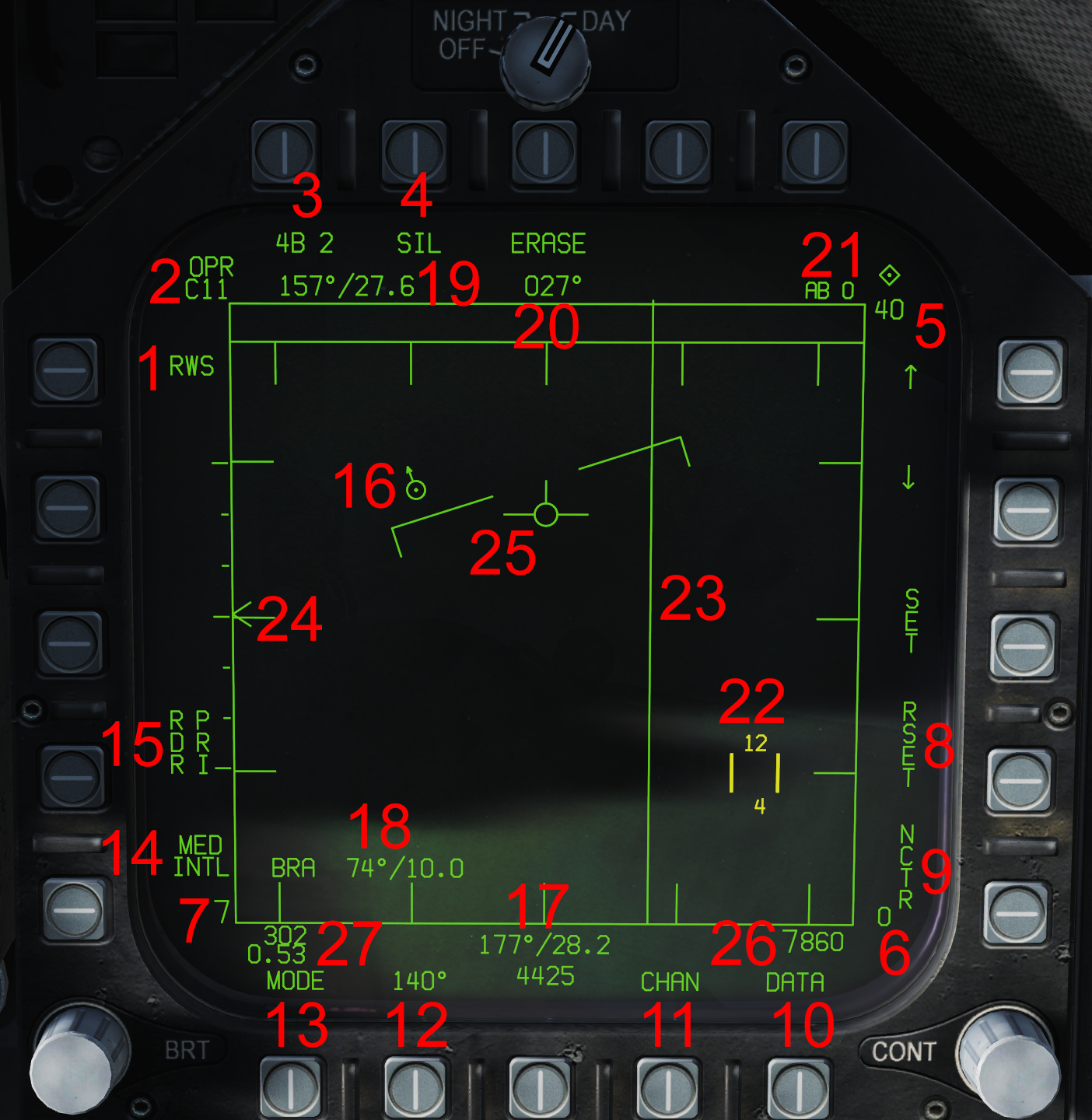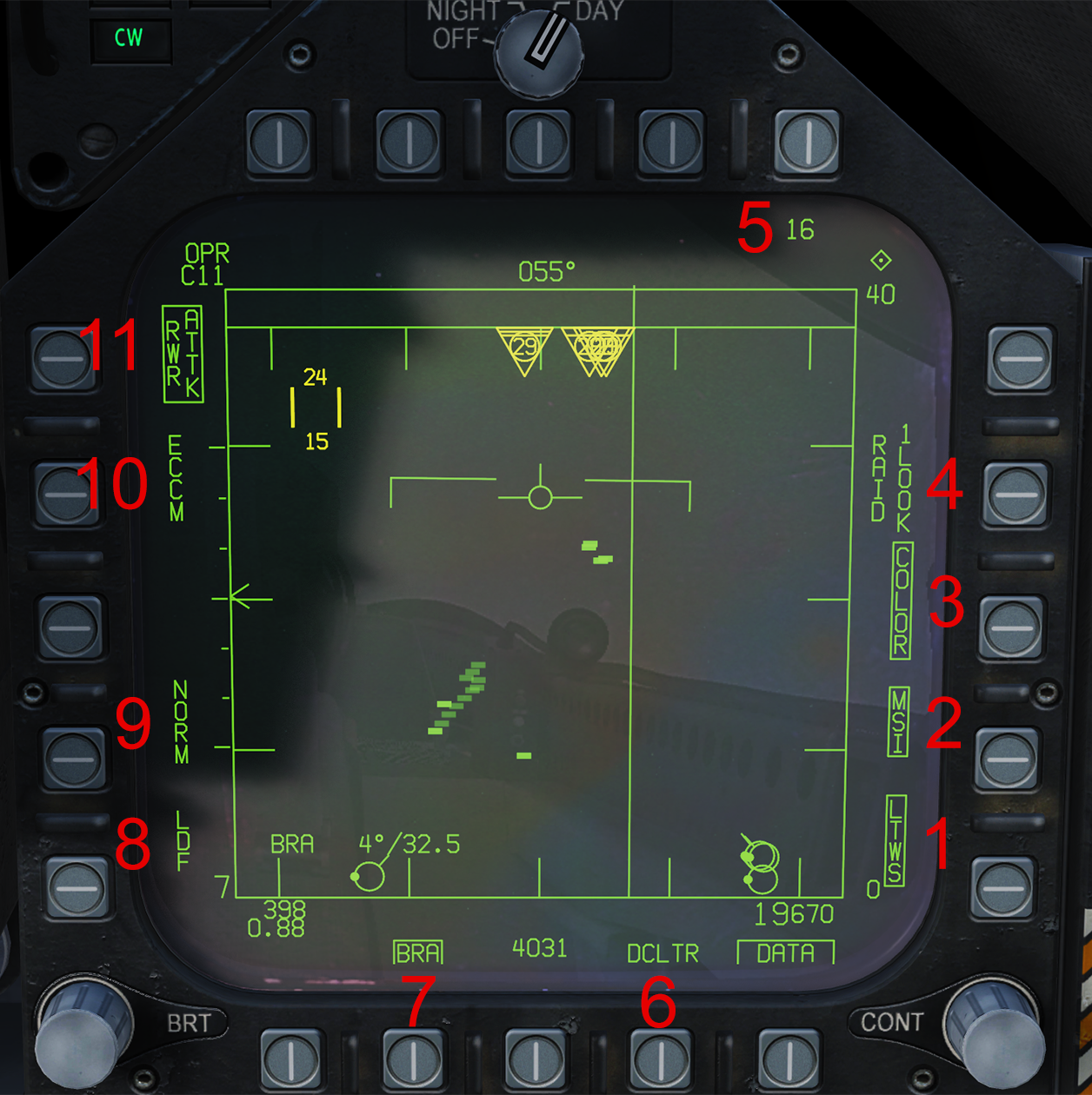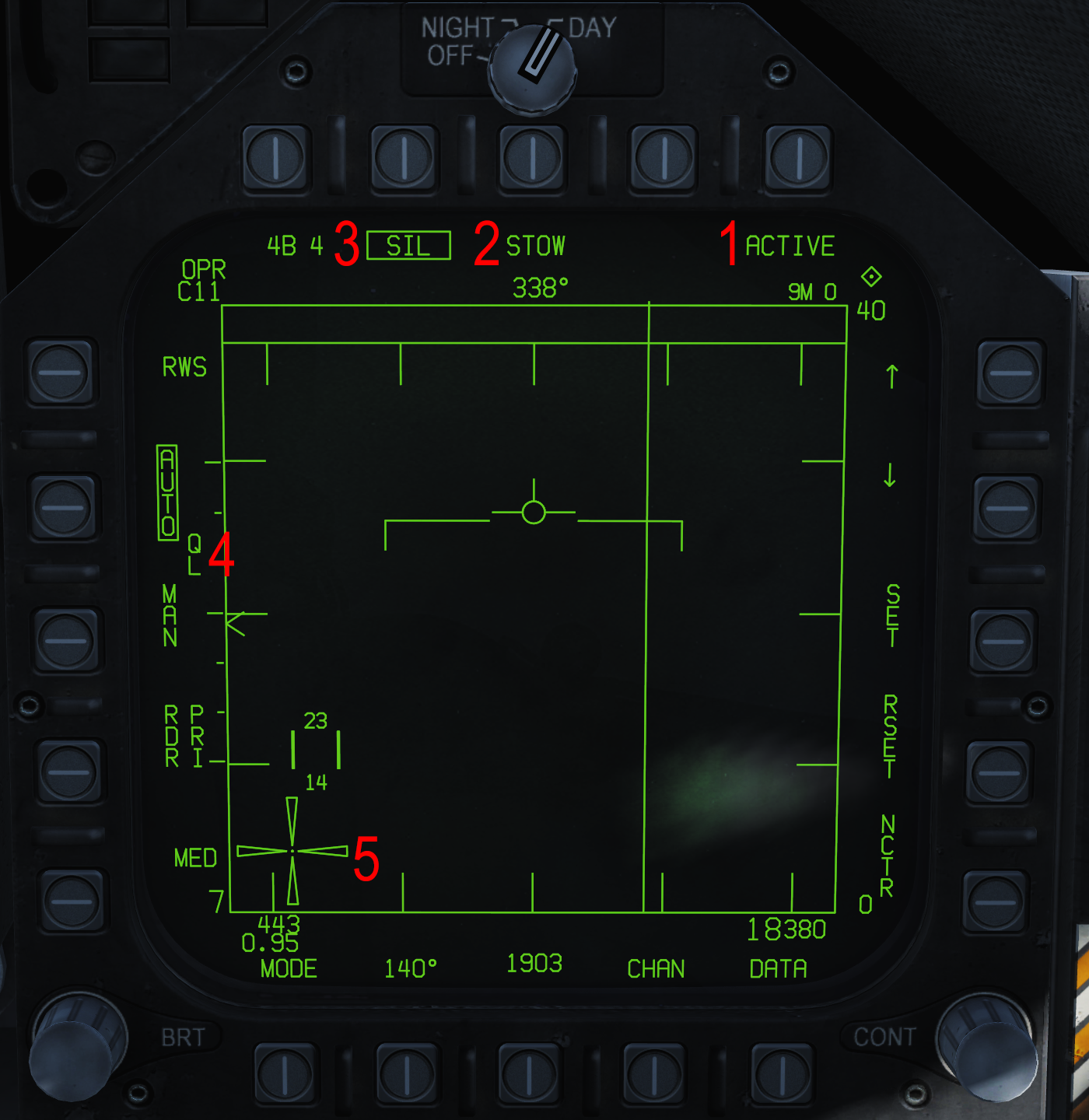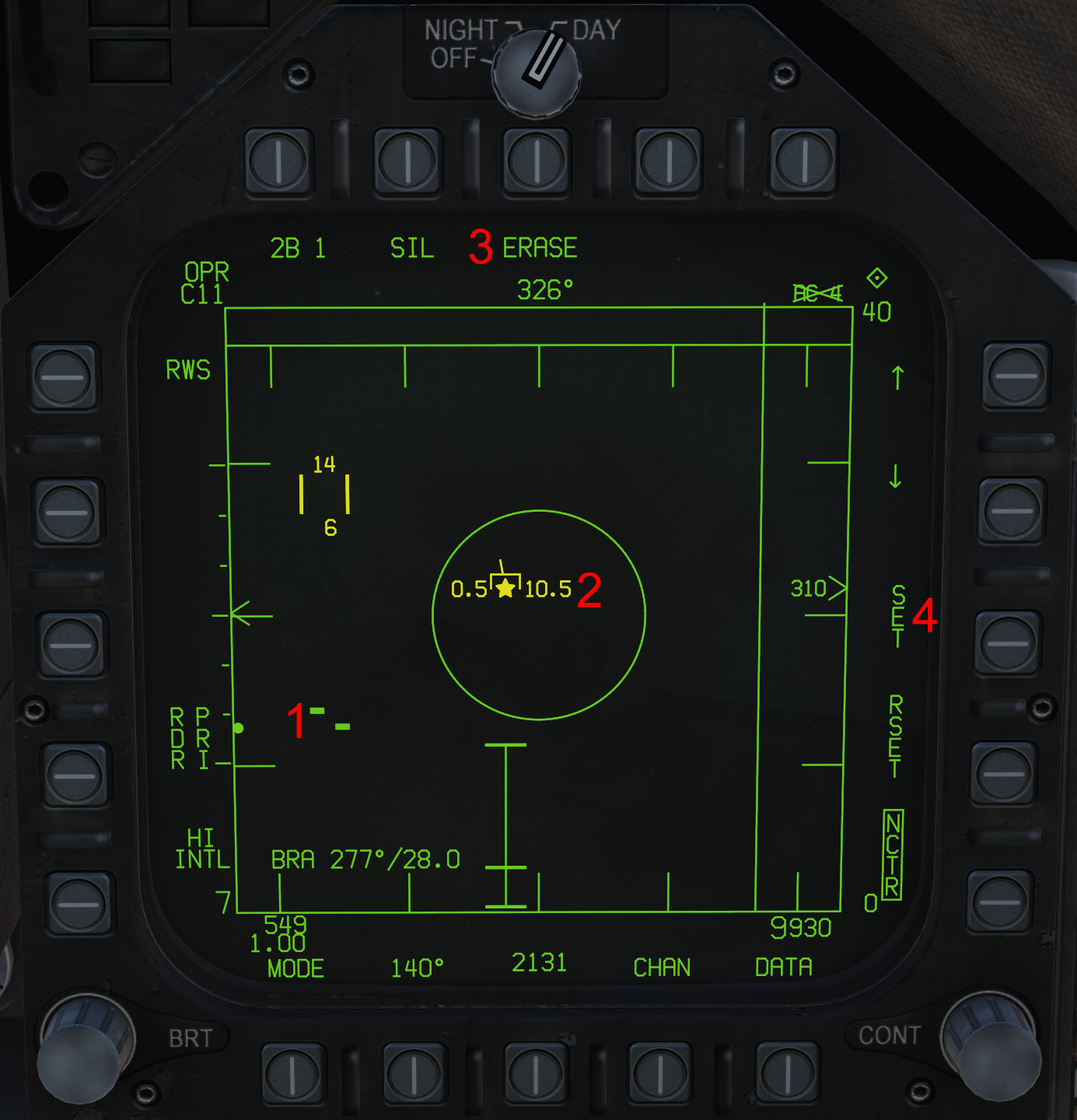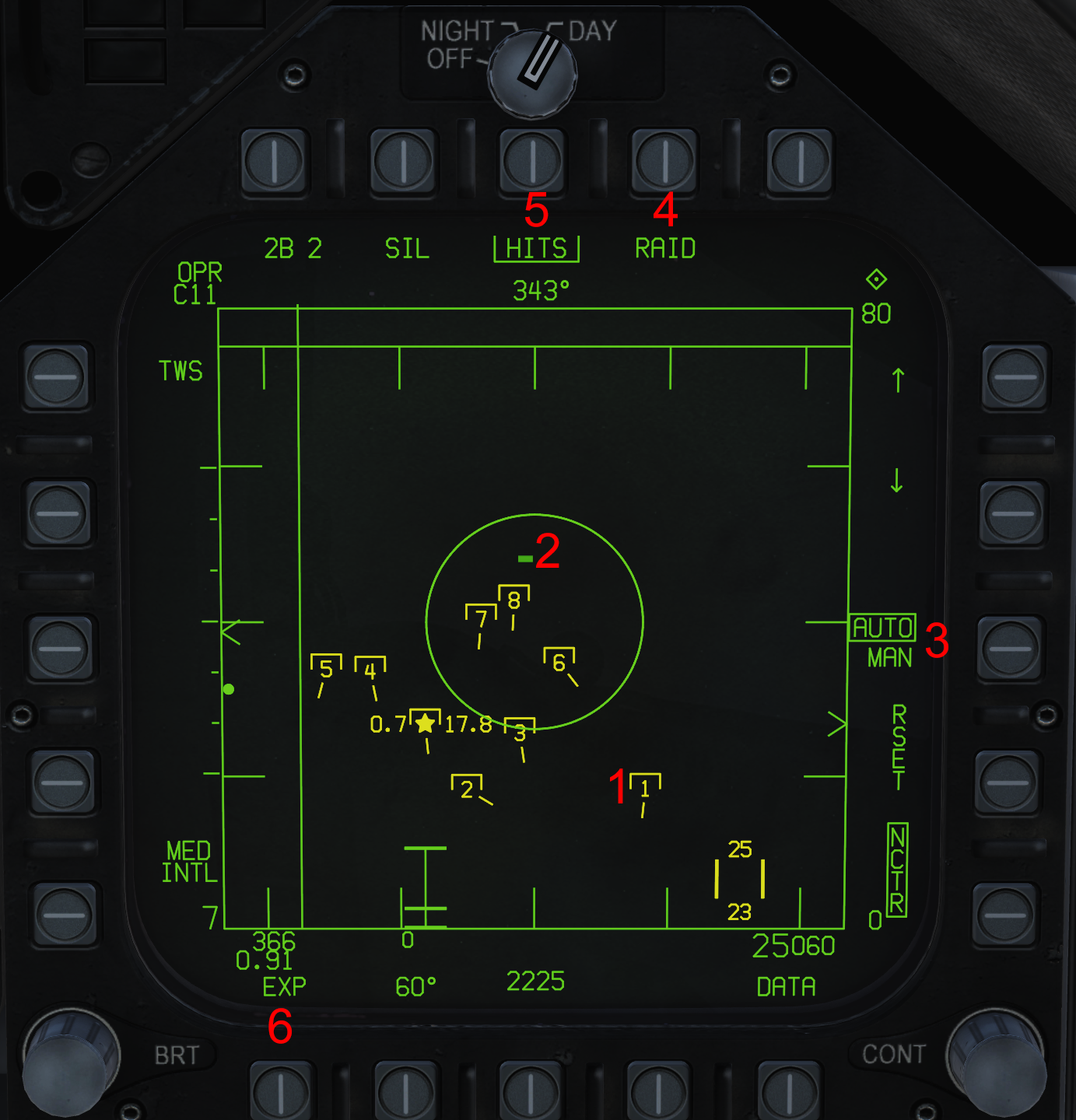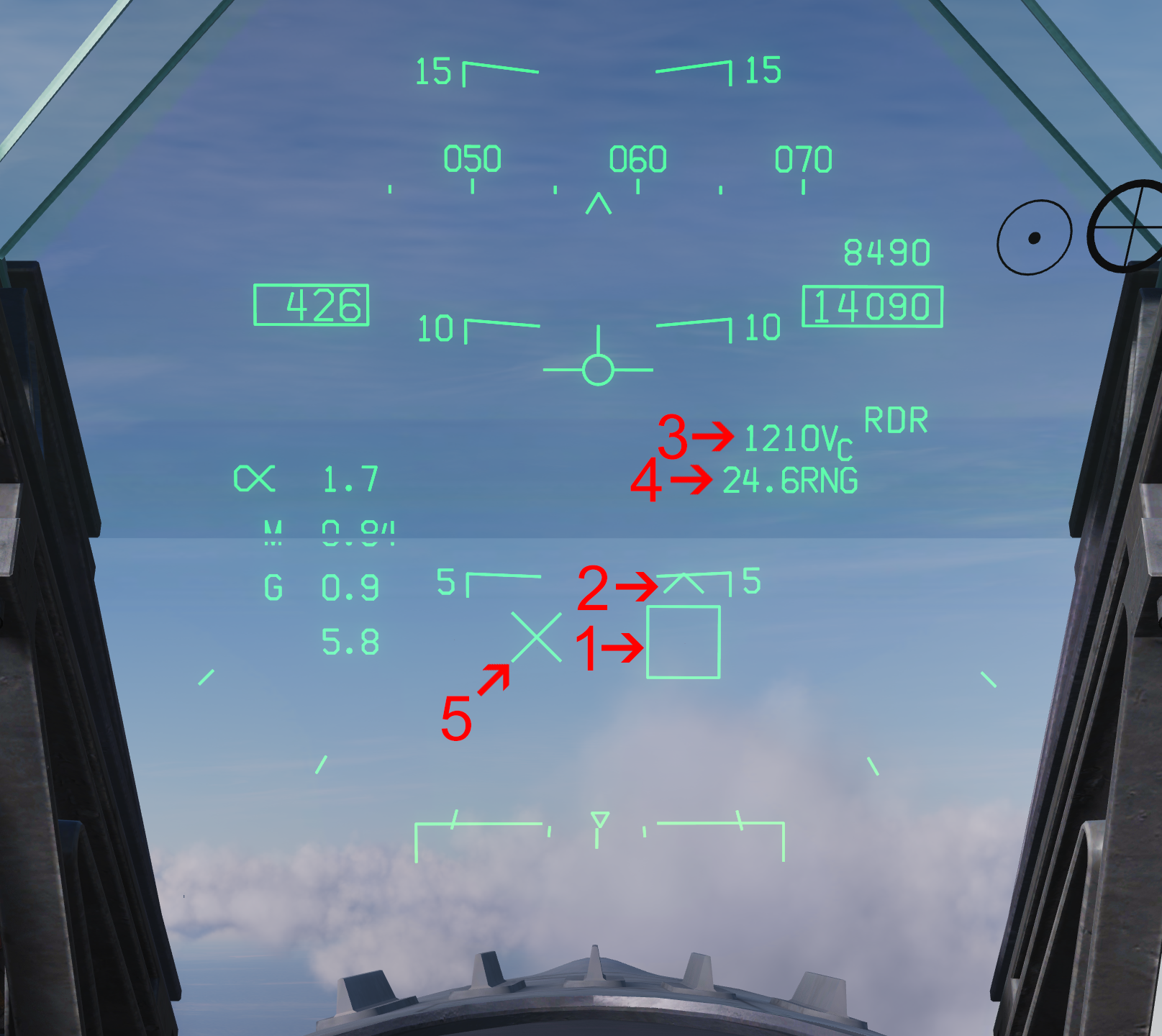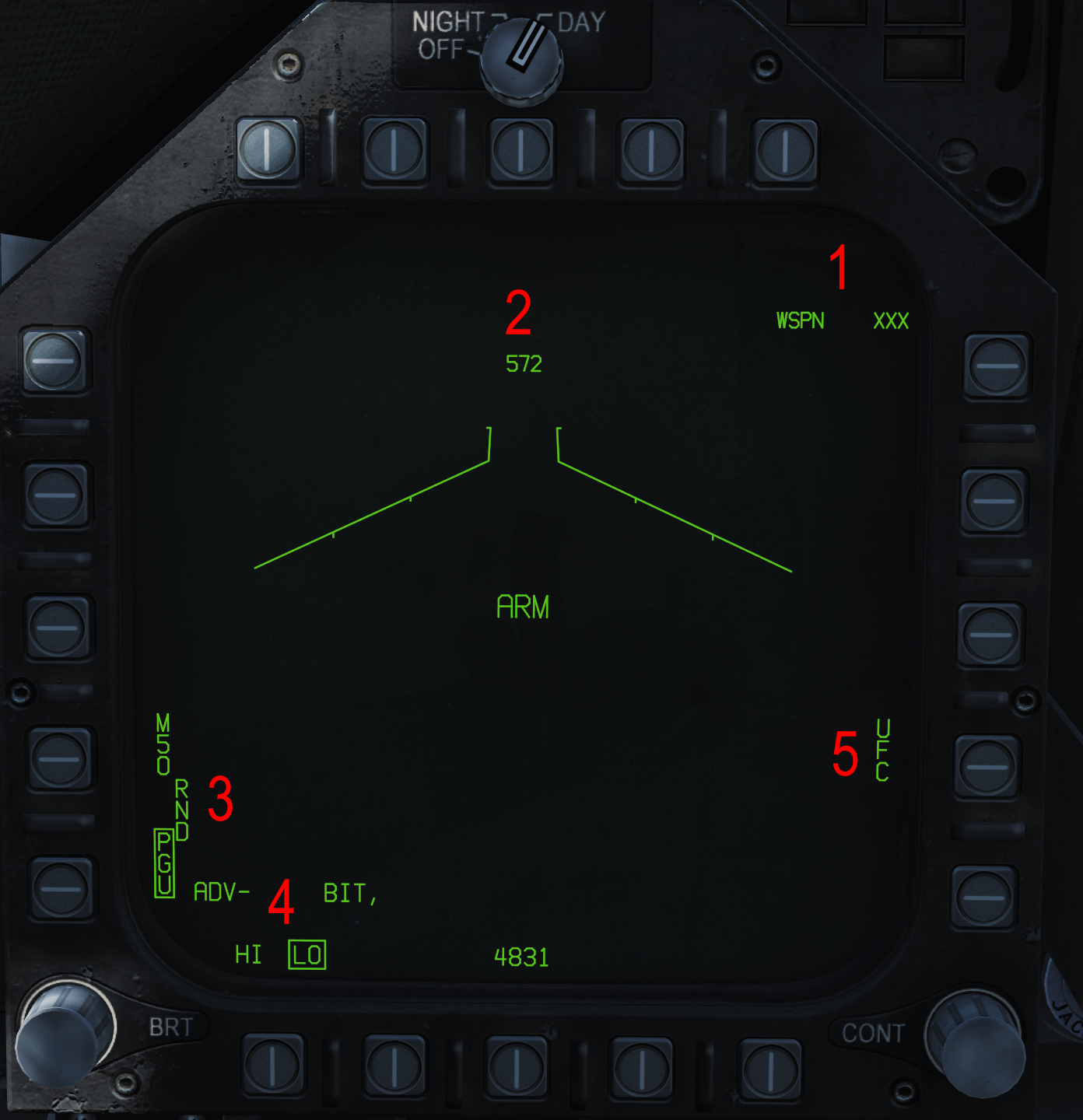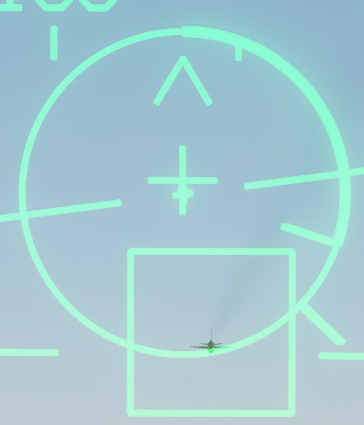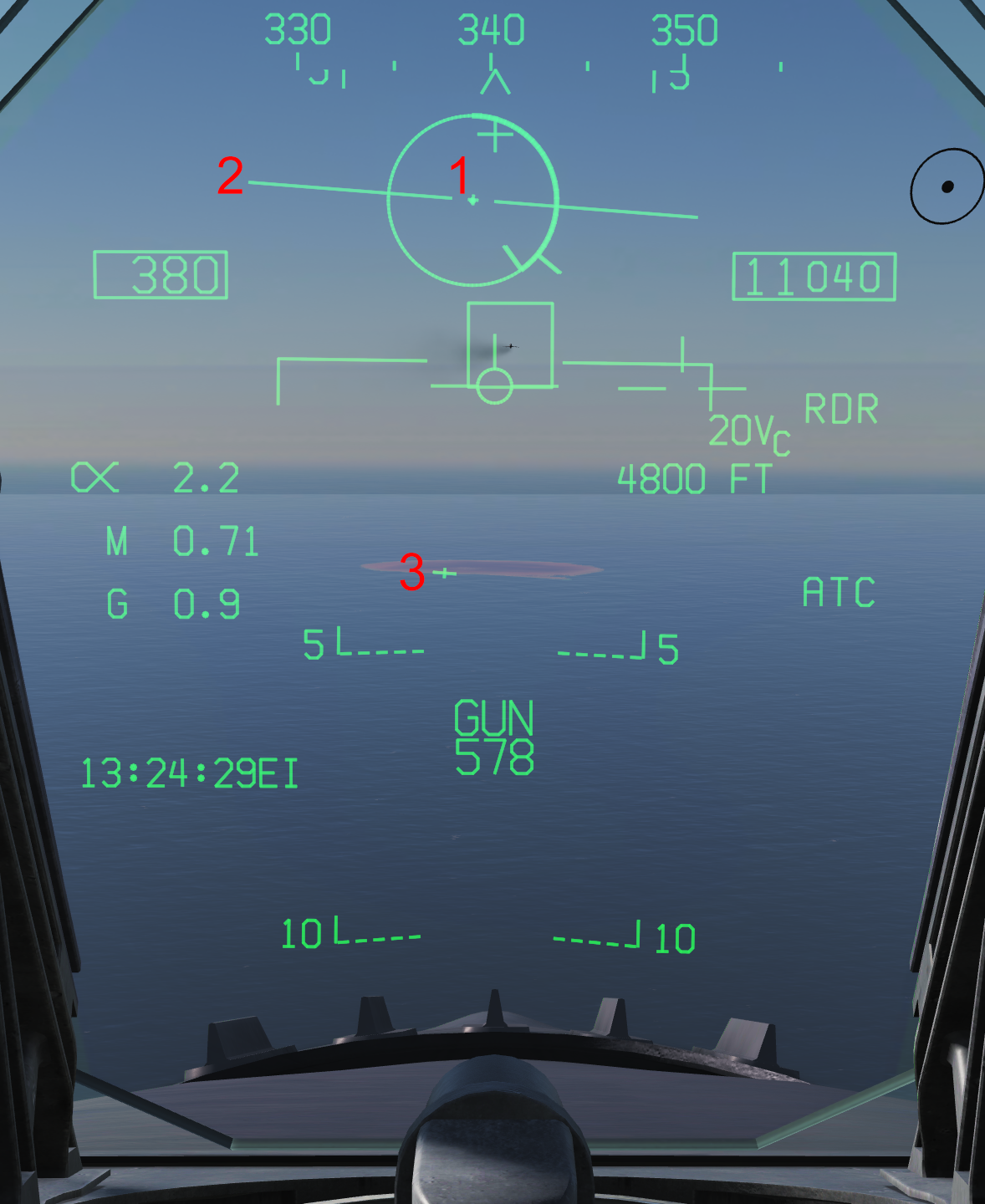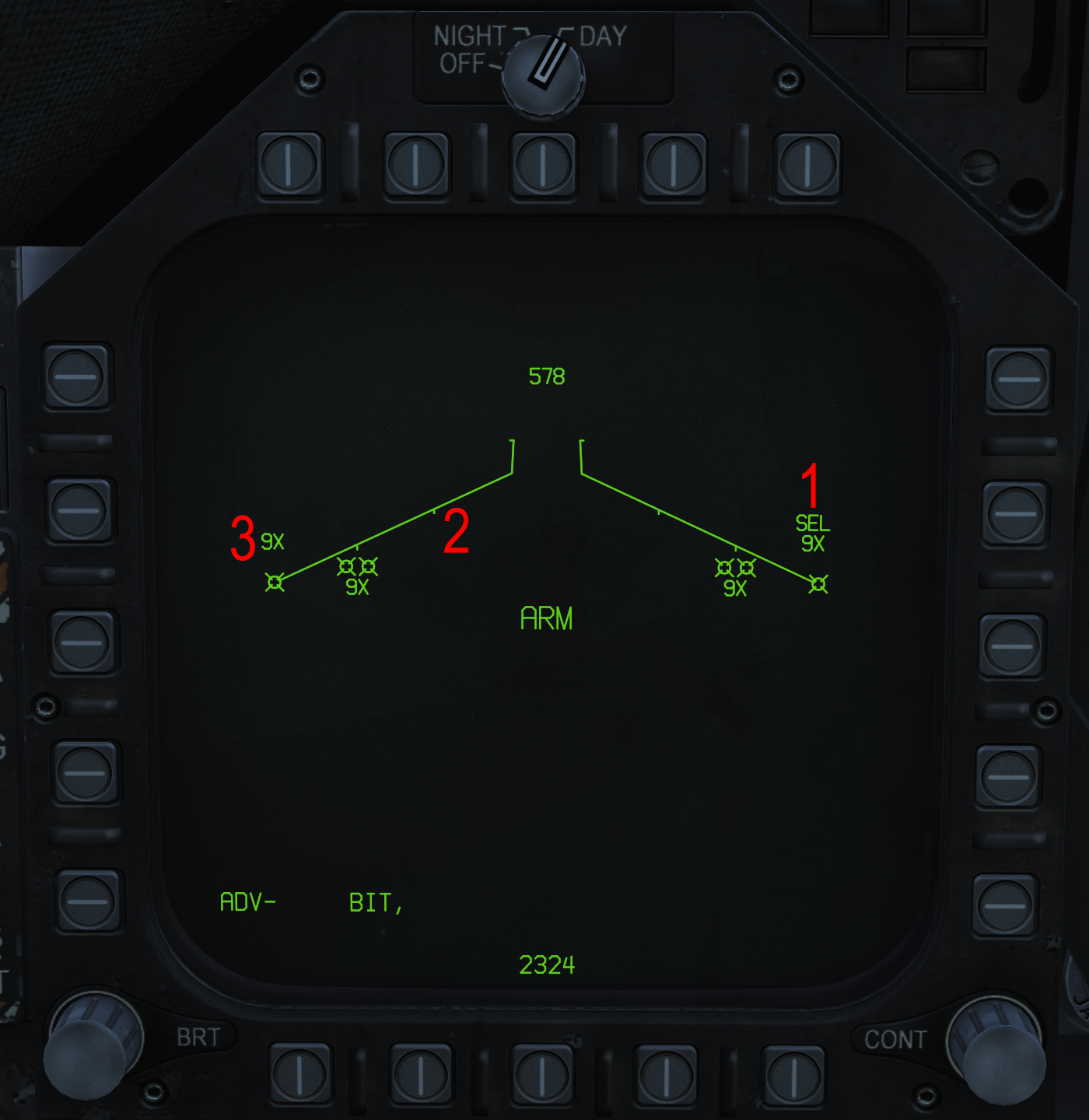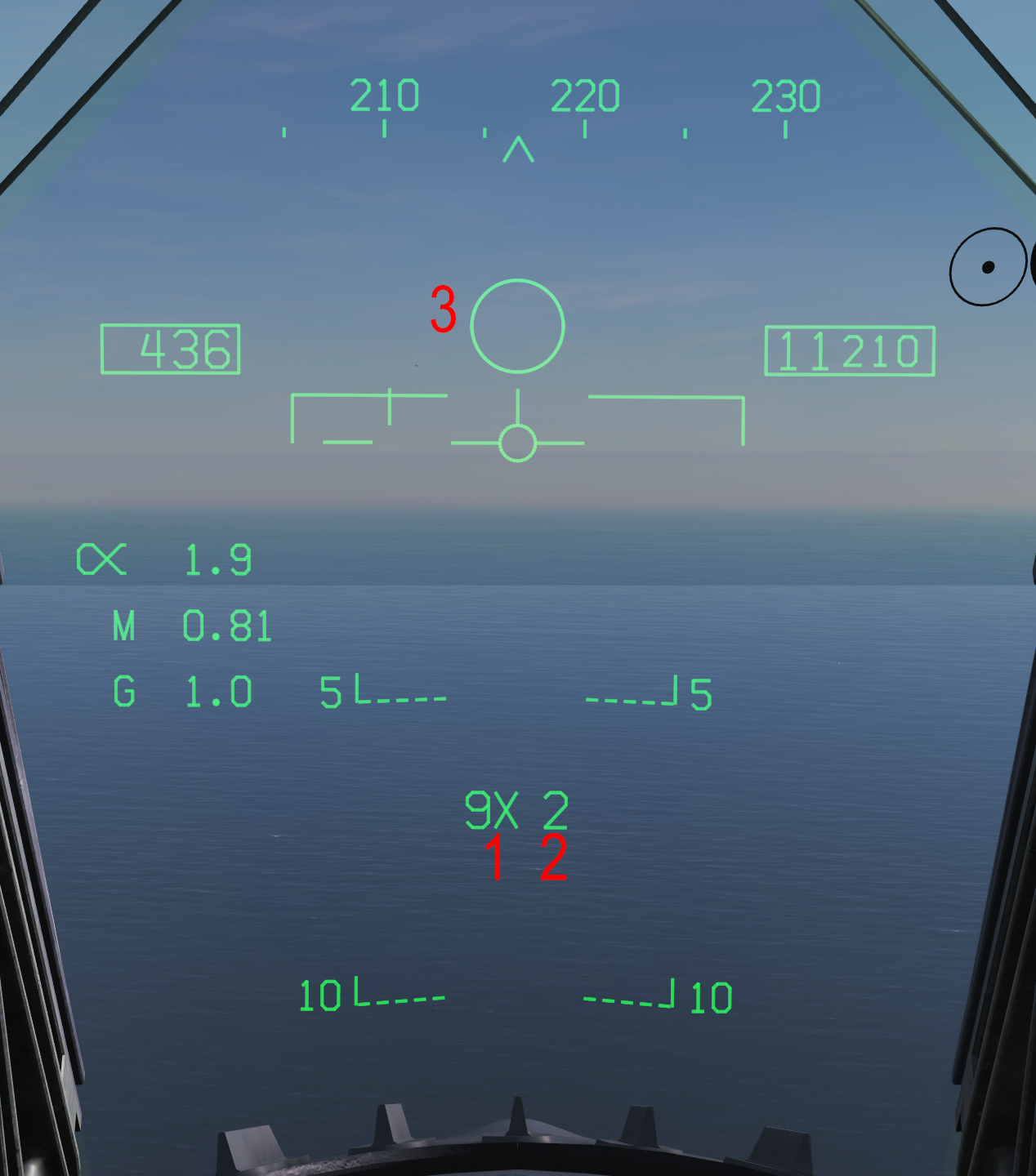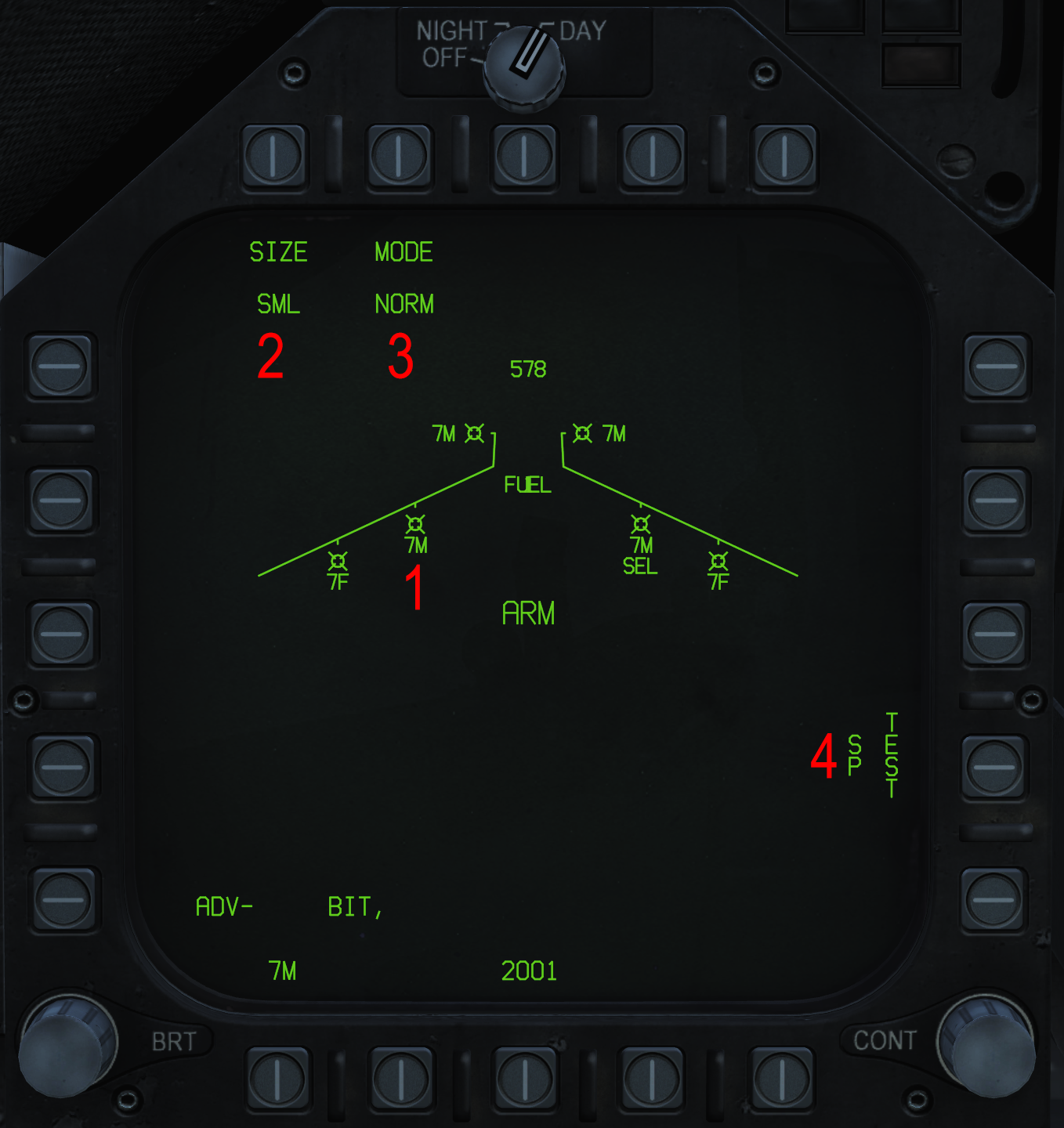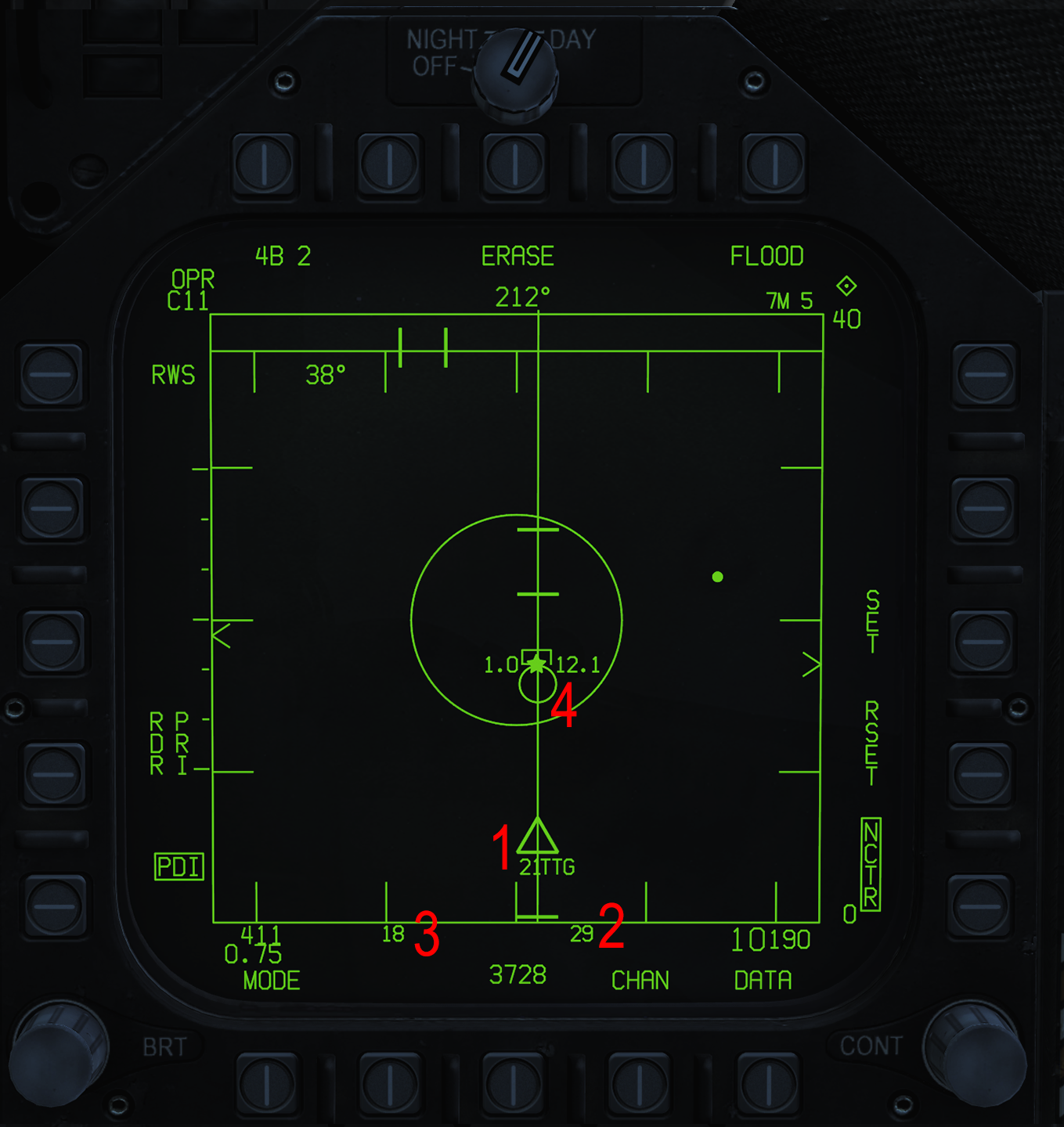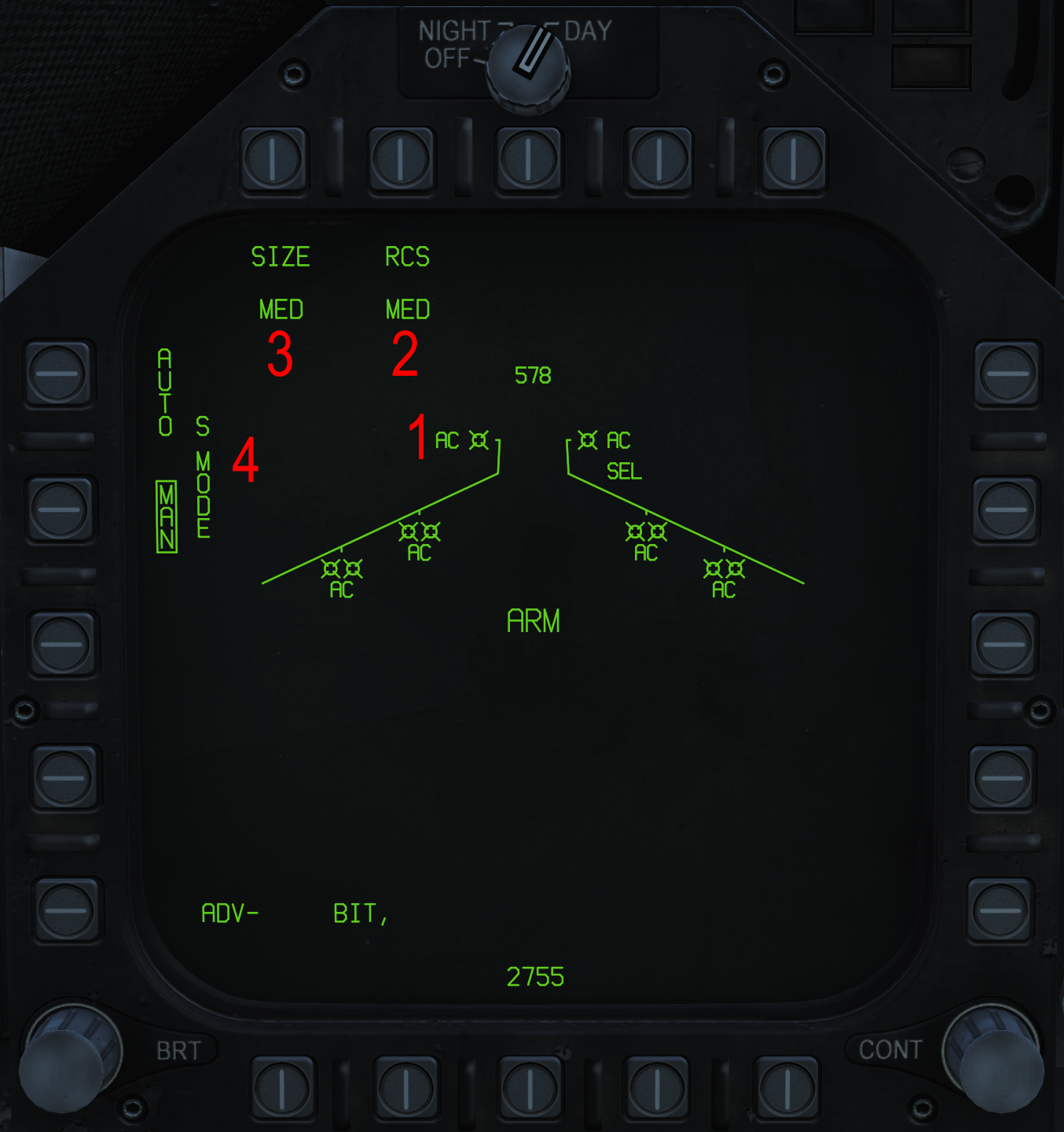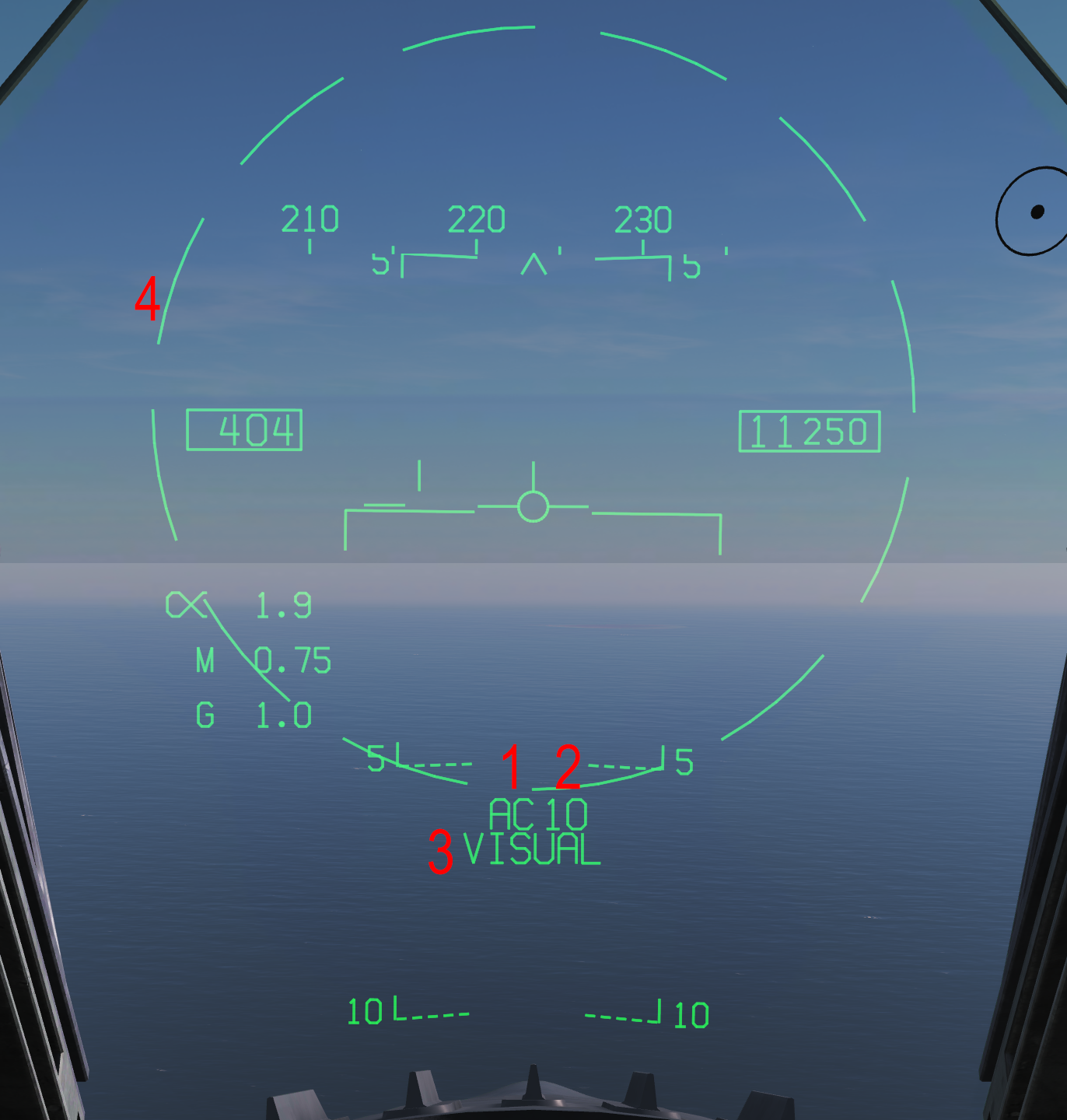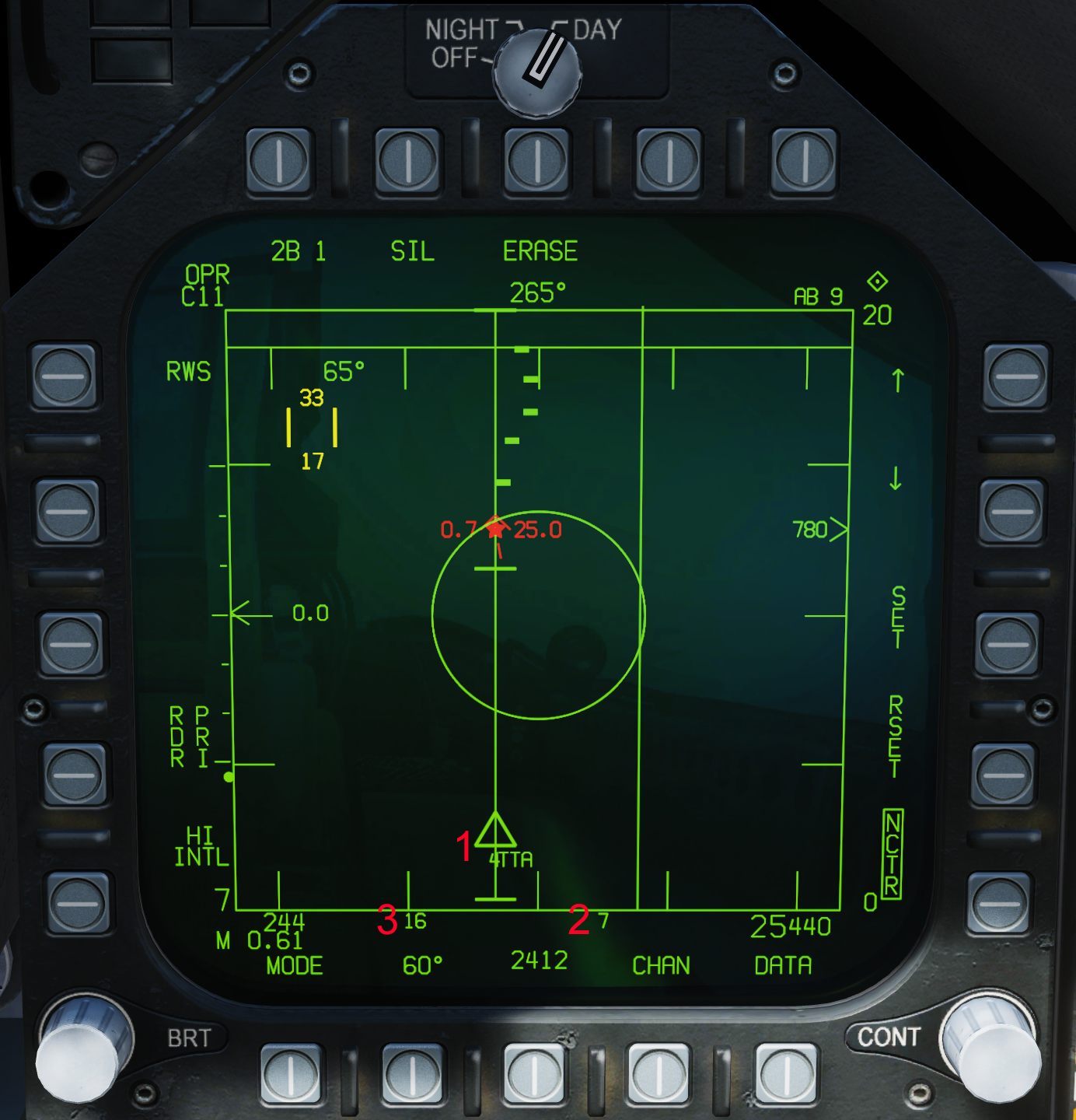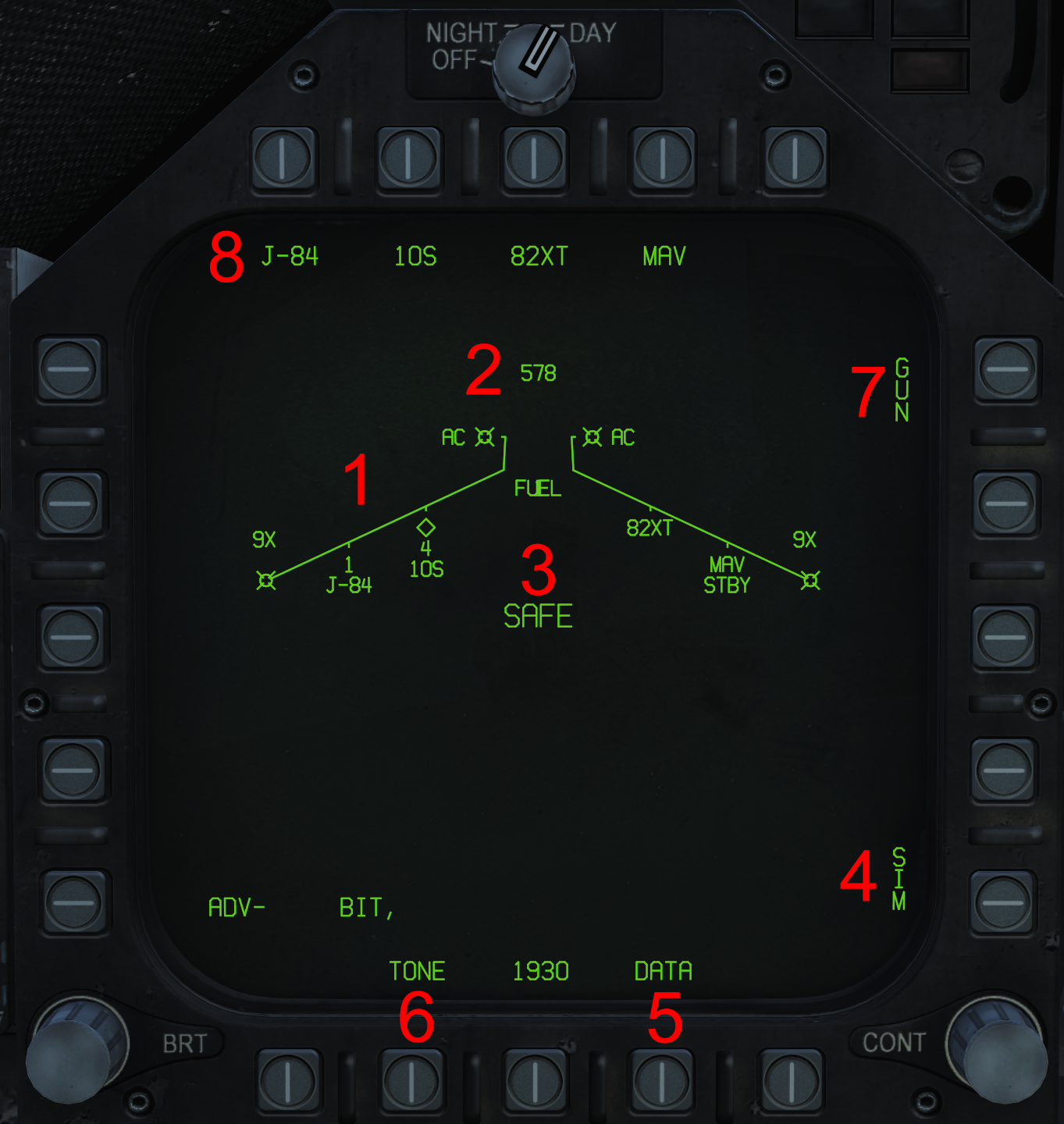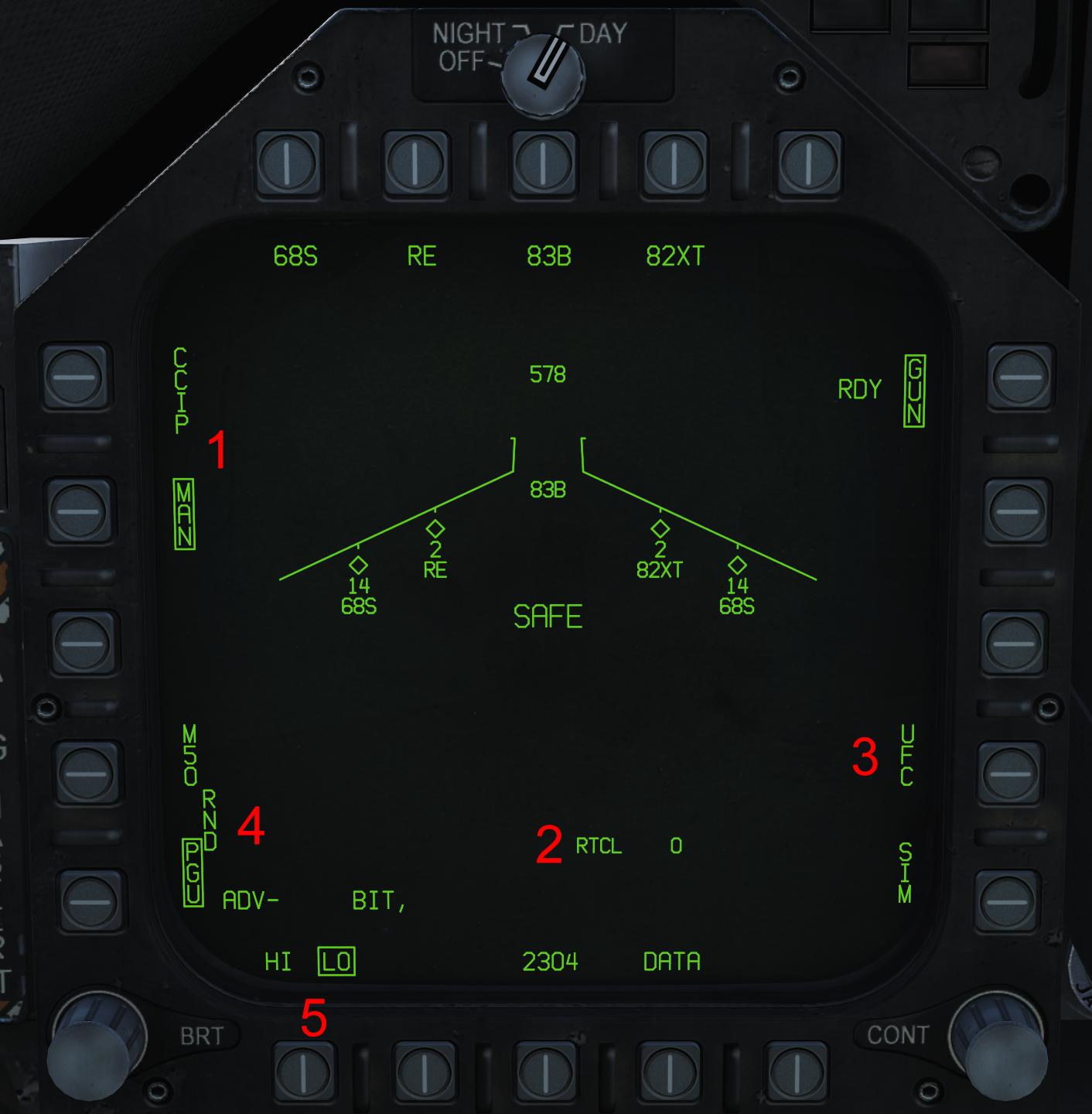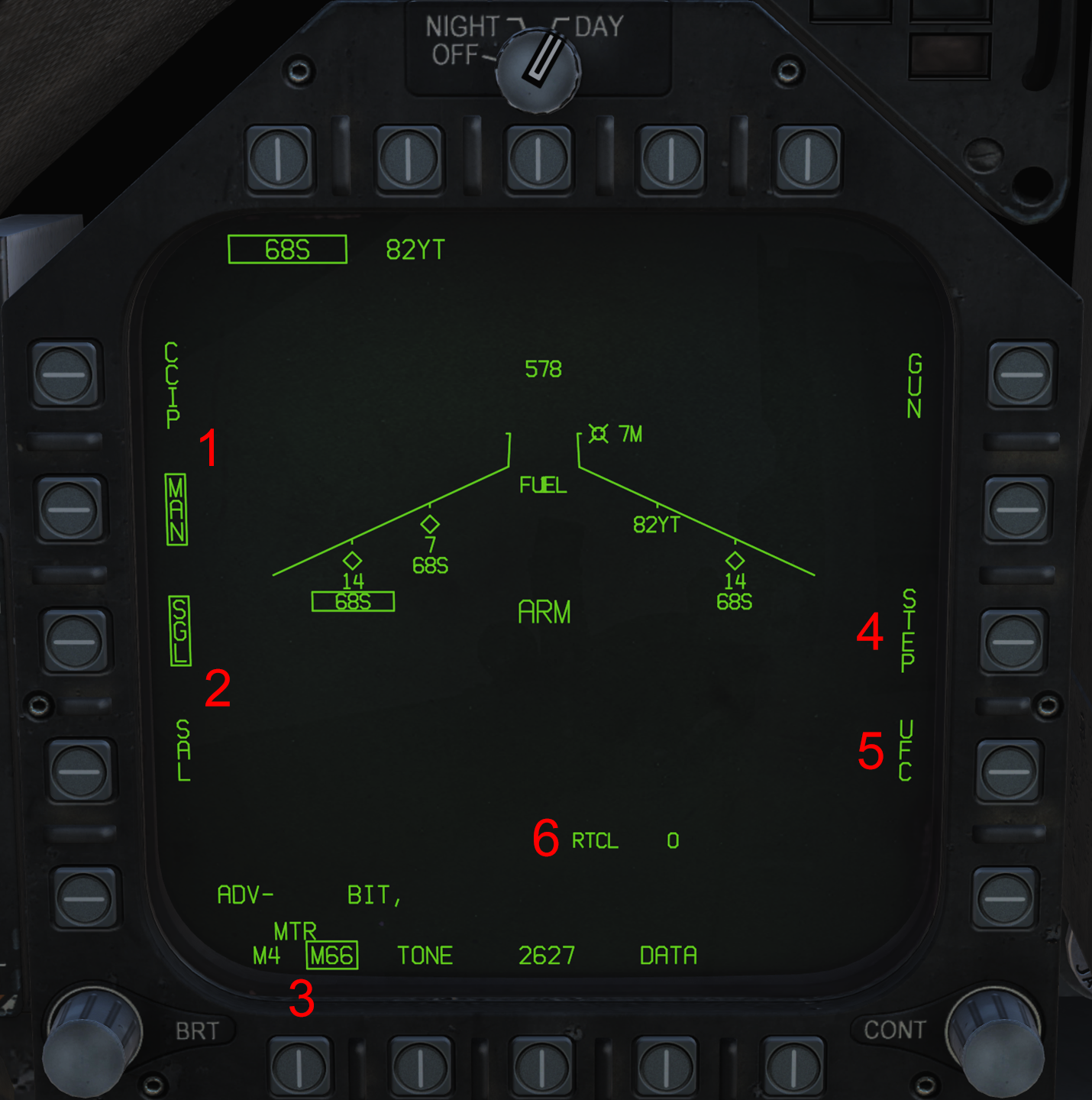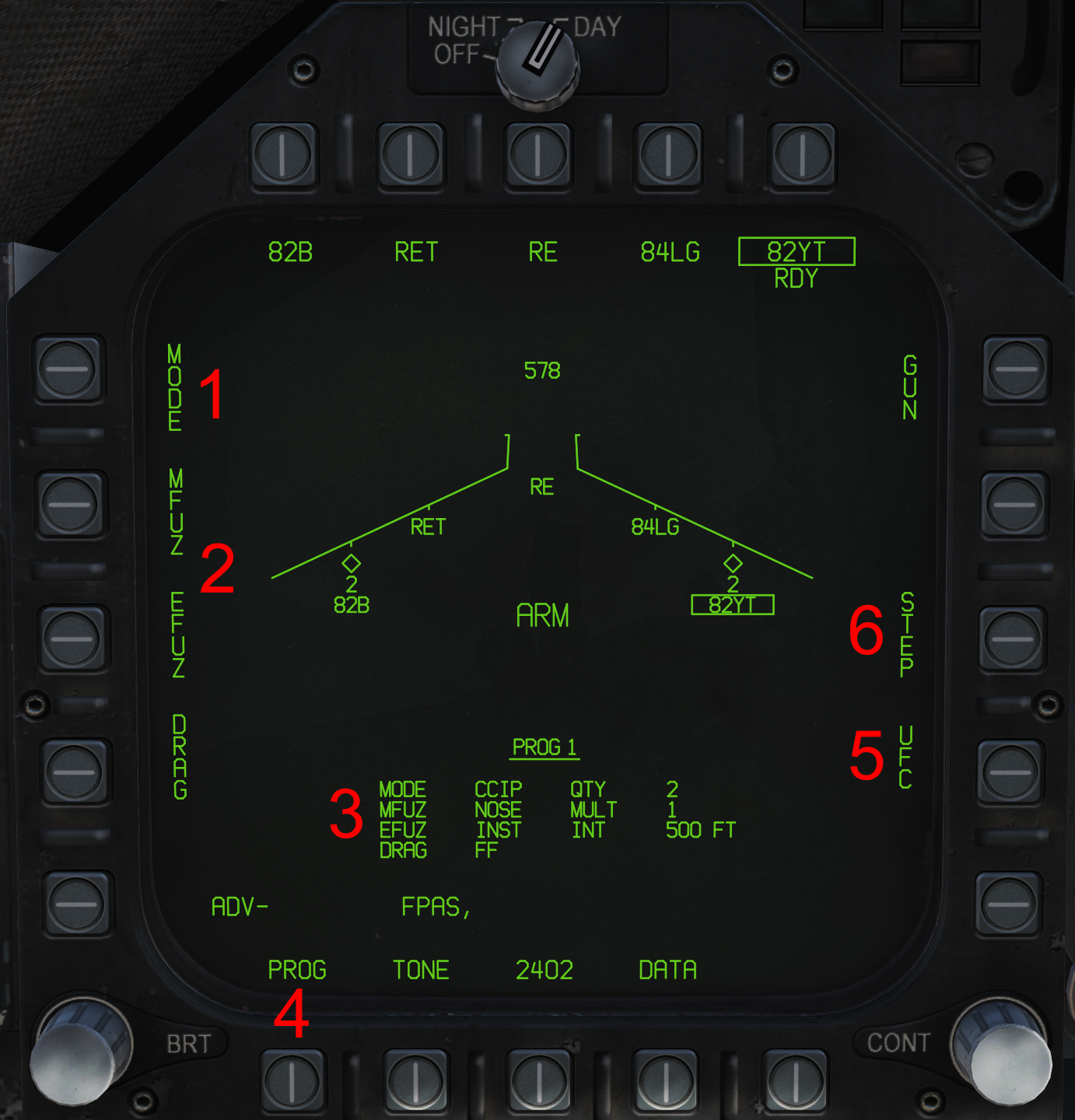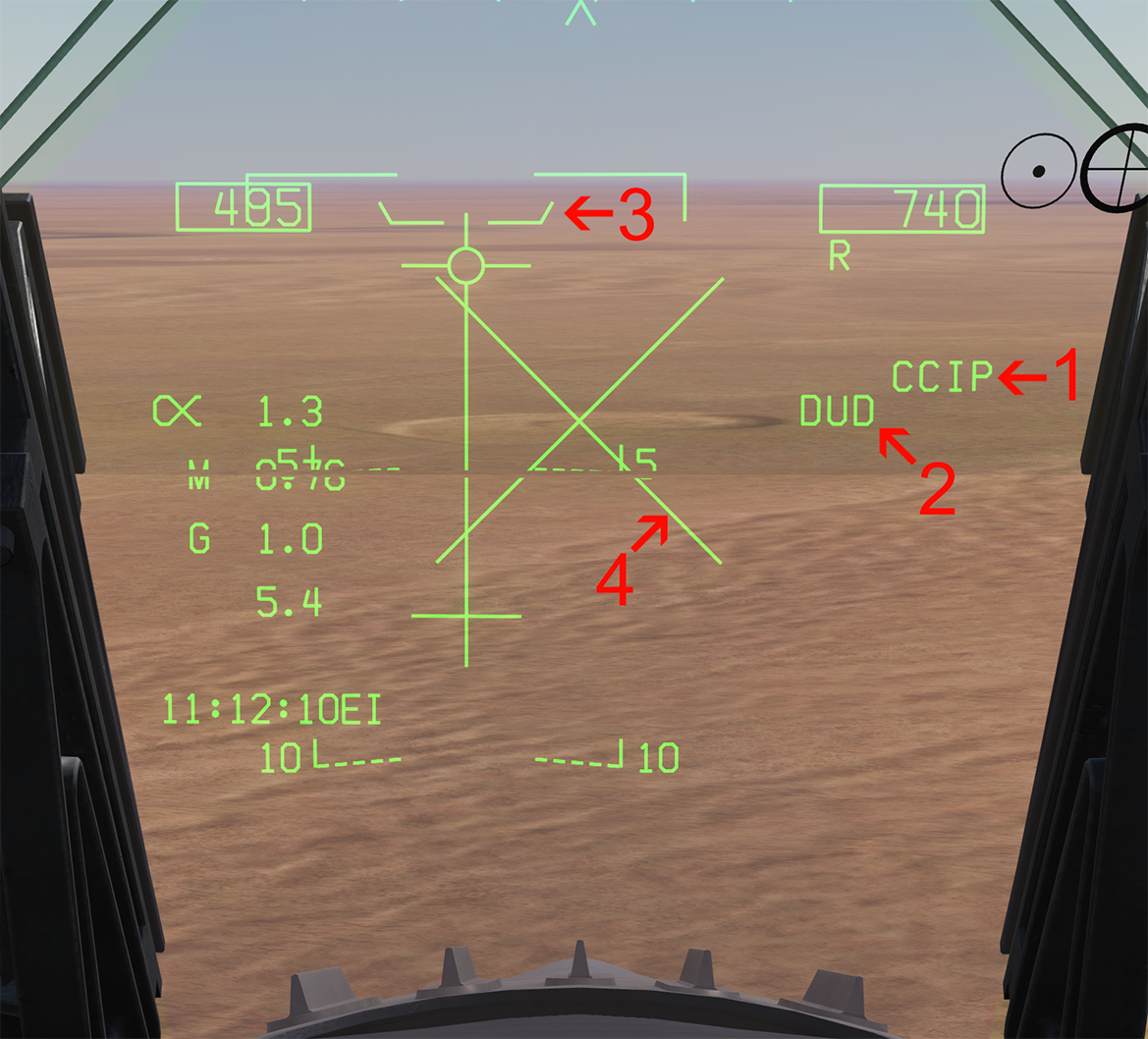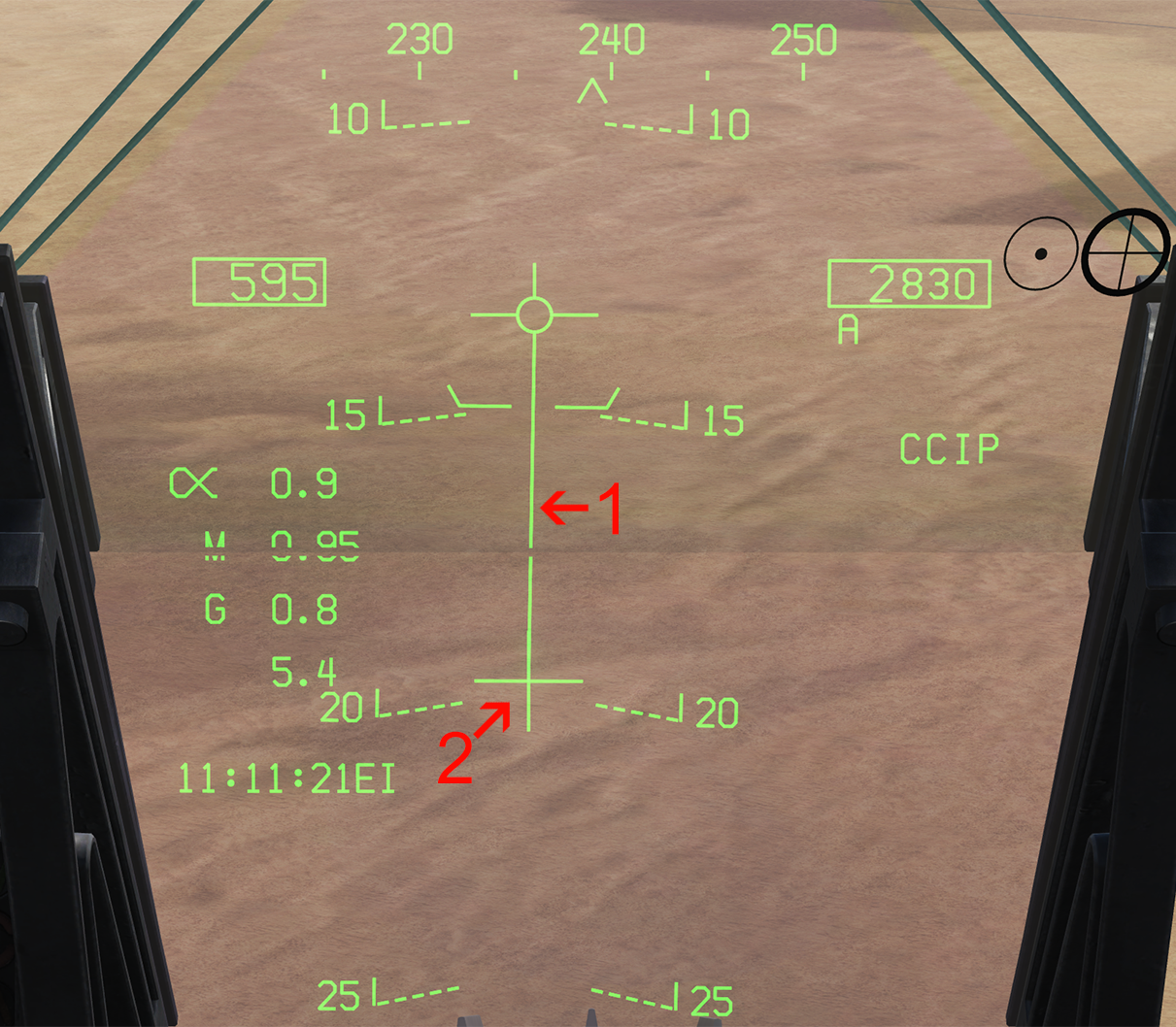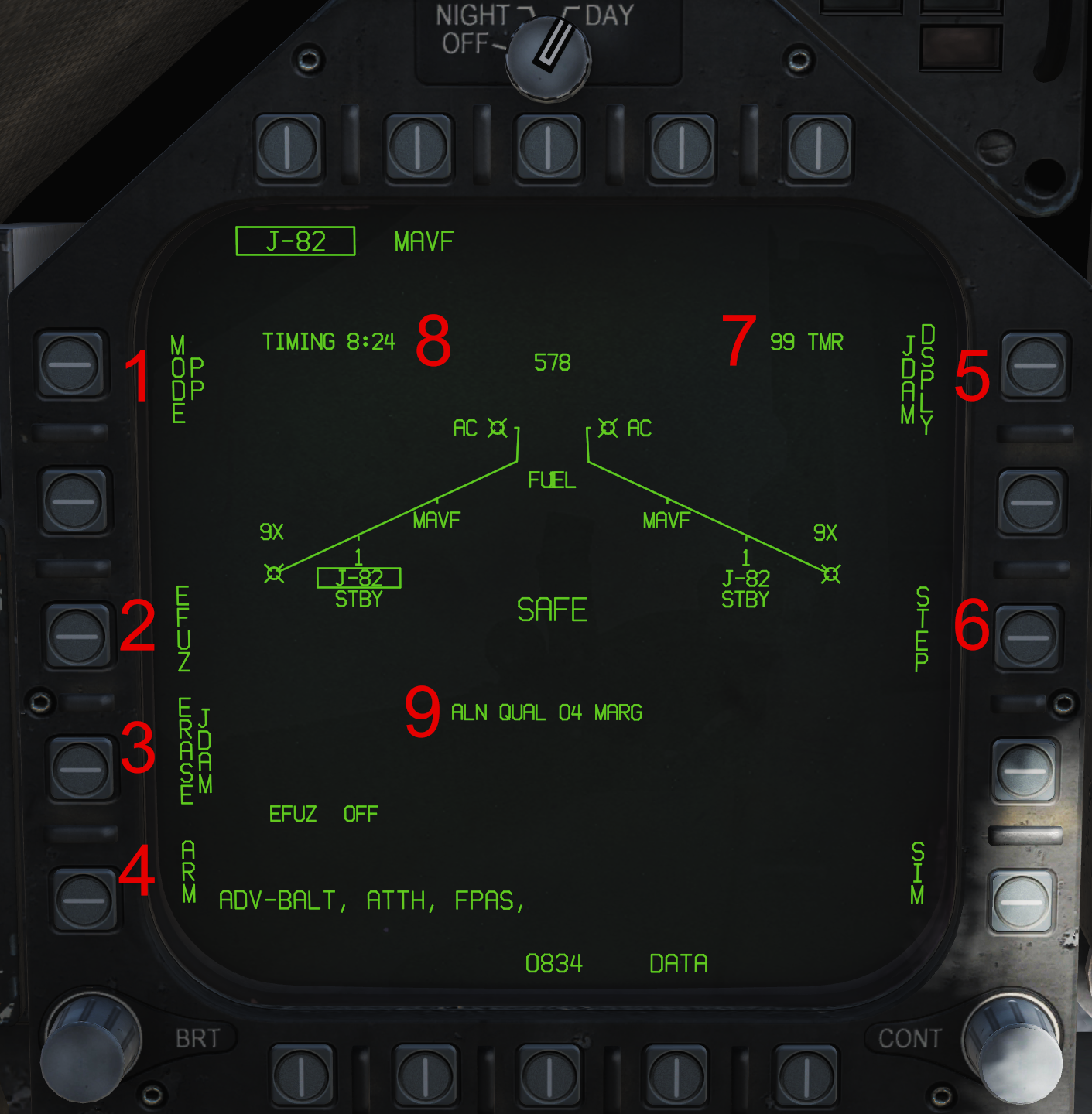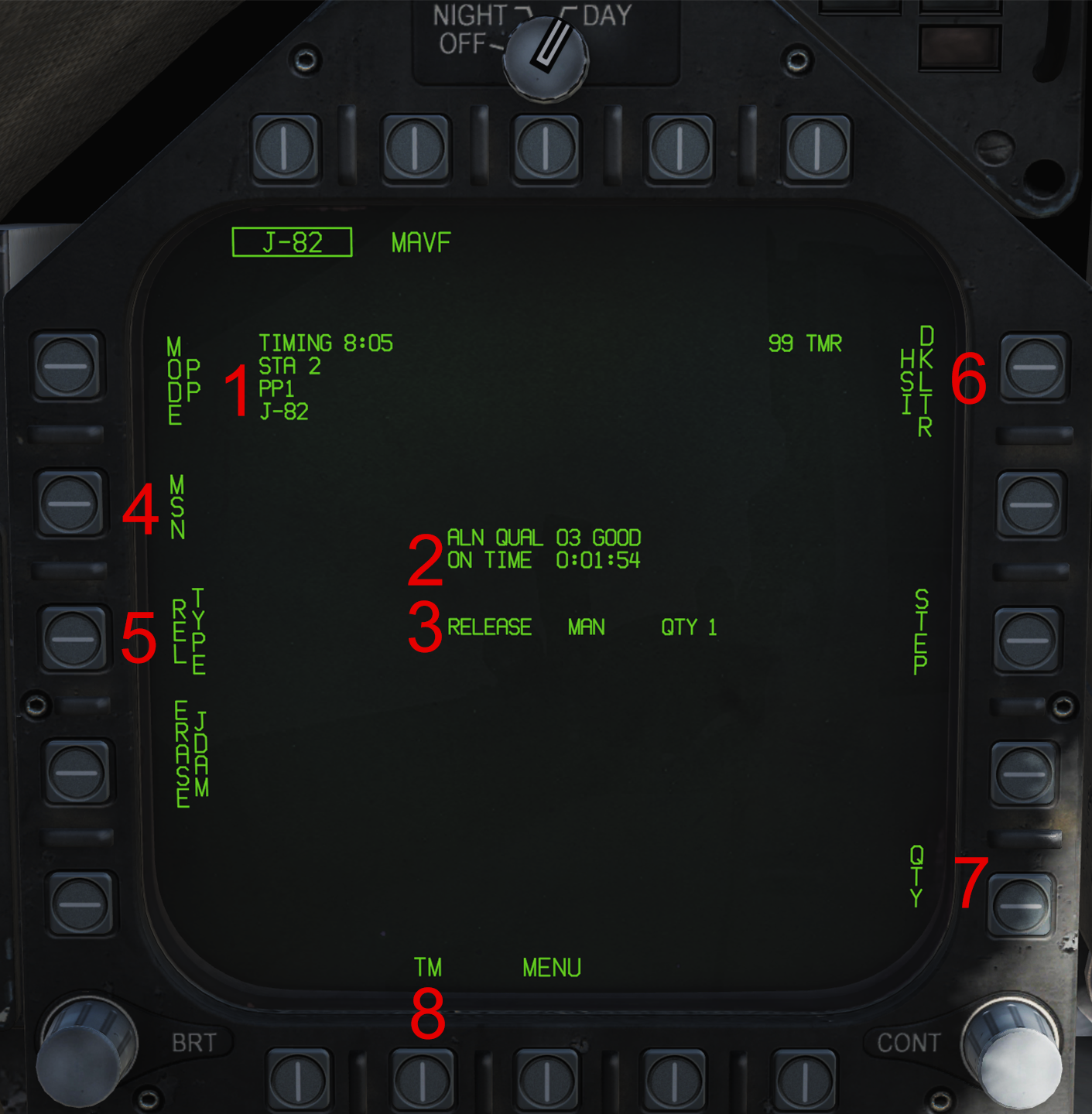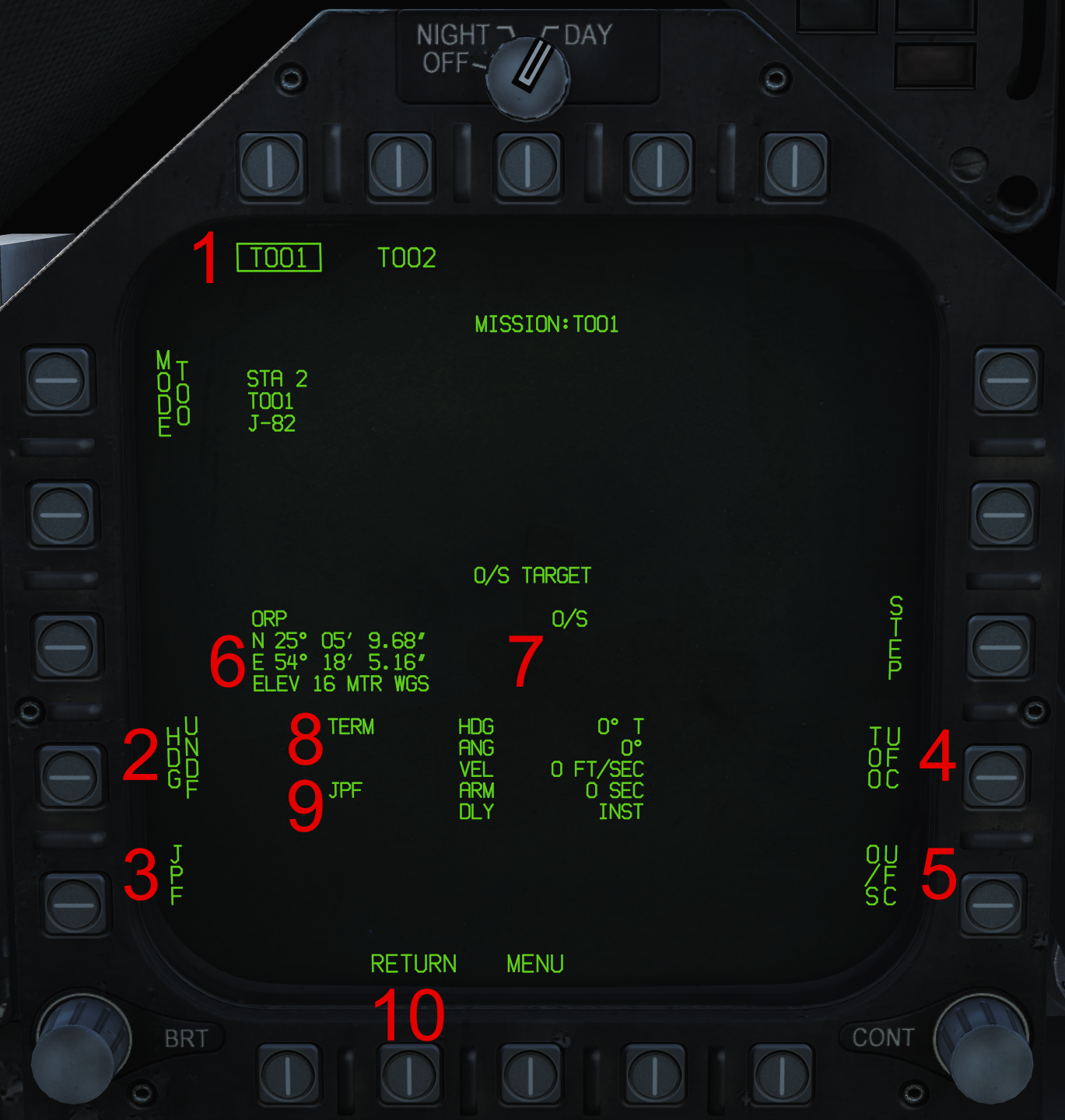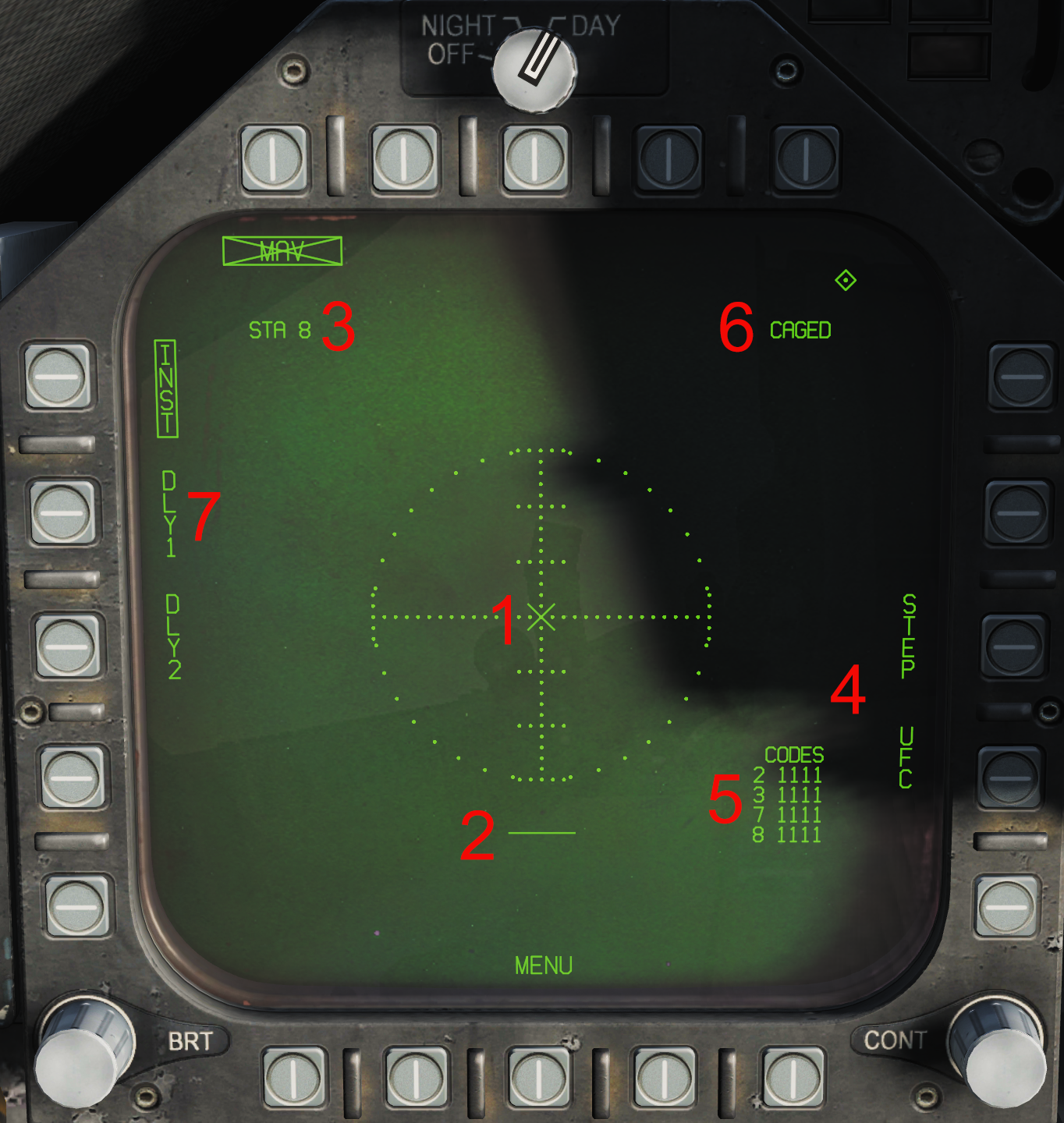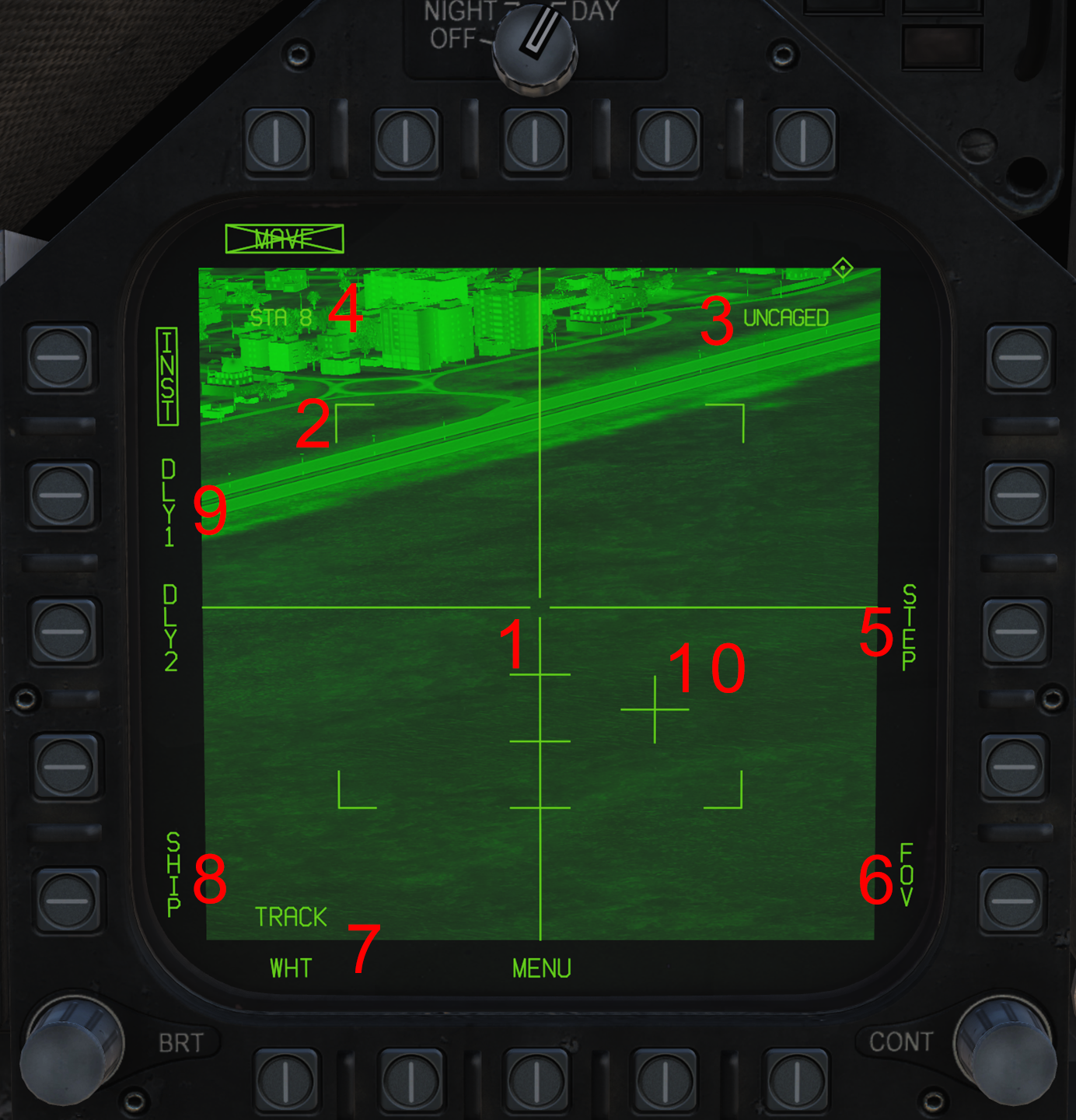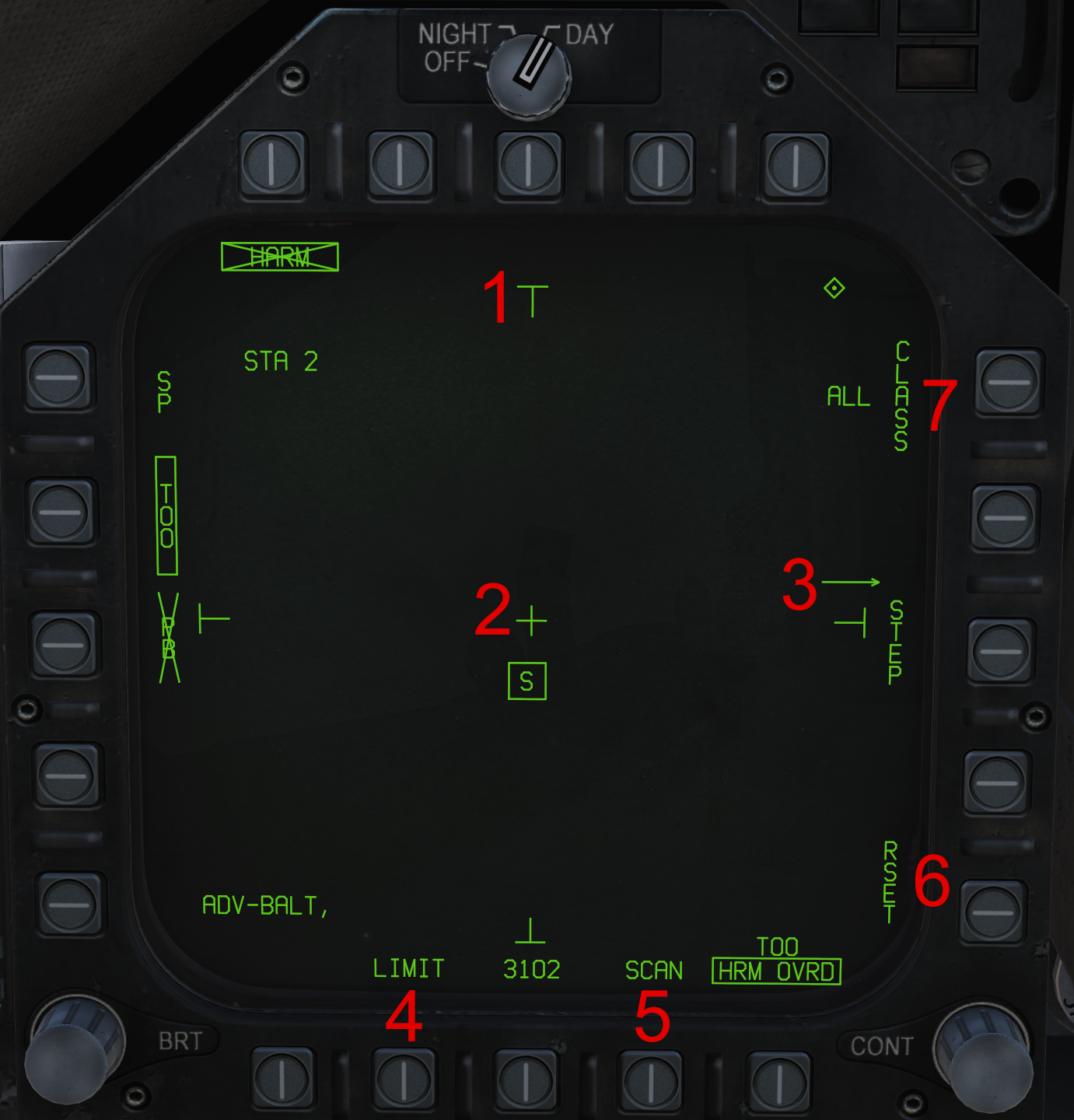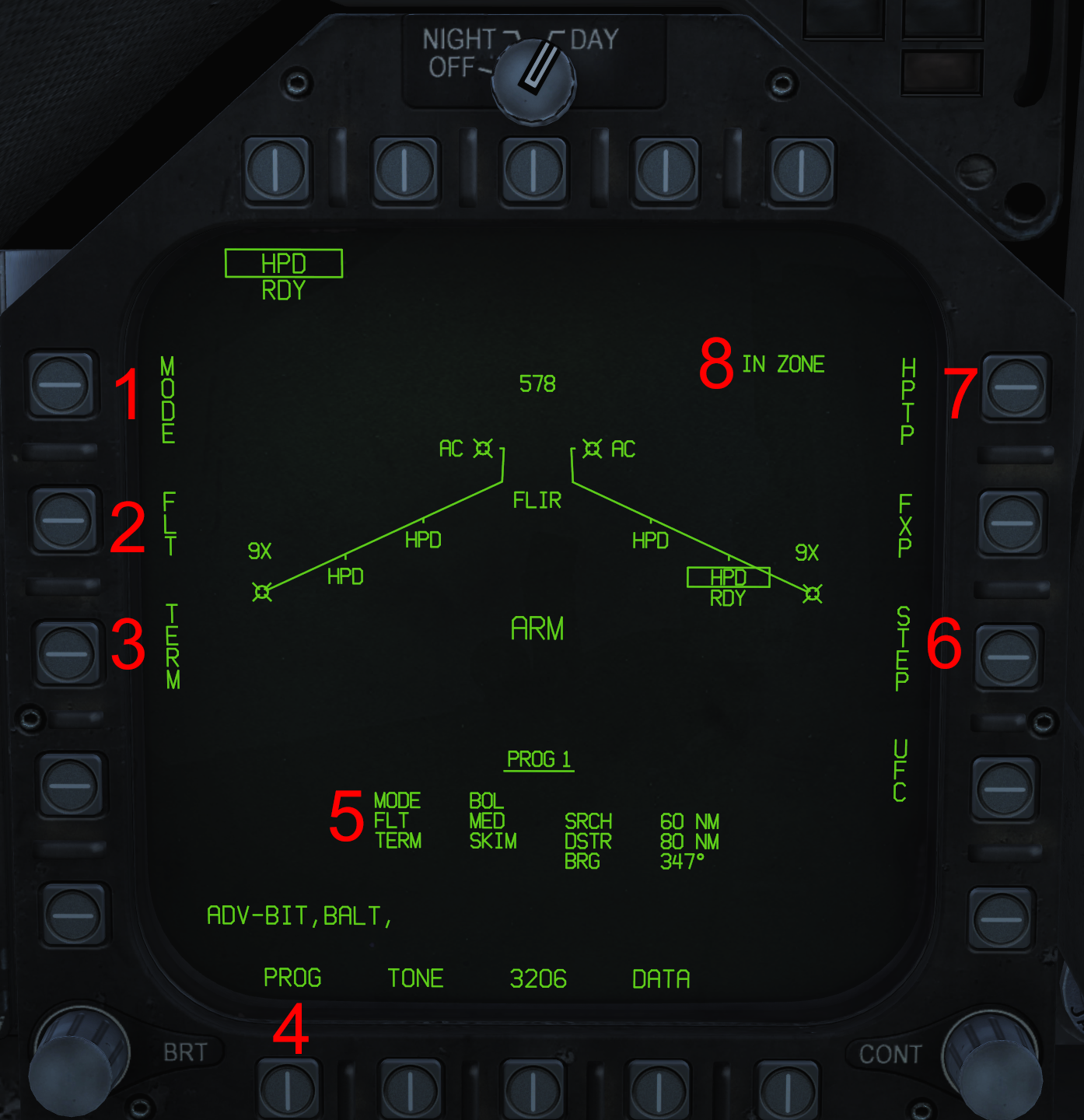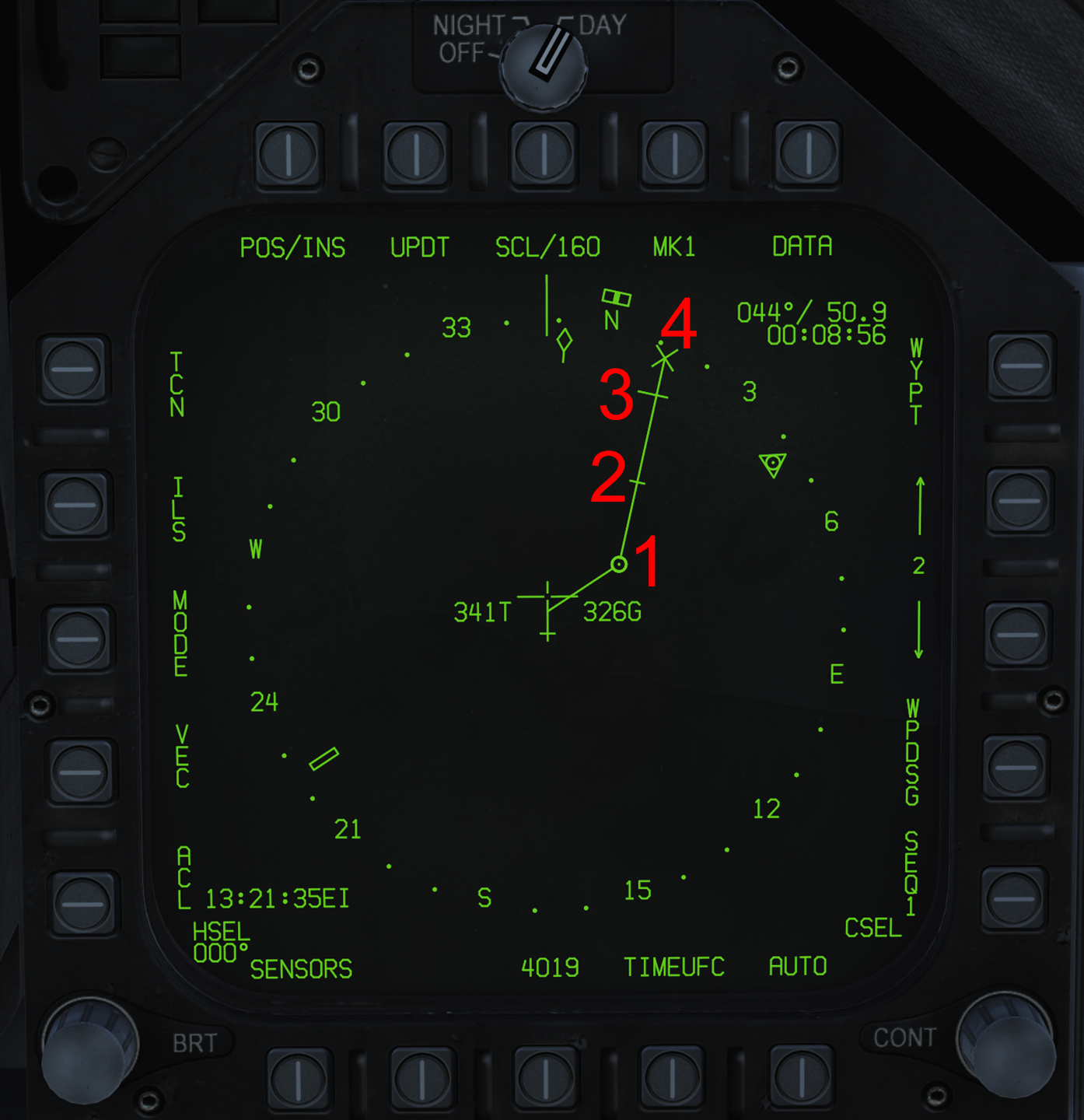F/A-18C
The F/A-18C Hornet is a twin-engine, multi-role, carrier-capable combat jet airplane. It was designed by McDonnell Douglas (now Boeing) and Northrop in the 1970s, and is the only jet in the US inventory to carry both the fighter and attack designation (the "F/A" part of the name). The Hornet is able to reach supersonic speeds, nearing around Mach 1.8 in optimal flight conditions. The Hornet modeled in DCS represents an "off-the-line" US Navy Lot 20 jet circa 2005, primarily based off the OFP-13C software suite. It is equipped with the F404-GE-402 enhanced performance engines (which is the more powerful engine that replaced the original F404-GE-400's). The F/A-18C/D served as the baseline for the Boeing F/A-18E/F Super Hornets and the EA-18G Growler. The Hornet is capable of carrying a wide array of both precision and dumb bombs, A/G and A/A missiles, rockets, and is supplemented with a 20mm cannon mounted in the nose.
The Hornet entered service in 1978, and first saw combat in 1986 over the skies of Libya with numerous Hornets performing suppression of enemy air defense (SEAD) strikes and conventional ground-attack missions. The Hornet again saw action during the Gulf War of 1991, as there were 106 in theater with the Navy, along with a further 84 US Marine Corps (USMC) aircraft that were shore-based. It was during the Gulf War that the Hornet was credited with its first air-to-air kills (both aircraft were MiG-21s, shot-down by AIM-9s and AIM-7s). Notably, the aircraft credited with the kills went on to resume their strike mission and dropped their 4 Mk-84s (2,000lb unguided bombs), living up to their multi-role moniker. The Hornet took its first combat losses in the Gulf War as well; in total 10 Hornets received battle damage, which included 3 losses (2 to ground fire, and one very likely to an Iraqi MiG-25). All told, Hornets flew a total of 4,551 sorties during the Gulf War.
Since the Gulf War, the Hornet has been a vital piece of the Navy/USMC inventory, and has seen action in every conflict or operation since then. While it is still in active service with the USMC (and will remain until the early 2030s), in April 2018 the US Navy retired the F/A-18C from combat roles, although the Blue Angels demonstration team will continue using it until 2021.
Contents
- 1 Weapons List
- 2 HOTAS
- 3 Flight Controls & Landing Gear
- 4 Autopilot and Autothrottle
- 5 Avionics Systems Overview
- 6 Navigation Systems
- 7 Defensive Systems
- 8 Litening II Targeting Pod
- 9 Air-to-Ground Radar
- 10 Air-to-Air Radar
- 10.1 MSI Trackfiles
- 10.2 A/A RDR ATTK Format
- 10.3 AZ/EL Format
- 10.4 SA Format
- 10.5 L&S/DT2 HUD Indications
- 10.6 MSI HMD Indications
- 11 Identification, Friend or Foe
- 12 Datalink
- 13 Air-to-Air Weapons
- 14 Air-to-Ground Weapons
- 15 Resources
Weapons List
Implemented
Partially or fully implemented weapons of the Hornet:
- Mk-82 series 500lbs unguided bomb
- Mk-83 series 1,000lbs unguided bomb
- Mk-84 series 2,000lbs unguided bomb
- CBU-99 and Mk-20 cluster bombs
- BDU-33 training bomb
- BDU-45 training bomb
- Hydra 70 2.75 inch rockets
- Zuni 5 inch rockets
- 20mm cannon (A/A & A/G)
- AIM-9L/M/X infrared-guided air-to-air missile
- CATM Sidewinder infrared-guided air-to-air training missile
- AIM-7F/M/MH Sparrow semi-active radar homing air-to-air missile
- AIM-120 B/C AMRAAM active radar homing air-to-air missile
- AGM-65E Maverick laser-guided air-to-ground missile
- AGM-65F Maverick infrared-guided air-to-ground missile
- GBU-10 Paveway II 2,000lbs laser-guided bomb
- GBU-12 Paveway II 500lbs laser-guided bomb
- GBU-16 Paveway II 1,000lbs laser-guided bomb
- AGM-88C HARM anti-radiation missile
- GBU-38 JDAM 500lbs GPS-guided bomb
- GBU-31 JDAM 2,000lbs GPS-guided bomb
- AGM-154A JSOW GPS-guided glide cluster bomb
- AGM-154C JSOW GPS-guided glide bomb
- AGM-84E SLAM air-to-ground cruise missile
- AGM-84D Block 1C Harpoon anti-ship missile
- AGM-62 Walleye infrared-guided bomb
Planned
Weapons not yet implemented into the Hornet:
- AGM-84H/K SLAM-ER air-to-ground missile
- GBU-24B Paveway III 2,000lbs laser-guided bomb
- GBU-32 JDAM 1,000lbs GPS-guided bomb
- AIM-7P Sparrow semi-active radar homing air-to-air missile
HOTAS
The Hornet uses a throttle lever and center-mounted control stick as flight controls. Both have an array of switches, termed a "hands on throttle and stick" (HOTAS) setup, to control various avionics functions that are considered critical without having to take the hands off the throttle or stick.
This section will provide only a summary of HOTAS functionality and is not all-encompassing of every HOTAS function. The relevant specific sections should be consulted for detailed information on HOTAS functionality with a given system.
Throttle
The Hornet's throttle is located on the left console and consists of two separate levers to control the left and right engines. An aft detent separates engines off and engines idle and a forward detent separates full military power and the afterburner range. The off detent has no range, but the afterburning detent has proportional control.
The throttle has the following controls:
- Exterior Lights Switch: 2-position switch. Aft turns off all external lights except the taxi/landing light. Forward allows for the lights to be controlled via the controls on the left console.
- RAID/HARM Sequence/FLIR FOV Button: A multifunction button:
- A/A Radar - Toggle RAID function in STT or TWS.
- AGM-88 HARM - Cycles selected emitter in the SP and TOO modes.
- AGM-65F Maverick - Toggles narrow/wide seeker field of view.
- FLIR - Toggles narrow/wide field of view and FLIR/CCD video.
- ATC Engage/Disengage: Toggles the automatic throttle control (ATC) function.
- Radar Elevation Control: A centering wheel that controls the radar antenna elevation and FLIR video zoom.
- Throttle Designator Controller (TDC): A multifunction all direction hat switch with a depress function. It is used for "slewing" on various formats such as a cursor or FLIR camera. It is 'assigned' to a given format via the Sensor Control switch.
- Communications Switch: 4-way switch that selects the radio being transmitted on. Forward and aft select the MIDS A and MIDS B voice radios, while up and down select the regular COMM1 and COMM2 radios.
- Cage/Uncage Button: A multifunction button:
- HUD - Cages/uncages velocity vector in NAV master mode.
- AGM-65 Maverick - Cages/uncages seeker.
- AGM-88 HARM - Commands emitter hand-off in TOO mode.
- FLIR - Toggles Laser Spot Tracker operation (LST).
- Radar - Toggles caged and uncaged search for the Wide Acquisition ACM mode.
- AIM-9 Sidewinder - Commands seeker to uncage (slave) onto a heat signature when not slaved to the L&S.
- AIM-120 AMRAAM - Toggles between Visual and Command Inertial Active launch modes when an L&S track exists.
- AIM-7 Sparrow - Toggles between Normal and Loft launch trajectories.
- Speedbrake Switch: 3-way switch controlling the speedbrake. The aft position is momentary and the middle and forward positions are permanent. Aft deploys and forward retracts it.
- Dispense Switch: 3-position switch controlling countermeasures, depending on the CMDS mode. Both forward and aft positions are momentary.
Control Stick
The control stick is located in the center of the cockpit, mounted on the floor. Left and right proportionally command left/right roll to the flight control system (FCS). Forward and aft proportionally command down/up pitch to the FCS.
The stick has multiple switches as part of the HOTAS system:
- Trim Switch: 4-way hat switch, with up and down controlling pitch trim and left and right controlling roll trim.
- Sensor Control Switch: 4-way hat switch with a depress function, also known as the "Castle switch" due to its shape.
- General - Assigns TDC to HUD, left/right DDIs, and AMPCD.
- General - Invokes Attack format on the RDDI.
- Radar - Invokes Az/El format on the LDDI.
- General - Invokes HSI format on the MPCD and swaps HSI/SA on any display.
- Radar - Commands radar Automatic Acquisition function on the A/A Attack format.
- Radar - Commands/breaks track on the A/G Attack format.
- Radar - Commands/breaks STT and cycles priority sensor on the Azimuth/Elevation format.
- Radar - Selects radar Air Combat Maneuvering modes.
- FLIR - Toggles pointing modes.
- IFF - Commands manual IFF interrogation of trackfiles on the RDR ATTK, AZ/EL, and SA formats.
- Weapon Release Button: Button that releases the selected air-to-ground munition, except the gun.
- RECCE Event Mark Switch: Toggles blanking of the HMD. (Named after reconnaissance (RECCE) equipment, which the DCS Hornet isn't equipped with.)
- Trigger: In A/A master mode, fires the selected weapon. In A/G, fires the gun when selected. The trigger is also used for manual FLIR laser operation.
- Weapon Select Switch: 3-way hat switch with a depress to enter A/A master mode and select A/A weapons (Gun/AMRAAM/Sidewinder/Sparrow).
- NWS/Undesignate Button: A multifunction button:
- Weight on Wheels - Activates nosewheel steering (NWS) and toggles high-gain steering.
- A/A - Designates and cycles the radar Launch & Steering trackfile or, if a Secondary Designated Target also exists, swaps the two.
- A/A - Exits radar Single Target Track, FLOOD, Automatic Acquisition, Air Combat Maneuvering, and Spotlight modes.
- NAV & A/G - Undesignates the current A/G target designation (TGT.
- Paddle Switch: Small lever that disengages the Automatic Flight Control System (the autopilot), overrides the G-force limiter (when held), and with weight on wheels disengages nosewheel steering.
Flight Controls & Landing Gear
Flight Controls
The F/A-18C has multiple flight control surfaces for maneuvering the aircraft. It has a "fly-by-wire" (FBW) system, which, opposed to a traditional mechanical or "direct" control system, the inputs given by the cockpit controls are inputted to a computer which then decides what controls to move in order to accomplish the desired maneuver. This computerized system is called the Flight Control System (FCS). The FCS also moves surfaces as a function of the angle of attack to provide the best control.
The F/A-18's primary flight controls are:
- Stabilators (STAB): Two "stabilators" (stabilizer + elevator) located at the tail move on a single axis independently of one another to control both pitch and roll of the aircraft.
- Ailerons (AIL): Two normal ailerons located on the outer area of the wings to control roll of the aircraft. They also both droop down to add lift.
- Rudders (RUD): Two twin, inward-tilted rudders which move on a normal left/right axis to control yaw and are also be pointed inward as a schedule of AOA ("toe-in").
- Leading Edge Flaps (LEF): Normal slats located on the leading (front) edge of the wings to add lift.
- Trailing Edge Flaps (LEF): Normal flaps located on the trailing (back) edge of the wings to add lift.
The control stick controls the stabilators, ailerons, and rudder and the rudder pedals control the rudder.
The FCS will limit the aircraft to a specific G-force no matter the control input. The G-limit is based on weight and will not exceed 7.5g (which will only be met in practice in clean or near clean configurations). The G-limiter can be overridden as long as the paddle switch on the stick is held down, which will change the limit to 133% of the previous G-limit. This is designed only as an emergency system and may cause damage to the airframe and/or exceed pilot G tolerance.
Flaps System
The aircraft's flap system provides more lift (and as a byproduct, drag). The flaps switch has three positions:
- AUTO: Without weight on wheels, LEFs and TEFs are moved depending on angle of attack. With weight on wheels, LEFs, TEFs, and aileron droop are set to 0°.
- HALF: Above 250kt IAS, flaps act as when in AUTO. Below 250kt, LEFs and TEFs drop as a function of angle of attack. TEFs and aileron droop activate based on airspeed; maximum deflection is 30°. With weight on wheels, the LEFs are set to 12°. TEFs and aileron droop are set to 30°. With weight on wheels, rudders are set to 30°. Aileron droop is set to 0° when wings are unlocked.
- FULL: Above 250kt, flaps act as when in AUTO. Below 250kt IAS, LEFs are scheduled as a function of AOA. TEFs and aileron droop activate based on airspeed; maximum is 45° TEF and 42° aileron droop. With weight on wheels, the LEFs are set to 12° and RUDs to 30°. The TEFs are set to 43° to 45° and aileron droop to 42°. Aileron droop is set to 0° when wings are unlocked.
In the left area of the forward panel there are three flap indicator lights. A green HALF light displays when the flaps move to HALF. A green FULL light displays when the flaps move to FULL. An amber FLAPS light displays when the flaps are not functioning properly in relation to the switch position or the switch is not in AUTO above 250kt.
Speedbrake
The speedbrake is a flap located on the top of the aircraft designed to provide drag to decelerate faster. It is activated via the speedbrake switch on the throttle. The three psotitions are:
- Aft: Speedbrake will extend as long as it is held.
- Center: Speedbrake will stay in place, unless the flaps are FULL, or the aircraft is pulling more than 6.0G or 28° angle of attack. When the speedbrake is closed and the switch is in this position, it may creep up above 400kt IAS.
- Forward: The speedbrake retracts as long as it is in this position and will not creep up when fully retracted.
Located above the left DDI is a "SPD BRK" light. This light comes on whenever the speedbrake is not fully retracted.
Trim
The stabilator and ailerons are capable of being trimmed to make roll and pitch corrections. This is accomplished with the trim switch on the control stick. When the flaps are in AUTO, the stabilator is automatically trimmed so the aircraft pulls 1.0G when the control stick isn't moved, but manual trim will override this and the aircraft will then trim to maintain that G when the stick isn't moved. In HALF or FULL flaps, it will maintain an angle of attack which is changed via trim.
For a field takeoff, the stabilator are trimmed to +12°. The T/O trim button on the left console will trim the stabilators to +12° and place all other trim at 0°.
The rudders can also be trimmed via a knob on the left console that surrounds the T/O trim button.
FCS Format
Section WIP.
Wing Fold
Primarily for carrier operations to conserve space, the F/A-18's wings are capable of folding upward. This is accomplished via the wing fold lever on the right side of the cockpit. It has three positions which can only be alternated by pulling the lever out, which unlocks the wings.
- FOLD: The wings fold.
- HOLD: The wings are held in the present position.
- SPREAD: The wings unfold.
The wings will not fold without weight on wheels.
Landing Gear
The F/A-18 has retractable landing gear with three arms, the nose gear, the left gear, and the right gear. The left and right gear have large suspension and are designed to take heavy impacts, upwards of approximately -600 feet per minute, due to the aggressive touchdowns of carrier recoveries. The gear is moved via the gear lever on the left side of the cockpit. In the up position, the gear will retract. In the down position, the gear will extend. The gear lever cannot be put up with weight on wheels. The gear will not retract with the arresting hook down or launch bar extended.
The gear lever's inability to be raised when there is weight on wheels can be overridden via the DOWN LOCK ORIDE button near the lever. The gear lever can be rotated to perform an emergency gear extension, which will depressurize the hydraulics in the gear and allow it to free fall into place.
Controlled by the toe brakes on the rudder pedals, the left and right landing gear have independent brakes. On the nosegear there is a light generally used for taxiing, takeoff, and landing, termed the TAXI/LDG light. It is turned on and off via the switch on the left side of the cockpit.
Nosewheel Steering
The nose gear features nosewheel steering (NWS) controlled by the rudder pedals. When in NWS LO (low), the default mode, the NWS can turn left/right 16°. When in high-gain NWS, termed NWS HI, the NWS can turn left/right 75°. NWS or NWS HI is indicated appropriately on the HUD. Nothing is indicated when NWS is disengaged.
With weight off wheels, it is disengaged. It automatically engages upon there being weight on wheels. NWS is disengaged manually via the paddle switch on the stick. NWS LO is engaged manually by momentarily pressing the NWS button on the stick. With the wing fold handle in the FOLD or HOLD positions, pressing the NWS button will toggle NWS HI. With the wing fold handle in the SPREAD position, NWS HI is activated as long as the NWS button is held. With the launch bar extended, NWS HI cannot be engaged; NWS LO is automatically disengaged but is engaged as long as the NWS button is held.
Launch Bar
On the front nosegear is a launch bar that attaches the airplane to a catapult from launches from an aircraft carrier. Its deployment is pilot-controllled, but it is connected to the catapult by the ground crew (DCS default binding is U).
It is controlled via the launch bar switch on the left upper console. When the switch in the RETRACT position, the launch bar will retract, but physically cannot do so when connected to the catapult. The switch will move to the RETRACT position automatically when there is weight off wheels. In the EXTEND position, the launch bar will extend if there is weight on wheels.
Above the left DDI is a green "L BAR" indication, which displays whenever the launch bar is down with weight on wheels. Near it is a red "L BAR" indication, which displays whenever the launch bar is down with weight off wheels. The red indication is a sign of a malfunction with the launch bar if it does not extinguish quite soon after the airplane is airborne.
Autopilot and Autothrottle
The F/A-18 has the ability to automate certain types of flight via its Automatic Flight Control System (AFCS) and Automatic Throttle Control (ATC). The AFCS, or simply the autopilot, controls the flight surfaces and the ATC controls the throttles.
AFCS
The Automatic Flight Control System (AFCS), or just the "autopilot", controls the aircraft's flight controls to automate maneuvering. It is interfaced on the UFC via the A/P button.
The most basic mode of the AFCS is Control Stick Steering (CSS). CSS will attempt to maintain the pitch and roll of the aircraft without manual stick input. Roll input is dampened and pitch input is severely dampened. The trim switch is repurposed in CSS to command roll and pitch. Forward or aft stick deflection beyond a certain point will disengage CSS. CSS is engaged manually by pressing the UFC ON/OFF button in the A/P menu and also engages with all other autopilot modes.
In the A/P menu, there are five main autopilot modes, toggled by pressing the option select button next to their window.
- Attitude Hold (ATTH): maintains the current pitch attitude and bank angle. ATTH only functions within plus or minus 45° pitch and 70° left or right bank.
- Heading Select (HSEL): steers to the current heading selected by the heading select switch. The current heading can be viewed on the Horizontal Situation Indicator format.
- Barometric Altitude Hold (BALT): maintains the current barometric altitude between 0 and 70,000ft.
- Radar Altitude Hold (RALT): maintains the current radar altitude between 0 and 5,000ft.
- Coupled Steering (CPL): Not yet implemented.
The AFCS is fully disengaged by pressing the paddle switch on the control stick.
ATC
The Automatic Throttle Control (ATC), or just "autothrottle", controls the physical throttles and thereby automates thrust control. It cannot control or move the throttles into the afterburner detent. ATC is toggled via the ATC engage/disengage button on the throttle. "ATC" will appear on the HUD when it is engaged. It can also be disengaged by manually moving the throttles or if it is unable to maintain the desired speed. When disengaged, "ATC" will flash and then disappear. It has two modes:
- Cruise: When the flaps are in AUTO, activating the ATC will hold the current indicated airspeed.
- Approach: Not yet implemented.
Avionics Systems Overview
The F/A-18C Hornet is equipped with an expansive software suite organized into various pages, termed "formats," which show various pieces of information and interface options with its many navigation, sensor, and weapon systems.
The pilot interacts with these systems via two tricolor (green, red, and yellow) Digital Display Indicators (DDIs) on the left and right of the cockpit and the all-color Advanced Multipurpose Color Display (AMPCD) in the center. Typically, the LDDI is used for advisories and informational displays, the RDDI is used for weapon and sensor displays, and the AMPCD is used for navigation. Ultimately, however, the pilot may customize the cockpit displays to their own preference as the situation dictates.
The software on the displays is manipulated by 20 pushbuttons. 5 are situated on each side. They are numbered clockwise starting with the bottom left.
- [TAC]/[SUPT] Menu - The available formats are split into the Tactical [TAC] and Support [SUPT] menus. The current menu is indicated by this [TAC] or [SUPT] legend. On any format, the bottom center pushbutton (PB18) invokes the [TAC] menu as a universal "return to menu" button. Selecting PB18 on the [TAC] menu will invoke the [SUPT] menu and vice-versa.
- System Time - With weight off wheels, the system time value is displayed here for maintenance purposes. Otherwise, the word MENU is displayed.
- Cautions - System cautions are displayed here on the left DDI in large text. Cautions display until the condition that caused them to display no longer exists. Cautions "spill" over from the LDDI to the MPCD and then the RDDI (in order) if there is not enough space to display all cautions or if a display fails.
- Advisories - Advisories are displayed here on the left DDI in regular text, separated by commas. Advisories display until the condition that caused them to display no longer exists. Advisories "spill" over from the LDDI to the MPCD and then the RDDI (in order) if there is not enough space to display all advisories or if a display fails. A new advisory is indicated by being spaced away from the ADV- line and any previously acknowledged cautions. To acknowledge a new advisory, the master caution switch is pressed twice. The advisory will then "stack" directly next to the ADV- line.
The [TAC] menu provides weapon- and sensor-related displays, such as the Stores Management Set (SMS), radar, and FLIR formats. The [SUPT] menu provides navigation and technical interfaces, such as the Horizontal Situation Indicator (HSI) and Flight Control System (FCS) formats.
Selecting a format that is already displayed on another display will replace the format on that display with the [TAC] menu. For example, if the STORES format is on the RDDI, selecting the STORES format on the LDDI will display the STORES format on the LDDI and display the [TAC] menu on the RDDI. An exception applies to the HSI format, which can be displayed on the AMPCD and either the left or right DDI simultaneously, but not both DDIs.
TDC Assignment
The Throttle Designator Controller (TDC) switch on the throttle is used as a mouse to "slew" in various applications. This is often in the form of a cursor. To define which display is affected by TDC movement, the TDC is assigned to one display at a time using the Sensor Control ("Castle") switch. The commands are:
- Forward: TDC assigned to HUD (unavailable in A/A master mode)
- Aft: TDC assigned to AMPCD
- Left: TDC assigned to left DDI
- Right: TDC assigned to right DDI
The format currently on the display must accept TDC control for it to be assigned. On the LDDI/RDDI/MPCD, TDC assignment is indicated by a diamond symbol located in the upper right corner of the appropriate display. On the HUD (only in A/G or NAV master modes), TDC assignment is indicated by a dot in the center of the velocity vector.
Master Modes
Controlled via two buttons on the master arm panel, the avionics always operates in one of three master modes: Navigation (NAV), Air-to-Ground (A/G), or Air-to-Air (A/A). These master modes configure the avionics for one of these three purposes.
The master mode buttons have a green "A/A" and "A/G" light respectively. NAV is thus indicated by both lights being off. A/A master mode is entered by pressing the A/A button or by selecting an A/A weapon with the Weapon Select switch on the stick. A/G master mode is entered by pressing the A/G button. NAV is entered by pressing the A/A or A/G button again. NAV is also entered when the gear is lowered.
- Navigation (NAV) - NAV does not allow for any weapon-related symbology on the HUD, but does allow for selection and programming of air-to-ground weapons. In NAV, weapon release is unavailable. NAV is the only master mode that shows the vertical velocity and bank angle indications on the HUD and allows for the velocity vector to be either caged or uncaged.
- Air-to-Ground (A/G) - A/G allows for the release of air-to-ground weaponry. It shows the appropriate symbology for the selected air-to-ground weapon on the HUD. A/G also makes available dedicated A/G weapon formats on the [SUPT] menu. The velocity vector is always uncaged in A/G. Entering A/G initializes the STORES format on the LDDI and the RDR ATTK format (A/G mode) on the RDDI.
- Air-to-Air (A/A) - A/A allows for the selection and release of air-to-air weapons and shows the relevant HUD symbology for the current air-to-air weapon. The ability to assign the TDC to the HUD with Sensor Control switch forward is replaced with entering radar Air Combat Maneuvering (ACM) mode. The velocity vector is always caged in A/A. Entering A/A initializes the STORES format on the LDDI and the RDR ATTK format on the RDDI.
UFC
The Up-Front Controller (UFC) is a keypad and miniature display interface used for entering information into various avionics systems; this ranges from coordinates for a GPS-guided bomb to a TACAN station frequency.
This section will provide a general overview of UFC operation as well as communication radio operation. The specific UFC options for various systems will be detailed in the relevant sections.
- Keypad - A keypad with numbers 0-9, clear, and enter keys. The number 2, 4, 6, and 8 double as a way of entering the four cardinal directions. The number 0 doubles as a way of entering the minus sign (-).
- Multifunction Display Windows and Pushbuttons - These small, narrow displays and their corresponding pushbuttons will generally include a value to manipulate; the window with said value is selected and then the information for that value is entered with the keypad. A colon is added to the option being manipulated.
- COMM1 Volume
- COMM2 Volume
- COMM1 Control Knob
- COMM2 Control Knob
- UFC Menu - Autopilot (A/P), Identification, Friend or Foe (IFF), TACAN (TCN), Instrument Carrier Landing System (ILS), Datalink (D/L), BCN (not yet implemented), and a multifunction ON/OFF button which has different functionality based on the selected system.
- Transponder ident button (no use in DCS).
- ADF Selector - Selects either the COMM1 or COMM2 radio as the aircraft's automatic direction finder (ADF) source.
- Scratchpad - This display shows the values entered by the keypad.
- UFC Brightness - All the way left turns the UFC off.
- Not yet implemented.
Communication Radios
The F/A-18 has two standard communications radios, termed COMM1 and 2. Control of them is integrated with the upfront controller.
The radios are powered via the COMM1 and 2 volume knobs; the radio will be on when its knob is not all the way left. The knobs also control the volume of their respective radios. Audio from both radios is always received when they are on, but the communications switch on the throttle controls which one is transmitted on.
The COMM1 or COMM2 menu is accessed by pulling on the respective radio knob. This will bring up the preset and frequency on the scratchpad. A new frequency can be entered via the keypad. The display window above the knobs displays the current preset, which can be switched to via turning the knobs. Each radio has a separate set of 20 numbered presets, as well as a guard preset set to 243.000, the standard military guard frequency (G), manual frequency (M), maritime frequency (S), and cue frequency for the Single Channel Ground and Airborne Radio System (C).
The multifunction windows will display various options:
- GRCV (Guard Receive): Toggles audio monitoring of the guard frequency.
- SQCH (Squelch): Toggles radio squelch (removal of static).
- AM/FM: Indicates whether the selected frequency is in the AM or FM band.
- Cypher (CPHR): Not yet implemented.
Head-up Display
The head-up display (HUD) is a projected display at the front of the cockpit that serves as the primary flight instrument. This section will only cover the primary flight instruments that are on the HUD in NAV master mode. The HUD also provides various navigation, sensor, and weapon cues that are detailed in the relevant sections.
- Altitude - This is the aircraft altitude displayed in feet either above sea level (MSL) or above ground level (AGL) dependent on the altitude source switch position (below the UFC) and the radar altimeter receiving a valid readout. The radar altimeter will always be considered invalid above 5,000 ft. Below the altitude indication, whenever the barometric pressure is changed via the knob on the standby altimeter or the aircraft is below 10,000 feet, at an airspeed less than 300 knots, and was previously above both values, the currently set barometric pressure (in inHg) is flashed for five seconds.
- Altitude source set to barometric - barometric altitude is displayed
- Altitude source set to radar, radar altimeter readout is valid - radar altitude is displayed and indicated by an R
- Altitude source set to radar, radar altimeter readout is invalid - barometric altitude is displayed and indicated by a flashing B
- Vertical Speed - Current vertical speed in feet per minute.
- Heading Tape - This indicates the current magnetic or true heading, based on the option in the HSI format DATA sublevel. The heading caret indicates the current heading on the tape which is either an arrow (magnetic heading) or "T" symbol (true heading). The heading tape is raised +1.25° from its position in NAV master mode when in A/G or A/A.
- Horizon Line - Indicates the horizon.
- Pitch Ladder - Numbered lines indicate degrees above or below the horizon. Lines below are dashed while lines above are solid. As the angle increases, the lines curve sharper toward the horizon. The pitch ladder is centered on the solid velocity vector (whether caged or uncaged). When the velocity vector leaves the field of view of the HUD, the pitch ladder moves to center on the waterline.
- Bank Angle - The triangle indicates current bank angle to a maximum of 47°. When bank angle is greater than 47°, the triangle flashes. The marks indicate in either direction 5°, 15°, 30°, and 45° angles of bank.
- Peak G - This is the highest G-force the aircraft has achieved when the peak is at least 4.0G. Peak G is reset when the reject mode is set to REJ 1/2 and back to NORM.
- G Indicator
- Mach Number
- Angle of Attack - The current angle of attack in degrees.
- Ghost / True Velocity Vector - When the velocity vector is uncaged, this segmented velocity vector symbol indicates the true horizontal and vertical velocity of the aircraft. When caged, it is blanked and the solid velocity vector indicates both horizontal/vertical velocity.
- Vertical Velocity Vector - When the velocity vector is uncaged, this solid velocity vector indicates only the vertical velocity of the aircraft and is vertically centered within the pitch latter. When the velocity vector is caged, the solid velocity vector indicates the true horizontal and vertical velocity of the aircraft.
- Indicated Airspeed - The current indicated airspeed in knots.
- Waterline - This W symbol is the point of reference for the aircraft pitch. In other words, it indicates the nose of the aircraft. The waterline is only displayed when the velocity vector is outside the field of view of the HUD or when the gear lever is down.
Gear Down HUD
When the landing gear is down/locked, NAV master mode is forced (when airborne). The following HUD changes occur:
- Waterline is constantly displayed
- Angle of attack bracket is displayed
- Horizon line is elongated
- Mach, G, and peak G are removed
- Angle of attack is removed if velocity vector is within AOA bracket
AOA Bracket
The angle of attack (AOA) bracket is an "E"-shaped bracket displayed on the HUD when the gear is down. The bracket's position relative to the velocity vector indicates angle of attack. Three tick marks on the E shape indicate, from top to bottom, 6.9°, 8.1°, and 9.3° AOA, with 8.1 being optimal "on speed AOA" for landing.
Reject Modes
Via the HUD reject switch below the UFC, information may be 'rejected' (removed) from the HUD.
- NORM: Nothing is rejected.
- REJ 1: Removes box around airspeed and altitude; removes Mach number, current G, peak G, and bank angle indication.
- REJ 2: Removes heading tape.
Velocity Vector Caging
The velocity vector can either be "caged" or "uncaged", toggled in NAV via the Cage/Uncage button on the throttle. In A/A it is always caged and in A/G it is always uncaged.
In caged operation, two velocity vectors are shown: the vertical velocity vector, which is "caged" to the HUD center and only indicates the vertical velocity of the airplane, and the ghost velocity vector, which displays both the horizontal and vertical velocity. The ghost velocity vector is displayed as a segmented version of the vertical one. The ghost velocity vector only displays when it would be at least 2° from the caged velocity vector.
In uncaged operation, a single true velocity vector is shown. This indicates the horizontal and vertical velocity of the aircraft (functioning identically to the ghost velocity vector when caged). The true velocity vector appears the same as the vertical velocity vector does in caged operation.
HUD Format
The HUD format is a repeater of the HUD symbology accessible from the [TAC] menu.
Helmet Mounted Display
The F/A-18C Hornet is equipped with the Joint Helmet Mounted Cuing System (JHMCS) as its helmet mounted display (HMD). It allows for HUD indications to be shown no matter where the head is looking and integrates with various sensor and weapon systems. The HMD allows the pilot to see targeting symbology outside the field of view of the HUD and cue various systems with the head, such as the radar.
The HMD duplicates most symbology found on the HUD except symbology that would not be useful on a helmet display. As such, the velocity vector, pitch ladder, and bank angle indicator is not displayed. Furthermore, the heading tape represents where the HMD is centered instead of mirroring the HUD, which indicates the aircraft heading. The numeric heading of the aircraft can, however, be seen on the HMD directly below the heading tape. A number above the heading tape indicates the vertical angle of the HMD relative to the horizon.
The symbology reject switch only affects that HUD and not the HMD. HMD symbology can be rejected via the HMD format on the [SUPT] menu.
HMD power is controlled via the HMD brightness knob located right of the RDDI. The HMD is powered when the knob is anywhere but the leftmost rotation. The HMD can be blanked and unblanked by pressing the RECCE Event Marker button on the stick. The HMD remains powered when blanked and avionics systems do not revert to "HMD off" logic when blanked; for example, the AIM-9 will continue to cue to the HMD even when the symbology is blanked.
HMD Format
When the HMD is on, the HMD format can be accessed on the [SUPT] menu. This allows for control of some HMD settings.
- Brightness - Sets HMD brightness, cycling between AUTO, DAY, and NIGHT. In AUTO, brightness will automatically be set for best visibility. In DAY, full brightness as selected by the HMD brightness knob is allowed. In NIGHT, half the brightness that would be set for DAY is set with the HMD brightness knob.
- Automatic Blanking - When this option is boxed, the HMD will automatically blank everything except the aiming cross when looking inside the cockpit or at the HUD.
- HMD Reject Modes - This cycles between NORM, REJ 1, and REJ 2 HMD reject modes. These are independent of the HUD reject settings.
- Not yet implemented.
- Not yet implemented.
- Not yet implemented.
- Reject Setup Sublevel - Invokes the reject setup sublevel to allow for customization of the symbology displayed in each reject mode.
The F/A-18C has an inertial navigation system (INS), assisted by the Global Positioning System (GPS), capable of storing arbitrary digital, GPS-coordinate based series of waypoints, navigating to both ground- and air-based tactical air navigation (TACAN) stations and non-directional beacons (NDB), using the instrument carrier landing system (ICLS), and the automatic carrier landing system (ACLS) (not yet implemented). Navigation is primarily done with the Horizontal Situation Indicator (HSI) format and the HUD.
HSI Format
The Horizontal Situation Indicator (HSI) format is the primary interface with the airplane's navigation systems. The basic function of the HSI is a moving map with the airplane's position in a top-down display.
The HSI format can be invoked from the [SUPT] Menu. It can also be invoked onto the AMPCD by pressing the Sensor Control switch aft. Furthermore, when the SA format is on any DDI or the MPCD, "bumping" the Sensor Control switch toward the SA with the TDC already assigned to it will swap the SA for the HSI format and vice-versa.
- Lubberline - The "lubberline" is a solid line that indicates the current aircraft heading.
- Ground Track Pointer - The diamond shape indicates the current aircraft ground track.
- Compass Rose - The compass rose is comprised of numbers and dots which indicate headings in ten degree increments. The numbers represent hundreds of degrees (24=240°) Along the compass is a triangle indicating the bearing to the selected waypoint or tuned TACAN. These are differentiated by a circle inside the triangle for the waypoint and a "T" in the triangle for TACAN. A line (waypoint) and oval shape (TACAN) indicates the reciprocals of the triangles.
- Aircraft Symbol - This indicates the position of the aircraft itself.
- Aircraft True Airspeed
- Aircraft Ground Speed
- Range Scale - This is the radius of the display in nautical miles, except in DCTR mode where it is the distance from the bottom to the top of the display. The options are 5, 10, 20, 40, 80, and 160nm; in DCTR mode, these values are doubled.
- Not yet implemented.
- DATA Sublevel
- Waypoint / TACAN Data Block - This block of information displays in the upper right corner for the selected waypoint and in the upper left for the selected TACAN. From top to bottom, it shows:
- Bearing/Distance to Waypoint/TACAN - (for waypoint, horizontal distance; for TACAN, slant range)
- Dynamic ETA to Waypoint/TACAN (HH:MM:SS)
- Waypoint Name/TACAN ID
- Fuel Remaining at Waypoint/TACAN (when selected as steer-to point)
- Recommended Top of Descent (in nautical miles; distance from the waypoint/TACAN to begin a descent based on a 4° glideslope)
- Waypoint Steering - This selects the current waypoint as the steer-to point and displays navigational cues for the presently selected waypoint on the HUD.
- Waypoint Selection - This is the currently selected waypoint with an arrow above and below to cycle through the waypoints in the selected sequence.
- Waypoint Designate - Designates the currently selected waypoint as the Air-to-Ground designation (TGT)) point, termed a NAV designation. It can be undesignated by pressing the "TGT" button on the HSI or the Undesignate button on the stick.
- Waypoint Sequence - Cycles the aircraft's three sequences of waypoints and toggles drawing a dashed courseline in-between them.
- Course and Heading Select - The selected course, in degrees, via the course select switch. A courseline will then be drawn through the current waypoint or TACAN the airplane is steering to (TCN/WYPT boxed); when this is done, a distance in nautical miles and "C" is displayed as a direct distance from the courseline. On the opposite side is the selected heading via the heading select switch, for use with the autopilot; the selected heading is displayed along the compass via two boxes. Holding either switch will allow the course/heading value to be entered via the UFC instead.
- Automatic Waypoint Sequencing - Toggles the auto waypoint function, which changes the current waypoint as the previous one is physically passed to the next one. Selecting this also activates the waypoint steering option.
- TIMEUFC - Brings up options on the UFC for time indications to display on the HUD and HSI. Selecting an option on the UFC will toggle its display. The last selection will display on the HUD, while on the HSI both ET or CD and ZTOD will display.
- SET: Allows for the IFEI date to be set via the UFC keypad.
- ET: Begins a count-up in MM:SS up to 59:59. Paused/unpaused via the ENT button on the UFC keypad.
- CD: Begins a countdown in MM:SS starting at 06:00 by default. Paused/unpaused via the ENT button on the UFC keypad. The default starting value of the countdown can be changed by selecting the CD option and then entering it via the keypad. The value cannot exceed 59:59.
- ZTOD: Displays the current zulu time (Universal Coordinated Time).
- LTOD: Sets the IFEI local time. Select "LTOD" and then enter the desired local time in 24 hour time in the format HH:MM:SS. This will change the minute and seconds for the zulu time as well. The LTOD cannot be displayed on the HUD and HSI like the ZTOD can.
- Not yet implemented.
- Not yet implemented.
- Not yet implemented.
- Mode
- MAP: toggles the chart overlay. This is only visible on the AMPCD.
- T UP: track up. The HSI will be oriented so that the aircraft's track (horizontal velocity across the ground) is always pointed up.
- N UP: north up. The HSI swill be oriented so that north is always up.
- DCTR: decenter. Places aircraft at the bottom of the HSI instead of the center and places the track up.
- SLEW: not yet implemented.
- Instrument Carrier Landing System - Displays localizer and glideslope indications for the instrument carrier landing system on the HUD.
- TACAN Steering - Displays navigational cues for the tuned TACAN on the HUD. It cannot be selected simultaneously with the waypoint steering option.
- Position Reference - Selects aircraft position reference: inertial navigation system (INS), relative to the selected TACAN (TCN), the air data computer (ADC), or Global Positioning System (GPS).
- Not yet implemented.
DATA Sublevel
The DATA sublevel of the HSI provides numerous navigation-related options. It is split into multiple tabs, selectable at the top. Selecting "HSI" will return to the main format.
A/C
The A/C tab on the DATA sublevel displays information regarding the aircraft itself and the inertial navigation system.
- Terrain Awareness System - This toggles TAWS verbal annunciations.
- Warning Altitudes - Selects radar and barometric warning, or "soft," altitudes. Selecting either will allow for a value to be entered on the UFC. When either altitude is reached in a descent, "altitude, altitude" will sound.
- Not yet implemented.
- Not yet implemented.
- Not yet implemented.
- Not yet implemented.
- Not yet implemented.
- Not yet implemented.
- Magnetic / True North Selection - Selects between magnetic north and true north as the heading source for the aircraft.
- Coordinates Formatting - Changes latitude/longitude coordinate presentation throughout the HSI format: DCML will display it as degrees/minutes and SEC will display it as degrees/minutes/seconds.
- Selected Position Source
- Aircraft Positional Information - Current aircraft latitude and longitude and the wind speed, wind direction direction, and magnetic variation where the aircraft is.
- GPS Information - GPS horizontal and vertical error and the Zulu time according to the GPS.
WYPT
The WYPT tab allows for detailed information about waypoints to be viewed and edited.
- Not yet implemented.
- Not yet implemented.
- Not yet implemented.
- Not yet implemented.
- Precise Coordinates - Toggles precise coordinate mode. When PRECISE is boxed, coordinates in the HSI format will show as 8 digits; otherwise, they will show as 6.
- Not yet implemented.
- SEQUFC - Brings up UFC options for the currently selected sequence:
- GSPD: enter the desired groundspeed in knots to be en route to the designated target waypoint (not to be confused with the waypoint designate/TGT function). This is used in conjunction with TOT. For waypoints in the sequence before it, the required ground speed will allow for the plane to be at this groundspeed en route to the target waypoint.
- TGT: Designate a waypoint number to be the target waypoint for the TOT function. It is important to note this operates entirely independently of the A/G designation.
- TOT: Designate a desired time on target in zulu time in the format HH:MM:SS. The HSI will then display a required groundspeed to reach the target at that time.
- INS: Insert waypoints to the currently selected sequence. To add one in between two current ones, enter the preceding waypoint and then the inbetween waypoint.
- DEL: Select a waypoint to delete from the sequence.
- A/A Waypoint - Designates the currently selected waypoint as the air-to-air waypoint or "bullseye". This is for communicating target locations and is used in other formats.
- Not yet implemented.
- Not yet implemented.
- UFC - Brings up UFC options for the currently selected waypoint:
- POSN: Enter desired waypoint location, first the latitude and then the longitude. This is entered in degrees/minutes/seconds or degrees/minutes, depending on the display setting in the A/C tab. Without precise coordinate mode, they are entered with all six digits at once. In the precise coordinate mode, the first four are entered, "ENTER" is pressed, and then the next four are entered.
- ELEV: Enter waypoint elevation. Option is given to enter in feet or meters.
- GRID: Not yet implemented.
- O/S: Not yet implemented.
- Waypoint position: north/east coordinates, Military Grid Reference System (MGRS) coordinates (not yet implemented), and the elevation in meters or feet (depending which it was entered as).
- Not yet implemented.
- Entered Time on Target (TOT)
- Entered Groundspeed to Target (GSPD)
- Waypoints in Sequence - The waypoints in the sequence, in order. A waypoint will be boxed if it is designated as the target for the TOT feature.
TCN
The TCN tab allows for information to be viewed about TACAN stations in the aircraft database.
- Not yet implemented.
- TACAN Database - Cycles TACANs in the database.
- TACAN Frequency - Frequency of the TACAN being viewed.
- TACAN Information - Latitude, longitude, and elevation of the TACAN, and magnetic variation at it.
- Not yet implemented.
- UFC - Allows for the coordinates/elevation/magvar to be manually edited on the UFC.
MDATA
Not yet implemented.
HUD Steering Modes
The HUD can operate in one of three steering modes:
- Waypoint Steering - Steering cues are provided to the selected waypoint, markpoint, or offset.
- TACAN Steering - Steering cues are provided to the selected TACAN station.
- Target Steering - Steering cues are provided to the current A/G target designation.
Waypoint and TACAN steering are controlled via the WYPT and TCN options on the HSI format. Target steering is automatically entered whenever a designation exists and replaces the WYPT option on the HSI with a boxed TGT label.
- Distance to Steer Point - This is the distance in tenths of a nautical mile to the waypoint (or markpoint, etc), TACAN, or designation. After the distance is the type of steer-to point. For a waypoint, markpoint, or offset, a letter W, M, or O followed by its number is displayed. For a TACAN station, its three letter ID is displayed. For the A/G designation, TGT is displayed. The distance is slant range for a TACAN and distance over the ground for all others.
- Command Steering Cue - The command steering cue on the heading tape indicates the wind corrected heading toward the steer point. When steering to other than the designation, the command steering cue is a pipe symbol (as illustrated). When steering to the designation, the cue is a diamond.
Waypoints
The F/A-18C can store up to 60 arbitrarily defined INS-based waypoints in up to 3 sequences, which are series of waypoints. Waypoints are defined by a set of coordinates, displayed and enterable in both latitude/longitude and Military Grid Reference System (MGRS), and an elevation above (or below) sea level.
Waypoints are indicated by a circle with a dot in the middle.
Waypoints can be given their own 5-character name pre-flight (in the DCS mission editor), but cannot named in the aircraft. They are numbered sequentially from 0–59. Waypoint 0 is reserved for the initial position of the aircraft on startup.
TACAN
Tactical Air Navigation (TACAN) is a military radio navigation system. A TACAN beacon allows for an aircraft to determine its bearing and range from it, and using this information can navigate. TACANs may be ground-based or be broadcasted by an airplane. TACAN channels have two bands, X and Y, and range from 1-126. It should be noted the frequencies 68X/Y and 69X/Y interfere with the Link-16 data network the Hornet uses.
The F/A-18C has a TACAN transmitter and receiver. The TACAN antenna itself is powered on the UFC via the TCN option. The ON/OFF button will toggle the TACAN power and an "ON" will be indicated in the scratchpad. In the scratchpad is the current TACAN frequency tuned to, which can be inputted via the keypad.
The UFC also provides the following options:
- T/R: Transmit and receive. Gets bearing and range from the TACAN.
- RCV: Receive. Gets bearing from the TACAN.
- A/A: Air-to-air TACAN mode.
- X: Tunes the selected frequency on the X band.
- Y: Tunes the selected frequency on the Y band.
On the HSI, the TACAN station appears as a triangle, with a dot in the middle when it is being steered to.
ADF
Very high omnidirectional range (VOR) stations send out radio emissions which can be used to determine bearing to said VOR. While the Hornet does not have VOR-capable navigation radios, it can determine bearing to a VOR (or TACAN) via its automatic direction finder (ADF).
In the F/A-18, they can be tuned on the COMM1 or COMM2 radios. To do so, the frequency of the station is simply tuned to that radio and then the ADF switch on the UFC is set from OFF to COMM1/2. This will then display a circle on the HSI format's compass, indicating bearing to the station.
ICLS
For night and low visibility operations, aircraft carriers have an instrument carrier landing system (ICLS) to allow for instrument approaches to the carrier. ICLS provides horizontal and vertical guidance. The F/A-18 is equipped with ICLS.
To activate the airplane's ICLS antenna, the ILS button is selected on the UFC and then ON/OFF is used to toggle power to the system. "ON" is displayed on the scratchpad when it is on. Also on the scratchpad is the current ICLS frequency, which can be inputted via the keypad.
When ILS is selected on the HSI, two bars, one horizontal and one vertical, appear near the velocity vector on the HUD. These indicate vertical and horizontal deviation from the optimal glideslope (3°) and course to the deck. When they are both aligned with the velocity vector (making a "+"), the aircraft is on course.
ACLS
Not yet implemented.
FPAS Format
The F/A-18C has the capability to calculate flight performance to advise the pilot of optimal speeds, altitudes, and other information. This information is accessed by the FPAS format on the SUPT menu.
- Climb Mode - When this option is selected, above the HUD airspeed indication will display the optimal speed in indicated knots to climb at.
- Home Waypoint - A waypoint can be selected as the "home" waypoint. When the FPAS calculates there will be 2,000lbs of fuel left when reaching the home waypoint if the plane were to turn toward it at that moment, then the "HOME FUEL" caution will display.
- Optimum Range and Endurance - This is the optimum barometric altitude and Mach number at said altitude to fly to travel as far as possible (range) or as long as possible (endurance). "TO 2,000LBS" displays the range in nautical miles left (range) and the time in HH:MM (endurance) until the aircraft will reach 2,000lbs of fuel. When below 2,500lbs, it will become "TO 0LBS".
- Current Range and Endurance - The upper "TO 2,000LBS", at the current flight parameters, displays the range in nautical miles (range) and time in HH:MM (endurance) until the fuel reaches 2,000lbs. Below 2,500lbs, this becomes "TO 0LBS". Below is the "BEST MACH" and lower "TO 2,000LBS/0LBS" indications. This shows the best Mach number to fly at the current altitude to obtain the best range or endurance. The lower "TO 2,000/0LBS" indication displays the range/endurance information if the airplane flew at the "BEST MACH" speeds.
- WYPT/TCN Information "NAV TO" displays the TACAN station or waypoint being steered to. "TIME" is the time remaining to reach the waypoint when heading straight at it, in the format HH:MM:SS. "FUEL REMAIN" is the calculated fuel that will remain when reaching that waypoint. "LB/NM" is the current amount of pounds of fuel being burned per nautical mile (this is always showed).
Defensive Systems
The F/A-18C is equipped with various defensive systems:
- ALE-47 Countermeasure Dispensing System (CMDS) - Allows for the release of chaff, flares, and decoys to spoof enemy radar- and infrared-based weapon tracking systems
- AN/ALQ-165 Airborne Self Protection Jammer (ASPJ) - Jams enemy aircraft and weapon radars.
- AN/ALR-67 Radar Warning Reciever (RWR) - Detects and identifies enemy radar emitters and then displays bearing and identification information to the pilot. It can detect missiles and missile launches under certain circumstances.
AN/ALR-67 RWR
The AN/ALR-67 Radar Warning Receiver (RWR) provides the Hornet the ability to detect radars on both aircraft and active radar homing missiles via the radio/microwave radiation they emit.
Cockpit Systems
Behind the control stick is a row of five pushbuttons to control the RWR. From right to left, the options are:
- Toggles power to the RWR.
- Limits the display to the 6 highest priority emitters.
- Not yet implemented.
- Offsets RWR emitters so the bearing is no longer accurate but they are spaced out so they can be read easier.
- Runs the RWR's built in test (BIT). In the event of a failure, it will display a red "FAIL".
There are also three knobs around these buttons. "AUDIO" is intentionally not functional. "DMR" controls the brightness of the pushbutton backlights. DIS TYPE sets the display priority for certain emitter types: airborne intercept (I), anti aircraft artillery (A), unknown (U), and friendly (F).
EW Format
The Early Warning (EW) Format is the primary interface with the RWR.
- AN/ALR-67 Status - "OFF" indicates no power and "RCV" means it is on and receiving.
- RWR Display - The EW format provides a top-down display with ticks around it in half-hour clock directions (the top tick is always 12 o'clock). A representation of the aircraft is placed in the center. Emitters are displayed as NATO standard alphabetical and/or numerical identifiers for various emitter types. There are three 'bands' of the display:
- Along the outermost ring is the "non-lethal" band, which is emitters determined not to be lethal or critical.
- Along the outside of the next ring is the "lethal" band, which is emitters determined to be likely lethal threats.
- Along the inside of the next ring is the "critical" band, which is emitters determined to be likely critical threats.
- Display Settings - Displays the settings selected via the physical DIS TYPE knob and pushbuttons.
- HUD Emitter Bearings - Toggles HUD emitter indications. Emitters on the HMD must be toggled via the HMD Format instead.
Emitters will additionally have special symbology indicating their type:
- Half-circle below: emitter is tracking
- Triangle above: hostile aircraft
- Half-circle above: friendly aircraft
- Staple above: unknown aircraft
- Triangle and rectangle without a bottom: surface to air missile (SAM)
- Line above with two small lines pointing up: anti aircraft artillery (AAA)
- Line below: sea-based
If an emitter is guiding a missile at the aircraft, they will flash. If they are also in the critical band, a line will stem out of them to their bearing.
HUD EW Indications
When selected on the EW format, a maximum of 6 emitters (the most prioritized) and their bearing will be displayed on the HUD/HMD in the same top-down format.
- Non-lethal: Solid line
- Lethal: Dashed line
- Critical: Solid line
The lethal line is longer than the non-critical line and the critical line is longer than the lethal line. The HUD does not show emitter classification symbology except the half-circle underneath to indicate tracking and the line underneath to indicate a sea-based emitter.
The maximum number of emitters on the BUD is reduced further when both a certain A/A weapon is selected and the radar is in Single Target Track. The HMD is unaffected.
- AIM-7: 2 emitters
- AIM-9: 1 emitter
- Gun: 3 emitters (when in GACQ or STT)
When in HUD REJ 1, an additional 2 emitters will be added (but still to a maximum of 6). In REJ 2, 6 emitters will always be shown.
Standby RWR Indicator
A standby RWR indicator in the standby instrument cluster under the right DDI is an analog RWR display. It displays the same data as the EW Format, except additional indications will show as a single letter for the DIS KNOB and pushbutton display settings. A "B" is displayed in the case of a failure and a "T" is displayed in the case of a thermal overheat of the RWR or countermeasures computer. Emitter category symbols are also not shown on this display.
RWR Annunciator Panel
Above the right DDI is a set of lights indicating what type of emitters is in the lethal or critical band: surface to air missile (SAM), anti aircraft artillery (AAA), airborne intercept (AI), and continuous wave radar (CW).
Audio Tones
Accompanying the RWR are various audio feedback tones:
- Single Beep: A new ground- or sea-based emitter has been detected.
- Double Beep: A new airborne emitter has been detected.
- Repeating Beep: An emitter is tracking.
- Faster Repeating Beep: An emitter is guiding a missile or the emitter itself is a missile.
On the left console audio panel, the RWR knob will control the volume of the RWR tones.
Emitter Identifiers
| Type | RWR ID | Type | RWR ID | Type | RWR ID |
|---|---|---|---|---|---|
| U | Unknown | M | Active radar-homing missile | S | Search radar |
| T | Air traffic control radar | 3 | SA-3 "Goa" | 6 | SA-6 "Gainful" |
| 8 | SA-8 "Gecko" | 10 | SA-10 "Grumble" | 11 | SA-11 "Gadfly" |
| 11 | F-111 Aardvark | 12 | SA-12 "Gladiator" | 13 | SA-13 "Gopher" |
| 13 | C-130 Hercules | 14 | F-14 Tomcat | 15 | F-15 Eagle |
| 15 | SA-15 "Gauntlet" | 16 | F-16 Fighting Falcon | 17 | C-17 Globemaster III |
| 18 | F/A-18 Hornet | 19 | MiG-19 "Farmer" | 21 | MiG-21 "Fishbed" |
| 22 | Tu-22 "Blinder" | 23 | MiG-23 "Flogger" | 24 | Su-24 "Fencer" |
| 25 | MiG-25 "Foxbat" | 29 | MiG-29 "Fulcrum" | 29 | Su-27 "Flanker" |
| 29 | Su-33 "Flanker-D" | 30 | Su-30 "Flanker-C" | 31 | MiG-31 "Foxhound" |
| 34 | Su-34 "Fullback" | 39 | Su-25M "Frogfoot" | 40 | Spruance-class destroyer |
| 48 | Nimitz-class carrier | 49 | Oliver Hazard Perry-class frigate | 52 | B-52 Stratofortress |
| 76 | IL-76 "Candid" | 78 | IL-78 "Midas" | AN | AN-26B "Curl" |
| AN | AN-30M "Clank" | B1 | B-1 Lancer | BE | Tu-95 "Bear" |
| BE | Tu-142 "Bear F/J" | BF | Tu-22 "Backfire" | BJ | Tu-160 "Blackjack" |
| E2 | E-2 Hawkeye | E3 | E-3 Sentry | F4 | F-4 Phantom |
| F-5 | F-5 Tiger | HX | Ka-27 "Helix" | KC | KC-135 Stratotanker |
| KJ | KJ-2000 "Mainring" | M2 | Mirage 2000 | S3 | S-3 Viking |
| SH | SH-60 Seahawk | HK | MIM-23 Hawk | PT | MIM-104 Patriot |
ALE-47 CMDS
The ALE-47 Countermeasure Dispense System (CMDS) controls the release of the F/A-18's chaff, flares, and decoys. It is configured via the Early Warning (EW) Format.
Cockpit Controls
Located below the AMPCD is the dispenser switch, which controls power to the ALE-47. It has three positions:
- OFF: The ALE-47 is off.
- ON: The ALE-47 is powered on. It runs a built in test (BIT) before going to standby mode.
- BYPASS: The ALE-47 is powered on and put into bypass mode, allowing for direct countermeasure control. In bypass mode, the dispense switch on the throttle will release a single chaff when pushed forward and a single flare when pushed aft.
Additionally there is the "ECM JETT" button, which will dispense all flares as quickly as possible in an emergency. This is not intended for actual use as a countermeasure dispense option, but to reduce the risk of fire when the aircraft is damaged.
On the left wall there is a red "DISP" button, which will release all countermeasures over time. It is slower than the ECM JETT button and can be effective as a countermeasure option.
ALE-47 EW Format Options
The ALE-47 is primarily manipulated via the Early Warning (EW) format. These options are only displayed when the ALE-47 option is boxed, except the mode option.
- ALE-47 Status - When the ALE-47 is off, this is crossed out and displays "OFF" below. When it is running its BIT, it will display "SF TEST" and then "PBIT GO" or "NO GO" depending on the result. When it is on and not running its BIT, it will display its mode: STBY, MAN and the current profile, S/A, or AUTO. When the ALE-47 is in bypass mode, a single line will run through the ALE-47 option. Boxing the ALE-47 option brings up all related options on the format.
- Chaff and Flare Count - Only displayed when the dispense switch is ON.
- Decoy Count - Only displayed when the dispense switch is ON.
- ARM Sublevel - Displays the ARM sublevel, allowing for the customization of the five countermeasure profiles. Allows for flare, chaff, O1, and O2 count, and number of times to repeat and interval in seconds to do so. Pressing the "SAVE" option is required.
- Step - Cycles the selected manual mode profile.
- Mode - Cycles the ALE-47 mode.
Modes
The ALE-47 has multiple modes of countermeasure dispensing:
- STBY: Standby mode. The system is powered on but will dispense no countermeasures.
- MAN: Manual profile mode. Dispenser switch on the throttle aft will activate the selected profile. Forward will activate profile 5.
- S/A: Not yet implemented.
- AUTO: Not yet implemented.
Saving ALE-47 Profiles
Countermeasure profiles can be configured and then saved so that they are default whenever starting the DCS F/A-18.
Editing Default Profiles
Please note that you can also edit your countermeasures outside of the game; normally if you close the game down you lose the editing to your countermeasure profiles that you have done in game. If you find you have a particular setup that you would like to keep (forever), rather than the default setup that comes in the F18, you can edit the .lua file and change the defaults to suit your preference. For example, we can tone down the amount of countermeasures used, so that we have more time we can use the countermeasure profile before you run out of flares / chaff (but it could make the profile overall less useful).
To edit a .lua file we are first going to need an adequate text editor; although you may be familiar with using notepad, I would instead recommend installing and using notepad++. The reason for using notepad++ is that the normal notepad does not respect the original file structure (so basically, newlines / enters as well as spacing) in some cases, and as such the file may become unusable if you try to edit and save the file this way. Notepad++ instead keeps the original file structure intact.
The file we wish to edit is the CMDS_ALE47.lua file; but before you start editing it please make a backup of it first. This file can be found in the path
(\Eagle Dynamics\DCS World OpenBeta ) \Mods\aircraft\FA-18C\Cockpit\Scripts\TEWS\device
Once you have made a backup file of the original .lua file, we can start editing it as we see fit. Please note that we do not want to edit anything besides the numbers, as editing anything else the file unusable. Technically, you should be able to rename the comments (ie the text following the double hyphens -- Default manual presets), but I would simply refrain from doing so and only edit the actual profile.
The profiles we are interested in (potentially) editing are manual profiles 1 through 6 (you could edit the auto presets as well, but I find it less useful). Please note that the following profiles can be accessed directly in the cockpit correspond to the following:
(manual) Program 1 is CMS aft (Countermeasures aft). (manual) Program 5 is CMS forward (Countermeasures forward). (manual) Program 6 is DISP button (Big Friendly Dispenser button on the left side of the cockpit).
Now onto the actual formatting of a countermeasure profile; note that they all function the same, but they all work for different profile. Let's take manual profile 1 as an example:
-- MAN 1
programs[ProgramNames.MAN_1] = {}
programs[ProgramNames.MAN_1]["chaff"] = 1
programs[ProgramNames.MAN_1]["flare"] = 1
programs[ProgramNames.MAN_1]["intv"] = 1.0
programs[ProgramNames.MAN_1]["cycle"] = 10
The ProgramNames.MAN_1 refers to the fact this is the first manual profile (ProgramNames.MAN_2 being the second manual profile, and ProgramNames.AUTO_1 being the first auto profile; though again we probably do not want to edit those).
The chaff and flare values refer to how much flare and chaff is dispensed, but this is the amount dispensed per cycle and not the total amount dispensed. For our example (manual profile 1) we have 1 flare and 1 chaff dispensed per cycle, but we have a total of 10 cycles (cycle = 10). This means that the profile runs for 10 cycles total, during each cycle dispensing 1 chaff and 1 flare (thus expending a grand total of 10 chaff and 10 flares). The interval (intv) value is the time delay in seconds between each cycle; as in our example profile it is set to 1 (1.0), we have a profile that runs for 10 seconds, each second expending a chaff and a flare.
Overall that seems rather wasteful to me, so lets come up with a more sensible and conservative profile (but perhaps less effective) so that we can enjoy our countermeasures a bit longer:
-- MAN 1
programs[ProgramNames.MAN_1] = {}
programs[ProgramNames.MAN_1]["chaff"] = 0
programs[ProgramNames.MAN_1]["flare"] = 1
programs[ProgramNames.MAN_1]["intv"] = 0.8
programs[ProgramNames.MAN_1]["cycle"] = 5
As you may have noticed nearly all manual profiles expend both chaff and flare at the same time, which I absolutely hate: you are almost never in the situation where you are being engaged by both radar-guided missiles and infrared seeking missiles, so I prefer to split my countermeasure profiles accordingly. In my revised profile I run the profile for 4 seconds total: each cycle lasts 0.8 seconds, and during a cycle I only dispense a singular flare.
Saving Edited Profiles
Now, our last thing we have to realise is that although this profile is saved from deletion if we open and close our game (or hop into a brand new F-18), it will be deleted once DCS updates. However, we can save it from being deleted, by making it into a mod (modification)! To do this we will need yet another tool, called OVGME: this is a tool that many people who wish to mod their game use to, well, mod their game.
The installation of OVGME is largely self-guiding (but there will be tutorials for it), but the gist is that we end up with a profile folder and a mod folder for DCS. The profile tells OVGME which game we wish to mod, where to find this game and where the folder is that we are going to store our mods in. The mod folder is where we store our mods that we wish to use.
So if we wish to save our edited countermeasures profile, all we have to do is make a new mod for it! In the OVGME DCS mods folder you have made, we wish to recreate the folder structure pointing to our CMDS_ALE47.lua file. This has to be done with the DCS World (Openbeta) folder as our begin folder (or root); all these folders will be empty, except for the last folder, as in there we will place our edited CMDS_ALE47.lua file.
The first folder we will make in the DCS mod folder is the mod folder itself, so I recommend naming it something like "Nanne118's totally awesome countermeasure mod for the F18" or something equally easy to remember. Now all we do is replicate the folder structure until we get to the CMDS_ALE47.lua file location: we do not have to copy in every file, as OVGME is smart enough to only replace the actual files in the mod. Equally you do not want to just copy over the existing folder structure from the DCS World install location, as you will be copying over all the files as well. You could delete all the files, but that would be a whole lot more work.
The folder structure we want to make, with all empty folders, is:
\Mods\aircraft\FA-18C\Cockpit\Scripts\TEWS\device
In the device folder we then paste our modified CMDS_ALE47.lua folder, so that we can get OVGME to overwrite it. The only thing we then have to change is that we have to enable our mod within OVGME itself, so start up the OVMGE.EXE, click the mod, and enable the selected mod.
AN/ALQ-165 ASPJ
Not yet implemented.
Litening II Targeting Pod
The F/A-18 can carry the AN/AAQ-28 Litening II targeting pod. The Litening pod consists of three main elements. FLIR A/G functions are available in NAV and A/G master mode and A/A functions are available in A/A. The LTD/R and LST only have A/G applications and can be used in NAV or A/G master mode.
- Forward-Looking Infrared (FLIR) - A camera which has an infrared sensor and a charge coupled device (CCD), i.e. digital video. The FLIR can be used to locate, surveil, and designate targets on the ground and in the air.
- Laser Target Designator/Ranger (LTD/R) - A laser which performs both ranging functions to ground targets and designation for laser-guided munitions.
- Laser Spot Tracker (LST) - The LST provides the ability to locate laser energy which allows the pilot to locate where other aircraft are pointing their lasers. The lased point located by the LST may then be designated for weapon delivery or the FLIR and LTD/R can take over to track the same location.
The Litening can be mounted on station 4, 5, and 6. Its Stores Management Set identification is "FLIR". The targeting pod is interfaced with via the FLIR format, available on the [TAC] menu whenever the FLIR is powered. From the right console, the targeting pod components are controlled by three switches:
- FLIR
- ON: FLIR is powered and operating.
- STBY: FLIR is powered but in standby. It cannot be used and video is not supplied to the FLIR format. On initial power up (when placed in STBY or ON), the FLIR format will read "NOT TIMED OUT" while the FLIR is initializing.
- OFF: FLIR is off.
- LTD/R
- ARM: LTD/R is powered when the FLIR is and armed (laser can be fired). The LTD/R cannot be set to ARM outside of the A/G master mode. When set to ARM, the LTD/R can be used and the appropriate options are displayed on the FLIR format.
- SAFE: LTD/R is powered when the FLIR is and cannot be fired. No options are presented on the FLIR format. The SAFE position can be set by the computer itself in certain situations.
- LST/NFLIR
- ON: LST is powered when the FLIR is. This switch is so-named because of the additional functionality with the Navigation FLIR when instead using the ATFLIR targeting pod.
- OFF: LST is off.
Universally the FLIR format consists of the following indications and functions.
- FLIR Status - Indicates Operate (OPR) or Standby (STBY) and below ATRK or PTRK mode, if applicable.
- Zoom/Level/Gain - This pushbutton and the associated arrows adjust the level, zoom, and gain. Their associated values are displayed to the right. (Only zoom is available when Automatic Level and Gain is selected or when in CCD.)
- Not yet implemented.
- FLIR/CCD Toggle - Toggles between Forward Looking Infrared and Charge-Coupled Device camera modes. FLIR/CCD can also be toggled by pressing the FLIR FOV switch for more than 0.8 seconds when the Maverick or HARM is not selected in the SMS.
- White/Black-Hot Contrast - In FLIR camera mode, toggles between white-hot and black-hot modes. This changes whether temperature contrasting "hot" objects are indicated by a lighter vs. darker color.
- Automatic Level and Gain (ALG) - When boxed, the ALG function automatically adjusts level and gain.
- Grayscale - Displays a grayscale color strip for calibrating the level and gain. Also displayed is a maintenance error code sequence.
- Reticle - Toggles display of the FLIR reticle.
- Freeze - Freezes the current FLIR image.
- FOV Toggle - Toggles between wide and narrow FLIR field of view (FOV). This can also be toggled by pressing the FLIR FOV switch for less than 0.8 seconds.
- Horizontal Position - Current FLIR position left or right of aircraft boresight.
- Vertical Position - Current FLIR position above or below aircraft boresight.
- Situational Awareness Cue - This small diamond indicates the relative position of the FLIR camera. In this indication, the FLIR reticle is the aircraft as if looking at it straight down from above. The diamond then indicates the position of the FLIR relative to the aircraft (the reticle).
- Attitude/AOA Indicator - Indicates current bank angle in the form of circular ticks with a half-circle indicating the current bank attitude. Flight path angle is indicated by the half-circle growing or shrinking. No circle indicates -90° and a full circle indicates +90°. Angle of attack is indicated by the velocity vector in the center; when AOA exceeds 7° a triangle appears and increases its angle as the AOA increases.
- Mach and Airspeed Indicator
- Altitude Indicator - Indicates current barometric or radar altitude, mirroring the setting on the HUD.
- Declutter - Removes bank/AOA, airspeed, and altitude indications.
A/G FLIR Format
The A/G FLIR format is available on the [TAC] menu whenever the FLIR is powered and the aircraft is in the NAV or A/G master mode. In A/A, the A/A FLIR format will be invoked. It provides interfacing with all Litening II sensors for air-to-ground employment (the FLIR itself, LTD/R, and LST).
FLIR
- VVSLV - Toggles the Velocity Vector Slaved (VVSLV) pointing mode. This can also be toggled by pressing the Undesignate button twice within one second. The pushbutton option is not present when a TGT designation exists.
- FLIR Reticle - The center reticle of the FLIR, which is what it will track and designate a Target based off of. See below for detailed reticle symbology. Surrounding the reticle is the Wide FOV Indicator, which consists of four corners displayed whenever in WIDE FOV. The FLIR reticle flashes to indicate when the LTD/R is firing. The FLIR reticle is automatically toggled off when in VVSLV, but may be manually displayed again with the reticle toggle pushbutton.
- Yardstick Indication - To the right of the FLIR reticle (except in PTRK), the distance of one of the reticle lines relative to the ground is provided in meters. This provides a sense of scale for where the FLIR is currently looking.
- Reticle Coordinates - Displays current coordinates (line 1/2) and MSL altitude (line 3) for the location where the reticle is pointed. The HSI format DATA sublevel dictates coordinate format and precision.
- North Arrow / Ground Plane - This indication consists of two elements. The regular line indicates ground plane relative to the FLIR orientation. The arrow points to the north and increases in length as a function of how far the FLIR is below (or above) the horizon.
Not displayed is the distance to TGT and time to release/impact symbology. These indications are identical to those presented on the HUD.
FLIR Operation
The FLIR can be operated in the following pointing modes:
- Snowplow - When no Target designation exists, the FLIR is in Snowplow pointing mode. It is not stabilized to anything it is pointed at and slewing it changes the absolute position of the FLIR relative to the pod. When Snowplow is first entered, the FLIR is set to 0° left/right and -8° down.
- Reticle Slave - In this mode, the FLIR is slaved to the line of sight of an A/G reticle such as the CCIP cross. This mode is entered when in snowplow and one of said weapon reticles is displayed on the HUD.
- Velocity Vector Slaved - In Velocity Vector Slaved mode, the FLIR is slaved to the line of sight to the velocity vector. Velocity Vector Slaved mode is toggled by selecting the pushbutton option or by pressing the Undesignate button twice within one second.
- Stabilized Pointing Mode - Stabilized Pointing Mode is entered when a Target is designated from Snowplow (including from a source other than the FLIR itself) or is cycled from Auto Track or Point Track by bumping the Sensor Control switch toward the FLIR with the TDC assigned to it. In this mode, the FLIR can be slewed freely and the TGT is constantly updated to its current location. When it is not being slewed, the FLIR stabilizes to whatever position on the ground it is pointed at.
- Area Track - In Area Track, the FLIR is stabilized onto a point on the ground and cannot be slewed. The Target is slaved to the Area Track reticle. Area Track is entered by bumping the Sensor Control Switch toward the FLIR format from Snowplow with the TDC assigned.
- Point Track - In Point Track, the FLIR tracks an object, which can be a moving one. The Target is slaved to the Point Track reticle. Point Track is entered by bumping the Sensor Control Switch toward the FLIR format from Area Track with the TDC assigned.
- Offset Cursor Designation - In Point Track, the TDC can be depressed to display an Offset Cursor in the form of a "+". This cursor can then be used to designate a target other than what the Point Track is tracking by depressing the TDC. Bumping the Sensor Control Switch toward the FLIR format will center the Point Track on the Offset Cursor location.
The FLIR is pointed by slewing the Throttle Designator Controller. Wherever the FLIR reticle is pointed, an A/G designation can be made at that location via TDC depress. As with any TGT, the Undesignate button will remove the designation. The Undesignate button will also return the FLIR to boresight.
When an A/G TGT designation is made by the FLIR and it becomes limited by its physical gimbal and/or is masked by the airframe, it will activate the Memory function indicated by a MEM legend on the bottom center of the format. In Memory mode, the TGT location is stored from the last point when the FLIR could see it. Memory mode ceases once the FLIR can see the TGT again.
- FLIR Reticles
LTD/R
- LTD/R Status - The status of the LTD/R is indicated here and on the HUD.
- LTD/R (flashing): Laser is currently firing and is able to determine range. The FLIR reticle flashes.
- LTD (flashing): Laser is currently firing and is not able to determine range. The FLIR reticle flashes.
- L ARM: Laser is armed. This is indicated when automatically armed prior to firing for weapon delivery or when the TRIG option is boxed.
- LTD (steady): Laser is not in one of the above conditions.
- TRIG: When boxed, TRIG arms manual lasing with the trigger. If TRIG is boxed, the A/G Gun is removed from the STORES format and is deselected if previously selected.
- UFC - UFC option to set the laser code and the current LTD/R code. In A/G master mode, if the LTD/R code does not match the code set for the selected weapon, the code indication flashes on the FLIR format and a flashing [CODE] legend is displayed on the HUD.
LTD/R Operation
- Manual Operation - The LTD/R can be manually fired with the TRIG option on the FLIR Format. This results in the LTD/R being fired while the trigger is held down.
- Automatic Ranging - Not yet implemented.
- Automatic Weapon Designation
- Laser-Guided Bombs - When an LGB is released, the LTD/R fires continuously beginning a preset time prior to time to impact and then until the predicted time to impact + 10 seconds. When the laser has completed firing, the LTD/R switch automatically moves to the SAFE position.
- AGM-65E Maverick - When the laser (E) Maverick missile is selected, holding the Weapon Release Button will simultaneously begin lasing the target and uncage the Maverick. Once locked onto the laser, the Maverick is automatically fired. The laser remains on until the predicted time to impact + 10 seconds and then automatically moves the switch to SAFE.
LST
- Wide / Narrow Search - This toggles whether the LST searches in a wide or narrow pattern.
- UFC - This allows for the LST laser code to be set.
- LST - This toggles LST operation. Above is the current LST laser code.
The LST is operated by pressing the LST pushbutton on the FLIR format or via the Cage/Uncage button. The LST will begin search centered on where the FLIR was last pointed. When searching, an LST legend flashes on the top of the FLIR format and on the HUD. When a laser is successfully tracked, the LST legend is solid.
When a laser is being tracked, the FLIR format will show the video feed centered on that laser and a Target can be designated with TDC depress. When the LST is in search, the video feed is blank.
A/A FLIR Format
The air-to-air FLIR format is accessed from the [TAC] menu whenever in A/A master mode. Alternatively, it can be selected from the Azimuth/Elevation format by pressing the pushbutton option or using the TDC cursor.
The following modes of operation are available:
- Snowplow - The FLIR is slewed freely and stabilized to the aircraft itself. This is the default mode when not in RRSLV, VVSLV, or Point Track.
- Velocity Vector Slaved - The FLIR is slaved to the line of sight to the velocity vector. This is commanded by boxing the VVSLV option on the A/A FLIR format when there is no L&S and not in Point Track.
- Radar Slaved - The FLIR is slaved to the extrapolated line of sight to the radar's L&S trackfile. This is accessed by boxing the RRSLV option on the A/A FLIR format when an L&S exists and not in Point Track.
- Point Track - The FLIR itself tracks an airborne target. Point Track is accessed by "bumping" the Sensor Control Switch in the direction of the FLIR format with the TDC already assigned. This can be done from any other mode. It will attempt to acquire a recognized target within the FLIR reticle. Point Track mode is only entered when a successful track is acquired.
Non-PTRK Format
- Radar Slaved/Velocity Vector Slaved - Toggles Radar Slaved mode when an L&S exists and Velocity Vector Slaved mode otherwise.
- TDC - Assigns the TDC to the FLIR format. (The Sensor Control Switch can still be used.)
- FLIR Reticle - This is the FLIR reticle and indicates the center, and also where the FLIR will search when acquiring Point Track. The square corners indicate the FLIR is in wide FOV.
- L&S TD Box - A square target designator (TD) indicates the line of sight to the L&S trackfile whenever the FLIR is not in Radar Slaved or Point Track mode.
PTRK Format
- STT - Commands the radar to initiate STT on the FLIR Point Track target. The FLIR remains in Point Track.
- Radar Silent - Behaves identical to the Silent option on the Attack format.
- Point Track Reticle - Two horizontal gates indicate the Point Track center upon successfully entering Point Track.
A/A FLIR HUD Indications
On the HUD/HMD, the line of sight to the FLIR Point Track target is superimposed on the HUD as follows. The avionics will correlate the FLIR target and the L&S or DT2 trackfile if determined to be the same, and as such the symbology will differ dependent on correlation and existence of an L&S/DT2 track.
- No L&S exists - A square TD box is superimposed on the HUD to indicate its line of sight and an F below indicates the source is the FLIR.
- DT2 and/or L&S exists, FLIR not correlated - When the FLIR target is not the same as the L&S/DT2, it is indicated by a small "X" (this is noticeably smaller than the DT2 "X") independent of the L&S TD box and DT2 TD X.
- FLIR correlated L&S - When the FLIR target and L&S are the same, a single TD box is displayed for the L&S as normal, with a C underneath to indicate it is correlated to the FLIR target as well.
- FLIR correlated DT2 - The DT2 is indicated by only the smaller "X" symbol when the FLIR and DT2 are correlated.
Air-to-Ground Radar
The Hornet's AN/APG-73 radar system provides the ability to paint a picture of the ground in various processing modes, make ground designations, and can also initiate a track (a traditional 'lock') on a surface hit. This section will cover the air-to-ground capabilities of the radar. The A/G radar is accessed via the Attack Radar (RDR ATTK) in the NAV and A/G master modes with the SURF (Surface) option. Entering A/G master mode automatically brings up the Attack format in Surface (A/G) mode. A/G is the default mode when invoking the Attack format in NAV or A/G, although the A/A radar can still be selected. In A/A master mode, the A/G radar is unavailable.
The radar itself is controlled by a knob on the right console. It has 4 positions:
- OFF: The radar is powered off.
- STBY: The radar is powered on but not scanning.
- OPR: The radar is powered on and scanning, and will power off in the event of a failsafe being triggered.
- PULL EMERG: The radar is powered on and scanning, and will not power off for any reason except physical failure.
When there is weight on wheels (WoW), the radar will not scan, regardless of knob position.
A/G RDR ATTK Format
The A/G Attack format is the primary interface with the ground radar.
The format contains various options and the radar display itself, termed the "tactical region." The tactical region takes the actual, conical shape of the radar scan without augmentation. It is set to a "ground-track up" orientation. The tactical region consists of three vertical lines each indicating 30° (120° total) and four range arcs each indicating 1/4 of the current maximum range.
An A/G Target can be created by depressing the TDC cursor over the desired location in the tactical region. A slewable azimuth line and a range arc is displayed as long as the TDC is depressed. The intersection of the arc and the line is where the designation will be created or moved upon releasing the TDC.
- Operating Mode - Current operating mode of the radar. This option serves as a toggle through each mode.
- Radar Status - Current status of the radar.
- Beam Width - Toggles the beam width between narrow (PENCIL) and wide (FAN). FAN will result in a broader/quicker scan but less defined image.
- Maximum Range - Current maximum range from the aircraft displayed.
- Range Scale - Sets the range scale. If an A/G TGT exists, the arrows are removed and the radar automatically adjusts the scale to keep the TGT within 45%-93% (vertically) of the tactical region. The range scale can also be set by slewing the cursor in and out of the bottom or top center of the tactical region within 0.8 seconds.
- Minimum Range - Current minimum range (from the aircraft) displayed in the tactical region.
- Freeze - Freezes the current output image. The radar continues to scan and will update when this option is unboxed.
- Reset - Resets the antenna elevation and gain to the optimal settings.
- Silent - Stops the radar from scanning and invokes the SIL sublevel.
- Radar Channel - Not yet implemented.
- Azimuth - Sets current scan azimuth, cycling through 120°, 20°, 45°, and 90°.
- Air-to-Air Radar - Invokes the A/A Attack format.
- ECCM - Not yet implemented.
- TDC Cursor - TDC cursor used for making an A/G TGT designation, tracking, and setting EXP search areas.
- Velocity Vector / Horizon Line - Horizon line and caged velocity vector.
- Airspeed / Mach
- Aircraft Altitude - This altitude is presented the same as on the HUD, in line with barometric vs. radar altimeter logic.
- Current Gain
- Antenna Elevation - The caret indication shows the elevation of the radar antenna relative to the horizon, controlled with the Antenna Elevation Wheel on the throttle. The antenna can be moved 60° up or down; the tick marks along the scale each indicate 10°. The horizontal line indicates the optimal elevation given the current range scale and aircraft altitude. The antenna elevation is initialized at this optimal line when the A/G Attack format is entered.
Not shown is the A/G Target indication. This is an "+" symbol, aligned to the aircraft itself, that indicates the A/G Target location.
DATA Sublevel
- Declutter - Removes airspeed/Mach, horizon line/velocity vector, and altitude indications.
- Gain - Sets the radar gain.
SIL Sublevel
Section WIP.
Real-Beam Ground Map (MAP)
The Real-Beam Ground Map (MAP) mode provides a "raw" output of the environment as scanned by the radar. It can display terrain out to 160nm, though the higher resolution Expand (EXP) function is only available to 40nm. MAP is a very low-resolution display, however a concentrated area can be enhanced in detail with the Expand (EXP) function.
Expand (EXP)
- EXP Options - Available in regular MAP mode and from any EXP mode, these options toggle the Expand modes.
- Angle-Off-Track - The angle left or right from the ground track to the center of the EXP scan.
- MAP Mode - This option, which otherwise toggles through the various A/G radar modes, returns to regular MAP mode when already in EXP.
- Fast Scan - Boxing the FAST scan option doubles the radar's rate of scan for a reduction of approximately half the scan quality.
There are three Expand (EXP) levels available in MAP mode to provide a refined scan of a particular area. These are termed Doppler Beam-Sharped (DBS) modes and can provide extremely improved resolution from normal MAP. All EXP modes have a maximum range (the farthest point displayed in the given EXP mode) of 40nm.
In EXP, an A/G Target designation can be made (or moved) by holding the TDC. This will display a slewable cross shape. Upon releasing the TDC, the Target designation will be made at the center of the cross and the EXP scan will move to center on the designation.
It should be noted that the A/G radar requires objects to not be directly head-on with its ground track to create a Doppler shift and actually output an image. This effect is prevalent while in EXP. Areas without sufficient Doppler shift will be drawn blank.
When no A/G TGT exists, selecting any Expand mode from the main MAP format (or a preceding EXP level, e.g. EXP2 from EXP1) will display a "corral cursor", indicating the area the EXP mode will cover once entered. This corral can then be slewed by holding the TDC down and slewing. Releasing the TDC will enter that EXP mode. Selecting a mode higher than the current one (e.g. EXP1 from EXP2), the mode is immediately entered centered on the previous center.
When an A/G TGT exists, selecting any Expand mode immediately enters that mode centered on the TGT designation.
When the range to the center of the EXP2 or EXP3 scan is less than 3nm, the radar automatically reverts to normal MAP mode.
- EXP1 - EXP1 is also called "DBS Sector" and is the lowest resolution EXP. The azimuth in EXP1 is fixed to 45° and no range scale selection is available. If an A/G Target is designated, the EXP1 display is stabilized to the designation (ground track up). Otherwise, it snowplows as in the regular MAP mode.
- EXP2 - EXP2 is a medium resolution mode with a fixed 12.6° azimuth. It is known as "DBS Patch". EXP2 is always stabilized to the center of its scan, regardless of whether an A/G Target exists.
- EXP3 - EXP3 is considered a Synthetic Aperture Radar mode and is the highest possible resolution the radar is capable of. It provides a fixed view of 1.2x1.2nm and is always stabilized to the center. Since EXP3 is based on a set size and EXP2 (and 1) are based on azimuth angle, EXP2 will actually provide a higher resolution display below a range of ~6nm.
Sea Surface Search (SEA)
Not yet implemented.
Ground Moving Target (GMT)
Not yet implemented.
Terrain Avoidance (TA)
Not yet implemented.
Air-to-Ground Ranging (AGR)
Air-to-Ground Ranging (AGR) is a function of the A/G radar used to determine and display the range to either the A/G Target designation or Continuously Computed Impact Point (CCIP) weapons reticle for release calculation.
AGR is the primary method of ranging calculation for CCIP reticles, unless a tracking TGT designation exists from another sensor, in which case the reticle is driven by the TGT location and thereby by whatever sensor is providing the designation (e.g. FLIR track, radar track). This is not applicable for conventional or laser guided bombs when a TGT is designated since only AUTO release is available.
AGR is commanded by pressing the Sensor Control Switch forward with or without the TDC already assigned to the HUD. AGR mode is indicated by an AGR legend on the HUD. AGR is exited by pressing the Undesignate button or assigning TDC to the Attack format. The radar will return to the previous search mode.
The AGR look-point is one of the following:
- TDC assigned to HUD - One of the following reticles, otherwise velocity vector
- (Gun) CCIP reticle
- (Rockets) CCIP reticle
- (Conventional/LGBs) CCIP impact cross
- TDC assigned to FLIR - FLIR reticle
Air-to-Air Radar
The F/A-18C Hornet is equipped with the AN/APG-73 Doppler radar. This section will cover its air-to-air capabilities. The following air-to-air displays are available; all of them show the pilot not only what the radar sees, but a fused picture of all MSI trackfiles, which includes offboard tracks broadcasted over datalink with friendly aircraft.
- Attack Radar (RDR ATTK) Format - The Attack format is a top-down projection of the radar scan which allows for manipulation of all radar functions such as operating modes and scan settings. The Attack format provides A/A weapon indications and launch cues which allows the pilot to stay "heads down" in a beyond visual range engagement.
- Azimuth/Elevation (AZ/EL) Format - Not yet implemented.
- Situational Awareness (SA) Format - The SA format provides a top-down display of MSI trackfiles around the aircraft. It doubles as a navigation display with many of the same options as the HSI format. The SA can display expanded information on trackfiles, though cannot directly manipulate any radar functions.
The radar itself is controlled by a knob on the right console. It has 4 positions:
- OFF: The radar is powered off.
- STBY: The radar is powered on but not scanning.
- OPR: The radar is powered on and scanning, and will power off in the event of a failsafe being triggered.
- PULL EMERG: The radar is powered on and scanning, and will not power off for any reason except physical failure.
When there is weight on wheels (WoW), the radar will not scan, regardless of knob position.
The AN/APG-73 is physically mounted in the nose of the aircraft. It is on an all-direction gimbal, meaning it can rotate left, right, up, and down. Whenever in a normal search mode, the radar stabilizes itself in pitch relative to the horizon; however, this is augmented based on the antenna elevation setting.
MSI Trackfiles
Multi-Sensor Integration (MSI) trackfiles, or just "trackfiles" or "tracks", are single aircraft with information assigned by the computer (such as speed, position, velocity, aircraft identification, and threat ranking). Trackfiles are presented across the avionics' MSI formats (Attack, Azimuth/Elevation, and Situational Awareness) as HAFU symbols.
Trackfiles can be contributed to by the ownship radar, termed onboard tracks, or from datalink, termed offboard tracks. A trackfile may be only one or the other, or both. Onboard/offboard trackfiles are correlated and displayed as one, hence "Multi-Sensor Integration" (MSI).
Whenever the radar is operating in RWS, TWS, or STT, it creates a trackfile for each raw hit detected. Up to 10 onboard trackfiles can be maintained at one time: this will be the top 8 tracks, plus the Launch & Steering and Secondary Designated Target, if any.
Based on last known velocity and speed parameters, the radar continuously extrapolates the trackfile's current position. A trackfile will begin "aging" after the radar fails to re-detect it in a full scan frame. Based on the amount of seconds set for aging on the Attack format, once the elapsed time is up, the trackfile is dropped assuming it is never re-detected. The HAFU symbol will begin "dimming" as a function of the aging time elapsed.
Over Link-16 datalink, the aircraft received offboard trackfile information either via the Fighter-to-Fighter (F/F), Surveillance (SURV), or Precise Participant Location and Identification (PPLI) network groups. F/F and SURV provides trackfiles made from the radars of fighter and airborne warning and control system (AWACS) aircraft. PPLI transmits the broadcasting friendly aircraft itself as a trackfile.
L&S/DT2 Designation
Onboard trackfiles can be designated by the pilot to receive steering and weapon employment cues.
The Launch & Steering (L&S) trackfile is the trackfile that A/A weapons will be guided at. The line of sight to the L&S is superimposed on the HUD/HMD, termed the target designator (TD) box, so as to visualize its position in space. With an A/A weapon selected, launch envelopes are displayed on the Attack Radar format and on the HUD/HMD. See the relevant section on A/A weapons for detailed weapon employment information. The L&S is indicated by a star HAFU symbol.
When an L&S exists, a second trackfile can be designated, termed the Secondary Designated Target (DT2). The DT2's position is superimposed on the HUD as a target designator (TD) "X" symbol. On the Attack format, launch envelopes are shown for the DT2, however the current L&S is always the trackfile which a weapon will be guided at when fired at that moment. The DT2 and L&S can be quickly swapped via the Undesignate button on the stick. A diamond on the HAFU symbol indicates the DT2.
A Launch & Steering or Secondary Designated Target trackfile is designated using either the TDC cursor or the Undesignate button.
- Designation via TDC - To designate via the TDC, the desired trackfile is placed under the cursor and the TDC is depressed.
- No L&S/DT2 exists: a trackfile will be made the L&S
- Only L&S exists: a trackfile that is not the L&S will be made the DT2
- L&S/DT2 both exist: a trackfile that is not the L&S nor DT2 will replace the DT2
- L&S/DT2 both exist: the DT2 trackfile will be made the L&S and the old L&S will be made the DT2
- Note that depressing the TDC on the L&S will enter Single Target Track.
- Designation via Undesignate Button - Designation can be accomplished by pressing the Undesignate button (the Undesignate button is, indeed, designating).
- No L&S/DT2 exist: the highest-ranked trackfile will be made the L&S
- Only L&S exists: when the button is successively pressed in less than 4 second intervals, the L&S designation will be cycled through each trackfile by rank; otherwise, the highest-ranked trackfile will be made the L&S
- Both L&S/DT2 exist: the L&S/DT2 designations will be swapped
Whenever the L&S trackfile is lost, the DT2 becomes the L&S. If the DT2 is lost, there is no automatic replacement of the DT2. When entering TWS without a preexisting L&S, the highest ranked trackfile is automatically designated. When entering STT, the target is automatically made the L&S if not already.
The RSET option on the Attack format always removes the DT2 designation. In RWS, it also removes the L&S. In TWS or STT, the L&S cannot be removed. In TWS, RSET instead resets the L&S designation to the top ranked trackfile.
HAFU
- Upper HAFU Shape - The top shape of the HAFU indicates the onboard identification element, either from automatic ID logic or manual Pilot ID (PLID). The upper HAFU is also displayed for a SURV or PPLI-only track. For a SURV-only trackfile, it is displayed 2/3 size. For a F/F-only trackfile, the upper half is entirely removed. The upper shape governs the color of the entire symbol (green, yellow, or red). F/F-only symbology is prioritized over SURV-only symbology and PPLI-only symbology is prioritized over both F/F and SURV.
- Lower HAFU Shape - The bottom, upside-down shape of the HAFU indicates the offboard (datalink) identification of the trackfile and that there is offboard sensor contribution to the MSI trackfile.
- Vector Stem - This line indicates the trackfile's track over the ground. The stem is not displayed on the Azimuth/Elevation format due to its boresight presentation.
- Center Symbol - The symbol in the center of the HAFU provides various pieces of key information about the trackfile. A blank center with a 2/3 size HAFU indicates a PPLI/SURV-only track. A minuscule dot in the center and the absence of the upper HAFU shape indicates an F/F-only trackfile.
- L&S Star - Indicates the track is the current Launch & Steering (L&S) target.
- DT2 Diamond - Indicates the track is the current Secondary Designated Target (DT2).
- Numeric Rank - All onboard trackfiles other than the L&S or DT2 are assigned a threat priority rank based on current flight parameters relative to the ownship (1 being the highest potential threat). The rank numeric also serves as an indication that the trackfile is contributed to by the onboard radar, as rank is exclusive to onboard tracks and all onboard tracks will have a rank, except the L&S/DT2. The radar maintains up to 8 ranked trackfiles, in addition to the L&S and DT2 if designated.
- SURV Donor Dot - A large dot in the center indicates a Surveillance (SURV) donor, e.g. an AWACS.
- F/F Donor Dot - A large dot on the left side of the HAFU shape indicates an F/F donor (i.e. an aircraft contributing to F/F, not one detected by an F/F donor).
- Altitude - The trackfile's current barometric altitude is indicated here in thousands of feet (e.g. 12.0 = 12,000). The altitude readout is only displayed for the L&S and DT2, as well as any trackfile under the cursor.
- Mach Number - The trackfile's ground speed as a percentage of the speed of sound (Mach). The Mach number is only displayed for the L&S and DT2, as well as any trackfile under the cursor.
MSI trackfiles throughout the avionics are displayed as HAFU (Hostile, Ambiguous, Friendly, or Unknown) symbols. The shape of these symbols indicates the identification of a trackfile as classified by automated and/or manual means. Furthermore, the HAFU symbol separately indicates the identification status for the track set by participants in the Link 16 datalink network, such as other fighters or AWACS aircraft. In addition, other symbology is associated with HAFUs to display information about the trackfile.
Trackfile Classification
Trackfiles can be manually classified via the Pilot ID (PLID) function on the Situational Awareness (SA) format. PLID is unavailable for PPLI trackfiles. In addition, the following automatic classifications will occur according to the following conditions:
- Hostile
- A negative IFF response is returned, and
- An NCTR print returns with an aircraft type that is on the hostile coalition; or
- Its offboard/datalink classification is hostile (SURV or F/F)
- A negative IFF response is returned, and
- Ambiguous
- Aircraft and donor have conflicting friendly/hostile identifications
- Friendly
- Combat Interrogator Transponder (CIT) receives a friendly Mode 4 IFF response; or
- The trackfile is contributed to by the Precise Participant Location and Identification (PPLI) net group
- Unknown
- Default until manually classified or above conditions are met
CAUTION HAFU symbology only provides the pilot information. No protections exist to physically prohibit weapons release on non-hostile trackfiles. |
A/A RDR ATTK Format
The Attack Radar (RDR ATTK) format is the primary interface with the A/A radar. It is accessed from the [TAC] menu on the left or right DDI. Entering A/A master mode also invokes the format on the RDDI.
The radar's air-to-ground modes are also accessed from the Attack format. In NAV and A/G master modes, the A/A and A/G Attack format can be toggled between with the AIR/SURF option at PB3. A/G is default selected. In A/A master mode, only the A/A Attack format is available and the toggle option is removed.
The Attack format provides a top-down view of the radar scope, termed the "tactical region" and indicated by the green outline around the format. The ownship aircraft is at the bottom center in a "B-scope projection," meaning the radar's cone-shaped scan is integrated into the rectangular scope on the Attack format.
Horizontally, the tactical region represents 70° left and right of the aircraft except in certain "zoomed-in" modes. Vertically, the range scale is adjustable between 5 and 120 miles.
A separated, thin rectangle at the top displays hits/tracks for which the aircraft has no range information but does know the angle. This is termed the "dugout" zone.
The tactical region is comprised of tick marks along all sides. The top/bottom ticks indicate 30° azimuth each (with the distance between the farthest left/right tick and the tactical region border being 10° to total 70° left and right of the aircraft). The left and right side ticks indicate 25% of the selected range scale (e.g. with 80nm, one tick is 20nm) except when 5nm or 10nm is selected, in which case they indicate 20% of the range scale.
The following are the common options available on the Attack Format regardless of the selected search mode of either RWS, TWS, or VS.
- Search Mode - This indicates the current search mode of either RWS, TWS, or VS. Selecting the option will cycle the search modes.
- Radar Operating Status and Frequency - The current radar status relative to the physical radar knob (top) and current radar frequency (bottom).
- Elevation Bar - The elevation bar setting commands the antenna to pivot below the selected angle of the elevation caret to cover a larger range of altitudes. Available options are 1, 2, 4, and 6. The first number indicates the setting and the second indicates the current bar the antenna is on within the scan frame. A scan frame consists of each bar selected. The frame begins at the selected elevation and ends at the final bar. For example, if the bar is set to 2, the radar will sweep once at the elevation caret, pivot down and sweep again once, then reset to the original elevation and repeat. The distance between bars is is 1.2°, except in RWS/VS with 5nm range scale selected it is 4.2° and in TWS with a 2 bar setting at any range it is 2.0°.
- SIL Mode - Selecting this option stops the radar from searching and invokes the "SIL" sublevel, placing the radar in Silent (SIL) mode.
- Maximum Range Scale and Range Arrows - The current maximum range scale in nautical miles displayed and (below) buttons to decrease/increase it. This is only what is displayed; the radar will always scan as far as it can. The available options are 5, 10, 20, 40, 80, and 160. The range scale is automatically adjusted to keep the L&S or DT2, whichever is farthest, on the screen within 40% and 90% of the previously manually selected range scale. The range scale is only automatically adjusted up, except in STT, which will adjust both up and down. Manual range scale adjustment is inhibited in STT. When the range scale is changed manually, the RSET button will return to automatic range scale adjustment.
- Minimum Range Scale - The lowest range the radar is currently displaying. This is normally 0, except when using the SCAN RAID or EXP functions.
- Radar Gain
- RSET Function - The RSET function:
- In TWS, resets the L&S to the highest ranked trackfile. In RWS, the L&S is entirely removed
- Removes the DT2
- Exits TWS EXP and SCAN RAID modes
- Exits TWS BIAS centering mode (enters MAN)
- Resets Automatic Range Scale Adjustment (ARSA)
- NCTR - When selected, performs a non-cooperative target recognition (NCTR) scan when a target is put in Single Target Track. NCTR detects the way the fanblades of the aircraft warp the radar waves, and from this "print" can determine its aircraft type. NCTR requires an angle of about 30° nose-on-nose or nose-on-tail. The NCTR result is displayed on the Situational Awareness format.
- DATA Sublevel
- Not yet implemented.
- Scan Azimuth Setting - The scan azimuth is the total degrees left/right of the scan center the antenna will sweep. For example, a 20° setting is 10° left and right of the center. Available options are 20°, 40°, 60°, 80°, and 140°.
- Not yet implemented.
- Pulse Repetition Frequency (PRF) - The PRF is the number of pulses the radar makes within a certain amount of time. Cycles between medium (MED), high (HI), and interleaved (INTL). MED has less range but can see targets at all aspects better. HI provides higher detection range. INTL alternates between MED and HI each scan. When the range scale is set to 5nm, only MED is available.
- Not yet implemented.
- A/A Waypoint - The A/A waypoint or "bullseye" is indicated here by this symbol, with the arrow pointing north. If the A/A waypoint is also the currently selected waypoint, the circle becomes a diamond.
- A/A Waypoint-Aircraft BRA - Bearing and range from the A/A waypoint to the aircraft.
- Aircraft-TDC BRA - Bearing and range from the aircraft to the TDC cursor.
- A/A Waypoint-TDC BRA - Bearing and range from the A/A waypoint to the TDC cursor.
- Aircraft Heading
- A/A Weapon Indication - The currently selected air-to-air weapon and total quantity (A/A master mode only). This is "X'd" out when firing interlocks are not met.
- Throttle Designator Controller (TDC) Cursor - A cursor consisting of two horizontal bars is provided on the Attack format. The cursor has multiple functions including designation, acquisition, scan centering, and option selection. When the cursor is within the tactical region, two numbers are displayed above and below the cursor which indicate the maximum (above) and minimum (below) altitude, in thousands of feet MSL, which the radar scan frame will cover at the location in space the TDC is placed. Since the radar is a cone, the maximum/minimum altitudes will increase with distance.
- B-Sweep - This vertical line bar represents the current location of the antenna, relative to the horizon, on the horizontal axis.
- Antenna Elevation - The current antenna elevation relative to the horizon, allowing the radar to scan higher or lower in altitude. The antenna can be moved 60° up/down. Each tick mark along the scale each indicates 10°. This is manipulated via the radar elevation control wheel on the throttle. Manual control is disabled in ACM modes and STT. In STT, the indication is instead displayed relative to the boresight as opposed to the horizon.
- Aircraft Horizon Line and Vertical Velocity Vector - This velocity vector behaves like the caged velocity vector on the HUD, so there is no left/right drift.
- Aircraft Altitude
- Aircraft Airspeed and Mach
Not shown is the L&S velocity (Vc), differential altitude, and ground track indications. When an L&S exists, its closure rate is displayed in knots with a visualizing caret on the right border of the tactical region. The difference in altitude between the L&S and the aircraft is displayed in thousands of feet next to the antenna elevation caret. The L&S ground track in degrees is shown in the upper left of the tactical region.
DATA Sublevel
- Latent Track While Scan - Toggles the Latent Track While Scan (LTWS) display mode for Range While Search (RWS).
- Multi-Sensor Integration - With MSI enabled, offboard trackfile information is displayed in modes where trackfiles are displayed. Otherwise, only onboard track information is displayed. MSI on the Attack format is dependent on the settings selected in the Sensor sublevel of the SA format.
- Color Option - Toggles all colored (red/yellow) elements of the RDR ATTK format.
- Not yet implemented.
- Aging Setting - Aging setting, in seconds, for raw hits. If the hit has not been seen again by the radar after this amount of time has passed, it will disappear. Bricks dim to indicate the progression of aging and un-dim when the hit is seen again.
- Declutter Options
- DCLTR1 removes the horizon line and velocity vector.
- DCLTR2 removes DCLTR1 symbology as well as the L&S closing rate, differential altitude, and ground track indications.
- BRA Toggle - Toggles the aircraft-TDC BRA indication in the bottom left of the format.
- Not yet implemented.
- Not yet implemented.
- Not yet implemented.
- RWR ATTK - If MSI is selected, this toggles display of RWR hits at the top of the Attack format. The priority four airborne RWR nails within 140° in front are displayed, indicated by yellow triangles identical to those on the SA format.
SIL Sublevel
- ACTIVE Function - This button commands the radar to complete a single scan and then stop again.
- Not yet implemented.
- SIL Mode Toggle - SIL is boxed when silent mode is activated. This will exit silent mode.
- Not yet implemented.
- Iron Cross - Cross indicating that the radar is not active. This cross will also display when there is weight on wheels or the radar is turned off via the knob, but the SIL sublevel is not invoked.
TDC Option Selection
The TDC cursor can be used outside the tactical region to select various options. The TDC cursor is hovered over the desired option and TDC depress is used the same way as an option select button would be on the DDI. For the azimuth, PRF, bar, and radar mode indications, hovering the TDC over them will display all available options instead of cycling through each.
Additionally, range can be adjusted up or down one increment by slewing the TDC outside the top or bottom of the tactical region and then back into the tactical region within 0.8 seconds.
Search Modes
Three primary modes are available for search. Each has its own purpose. In summary:
- Range While Search - RWS mode allows the scan volume to be set as large as desired and is primarily intended for surveillance. RWS will process MSI trackfiles and can support AMRAAMs, however it lacks the functions of TWS that assist in maintaining targets and limiting the scan volume so as to not degrade post-launch guidance. RWS displays a combination of raw radar hit "bricks" and MSI HAFU symbols, or trackfiles can be entirely inhibited to provide a fully raw radar display.
- Track While Scan - TWS ('twiz') mode generates trackfiles and artificially limits the scan volume so as to preserve a relatively high update-rate on all trackfiles. This makes it more optimal for providing post-launch datalink guidance for AMRAAMs. TWS is primarily intended for beyond visual range engagement when Single Target Track is not desired. In TWS, all ranked MSI trackfiles are displayed as HAFU symbols. When the trackfile limit is exceeded, raw hits will also display.
- Velocity Search (VS) - Not yet implemented.
Range While Search (RWS)
- Raw Hits - In RWS, raw radar "hits" are shown as green rectangular bricks. Raw hits display when the corresponding trackfile does not.
- MSI Trackfiles - Trackfiles are shown as HAFU symbols. A HAFU is displayed in RWS when any one of these is true:
- The cursor is placed over the trackfile's corresponding raw bricks
- It is designated as the L&S or DT2 trackfile
- There is an offboard element to the trackfile
- ERASE Function - The ERASE option removes all hits from memory, thus dropping onboard contribution to all trackfiles.
- SET Function - Selecting the SET function will save the current azimuth, bar, PRF, range scale, and aging setting to the currently selected A/A weapon.
The Range While Search (RWS) radar mode allows for the detection of contacts in the largest possible volume. RWS normally displays raw hits in the form of rectangular "bricks", but it also generates up to 10 trackfiles which can be displayed as Hostile, Ambiguous, Friendly, or Unknown (HAFU) symbols via the Latent Track While Scan option. AMRAAM guidance is available in RWS, although it does not provide the same scan functions as TWS.
The tactical region in RWS is presented as azimuth along the horizontal/X axis and range along the vertical/Y axis.
Latent Track While Scan (LTWS)
When the Latent Track While Scan (LTWS) option is boxed in the DATA sublevel, trackfiles will be displayed in RWS as HAFUs under certain scenarios as opposed to only raw bricks. Offboard MSI trackfile information will also be displayed if the MSI option is boxed. It should be noted LTWS/MSI are only user interface toggles and do not change trackfile processing "under the hood."
RWS maintains a maximum of 10 ranked onboard trackfiles (8 regular and 2 for the L&S/DT2). After reaching this limit, future hits not correlated to an existing trackfile will not display as HAFUs. However, the cursor can be used as with a HAFU on these bricks to designate them as L&S or DT2. This will upgrade them to a ranked trackfile and will downgrade the previously lowest ranked HAFU to a raw hit only.
An onboard-only trackfile's HAFU is displayed when designated as the L&S or DT2. The HAFU will also display whenever the cursor is over its correlated raw bricks. When a HAFU is displayed, the raw bricks correlated to it are blanked. Note that since multiple raw radar hits may be correlated to be a single aircraft and therefore one trackfile, a HAFU may replace multiple bricks.
Offboard-only tracks and tracks that are both onboard and offboard are constantly displayed as HAFUs and never show their corresponding raw hits.
Launch Acceptable Region (LAR) cues are provided for the L&S and DT2. If neither exist, a LAR is displayed for the trackfile under the cursor. AMRAAM guidance is possible in RWS, however post-launch datalink quality may be significantly degraded depending on the scan volume.
Track While Scan (TWS)
- MSI Trackfiles - MSI trackfiles are displayed as HAFU symbols. The altitude in thousands of feet on the right and Mach number on the left is displayed when cursored over or constantly when designated as the L&S or DT2. HAFUs are displayed most of them time in TWS, specifically whenever:
- It is one of the top 8 ranked trackfiles.
- It is designated as the L&S or DT2. An L&S always exists in TWS.
- It is an offboard-only trackfile.
- Raw Hits - Raw hits are displayed as green rectangular bricks. After 9 onboard trackfiles are processed, or up to 10 with a DT2 (8 ranked + L&S and DT2), raw hits will begin displaying for anything detected after. The display of these raw hits can be toggled with the HITS option. A raw hit can be designated as the L&S or DT2 with the TDC. That brick will then become a HAFU and the lowest ranked HAFU will be downgraded to a raw brick. Bricks will automatically become trackfiles when the lowest priority ranked trackfile is lost.
- Scan Centering - This indicates the current scan centering mode of either MAN, AUTO, or BIAS. Pressing this will toggle between MAN/AUTO.
- RAID - Commands SCAN RAID mode. Alternatively, the RAID switch on the throttle can be used. The option is boxed when active.
- HITS - Toggles the display of raw hits.
- Expand Mode - Commands Expand mode.
The Track While Scan (TWS) mode allows for trackfiles to be kept at a high update rate. To accomplish this, TWS artificially limits the scan volume (bars/azimuth) and provides for automatic scan centering. TWS is optimized for providing post-launch datalink to the AIM-120 AMRAAM missile while remaining in search.
In TWS, contacts are automatically displayed as HAFU trackfile symbols if they are in the top 8 ranked or are the L&S or DT2. However, when there are more hits than the maximum amount of onboard trackfiles, TWS will display raw hits in the form of rectangular bricks. TDC depress over a brick will designate it as the L&S or DT2, as with a normal trackfile, and replace the next lowest ranked track with it. When TWS is entered without an L&S, the highest ranked track is automatically designated; an L&S always exists in TWS.
A Launch Acceptable Region indication is displayed for the L&S and DT2. When no L&S exists, a LAR is displayed for the current trackfile under the cursor.
Scan Volume
| TWS Scan Limits | |
|---|---|
| Bar | Max. Azimuth |
| 2B | 80° |
| 4B | 40° |
| 6B | 20° |
TWS mode artificially limits the radar to a scan volume (i.e. bar/azimuth setting) optimal for AMRAAM guidance and to generally maintain relatively up-to-date trackfiles. This limit is governed by the current bar setting. The bar setting can always be adjusted, while the azimuth can only be changed within the limits of the current bar setting. A higher bar setting will enforce a narrower azimuth.
If TWS is entered from another mode and the scan volume has to be automatically decreased to comply with the limits, the bar setting will be kept (except if 1B, as explained below) and the azimuth will be decreased to the highest permissible option.
Furthermore, TWS does not allow for a 120° scan azimuth nor a 1 bar setting. TWS will automatically change to 80°/2B if entered from RWS/VS with 120°/1B.
Scan Centering
In Track While Scan, multiple methods of scan centering are available to keep trackfiles in the scan volume with respect to both elevation and azimuth. AUTO/MAN can be toggled with the option on the Attack Radar format, while BIAS is entered as described.
- MAN - Manual scan centering allows for the scan center to be set arbitrarily. The azimuth will be centered on the TDC cursor's present position. The antenna elevation can also be manually manipulated.
- AUTO - Automatic mode centers the azimuth scan and antenna elevation on the Launch & Steering (L&S) trackfile. When the L&S is changed or the current L&S moves, the azimuth center moves to remain centered. The antenna elevation is centered on the current altitude of the L&S. If the L&S is lost, MAN is entered. However, if the L&S is deliberately changed, the mode remains AUTO.
- BIAS - The TDC can be depressed on an empty area of the tactical region to enter bias scan centering mode. This allows for manual antenna elevation control and will center the azimuth on the point where the TDC was depressed. This allows for the TDC to be moved without the scan center following it.
EXP Mode
The TWS Expand mode (EXP) provides a zoomed-in view of the tactical region centered around the L&S trackfile. This allows the pilot to more easier see and manipulate trackfiles near the L&S which are close together.
EXP mode is entered by boxing (selecting) the EXP option. It is is exited by unboxing the EXP option or by pressing the RSET option.
The Expand mode field of view is 10nm x 20°, centered on the current L&S. If the L&S is changed, the display moves to center on the new L&S. Manual range scale adjustment is not available and the maximum/minimum range scale values on the top and bottom right of the format indicate the actual ranges shown while in EXP (for example, if the L&S was 20nm away then the maximum/minimum range displayed would be 30 and 15). The B-sweep remains "scaled" to the regular 140° view in EXP which allows the pilot to remain aware of the antenna position relative to the gimbal limits.
Trackfiles that are outside the EXP field of view are shown along the edges of the tactical region.
SCAN RAID Mode
SCAN RAID is a raid assessment mode. When an L&S exists, selecting the RAID option or the RAID button on the throttle will enter/exit SCAN RAID on the L&S trackfile. SCAN RAID is also exited if the RSET option or Undesignate button is pressed or the L&S is dropped.
In SCAN RAID, the radar commands a special 22° azimuth 3 bar scan centered on the L&S. Doing what is called "raid assessment," the radar will attempt to detect multiple target out of what it "thought" was a single target. This "Doppler grouping" effect can occur when targets are in extremely close proximity and have the same closure rate. SCAN RAID is purposed to combat this.
The SCAN RAID display is 22° x 10nm centered on the L&S. A Return to Search (RTS) option is displayed, as SCAN RAID entirely changes the radar operation and is not considered TWS. A SCAN RAID indication displays in the bottom center of the format. Additionally, the B-sweep is frozen on the azimuth, relative to the regular 140° scale, where the L&S is (not relative to the 22° SCAN RAID scale).
Raw hits are always displayed in SCAN RAID when the trackfile limit is exceeded. Trackfiles/hits outside the display are shown relative to the L&S along the border of the tactical region. The bar, azimuth, EXP, range scale, scan centering, and HITS options on the format are unavailable.
AIM-120 launches can be supported in SCAN RAID. As with any non-STT launch, an AIM-7 shot will result in automatic acquisition of the L&S into Single Target Track.
Velocity Search (VS)
Not yet implemented.
Air Combat Maneuvering (ACM) Modes
The radar's Air Combat Maneuvering (ACM) modes provide the pilot the ability to acquire targets into Single Target Track visually, i.e. by referencing only the HUD or HMD.
ACM mode is only available in A/A master mode. It is entered ny pressing the Sensor Control switch forward or by selecting the A/A gun via Weapon Select Switch aft (unless already in STT). With the gun selected, regular search is not available and ACM is forced. In ACM, the Sensor Control switch is considered to be in "ACM condition," which repurposes it for selection of ACM modes and inhibits other normal functions (e.g. TDC assignment). ACM condition is indicated on the Attack format by a boxed ACM legend and an option to return to search (RTS). The TDC is automatically assigned to the Attack format. For the HACQ, LHAQ, and WACQ modes, said mode is indicated on the HUD.
ACM mode is exited by pressing the Undesignate button or the RTS option on the Attack format. Both command the radar to return to the previous search mode (RWS/TWS/VS) unless the A/A gun is selected, in which case Gun Acquisition is commanded. When STT is entered from ACM mode, the ACM condition remains active until Return to Search (RTS) is commanded. If the gun is selected, the ACM condition is perpetual and commanding RTS simply reverts to Gun Acquisition and will never leave ACM.
All ACM modes automatically acquire the first target detected within the scan pattern. ACM patterns have set range gates so that the radar is limited only to targets likely desired for ACM acquisition.
Once in ACM condition (defaulting to BST/HACQ/LHAQ or GACQ), the following modes are available for selection using the Sensor Control switch.
- Boresight Acquisition (BST) - Forward (HMD off)
- Boresight is a small circular scan centered on the aircraft waterline. BST is designed to be used when the nose can be brought onto the target. BST scans in medium PRF, ±1.7° above and below the waterline, and 3.3° in azimuth, slaved to both pitch and roll, which results in a ~3° circle. A small dashed circle on the HUD coincidental with the aircraft boresight indicates the Boresight Acquisition scan. The range gate in Boresight is 10nm.
- Helmet Acquisition (HACQ) - Forward (HMD on)
- Helmet Acquisition slaves the radar to a narrow scan centered on the HMD aiming cross so that the pilot can cue the radar by moving the head. When the HMD is looking within the cockpit, Helmet Acq functions identically to Boresight Acq. When the HMD is pointed outside, the same scan shape is maintained and slaved to the HMD aiming cross. The circle will always indicate the true lookpoint of the radar and so when the HMD is pointed beyond the radar gimbal limits, the Helmet Acq circle flashes and no longer follows the center of the HMD. HACQ has a 5nm range gate.
- Long Helmet Acquisition (LHAQ) - Forward (hold >0.8 seconds, HMD on)
- LHAQ functions identically to HACQ except the range gate is extended to 40nm.
- Wide Acquisition (WACQ) - Left
WACQ provides a wide and relatively short rectangular scan with a 10nm range gate. It has two modes, toggled via the Cage/Uncage button on the throttle.- Caged: Caged WACQ commands a 60° azimuth scan, +6° and -9° relative to the waterline, with medium PRF. Caged Wide Acq is slaved to the aircraft in pitch but is horizon-stabilized in roll. A representation of the rectangular-shaped scan is placed in the bottom-right corner of the HUD, which served as a visualization of the roll stabilization.
- Uncaged: Not yet implemented.
- Vertical Acquisition (VACQ) - Aft (when HMD on only from WACQ)
- VACQ provides a tall and narrow scan pattern, ideal for acquiring targets in a turn. Vertical Acq commands a 6° azimuth and -13°/+46° elevation scan with medium PRF, slaved to both pitch and roll. Two dashed lines on the HUD indicate the pattern, though the actual VACQ limits are beyond the HUD field of view. VACQ has a 5nm range gate.
- Gun Acquisition (GACQ) - Initial gun selection or Undesignate button with gun selected
- GACQ is a special ACM mode entered whenever the A/A gun is selected and no other ACM mode or STT is commanded. Gun Acquisition is intended to acquire a target roughly within the HUD field of view while using the gun. GACQ commands a +6° and -14° scan from the aircraft waterline with medium PRF and 20° azimuth, slaved to pitch and roll. A dashed circle represents the scan shape on the HUD. Note that the radar is always in either ACM or STT when the gun is selected and so it cannot be commanded to return to search from GACQ.
Automatic Acquisition (AACQ)
Automatic Acquisition (AACQ) serves as a fast way of acquiring a track/hit into Single Target Track. It is commanded via pressing the Sensor Control switch toward the Attack format with the TDC already assigned to it. The radar must not be in an ACM mode. When active, an AACQ legend will display in the upper-left border of the tactical region and the HUD while it is active. This legend is generally transient since AACQ is only active for a split moment when acquiring a track.
AACQ will execute a different function based on the following priority:
- Fast Acquisition - If the cursor is over any trackfile or raw hit, AACQ commands STT on it. This method of acquisition is usually preferred over depressing the TDC since it is more consistent. The TDC depress method may require between one and three presses to initiate STT dependent on whether the trackfile is already the L&S, DT2, or neither.
- L&S Acquisition - If an L&S exists and the cursor is not over a trackfile, AACQ commands STT on the L&S.
- Priority Acquisition - If no L&S exists and the cursor is not over a trackfile, AACQ commands STT on the #1 ranked trackfile in RWS/TWS or the fastest hit in VS.
Single Target Track (STT)
Single Target Track (STT) mode is a traditional radar "lock" wherein the radar is slaved continuously to a single target. This provides an essentially instantaneous update rate which makes it the primary method of guiding air-to-air weapons.
STT maintains a trackfile for its target and automatically designates it as the L&S if it is not already. The radar is slaved to this trackfile; as such, manual antenna elevation control and the scan azimuth setting is inhibited. The B-sweep follows the trackfile.
Entering STT drops all onboard trackfiles except the one being acquired. Only the STT trackfile and offboard trackfiles are visible. The STT Attack format is presented in azimuth along the horizontal axis and range along the vertical axis.
Placing a trackfile in Single Target Track is called 'acquisition.' Acquisition can be accomplished in multiple ways:
- depressing the TDC while the cursor is over the Launch & Steering trackfile
- depressing the TDC while the cursor is over any raw hit in modes where trackfiles are not displayed (RWS without LTWS selected or VS)
- using Automatic Acquisition
- using an Air Combat Maneuvering mode
It should be noted acquisition can only be initiated on an onboard trackfile.
From STT, the radar can be commanded to Return to Search (RTS) with the Undesignate button. STT is also terminated if an ACM mode is entered. When RTS is commanded, the radar is returned to the last-entered search mode except if the A/A gun is selected, in which case it will return to the Gun Acquisition ACM mode.
- L&S Trackfile - L&S target HAFU symbol. Additionally displayed is the acceleration vector, perpendicular to the aspect stem, indicating acceleration of at least 3.0G in a different direction than previous; this is only displayed in STT.
- Allowable Steering Error (ASE) Circle
- Antenna Elevation / Differential Altitude - The caret that normally displays the current antenna elevation relative to the horizon instead displays it relative to the aircraft boresight in STT; i.e. it represents the true physical elevation of the antenna. The antenna elevation is always pointed toward the target in STT. A number by the caret indicates the difference in altitude, in thousands of feet, between the aircraft and the target.
- L&S Closure Rate - The closure rate (Vc) with the L&S. This is displayed in any mode when an L&S exists.
- L&S Ground Track - The target's ground track in degrees is displayed here. This is displayed in any mode when an L&S exists.
- Return to Search - Commands Return to Search (RTS). Displayed below is the mode that the radar will return to. This is typically the last-selected search mode. The Undesignate button also commands RTS.
- TWS Option - Commands the radar to exit STT and enter Track While Scan (TWS). When an AIM-7 Sparrow is in flight, this option is replaced with a FLOOD mode option.
Range scale control is disabled and it performs Automatic Range Scale Adjustment (ARSA). In STT, ARSA automatically adjusts the scale to keep the target centered to be vertically within 40%–90% of the tactical region. ARSA exists outside of STT as well, but aside from when in STT will only increase the range to accomplish this.
MEM Function
The Memory (MEM) function of the radar is used to re-acquire the trackfile in STT if it is lost uncommanded. If this occurs, the MEM function is initiated. The current position of the trackfile is extrapolated based on last-known parameters as it would be in RWS/TWS. If the radar locates the trackfile again, it will re-acquire it into STT. The MEM function ceases when the radar cannot re-locate the target.
When the MEM function is active, a MEM legend is displayed on the Attack format and the L&S TD box becomes hashed.
AZ/EL Format
Entire section is a WORK IN PROGRESS.
The Azimuth/Elevation (AZ/EL) format provides a boresight view of trackfiles and the radar scan pattern. It also allows for cuing of the FLIR to tracks and automatic IFF interrogation settings. It is available on the [TAC] menu only in A/A master mode. Alternatively, pressing the Sensor Control switch left (in A/A) when the LDDI cannot accept TDC assignment will invoke the Az/El on the LDDI.
Per the name, the Az/El format provides a radar scope, termed the tactical region, that is presented in azimuth on the horizontal axis and elevation on the vertical axis; i.e. looking out from the nose of the aircraft. As such, range can only be determined by numeric indications on the Az/El. The tactical region is stabilized to the horizon, meaning a trackfile at the same altitude as the ownship will appear in the vertical center of the Az/El regardless of ownship pitch angle.
Horizontally, the tactical region represents 140° total (70° left and right of the aircraft). Vertically, the elevation scale is configurable to a maximum of 140° (70° above and below).
TDC Option Selection
Pushbutton options on the Az/El format can be HOTAS-selected by placing the cursor over a label and using TDC depress. When the TDC is assigned to the Az/El format, the cursor is initialized over the STORES / FLIR DSPLY option. Since bumping the Sensor Control switch toward the Az/El again will swap between the RDR/IFF and FLIR as priority sensors, this will also swap the option between the STORES and FLIR display. This provides a quick way of invoking the A/A STORES and FLIR formats via HOTAS.
Az/El Radar/IFF Format
With RDR/IFF selected as the priority sensor, the following options, indications, and functions are available.
Radar search mode or parameters cannot be changed from the Az/El format, although scan centering is. However, STT can be entered by depressing the TDC with the cursor over the L&S or by bumping the Sensor Control Switch toward the Az/El with the cursor over any trackfile. Return to Search (RTS) from STT is universally commanded with the Undesignate button. L&S/DT2 designation can be done using the TDC cursor or Undesignate button according to the universal logic.
The radar azimuth and elevation scan center can be manipulated on the Az/El format. When the TDC is depressed, the slewable scan centering cross replaces the cursor. When the TDC is released, the scan is centered on the azimuth and elevation of the cross and the cursor returns. The scan center will always force the entirety of the azimuth and bar/elevation coverage to be utilized. For example, if a 140° azimuth is selected (the maximum), the scan center will always be horizontally centered regardless of the position of the scan centering cross.
Az/El FLIR Format
Not yet implemented.
SA Format
The Situational Awareness (SA) format provides a top-down view of MSI trackfiles around the aircraft. In particular, it displays the rear hemisphere of the aircraft which is not available on the Attack or Azimuth/Elevation formats. The SA also provides most navigation functions and indications found on the top-level HSI format, excluding the lubberline, TACAN steering, ICLS steering, and north up display mode.
The SA format can be invoked from the [TAC] menu. Alternatively, the HSI format can be swapped with the SA format (and vice-versa) by bumping the Sensor Control switch toward the HSI when the TDC is already assigned to it. Since the HSI can be invoked at anytime on the MPCD via Sensor Control switch aft, the SA can be as well by simply bumping twice aft.
The SA format is primarily an informational display and so actual manipulation of radar functions like scan centering or acquisition into STT is unavailable and must be done from the Attack or Azimuth/Elevation formats.
The SA format additionally allows for offboard trackfile sources to be selectively filtered for all MSI displays (RDR ATTK, AZ/EL) and provides the ability to manually classify trackfiles as friendly, unknown, or hostile.
- TDC Cursor - This cursor is used for displaying information about certain trackfiles. It can also be used to select a track for IFF interrogation. The number to the left and right displays the current Mach number (left) and altitude in thousands of feet (right) for the track currently under the cursor.
- TDC Bullseye - Bearing/range in nautical miles from the A/A waypoint (bullseye) to the TDC cursor position or STEP box.
- Trackfile Information - Information about the track currently under the cursor or STEP box. From top to bottom:
- Aircraft Type (from NCTR print or PPLI)
- (PPLI) Abbreviated Callsign and Number / Fuel State (thousands of lbs)
(non-PPLI) Ground Speed / Ground Track - Aircraft-to-Trackfile Bearing and Range (BRA)
- A/A Waypoint (Bullseye)-to-Trackfile Bearing and Range (BE)
- Current Waypoint - The current waypoint selected and its number is displayed in this form on the SA format. If an A/A waypoint is designated, it will always be displayed regardless of the currently selected waypoint. The A/A waypoint will have an arrow pointing out of it toward north.
- Declutter Options
- REJ1: Removes compass rose, ground track diamond, and SAM range rings.
- REJ2: Removes REJ1 items and the waypoint/TGT data block.
- MREJ1: Hides all SAM indications.
- MREJ2: Not yet implemented.
- Not yet implemented.
- STEP Function - The "STEP" function replaces the TDC cursor with a rectangular box, always centered around a trackfile. Around the trackfile selected is its Mach number to the left and altitude in thousands of feet. The option "steps" the STEP box through all non-friendly trackfiles based on rank. If the TDC cursor is over a trackfile, the STEP box will first step to that track; otherwise, it will step to the L&S trackfile or, if none exists, the highest ranked track. Moving the TDC will bring back the cursor, which will appear at the last location of the STEP box.
- EXP Mode - The Expand (EXP) option expands the SA format about a trackfile with a 5nm range scale. The ownship aircraft indicator is repositioned relative to it. The current aircraft heading remains the source of orientation for the SA format. If the cursor or STEP box is not over a trackfile, EXP will expand on the L&S track. If either of the former happen, it will expand on the cursored-over/STEP box trackfile. If the cursor or STEP box is not over a track and no L&S exists, the EXP option is removed. EXP is boxed as long as EXP mode is active; pressing it again leaves EXP mode.
- Countermeasures - Current chaff, flare, decoy 1, and decoy 2 count. The number represents the physical count of each while the bar is a visual representation of the percentage left, with 100% defined as the amount loaded into the aircraft before takeoff, unless said amount is none. This will show regardless of the dispenser switch position, unlike on the EW format which requires the ALE-47 to be ON and not BYPASS.
- Pilot Identification (PLID) - This option is available whenever the TDC cursor is over a trackfile or the STEP box exists. PLID allows for manual hostile, friendly, or unknown status designation of a trackfile which is not PPLI.
- SENSR Sublevel
Not shown are SAM indications. In the aircraft's database, the location of SAMs, their type, and approximate effective range can be entered (this is not based on any aircraft sensor or live source); in DCS, this is based on SAMs that are not marked hidden in the Mission Editor. The SAM will be indicated by their emitter identifier with a dashed green circle indicating their approximate effective range.
SENSR Sublevel
The Sensor (SENSR) sublevel controls what Multi-Sensor Integration (MSI) sources are displayed throughout the avionics. Selecting SA returns to the main format.
- Not yet implemented.
- Not yet implemented.
- F/F Contribution - Toggles trackfile information being displayed from fighter-fighter (F/F) donors.
- PPLI Contribution - Toggles MSI trackfile information being displayed from Precise Participant Location and Identification (PPLI) donors.
- SURV Contribution - Toggles MSI trackfile information being displayed from surveillance (SURV) donors.
- Unknown Trackfiles - Toggles display of trackfiles with an unknown identification status.
- Friendly RWR Bearings - Toggles display of friendly emitters for the priority four RWR bearings around the SA compass rose and at the top of the Attack and Az/El tactical regions.
- OFF: friendly RWRs will not be displayed.
- NO ID: shows friendly RWR bearings but without the emitter type in the triangle.
- RWR ID: shows friendly RWR bearings with both the triangle and emitter type.
- RWR Bearings - Toggles display of the four most priority air-to-air RWR emitters, shown in yellow as a triangle with the emitter identifier; an additional line is added to the top of the triangle for a lethal emitter and two lines for a critical.
- Unboxed: shows no emitters
- ALL: shows all emitters
- CRIT LETH: shows only critical and lethal bearings
- CRIT: shows only critical bearings
- Not yet implemented.
- Not yet implemented.
- FLIR Field of View - Displays where the FLIR is currently looking on the SA format in the form of a small green square when the option is boxed. The option is crossed out when the FLIR is not powered.
- Not yet implemented.
L&S/DT2 HUD Indications
The following indications are available on the HUD and HMD when an L&S or DT2 trackfile is designated.
- L&S TD Box - The line of sight to the Launch & Steering trackfile (L&S) is indicated by the target designator (TD) box. The TD box is a square shape if the onboard classification for the L&S is not hostile or if it is classified as hostile (onboard), the TD box takes a diamond shape reminiscent of the triangle HAFU symbol for a hostile. If the TD box is outside the HUD or HMD field of view, it will flash and a target locator line is displayed (see below).
- L&S Offboard Classification - If the MSI HAFU classification for the L&S is is friendly or hostile (i.e. not unknown) for both onboard and offboard elements, the offboard classification of friendly or hostile is indicated here via the appropriate HAFU symbol (half circle or triangle). This provides the pilot a heads-up indication that the onboard/offboard classifications are either in agreement or in conflict.
- L&S Closure Rate - The closure rate (Vc) in knots with the L&S is displayed here.
- L&S Range - The range to the L&S in nautical miles is displayed here.
- DT2 TD X - The line of site to the Secondary Designated Target (DT2) trackfile is indicated by an "X" shape. If the DT2 is outside the HUD/HMD field of view, the X will flash, however there is no pointer (target locator line) as there is for the L&S.
Not shown is the L&S target locator line (TLL). When the L&S TD box is outside the HUD/HMD field of view (and thus flashing), the TLL is displayed. The TLL is an arrow that points from the HUD/HMD center to the L&S. By the TLL, a number indicates how many degrees away the L&S is from the HUD or HMD center. In NAV master mode, a TLL can also exist for the air-to-ground target designation. The L&S TLL takes priority.
Note that when a FLIR Point Track target exists, the symbology is augmented dependent on whether that target is correlated as the L&S, DT2, or neither. See A/A FLIR HUD Indications.
MSI HMD Indications
The HMD superimposes designators for up to 7 offboard trackfiles other than the L&S or DT2 within a defined range. A trackfile designated as the L&S/DT2 will always display the box/diamond or X symbol.
The following trackfiles are displayed. The 7 track limit is sorted by range from ownship. The priority of each category and the maximum distance from ownship displayed can be defined in the MIDS sublevel on the HMD format.
- Closest Friendly - Closest trackfile to the L&S or A/G designation that is classified as friendly and has an offboard element. In A/G master mode, the closest friendly to the A/G designation is instead displayed. No closest friendly is displayed if there is no L&S (A/A and NAV) or A/G designation (A/G). Note that the closest friendly must still be within the maximum defined range from ownship to display.
- Members - PPLI ownship flight members.
- TUC'd Track - The trackfile under the cursor (TUC) on the SA format. This indication cannot be affected by the Az/El or Attack format cursor. It also ignores the range from ownship limit set on the HMD format.
- Donors - Trackfiles contributing to the Fighter-to-Fighter (F/F) net group.
- Others - Trackfiles contributed to by an F/F or SURV donor.
Identification, Friend or Foe
Identification, Friend or Foe (IFF) is a technology equipped on most military aircraft, including the F/A-18C Hornet, allowing for one aircraft to 'interrogate' the other, and for the other to reply with a positive response; no response is termed a negative response. Attempting an interrogation with the plane's own IFF not operational is not considered a negative response.
Transmitting (interrogating) and receiving is done via the Hornet's Combat Interrogator Transponder (CIT) which provides transponder Mode 4, which is IFF. "Identification, Friend or Foe" is technically a misnomer, as IFF does not actually identify foes: a negative response does not mean inherently hostile, but simply not affirmatively friendly.
The CIT, to both send interrogations and respond to them, is powered on and off by pressing the IFF button on the UFC and then pressing the ON/OFF button. An "ON" indication is displayed on the scratchpad when IFF is on.
The CIT can be cued on the three A/A formats: Situational Awareness, Azimuth/Elevation, and the Attack Radar. The CIT antenna field of view is approximately 70° left/right, 60° up, and 30° down reference boresight. On any format, a manual IFF interrogation is performed by depressing the Sensor Control switch on the stick while the TDC cursor is over the desired trackfile, while the radar is in Single Target Track, or while the SA STEP box is over the desired track. Furthermore, advanced and automatic settings for the CIT can be accessed on the Az/El format.
An IFF response is stored to that trackfile and, in accordance with the automatic identification logic, its HAFU classification and corresponding symbol may be updated.
Datalink
The F/A-18 participates in the Link 16 datalink system for broadcasting and receiving information to and from other participants on the network. The network allows for other friendly aircraft to participate to MSI trackfiles and so adding to the overall tactical picture. The F/A-18 communicates with Link 16 using its integrated Multifunction Information Distribution System (MIDS) radios.
The Hornet participates in the following Link 16 net groups:
- Surveillance (SURV) - The SURV net group consists of trackfile information transmitted from airborne warning and control system (AWACS)-type aircraft and from ground-based radars.
- Fighter-to-Fighter (F/F) - Other fighter-type aircraft transmit trackfiles generated from their own network through the F/F group.
- Precise Participant Location and Identification (PPLI) - PPLI is comprised of "self-information" - that is, aircraft transmit their own position and information to others on the net. This includes position, altitude, callsign, and fuel state.
- Voice (VOC) - Link 16 can facilitate encrypted voice communications between participants. The two sub-groups, VOC A and VOC B, allowing for typical voice communication over the secure MIDS radio.
The MIDS terminal can be activated via the ON/OFF button on the UFC from the Datalink (D/L) menu. Other MIDS options are not simulated.
Air-to-Air Weapons
This section will cover the employment of air-to-air weaponry in the Hornet.
Air-to-air weapons are selected via the Weapon Select Switch on the stick. They cannot be fired without the master arm switch in the ARM position. The commands of the switch are:
- Forward: AIM-7
- Aft: Gun
- Down: AIM-9
- Right: AIM-120
This HOTAS function allows for rapid selection of an A/A weapon and automatic configuration of the aircraft for an A/A engagement, as entering A/A master mode also invokes the STORES and RDR ATTK formats.
Air-to-air weapons are fired via the trigger on the stick. The gun will fire continuously while the trigger is held down. For missiles, pressing the trigger will fire one missile. All air-to-air weapons have the basic firing interlock conditions of all gear up and locked and the master arm switch set to ARM. When these conditions are met, the selected A/A weapon is releasable. There is no mode for any weapon that requires a target to be "locked" or acquired as a prerequisite to firing the weapon.
Air-to-Air Gun
The F/A-18C is equipped with the M61A2 6-barrel machine gun, mounted in its nose. This section will cover air-to-air employment of the gun.
The gun, in A/A employment, is a very short-range weapon. The Hornet avionics are able to provide radar-assisted firing cues for maximum accuracy. In the absence of a radar lock, a static aiming mechanism is provided.
Unlike any other A/A weapon, if not already in STT selection of the gun commands the radar into Air Combat Maneuvering mode and initializes Gun Acquisition (GACQ), a search mode specific to the gun. As such, selecting the A/A gun will interrupt any radar mode but STT. While the A/A gun is selected, there is no way to access regular search modes like RWS, however all ACM patterns are available using the Sensor Control switch. Commanding return to search in any other ACM mode will revert to Gun Acquisition.
Air-to-Air Gun STORES Format
When the A/A gun is selected, the STORES format will display the following.
- Wingspan Setting - Current wingspan setting in feet for the unguided gun funnel. XXX means it has not been changed and defaults to 40ft.
- Bullet Count - Current bullet count loaded in the gun.
- Round Type Selection - The gun is only loaded with one type, MK-50 or PGU-28, so this selection is simply informing the computer what type is loaded.
- Rate of Fire Selection - Low (LO) is 4,000 rounds per minute and high (HI) is 6,000.
- Wingspan UFC - This button brings up the wingspan selection option on the UFC. This allows for the wingspan of the unguided funnel to be set between 10 and 150 feet.
Unguided Mode
The unguided or "gun funnel" HUD display for the A/A gun is shown whenever the radar is not in Single Target Track.
- Gun Funnel - The gun funnel is an aiming reticle that provides cues for fixed ranges. It consists of 7 segments with parallel lines. The "joints" that connect them each indicate a fixed range. From the top to bottom of the funnel, the ranges are 500ft, 750ft, 1,000ft, 1,250ft, 1,500ft, 2,000ft, and 3,000ft. A dot is placed in between the 1,000ft and 2,000ft joints. The distance between joints/parallel segments can be set to the expected target wingspan on the STORES format.
- Gun Boresight - The physical boresight of the gun. This doubles as the 0ft range indication for the gun funnel, which starts slightly below boresight at 500ft.
- A/A Weapon Indication - GUN indicates the A/A gun is selected. The legend is "X'd out" when the master arm is SAFE and/or the gear is down. The numeric below shows the number of rounds in the gun.
Not displayed is the firing evaluation display set (FEDS). These are dots on the HUD in SIM mode that represent the calculated position of real bullets fired.
Radar Guided Mode
The radar can assist in aiming the A/A gun when the target is in Single Target Track (STT). It provides the Gun Director, a "point and shoot" reticle for close range, and the Fluid Omni-Range/Rate Sight (FORESIGHT) for maximizing the effective range of the A/A gun (up to approximately 1.5 nautical miles).
- Gun Director
- Fluid Omni-Range/Rate Sight (FORESIGHT)
- Range and Closing Rate - Closing rate (Vc) in knots to the Target (above) and range to the target (below), as is typical whenever an L&S exists. However, with the A/A gun selected, when the range is less than 1.0nm it is displayed in feet to the nearest hundred.
Gun Director
The Gun Director is comprised of a circle indicating the range to the target and a reticle (dot) in the center.
- The reticle indicates where a bullet, when fired at that instant, would land at the current range to the target. Based off target parameters, it also computes the required lead angle for the bullets to land on target. In other words, using the Gun Director simply involves placing the reticle on the physical target and firing when within maximum range. This should result in the bullets landing on target if it does not change its current flight path.
- The larger circle forming the Gun Director provides a visualization of the range to the target. An inner circle unwinds counterclockwise as range decreases and winds clockwise as range increases. The 12, 9, 6, and 3 o'clock positions indicate 12,000, 9,000, 6,000, and 3,000ft range to the target respectively. The inner circle has an inward-pointed tick indicating the current range. The outer circle features an outward-pointed tick that indicates the gun's maximum range (Rmax).
A square occlusion zone exists around the Gun Director reticle. When the the target is within 3,000ft range, the Gun Director occludes (obscures) the L&S TD box to allow an unobstructed view of the physical target.
FORESIGHT
The Fluid Omni-Range/Rate Sight, or "FORESIGHT," is one of two aiming methods of aiming the A/A gun in radar guided mode. The FORESIGHT is designed to provide assistance in aiming the gun at long range (up to ~1.5nm). The FORESIGHT assumes the target is on the same plane of motion as the aircraft - that is, heading approximately away or at it.
- 1G FORESIGHT Pipper - This is indicated by a "+". This is the lead angle required to land the bullets on a target on the same plane of motion and pulling 1.0G.
- Maneuver Potential Lines - Two lines indicating the target's potential to maneuver outside the aircraft's own plane of movement. The length of these lines, left and right, are the calculated distance the target would be able to maneuver outside the plane of movement if it were to roll 90° left or right and pull 9.0G for the span of time it would take for a bullet fired at that moment to reach the distance to the target at that moment.
- 9G FORESIGHT Pipper - This is indicated by a "+" and always offset from the 1G pipper and indicates the lead angle required to land the bullets on a target on the same plane of motion pulling 9.0G. Accordingly, the imaginary lead angle indicator for a target on the same plane of motion pulling between 1.1G and 8.9G is somewhere between the 1G and 9G pippers.
BATR Cue
As long as the trigger is depressed, a "bullet at target range" (BATR) cue is displayed. This is a circle indicating where the last-fired bullet is calculated to end up at the current range to the target. In other words, if the BATR cue is over the physical target, the bullets will likely hit.
IN LAR/SHOOT Cue
An IN LAR or SHOOT cue is displayed above the Gun Director reticle when the below conditions are all met. If the target has an onboard hostile classification, the cue says SHOOT; otherwise, it says IN LAR (Launch Acceptable Region).
- The master arm is set to ARM
- Range is less than maximum range
- The predicted bullet miss distance is less than 20ft
The appearance of the cue accounts for a 0.5 second pilot reaction delay. Additionally, the cue will not disappear until predicted miss distance is greater than 30ft (or master arm/maximum range requirement is no longer met).
Air-to-Air Missiles
The F/A-18C can carry multiple types of air-to-air missiles: the AIM-9 Sidewinder with infrared guidance, the AIM-7 Sparrow with semi-active radar guidance, and the AIM-120 AMRAAM with active radar guidance.
Launch Acceptable Region
All air-to-air missiles have four range variables relative to their effectiveness; these are known as the Launch Acceptable Region (LAR) cues.
- Raero: The maximum aerodynamic range is the maximum theoretical range of the missile flying in a straight-line, i.e. against a non-maneuvering target straight ahead. As such, this value provides an indication of the absolute maximum range at which the missile could potentially land on-target.
- Rmax: The maximum range is the farthest range at which the missile can connect with the target if the target were to continue flying as it is at that moment. However, Rmax does not account for the target's potential to maneuver.
- Rne: The no escape range is the range at which the missile can likely still reach the target if it were to turn direct directly away from the missile.
- Rmin: The minimum range indicates the lowest range at which the missile should be launched. This may be due to the missile being unable to turn sharply enough onto the target, the warhead not having sufficient time before impact to arm, and/or a risk of debris from impact.
Whenever an air-to-air missile is selected, LARs are indicated on the HUD for the Launch & Steering (L&S) trackfile and on the RDR ATTK format for the L&S and the Secondary Designated Target (DT2). When an L&S has not been designated, LARs can be displayed for any trackfile on the Attack format.
IN LAR/SHOOT Cue
The word IN LAR or SHOOT is displayed above the L&S TD box and in the bottom center of the Attack format as a cue to the pilot the selected weapon is within acceptable firing conditions. If the L&S has onboard hostile classification, it reads SHOOT; otherwise, it reads IN LAR.
For the AIM-7, although the cue is displayed outside of Single Target Track (STT), any AIM-7 launch outside of STT will result in automatic acquisition into STT.
The IN LAR/SHOOT cue is displayed when:
- The master arm is set to ARM
- The steering dot is within the Allowable Steering Error (ASE) circle
- Range equals Rmax or less
- (AIM-9) Seeker LOS coincident with L&S
The IN LAR/SHOOT cue flashes to indicate when the range is within Rne.
HUD LAR Indications
- Maximum Aerodynamic Range (Raero) - When range is less than Raero, this is no longer displayed.
- Maximum Range (Rmax)
- No Escape Range (Rne)
- Allowable Steering Error (ASE) Circle / Normalized In-Range Display (NIRD) - The steering dot is placed within this circle before launch to provide optimal conservation of energy for the missile (the ASE element). Around the circle is a thicker line with a small inward pointing line that winds counterclockwise as range decreases and clockwise as it increases; this visualizes the range from the target (the NIRD element). Only the NIRD element is displayed on the HMD. It is a "normalized" circle because the Rmax is always at the 6:00 o'clock position and Rmin at the 2:30 position; the rate of change and Rne change accordingly so that the NIRD is always an accurate indication.
- Minimum Range (Rmin) - When below Rmin, an large X is displayed on the HUD.
- Steering Dot - The dot will flash when within 15° of the radar azimuth limit and when within 5° of the radar elevation limit. The steering dot is used with the ASE circle (see #4).
- Target Direction - The target's ground track is visually represented by this arrow. When it is pointed up, the target is moving directly away from the aircraft; when pointed down, the target is moving directly at it.
- Closure Rate - Target closure rate (Vc) in knots.
- Distance - Distance to the target in nautical miles.
RDR ATTK LAR Indications
On the Attack Radar format when there is no L&S designated and the cursor is over a trackfile, a vertical line coming through it serves as a LAR indication. When an L&S is designated, the LAR will show for the L&S and DT2 and no longer for any track under the cursor. Along the line are horizontal bars, indicating from top/farthest to bottom/closest Raero, Rmax, Rne, and Rmin (if the range is below Raero, Raero is not displayed). A fixed ASE circle is displayed for the L&S with a moving steering dot; see HUD LAR.
AIM-9 Sidewinder
The AIM-9 Sidewinder is a short-medium range, infrared-guided air-to-air missile used by the F/A-18. Three variants are available: the L ("Lima"), the M ("Mike"), and the latest X ("X-Ray"). The AIM-9L and M are mostly similar; the M has slight upgrades to include a reduced smoke trail and better countermeasure resistance. The AIM-9X is the latest version of the missile and has further upgrades to countermeasure resistance, maneuverability, seeker gimbal limits, and audio cues.
The L and M variants are able to rotate up to 67° off boresight. The X variant has 90° high off boresight (HOBS) launch capability. The AIM-9 can be used as its own sensor or be slaved to the radar L&S track, which will provide the pilot launch envelope information. AIM-9 targeting is integrated with the helmet mounted display (HMD) to cue the seekerhead outside the HUD field of view.
All AIM-9 variants can be loaded single onto the wingtip stations (9 and 1) and single or double on the outboard wing stations (8 and 2). Thus, the Hornet may carry a maximum of 6 AIM-9s.
AIM-9 STORES Format
The STORES format displays information about the AIM-9 when it is selected as the current A/A weapon.
- Selected Missile - The SEL text indicates the currently selected AIM-9 missile. When two AIM-9s are loaded onto a single station, a SEL L or SEL R indication is provided to specify left or right. The selected missile can be cycled by pressing the Weapon Select Switch once the AIM-9 weapon has already been selected.
- Aircraft Wingform - A visual representation of all stores loaded on the aircraft. This displays both A/A and A/G stores.
- AIM-9 Indication - 9L, 9M, or 9X indicates the AIM-9 and the variant. The missile symbol below/above the text indicates what station the AIM-9 is loaded onto.
Standalone Mode
- A/A Weapon Indication - This legend reads 9M, 9L, or 9X to indicate the AIM-9 and that type is selected. The text is crossed out when the master arm is set to SAFE.
- A/A Weapon Quantity - This indicates the number of AIM-9 missiles of the type selected (e.g. AIM-9X) onboard.
- AIM-9 Seeker Indication - This circle shows where the seeker is currently pointing. On the HMD, the circle is shown significantly larger except when uncaged onto a target.
The AIM-9 can be employed without radar assistance when there is no Launch & Steering trackfile designated. When the seeker is "caged", it is slaved to the aircraft boresight on the HUD. When the HMD is not looking at the HUD, it will slave to the aiming cross of the HMD. The seeker circle on the HMD will flash at the edge of the HMD field of view when it is being cued beyond gimbal limits.
The seeker can be commanded to "lock" onto a target, which will make the seeker always follow the target instead of the HUD/HMD. This is termed "uncaging" the seeker and is toggled via the Cage/Uncage button on the throttle. Uncaging is only for ease of use and not required for the seeker to be fired on and track a target. The seeker can only be uncaged when it detects a target as indicated by the appropriate audio tone.
Whether caged or uncaged, when the seeker detects a contrasting target and is fired, the missile will guide onto that target.
Radar Slaved Mode
When the radar has a Launch & Steering (L&S) trackfile designated, the AIM-9 seeker will be slaved to the line of sight (LOS) to the L&S. Although the AIM-9 does not take any actual guidance from the radar, Launch Acceptable Region indications are displayed to provide the pilot guidance on when to fire reference the missile launch envelopes. For the SHOOT cue and steering dot to display, the seeker LOS must be detected to be coincident with the LOS to the L&S within 1.5° if the LOS to the L&S is 20° or less. When the LOS to the L&S is greater than 20°, the seeker must be coincident within 3°.
When an L&S exists, the AIM-9 seeker can be caged with the Cage/Uncage button. The seeker will not uncage to any target that is not coincident with the LOS to the L&S, however it can still be fired on a target other than the L&S when caged as in standalone operation.
Audio Tones
- AIM-9L/M
- Low Growl: Seeker is searching.
- Loud Growl: Seeker sees an infrared contrasting target.
- Steady Tone: Seeker is uncaged.
- AIM-9X
- Static (scratchy): Seeker is searching.
- Double Beep: Seeker has been moved past 27.5° off boresight while searching.
- Repeating Beep (bap-bap): Seeker detects infrared contrast, but is not sufficient for a reliable track (i.e. the seeker is out of range or the contrast is not fully within its instantaneous field of view).
- Steady Tone: Seeker sees an infrared contrasting target.
- Steady, High Pitch Tone: Seeker is uncaged/tracking a target.
- Steady, Higher Pitch Tone: Seeker is uncaged and is more than 27.5° off boresight.
Seeker Cooling
For the AIM-9's infrared seeker to correctly function, it must be physically cooled in temperature. This is done by a coolant fluid in the missile, which lasts for 3 hours.
When the master arm is set to ARM, weight is off wheels, and the AIM-9 is selected, the coolant will automatically be released onto the seeker head. The coolant can be manually released by setting the IR coolant switch to the right of the right DDI to the normal (NORM) position, which will release it whenever there is not weight on wheels. The ORIDE position will manually release it even on the ground.
AIM-7 Sparrow
The AIM-7 Sparrow is a medium-long range semi-active homing radar-guided air-to-air missile employed by the F/A-18C Hornet. The AIM-7 uses a seeker which homes onto pulse-Doppler illumination (PDI) reflected off the target by the ownship aircraft's radar. The AIM-7 requires the radar to be tracking the target (in Single Target Track) from launch to impact and so is considered to have 'semi-active' guidance.
The AIM-7 has two variants, the L, the M, and the MH. The M is simply an upgraded version of the L with improvements like better electronic countermeasure resistance and low altitude performance. The MH has further improvements. The M and MH display identically in the aircraft software.
The AIM-7 may be loaded single on the body stations (6 and 4), the inboard wing stations (7 and 3), and the outboard wing stations (8 and 2). Thus, the Hornet can carry up to 6 AIM-7s.
AIM-7 STORES Format
A special display on the STORES format is shown when the AIM-7 is selected.
- AIM-7 Indication - The "7" indicates an AIM-7 and the letter after indicates the variant. The missile symbol below shows which station the missile is loaded on. "SEL" indicates that station is selected and will fire next. Stations can be cycled by pressing forward on the Weapon Select Switch.
- Target Size - Allows for the selection of the size of the target (small, medium, large) for the best detonation of the missile.
- Flight Mode - Allows for selection of the flight mode. NORM commands direct flight to target. LOFT will loft the missile to a higher altitude and then come down onto the target. HELO optimizes the missile to hit a very slow-moving target like a helicopter. NORM and LOFT may be toggled with the Cage/Uncage button on the throttle.
- AIM-7 Test - Activates a test on the AIM-7 and crosses out the AIM-7 station indications. When the cross is removed, the AIM-7 has been successfully tested and is usable.
FLOOD Employment
The AIM-7 requires the target to be painted by the radar with pulse Doppler illumination (PDI) in order to guide. The PDI is generally directed very accurately at the target via Single Target Track. However, as a backup, it can guide to a target not in STT via the FLOOD mode. This mode "floods" PDI in a 12° come in front of the aircraft and the Sparrow will attempt to engage whatever is illuminated. The radar does not search during FLOOD mode. Note that there is no indication as to whether or not the missile is tracking an illuminated target in FLOOD.
FLOOD mode is activated when either:
- the STT is lost after launch
- the AIM-7 is launched without an L&S
- the radar was not previously in STT and the L&S was unsuccessfully acquired into STT
- the FLOOD option on the Attack format is activated (must be in STT with an AIM-7 in flight)
FLOOD mode can be exited by pressing the Undesignate button.
When entered, a FLOOD indication flashes on the HUD and Attack formats for 5 seconds, and then is replaced by the straight line (SL) countdown on the HUD.
- FLOOD Field of View - Circle indicating the view the radar will have when it enters FLOOD mode. Note this will also show on the HMD as an indication of FLOOD mode when looking away from the HUD, but the AIM-7 seeker is always pointed to boresight and a FLOOD launch cannot be made off boresight. In other words, only the circle on the HUD itself is an accurate indication.
- A/A Weapon Indication - This indicates the AIM-7 is selected and which variant by displaying either 7M or 7P. This is crossed out when the master arm is SAFE.
- Weapon Quantity - The amount of AIM-7s aboard of the variant currently selected.
- AIM-7 Launch Mode - The current launch mode of the AIM-7. A blank space indicates NORM. Otherwise, a LOFT or HELO legend is displayed.
Guided Employment
The normal guided employment of the AIM-7 uses the radar to reflect pulse Doppler illumination (PDI) off of a target, which requires it to be in Single Target Track (STT) mode. When operating in STT with the AIM-7 selected, the radar will initiate PDI mode which is indicated in place of the PRF setting. When fired, the missile will guide onto the illuminated target, assuming it is launched within the maximum range of the seeker.
When a Launch & Steering (L&S) trackfile exists but the radar is not in STT, the radar will attempt to acquire the L&S in STT when an AIM-7 is fired. Should this fail, FLOOD mode is initiated.
Three timers are are related to the AIM-7:
- time of flight (TOF): TOF is shown before the missile is launched and is the estimated time the missile will take to hit the target if it is launched then.
- time to go (TTG): the predicted time to impact after launch or the time to reaching its Raero, whichever is sooner.
- straight line (SL): the predicted time for the missile to reach its Rmax.
AIM-7 Guided HUD Indications
When a target is locked, a time of flight (TOF)/time to go (TTG) is shown on the HUD in seconds.
When an L&S exists with the AIM-7 selected but is not in STT, "GO STT" is displayed below the L&S TD box as a prompt to initiate STT before launch.
AIM-7 Guided RDR ATTK Format
When the AIM-7 is selected and a target is in an STT, the following unique information is shown on the RDR ATTK format.
- Fly-out Symbol - Visualization of the missile after launch, termed the "fly-out symbol." This is calculated by the aircraft mission computer and is not based on information from the missile itself and so may be inaccurate. The fly-out symbol is always positioned horizontally in line with the target; it only indicates time to go, not its exact place in space. Below is its TTG or "LOST" if the STT is lost.
- Next Missile TOF Time of flight (TOF) for the next missile that can be launched.
- Maximum Aspect Cue - This is a value between 0 and 18 indicating the amount of degrees (in tenths) the target would have to turn to likely defeat the missile; for example, if the number is 18, the target would have to turn 180° to defeat it.
- Seeker Maximum Range - A small circle which displays in LOFT mode or at any time the missile seeker's range is less than the range to the target and the target is between Rmax and Rmin. If fired outside of the seeker range, the missile will not be able to acquire the PDI and may fail to acquire it once it does get within range.
AIM-120 AMRAAM
The AIM-120 Advanced Medium Range Air-to-Air Missile (AMRAAM) is an active radar homing air-to-air missile that the F/A-18C employs. 'Active radar homing' refers to the fact it has its own radar in the nose of the missile, meaning it can guide itself to a target without guidance from the airplane. However, the AIM-120 requires guidance post-launch from the airplane's own radar until a certain point in its travel to the target; the AMRAAM's own radar is limited in range to about 10nm and so cannot guide itself at long ranges
Inherently, the AMRAAM is a partially "fire and forget" missile - once it acquires the target with its own radar (going "active"), maintaining the target radar trackfile is no longer necessary. Multiple AIM-120s can also be guided onto separate trackfiles at the same time (in TWS/RWS).
The AIM-120 comes in two variants: the B and the C. The C has upgraded range and tracking capability, and also has slightly smaller aerodynamic surfaces. It can be loaded single or dual on the outboard wing stations (8 and 2) and the inboard wing stations (7 and 3) and single on the body stations (6 and 4). In total, up to 10 AIM-120s can be loaded on the F/A-18.
AIM-120 STORES Format
A special STORES format is displayed when the AIM-120 is selected.
- AIM-120 Indication - The "A" indicates an AIM-120 AMRAAM and the letter after indicates the variant (B or C). The missile icon shows what station it is loaded on. "SEL" displayed when that station is selected; with dual mounted AMRAAMs, "L SEL" or "R SEL" is displayed instead to distinguish between the left or right missile. Stations can be cycled manually via Weapon Select Switch right.
- RCS Selection - Radar cross section (RCS) of the target. Selection of small, medium, and large for optimal missile homing.
- Target Size Selection - Size selection of the target for optimal missile detonation.
- Not yet implemented.
Visual Mode
Visual mode is a backup employment method which commands the AMRAAM to go active immediately on launch—that is, to acquire and engage the first target detected. Visual launch is forced when no Launch & Steering (L&S) trackfile exists and can be manually toggled via the Cage/Uncage button on the throttle. When using Visual mode with an L&S, the TD box is still displayed, however NIRD/ASE symbology is blanked and the SHOOT cue is inhibited. Regardless, no post-launch datalink is sent to a missile launched in Visual mode.
In Visual mode, the AIM-120 relies entirely on its own radar. This is nicknamed a "mad dog" launch. Once fired, the missile enters search and will engage the first target detected. Note that the AIM-120's radar has a maximum range of ~10nm.
- A/A Weapon Indication - AB or AC is indicated here to denote the AIM-120 is selected and the variant (B or C). When A/A firing interlocks are not met, the indication is crossed out.
- Weapon Quantity - Total number of AIM-120s of the variant currently selected on board.
- VISUAL Mode Indication - The VISUAL legend denotes the AMRAAM is in Visual mode.
- Visual Field of View - Field of view of the AIM-120 seeker for Visual launch. The circle is also displayed on the HMD, but only as an obvious indication of Visual mode. The circle on the HUD is the only accurate reference for the seeker FOV in Visual.
After firing in Visual mode, the straight line (SL) countdown will display.
CAUTION Visual launch mode is non-discriminate. There is no cue to the pilot to indicate what target, if any, the missile has acquired in a Visual launch. Therefore, it is not recommended to use Visual mode when friendly aircraft are within or near the field of view of the seeker. |
Command Inertial Active Mode
The primary method of AMRAAM employment is the datalink-guided Command Inertial Active (CIA) mode. CIA is available whenever an L&S exists and Visual mode has not been manually selected with the Cage/Uncage button.
The AMRAAM's target is always whichever trackfile that was designated as the L&S at the moment of CIA launch. After launch, the AMRAAM will guide onto that trackfile even if it is no longer the L&S, as long as the trackfile itself is retained. This allows for simultaneous attack on multiple trackfiles if desired.
Upon firing in CIA mode, the aircraft begins periodically transmitting to the missile post-launch datalink signals to guide it to an optimal intercept. AMRAAM datalink is supported in the radar RWS, TWS, and STT modes, however the periodicity of these updates is contingent on the update rate of the target trackfile. As such, a smaller scan frame will yield higher quality guidance. STT is naturally most optimal, followed by TWS with its artificial scan volume limitations. Post-launch datalink support continues until the missile enters the "active" phase at an optimal point automatically or if the target trackfile is lost.
Once the AMRAAM goes active, it acquires and guides onto the target with its own onboard radar until detonation. It no longer requires any support from the aircraft to connect with the target. Note that the missile's onboard radar has a maximum range of about 10nm and so if the L&S is lost prior to when it automatically goes active, the missile may not be able to acquire the target. Additionally, the farther from the target the missile goes active, the higher the chance it may erroneously acquire a different target.
Three countdown values are associated with the AIM-120:
- Time to Active (TTA/ACT): the time from launch to the time the missile will go active.
- Time to Go (TTG): the predicted time to impact after the missile has gone active.
- Straight Line (SL): the predicted time until the missile reaches Raero (while moving in a straight line, which it will if datalink is lost pre-active phase). This is displayed for a Visual launch or if the L&S is lost after launch before the missile goes active.
AIM-120 CIA HUD Indications
The TTA (denoted by 'ACT')/TTG/SL countdowns are shown on the HUD in seconds whenever the AIM-120 is in CIA mode. If the L&S is lost, LOST will flash for 5 seconds and then the SL countdown will be shown.
AIM-120 CIA RDR ATTK Format
- Fly-Out Cue - Visualization of the missile after launch, termed the "fly-out cue." This is calculated by the aircraft mission computer based on parameters are launch and is not based on any continuously updated information from the missile itself and so may be inaccurate. The fly-out cue is always positioned horizontally in line with the target. Below the symbol is either the TTA countdown in seconds before the active phase, an A to indicate the missile is in active phase, or LOST if the trackfile is lost.
- Next Missile TTA - TTA for the next missile not launched.
- Maximum Aspect Cue - This is a value between 0 and 18 indicating the amount of degrees (tens of) the target would have to turn to likely defeat the missile; for example, if the number is 18, the target would have to turn 180° to defeat it.
Air-to-Ground Weapons
This section will cover the employment of air-to-ground weaponry in the Hornet.
Air-to-ground weapons are released only from the A/G master mode and are selected and programmed via the A/G STORES format, as well as dedicated formats for certain weapons. A/G master mode is required for the release of A/G munitions and the display of associated HUD symbology. However, selection and programming of weapons on the STORES format is still available from NAV master mode.
The Hornet's air-to-ground weapon suite uses a combination of DDI inputs and the HOTAS. As a general principle, weapon setup/programming requires use of DDI pushbuttons. Once a weapon has been programmed, engagement and release can be accomplished using the HOTAS.
The A/G gun is fired via the trigger on the stick. All other A/G munitions are released via the Weapon Release Button or "pickle button" on the stick.
A/G STORES Format
The STORES format, when accessed in NAV or A/G master mode, allows for the selection of A/G munitions via the airplane's Stores Management Set (SMS), the element of its computer systems regarding weapons release and programming. The STORES format can be accessed via the [TAC] menu. Furthermore, entering A/G master mode automatically invokes it on the LDDI.
- Aircraft Wingform - This is a visual representation of the aircraft looking from the rear, displaying all stores loaded. The wingform displays both A/G and A/A munitions in all master modes. Stations are numbered 1–9 from left to right. A diamond indicates a dual rack launcher. A number above the weapon type indicates the quantity. An "X" shape indicates an air-to-air missile. When a weapon type is selected at the top, each munition of that type's A/G Ready status is indicated underneath. The specific weapon of that type currently selected for release is boxed.
- Gun Rounds Remaining
- Master Arm Indication - Indicates whether the master arm is set to SAFE, SAFE with SIM mode, or to ARM.
- Simulation (SIM) Mode - When the master arm is set to SAFE, the SIM option is present and may be boxed. Weapon release is inhibited, but the avionics "simulate" as if the master arm was set to ARM in various indications.
- Not yet implemented.
- Release Tone - This option transmits a tone over the COMM1 or COMM2 when pressing the Weapon Release Button. Pressing the option cycles through TONE (disabled), TONE1 (COMM1), and TONE2 (COMM2). This option is only available when the master arm is set to ARM.
- A/G Gun Selection - Selects the A/G gun. When A/G Ready is true, RDY is indicated to the left. A/G Ready false is simply indicated by the absence of the RDY indication.
- A/G Weapon Selection - This is a list of all weapon types loaded on the aircraft of which only one can be selected at a time. This will display options for that specific weapon on the STORES format and allow for it to be released. If the A/G Ready status is true for the selected station, a RDY legend displays below. If false, RDY is removed the weapon name will have an "X" through it. A given A/G weapon remains selected until manually un-selected or if an A/A weapon is selected by entering the A/A master mode.
A/G Ready Status
Any given A/G munition requires its "A/G Ready status" to be "true" to be released. A/G Ready is the SMS firing interlock logic where certain conditions must be met in order for a weapon to be released. Some weapons may have specific criteria.
The avionics provide intuitive indications to advise the pilot when a weapon is or is not in a condition to be fired. Universally, an "X" through the weapon indication on the HUD, STORES format, or dedicated weapon formats indicates a false ready condition. The absence of an "X" indicates that the weapon can be released (a true ready condition).
The following indications appear under the stations of the selected weapon on the STORES format wingform.
- RDY: A/G Ready status is true.
- RDY-D: A/G Ready status is true but weapon is degraded.
- STBY: A/G Ready is false. All Ready conditions met, except the weapon is not the selected station.
- BIT: Weapon undergoing built in test (BIT), A/G Ready is false.
- FAIL: Weapon BIT failed, A/G Ready is false.
The following are universal requirements for A/G Ready status to be true:
- Landing gear up - All gear must be up and locked.
- Weapon selected - The weapon must be selected (boxed) on the STORES format. Furthermore, for a specific station to meet release conditions, it must be the selected station of that weapon.
- Master Arm set to ARM - The master arm switch must be in the ARM position.
- Master Mode set to A/G - The aircraft must be A/G master mode for release. Note that weapons can still be selected and programmed in NAV.
| A/G Ready Conditions | |
|---|---|
| Weapon | Conditions |
| Conventional/Laser-Guided Bombs |
|
| GPS-Guided Weapons |
|
| AGM-65F Maverick |
|
| AGM-65E Maverick |
|
| AGM-88C HARM |
|
| AGM-84D Harpoon |
|
Conditions are in addition to basic conditions listed above. Weapons that only require the basic A/G Ready criteria are not listed.
A/G Designation
The A/G designation or target (TGT) is the universal term for a single point in 3D space which most weapon systems will use for targeting. It is universally indicated by a diamond symbol on the HSI and SA formats and its position is superimposed on the HUD/HMD in as a diamond in A/G and NAV master mode, with a circle in the center whenever the TDC is assigned to the HUD. The diamond is segmented whenever the designstion is slewable without depressing the TDC (e.g. in the FLIR Stabilized Pointing Mode). When the diamond is off field of view of the HUD or HMD, a target locator line (TLL) arrow points toward it. The number of degrees off it is is displayed below when 90° off or less. If an A/A radar L&S trackfile is designated, the TLL to the L&S overrides the TLL to the A/G designation.
The target designation can be created and manipulated with various sensors such as the FLIR and A/G radar. The Target can be coincided with a waypoint or markpoint via the HSI/SA formats, termed a NAV designation. The ability to manipulate the designation by a given sensor is covered in depth in the appropriate sections.
The designation is universally removed with the Undesignate button on the stick in NAV or A/G master mode.
Air-to-Ground Gun
The F/A-18C's M61A2 gun can be used as an air-to-ground weapon. The A/G gun provides computer-assisted aiming for precise employment, and can also be selected simultaneously with most other A/G munitions but with limited aiming symbology.
Gun STORES Format
When the gun is selected (and not along with another A/G munition), these options will display on the STORES format.
- Mode Selection
- MAN Reticle Depression - Currently selected MAN reticle depression in milliradians (shown when MAN mode is selected).
- UFC - Brings up the UFC option to enter the MAN reticle depression in milliradians (shown when MAN mode is selected).
- Round Type Selection - The gun is only loaded with one type, MK-50 or PGU-28, so this selection is simply informing the computer what type is loaded.
- Rate of Fire Selection - Low (LO) is 4,000 rounds per minute and high (HI) is 6,000.
CCIP Mode
Continuously Computed Impact Point (CCIP) mode uses either the radar or the current A/G Target designation to provide a live calculation of where the gun rounds will impact on the ground.
When no tracking A/G designstion exists, the gun will use the Air-to-Ground Ranging (AGR) mode of the radar for CCIP calculation, which is commanded via Sensor Control switch forward and indicated by an AGR HUD legend. If AGR is unavailable, then radar altitude or barometric altitude (in priority order) will be used for the calculation.
When a tracking designation exists, the gun will use the designated location for calculation, which may come from the radar in track mode, the FLIR, etc. A tracking designation is indicated clearly by a contributing sensor legend on the HUD, e.g. FLIR.
- CCIP Reticle - The dot in the center of the reticle indicates where the gun rounds will impact the ground, assuming within maximm range. An inward-pointing line unwinds around the reticle when the reticle is pointing at maximum 23,000ft away from a point on the ground. From 23,000ft to 0ft, the line will unwind nearly twice as each tick mark indicates 1,000ft (and there are 12 marks). At less than 12,000ft range, the circle itself will begin unwinding with the line. An outward-pointing tick mark indicates the gun maximum range.
- IN RNG Cue - The IN RNG cue indicates the gun is within maximum range for effective employment; that is, the center dot in the reticle accurately represents where the bullets will impact when fired.
- Pull-Up Cue - The pull up cue indicates a safe weapon release flight condition. When the cue is above the velocity vector, the breakaway "X" flashes on the HUD. When the cue is above the velocity vector, attack is unsafe due to bullet ricochet or shrapnel from impact.
- Mode Indication - In CCIP, CCIP is indicated here. This is "X'd" out when A/G Ready is false for the gun.
- Gun and Rounds Indication - The GUN legend indicates the gun is selected in the SMS. The number indicates rounds remaining.
CAUTION A tracking A/G TGT designation should be removed before employing the gun in CCIP if the desired target is not coincident with the TGT designation so that an inaccurate location is not used for CCIP calculation. |
MAN Mode
Manual (MAN) mode provides a constant reticle for aiming. By default, it is centered on the aircraft boresight, but may be depressed below in single milliradians (mils). MAN is a backup mode and requires pilot calculations for accurate employment.
- MAN Gun Reticle
- Pull-Up Cue - When this cue is above the velocity vector, an "X" will flash on the HUD. When the cue is above the velocity vector, this indicates weapon release is likely unsafe (not being able to pull away from the ground, shrapnel, or bullet ricochet).
- True Airspeed - The aircraft true airspeed in knots is displayed here for manual calculation.
- Mode and Reticle Indication - MAN indicates Manual mode and the number indicates the programmed reticle depression setting in milliradians.
- Gun and Rounds Indication - The GUN legend indicates the gun is selected in the SMS. The number indicates rounds remaining.
Simultaneous Employment
When selected after another A/G munition is selected first, a "+" sign on the HUD is displayed to indicate the gun boresight and it can be fired, but no other gun-related symbology is shown. An exception applies to the AGM-65 Maverick, which will allow for full symbology of the last selected gun mode (MAN or CCIP) to be displayed with both the Maverick and gun selected. The gun cannot be selected simultaneously with the HARM, Harpoon, or JDAM/JSOW.
Rockets
The F/A-18 can carry air-to-ground rockets, which are small, unguided, momentarily-self propelled projectile explosive munitions launched from a pod carrying multiple. It can use the 5-inch Zuni Folding-Fin Aircraft Rocket (FFAR) Mk. 71 and the 2.75-inch Hydra 70 Mk. 151 rockets. Both can be single or dual mounted on stations 8, 7, 3, and 2. The Zuni is launched from the LAU-10 pod with 4 per and the Hydra 70 is launched from the LAU-68 with 7 per or the LAU-61 with 19 per. The Zuni FFAR has a 10lbs warhead and is specialized in penetration. The Hydra 70 has an 8lbs warhead with fragmentation.
The rockets can also be set by the ground crew (via the DCS Mission Editor) to single or ripple. In single mode, a single rocket is released from the pod per shot. In ripple, all rockets are released from a single pod, except the Zuni rockets will release half of the rockets in one pod.
| SMS Designations | |
|---|---|
| Type | SMS Designation |
| Hydra 70 on LAU-61 in Single | |
| Hydra 70 on LAU-61 in Ripple | |
| Hydra 70 on LAU-68 in Single | |
| Hydra 70 on LAU-68 in Ripple | |
| Zuni FFAR on LAU-10 in Single | |
| Zuni FFAR on LAU-10 in Ripple | |
Rockets STORES Format
- Mode - Selection of either CCIP or MAN.
- Firing Mode - Selection between single (SGL) and salvo (SAL). SGL fires one rocket from the currently selected pod. SAL fires one rocket from every pod of that pod type.
- Rocket Motor - The rockets simulated in DCS only use the Mk. 66 motor.
- Weapon Step - When in SGL mode, steps through the stations/pods (including individual pods on dual mounted pods).
- UFC - Brings up UFC option to enter the MAN reticle depression in mils (only shown in MAN mode).
- MAN Depression - MAN reticle depression setting in mils (only shown in MAN mode).
CCIP Mode
Continuously computed impact point (CCIP) mode calculates where the rockets will impact on the ground.
- CCIP Reticle - When the IN RNG cue is displayed, the center dot indicates where the rockets will impact the ground. An inward-pointing line unwinds around the reticle when the reticle is pointing at maximum 23,000ft away from a point on the ground. From 23,000ft to 0ft, the line will unwind nearly twice as each tick mark indicates 1,000ft (and there are 12 marks); when less than 12,000ft range, the circle itself will begin unwinding with the line. An outward-pointing thick tick mark will indicate the maximum range for the "IN RNG" cue.
- IN RNG Cue - This cue indicates that the rockets are in range for effective employment and the center dot in the reticle accurately represents where they will impact when fired at that moment; in other words, the dot is at less than maximum range.
- Mode Indication
- Rocket Indication and Quantity - Indicates a rocket is selected and the current total quantity of all rocket types on board.
MAN Mode
Manual (MAN) mode provides a constant reticle for aiming. By default, it is centered 2.5° below the aircraft boresight, but may be depressed below that in single milliradians ("mils").
- MAN Reticle
- Mode and Depression Indication - Indicates MAN mode and the depression setting in mils.
- Rocket and Quantity Indication - Indicates a rocket is selected and total rockets of all types on board remaining.
- True Airspeed - Current aircraft true airspeed, for manual calculation.
- Pull-Up Cue - When this cue is above the velocity vector, an "X" will flash on the HUD. When the cue is above the velocity vector, this indicates weapon release is likely unsafe (not being able to pull away from the ground, shrapnel, or bullet ricochet).
Conventional and Laser-Guided Bombs
The F/A-18 is capable of carrying the Mark 80 series of general purpose bombs as well as the Paveway series of laser-guided bombs (LGBs), which are modified Mark 80 bombs fitted with laser-tracking seekers and flight controls. Additionally, it can use the CBU-99 Cluster Bomb.
The Mk-82 and -83, the CBU-99, and the GBU-12 can be mounted single or dual on stations 8, 7, 3, and 2, and the GBU-10 and -16 can be mounted single on those. The Mk-82 and CBU-99 can be mounted single or dual on station 5 the Mk-83 and -84 can be mounted single on station 5.
Conventional bombs, being unguided, rely entirely on the initial trajectory at release and have no way to guide themselves onto the target; as such, their accuracy is dependent on this. Laser-guided bombs benefit from an accurate initial trajectory but still guide to the target themselves; their margin of error is rated to be 3.6ft (1.1m).
The Hornet carries the following Mark 80 series unguided bombs:
- Mk-82 (500lbs)
- Mk-82 Snake Eye (500lbs w/ drag petals)
- Mk-82 Retarded (500lbs w/ ballute)
- Mk-83 (1,000lbs)
- Mk-84 (2,000lbs)
- Mk-20 Rockeye II (cluster bomb)
- CBU-99 (cluster bomb)
The Mk-82, -83, and -84 standard variants are free-fall, unguided bomb units. The Mk-82 Snake Eye and Retarded are a high-drag versions for low-altitude employment, equipped with extendable drag flaps and a drag ballute respectively. The Mk-20 Rockeye and CBU-99 Cluster Bomb are cluster bombs, which release many small "bomblets" instead of acting as a single large bomb; both use the same anti-tank bomblets and simply use different dispensers inside (the CBU-199's is thermally protected).
The Hornet carries the following Paveway series guided bomb units (GBUs), which are laser-guided variants of the Mk-82, -83, and -84:
- GBU-12 Paveway II (500lbs)
- GBU-16 Paveway II (1,000lbs)
- GBU-10 Paveway II (2,000lbs)
- GBU-24 Paveway III (2,000lbs)
Laser-guided bombs use a laser-tracking seeker to lock onto a laser with a specific frequency. The laser may be fired from the airplane's own Laser Target Designator/Ranger (LTD/R), another aircraft ("buddy lazing"), or a ground unit.
When selected (and in A/G master mode), the HUD displays the current mode of either CCIP, AUTO, FD, or MAN as an indication a conventional/laser-guided bomb is selected. No indication for the specific bomb type is provided on the HUD. This indication is crossed out when A/G Ready is false.
| SMS Designations | |
|---|---|
| Type | SMS Designation |
| Mk-82 | |
| Mk-82 Snake Eye | |
| Mk-82 Retarded | |
| Mk-83 | |
| Mk-84 | |
| Mk-20 Rockeye II | |
| CBU-99 Cluster Bomb | |
| GBU-12 Paveway II | |
| GBU-16 Paveway II | |
| GBU-10 Paveway II | |
Fuzing and Drag
There are various configurable fuze options for conventional and laser-guided bombs. A fuze is what instructs the bomb to actually explode. The mechanical fuze is the physical fuze on the bomb - Mark 80 series bombs employed by the Hornet only use nose fusing, and so a tail or nose and tail (N/T) fusing option will be a dud; LGBs do not use the mechanical fuzing option, so the proper setting is "off." The electronic fuze is the programmed fuzing of the bomb which activates as an effect of the mechanical fuze. Mark 80 series/LGBs can only use instantaneous (INST) or delay 1 (DLY1) electronic fuzing.
The CBU-99 Cluster Bomb and Mk-20 Rockeye II instead have variable timing (VT) and proximity (PRI) for mechanical fuzing. Variable timing releases the bomb at a specific height above the ground, while proximity fusing will release it when in close proximity to the ground. Neither use an electronic fuze.
Mk-82 Retarded and Mk-82 Snake Eye high-drag bombs, designed to be able to be launched from low altitude and travel slowly so the aircraft can get out of the fragmentation pattern that would prove dangerous in a normal bomb, have drag settings: RET (retarded) will deploy the ballute or drag petals upon release. Free fall (FF) disables this.
When either the fuzing setting is invalid or it is calculated that a release in the present flight condition would not allow enough time for the fuze to arm (i.e. the bomb won't explode on impact), a DUD cue is displayed on the HUD.
Bomb STORES Format
- Mode Selection
- Fuze and Drag Selection - When the variable timing fuze is selected, then a height (HT) option is prompted as well which will allow for different altitudes above the ground to be selected for cluster bomb release.
- Program Settings
- Program Selection - Bombs store 5 programs for mode, mechanical/electronic fuzing, drag, release height, quantity, multiples, and interval. These programs are universal for all bombs of the selected type.
- UFC Options
- Multiple - amount of bombs to be released simultaneously.
- Quantity - amount of bombs to release total (e.g. if a multiple of 2 and a quantity of 4 is selected, then 2 bombs will release simultaneously and then another 2 in accordance with the selected interval).
- Interval - spacing on the ground in feet between bomb salvos when in CCIP/AUTO/FD mode or the interval between releases in milliseconds when in MAN mode. The weapons release button must be held until all bombs are released.
- Reticle - only shown in MAN mode and is the depression in milliradians the reticle is from the default position.
- Weapon Step - Cycles through each bomb of the selected type, including individual bombs dual-mounted on a single station.
Not shown is the laser-guided bomb code indication and option. When an LGB is selected, a CODE option is displayed to input the laser code for the individual selected bomb on the UFC. The first digit of laser code LGB is always 1, the second between 5 and 7, and the third/fourth between 1 and 8.
Common Bomb HUD Indications
- Release Mode - The selected mode of CCIP, AUTO, FD, or MAN is indicated here.
- DUD Cue - The DUD cue is displayed either when the fuzing configuration will never permit the bomb to explode (fuze off or otherwise invalid for the bomb) or when, under current flight conditions, the bomb would not have sufficient time to arm before impacting the ground if released at that time.
- Pull-Up Cue - The Pull-Up Cue essentially provides a visualization of the DUD cue. Its maximum deflection is 3° below the velocity vector. At maximum deflection, the bomb will have a time of fall equal to the minimum time required to arm prior to impact + 10 additional seconds.
- Breakaway X - The Breakaway "X" symbol displays whenever the velocity vector is below the horizon and the bomb will not arm in time prior to impact (i.e. DUD cue is displayed and velocity vector is aligned with or below the Pull-Up Cue). The Breakaway X is mirrored on the Attack format.
CCIP Mode
Continuously Computed Impact Point (CCIP) mode dynamically calculates the point where a bomb will impact when released. It is generally used with a dive bombing technique, though straight-and-level release is also possible particularly with retarded bombs. The weapon release button will drop the bomb(s) at any point when pressed in CCIP mode, assuming A/G Ready release conditions are met.
- Delayed Impact Line (DIL) - The DIL is a line that connects the velocity vector to the CCIP Impact Cross. The DIL may be offset left or right based on wind correction for the CCIP Impact Cross. When the weapon release button is pressed, the DIL will flash once when an individual bomb is successfully released.
- CCIP Impact Cross - The CCIP Impact Cross indicates where the bomb will impact upon depression of the Weapon Release Button. In the event multiple bombs are programmed to be released in one press, this will be where the first bomb in sequence will impact.
- CCIP Reflected Cue - Certain flight conditions may result in the CCIP Impact Cross being below the field of view of the HUD. When this occurs and the velocity vector is at or below the horizon, a horizontal line longer than the CCIP Impact Cross is displayed instead of the cross. The distance between this line and the bottom end of the DIL is equal to the distance between the bottom end of the DIL and where the imaginary CCIP Impact Cross is below the field of view of the HUD.
AUTO Mode
Automatic (AUTO) bombing mode calculates the optimal moment to release a bomb to land on a target. The A/G TGT is the AUTO mode's target. AUTO mode, in addition to when programmed, is entered from CCIP when there is an A/G TGT designated.
AUTO mode does not allow for release at any point; the weapon release button will release the bombs only when the time to release (REL) timer is 0 and the aircraft heading is within 20° of the azimuth steering line. Optimal accuracy requires the bombs to be released at the same moment the REL timer reaches 0. As such, the normal AUTO bombing technique is to begin holding the weapon release button down at some point before 0 REL; this will automatically release the bombs at 0 REL.
- Azimuth Steering Line (ASL) - This is a virtual line for optimal alignment with the target. The velocity vector, when centered with this line, means the aircraft is in the optimal release condition.
- Release Cue - This horizontal line falls down from the top of the ASL starting at 9 seconds to release. The release cue will meet the velocity vector when the release timer is 0; in other words, the release cue is a visualization of the final seconds of the release countdown.
- Release (REL) / Time to Impact (TTI) - These are two timer values, in seconds. REL is the time at the current parameters until release. TTI is the calculated time until the last bomb released impacts the ground.
CAUTION AUTO mode does not account for a change in pitch prior to launch (i.e. pulling up during release). When using conventional bombs which rely purely on their ballistic trajectory defined at release, it is important to be at near 1.0G flight at the moment of release to preclude under or overshooting the target. |
Undesignated Symbology
When an A/G TGT is not designated, AUTO mode displays special symbology that can be used to designate an A/G TGT via the HUD. The TGT, instead of a diamond, is a segmented diamond. This AUTO designated TGT can be used for any other weapon as a normal TGT, but cannot be undesignated except with the TDC assigned to the HUD.
In undesignated AUTO mode with the TDC assigned to the HUD, a pipper displays on the HUD with a dashed line connecting it to the velocity vector - this is called the "ball and chain." The pull up cue is still displayed. The pipper is placed 7.5° below the horizon, except if the velocity vector is more than 7.5° below the horizon it will be on the velocity vector. When the weapon release button or TDC depress is pressed, an A/G TGT will be designated at the location of the pipper at that moment. The TGT can then be slewed with the TDC when TDC is assigned to the HUD. Holding TDC depress will stabilize the TGT diamond to the physical HUD glass rather than the ground itself.
If a normal designated TGT exists in AUTO, TDC depress will make it segmented and allow for slewing.
FD Mode
Not yet implemented.
MAN Mode
Manual (MAN) mode simply provides a fixed pipper. It is designed as a backup mode; a precise delivery in MAN requires manual calculation.
- Manual Reticle - By default, the reticle is placed 2.5° below the aircraft boresight; however, via the UFC option on the STORES format, it can be depressed further below in milliradians.
- Aircraft True Airspeed
- MAN Indication - This indicates MAN mode and the depression setting.
GPS-Guided Bombs
The F/A-18C is able to employ the Global Positioning System (GPS)-guided Joint Direct Attack Munition (JDAM) bombs, the Joint Standoff Weapon (JSOW) glide bombs, and the Standoff Land Attack Missile (SLAM) cruise missiles. JDAMs are modified general purpose bombs, equipped with a GPS and inertial navigation system (INS) for guidance as well as flight controls. The JSOW has the same guidance and is a bomb with wings to provide lift and maneuvering flight controls. The SLAM is a rocket-propelled cruise missile.
The JDAMs/JSOWs have (at optimal INS alignment) a margin of error of approximately 16ft (5m). Independent programming of each individual bomb allows for simultaneous multi-target attacks.
They consist of the GBU-38, -32, and -31 JDAMs, whose base are the Mk-82, -83, and -84 respectively, as well as the GBU-31(V), which is a JDAM variant of the BLU-109 2,000lbs penetrating bomb. The JSOW consists of the AGM-154A and AGM-154C: the A variant is a cluster bomb while the C has a penetration warhead. The SLAM consists of the AGM-84E.
All JDAM and JSOW variants except the GBU-31 and -31(V) can be mounted single or dual on stations 2, 3, 7, and 8. The GBU-31/-31(V) can be mounted single on the same stations.
| SMS Designations | |
|---|---|
| Type | SMS Designation |
| GBU-38 | |
| GBU-32 | |
| GBU-31 | |
| GBU-31(V) | |
| AGM-154A | |
| AGM-154C | |
| AGM-84E | |
JDAM/JSOW STORES Format
When a variant of the JDAM/JSOW is selected on the STORES format, various options are provided for the bomb. Additionally, all GPS-guided bomb variants loaded will begin Inertial Navigation System (INS) transfer alignment. This process uses the aircraft's own INS system to transfer alignment quality to the weapons. This takes approximately 3 minutes to reach best alignment; the longer it aligns prior to release, the more accurate the bomb will be. If the bomb is specifically deselected in the STORES format, power is taken away from that specific variant and the alignment is reset. However, if a different A/G weapon is selected or A/A master mode is entered, without deselecting the GPS weapon itself, it will remain powered.
- Mode Selection - This toggles between the Pre-Planned (PP) and Target of Opportunity (TOO) targeting modes. This setting is unique to each station.
- Electronic Fuze - INST will explode instantaneously upon impact while variable timing (VTI) will detonate based on proximity. The fuze is set for all weapons of the specific type selected.
- JDAM/JSOW ERASE - This option erases the weapon and prevents further data entry, disabling it. Initial selection prompts an accept/cancel option. Selecting accept will box the ERASE JDAM/JSOW text momentarily and perform the erase function.
- Not yet implemented.
- JDAM/JSOW DSPLY
- Station Step - Steps between weapons of the selected weapon type. This allows for each station to be programmed individually. When the quantity (QTY) function in the JDAM/JSOW DSPLY Format is used, only those selected stations will be cycled. This option is not available when only a single station is selected via QTY or only one is loaded.
- TMR / IN RNG / IN ZONE - This is a countdown timer in seconds (up to 99 seconds) to the time the aircraft will reach IRLAR. When the IRLAR is reached, it displays IN RNG. When within the IZLAR, it displays IN ZONE. See HSI indications.
- Alignment Countdown - A 10 minute countdown timer which stops when the selected weapon type reaches full alignment (generally this is at approximately 7:30).
- Alignment Status - 10 is the least accurate and 01 is the most accurate. One of three words is paired with the number: UNST (unstable), MARG (marginal), and GOOD.
JDAM/JSOW DSPLY Format
The JDAM and JSOW display (JDAM/JSOW DSPLY) formats are where most JDAM/JSOW options are presented for the selected weapon type. The JDAM DSPLY and JSOW DSPLY can be accessed from an option on the STORES format when the JDAM/JSOW is selected and is also available on any display from the TAC menu whenever the JDAM/JSOW is selected in the STORES format.
The JDAM/JSOW DSPLY Format mirrors some options on the STORES Format. It also provides many additional options:
- Station Data
- Selected station
- Selected PP or TOO mission for station
- Weapon type
- On Time - A count-up timer indicating how long the weapon has been continuously powered on.
- Release Type and Quantity - This is the selected release type and the amount of bombs that have been selected for a QTY release.
- MSN Sublevel
- Release Type - This allows for the selection of the MAN, AUTO LOFT, or FD release types.
- Not yet implemented.
- Quantity - This allows for multiple stations to be selected for release, but will still all have their separate PP/TOO missions applied. The Weapon Release Button is held down until all selected bombs are released. This allows for multi-target attacks with a single release of all bombs.
- Not yet implemented.
PP MSN Sublevel
Section WIP.
TOO MSN Sublevel
Target of Opportunity (TOO) mode uses the current A/G Target (TGT) designation as the weapon's target coordinates. TOO mode allows for any of the aircraft's sensors to provide a target, such as the FLIR, the A/G radar, or a navigation waypoint.
Two TOO profiles exist per station which can store separate employment options and target coordinates. When a TOO profile is selected, it pulls from the current A/G TGT coordinates and will continuously update as the TGT does. However, undesignation of the TGT will not wipe the TOO profile's coordinates, allowing for them to be saved. This permits a multi-target attack with multiple weapons in TOO.
CAUTION When configuring for a multi-target TOO attack, it is important to undesignate the Target after saving the coordinates to each station's TOO profile. Otherwise, when automatically cycled during release each station will replace previously stored coordinates with that active Target's coordinates. As such, to perform (for example) a 2-target attack, the process should be (in order): designate → undesignate → step to next station → designate → undesignate → release. |
CAUTION When using a NAV (waypoint) designation with TOO mode, it is important to select PRECISE coordinates via the HSI DATA sublevel for maximum weapon accuracy. |
- TOO Missions - TOO mode allows for two missions to be defined per station, labeled TOO1 and TOO2. These have independent parameters settings unique to each station. The selected (boxed) profile is the one whose parameters will be used upon release. The selected profile is independent for each station. When incomplete, a TOO profile is crossed out. For a TOO profile to be considered complete, coordinates must simply exist.
- Not yet implemented.
- Not yet implemented.
- TOO UFC - Displays UFC options to program the terminal parameters for the selected profile
- HDG: True heading of the bomb before impact.
- ANG/HT: For JDAMs and the JSOW C-variant, the angle in degrees at which the bomb will impact. For the JSOW A-variant, this is the height (in feet or meters) of bomblet release.
- VEL: Velocity of the bomb in feet per minute before impact.
- Not yet implemented.
- Offset Release Point (ORP) - The ORP is the designated A/G TGT. This is the target point for the TOO mission except if offset parameters are defined.
- Offset (O/S) - Offset parameters, if any, which will be based on the ORP for the selected TOO mission.
- Terminal Parameters - Entered terminal parameters for the TOO mission.
- Return - Returns to the main JDAM/JSOW DSPLY format.
Release Types
The JDAMs/JSOWs have multiple release types which concern the method of releasing the munitions onto the target and are independent of the Pre-Planned/Target of Opportunity programming modes. A single depression of the weapons release button will release the currently stepped-to bomb; if the quantity option is used, all selected bombs will release as long as the button is held down.
Regardless of the release type, the following cues on the right side of the HUD are always displayed (when in A/G master mode):
- Time to maximum range (TMR) timer in minutes and seconds (MM:SS); this is the time to IRLAR (see HSI indications). When within maximum range, it will display IN RNG. When in the IZLAR, it will display IN ZONE. IN RNG/ZONE will flash when the aircraft is about to leave the IZ/IRLAR.
- Release mode.
- Weapon type followed by TOO/PP.
When a Pre-Planned mission is programmed with a target, the same indications are displayed as when an A/G TGT is (range, diamond superimposed on the physical target, bearing arrow, and diamond on heading tape).
Below the velocity vector, two horizontal lines form the "pull-up cue". When the velocity vector is under the pull-up cue, the bomb is likely not to have sufficient time to arm itself if released.
MAN
Manual (MAN) mode allows for the bomb(s) to be released at any time. No specific HUD indications are provided for MAN mode.
AUTO LF
Not yet implemented.
FD
Not yet implemented.
HSI JDAM/JSOW Indications
Section WIP.
AGM-65 Maverick
The Hornet is capable of firing the short-range AGM-65 Maverick air-to-ground missile. It uses two variants - the AGM-65E, which uses laser guidance, and the AGM-65F, which uses infrared guidance. Both have a range of approximately 12nm and have a 300lbs penetrating blast-fragmentation warhead.
The AGM-65 can be mounted single on stations 8, 7, 3, and 2.
| SMS Designations | |
|---|---|
| Type | SMS Designation |
| AGM-65E Maverick | |
| AGM-65F Maverick | |
AGM-65 HUD Indications
- Seeker Triangle - The current line of sight (LOS) to the Maverick seeker is indicated by an inverted triangle. When in Slaved mode, the triangle will be coincident with the TGT diamond (as illustrated).
- Selected Weapon Indication - The selected weapon, either MAV or MAVF, is indicated here. When all A/G Ready interlocks for release have not been met, this indication is crossed out.
- Laser Seeker Locked - For the AGM-65E, when the seeker has acquired a laser signal, the LKD indication is displayed. Otherwise, it is blanked.
- TTMR/IN RNG Indication - When an A/G Target exists (which the Maverick seeker will be slaved to), a time to maximum range (TTMR) timer in seconds is displayed here (to a maximum of 99 seconds). Once the TTMR reaches 0, IN RNG is displayed.
AGM-65E
The AGM-65E uses a laser-tracking seeker to lock onto a laser of a specific frequency (laser code). The missile can be fired once it acquires a laser. As it is laser-guided, the E-variant Maverick can be guided from the ownship Laser Target Designator/Ranger (LTD/R) or by friendly "buddy lazing" in the form of another aircraft or a ground unit.
AGM-65E STORES Format
When selected on the STORES format, a "STEP" option is given to cycle the weapon stations the missiles are loaded onto and a "UFC" option, which brings up a UFC option to set the laser code - the first press will input it for all missiles, and further presses will cycle individual missiles to set separate codes if desired.
When first selected, the AGM-65E is given a 30-second test window and cannot be fired during this time. This timer can be viewed on the MAV format until it reaches 0.
MAV DSPLY Format
The Laser Maverick Display (MAV DSPLY) format provides a control interface with the missile seeker. The MAV DSPLY format can be accessed by, when in the A/G master mode, selecting the AGM-65E in the STORES Format once already boxed. Alternatively, it is accessible from the [TAC] menu whenever the laser Maverick is selected in the STORES format. The top of the format mirrors the STORES Format. Selecting MAV at the top will invoke the STORES format.
The Maverick seeker is either "caged" or "uncaged" at any point, which is toggled with the Cage/Uncage button, by depressing (holding) the TDC, or automatically done when an A/G Target designation exists.
- Caged - The Maverick seeker is slaved to the aircraft boresight. It may detect and track laser energy, but will not scan off the boresight. The missile cannot be fired when caged.
- Uncaged
- No A/G TGT Designated - The seeker will automatically search for laser energy in a 10x10° square shape around either the boresight or the manually defined scan center by slewing the TDC while it is held depressed. When a signal is detected, the seeker will automatically lock on.
- A/G TGT Designated - The seeker will slave to the TGT designation. It will automatically lock onto a laser when detected in its field of view, but will slave directly to the TGT and will not move in a scanning pattern.
Once the seeker is uncaged and a laser signal is locked onto, the HUD displays a LKD legend and Maverick release will be permitted as long as all other A/G Ready interlocks have been met.
The ownship Laser Target Designator/Ranger (LTD/R) integrates with the laser Maverick automatically to uncage, lase, and fire the missile using only the Weapon Release Button. See LTD/R Operation.
- Seeker Indication - When the seeker has not locked onto a laser, its line of sight is indicated by an X. When the seeker is caged to boresight but detects a laser signal, the X flashes. When uncaged and it is locked onto a laser signal, the X becomes a solid square.
- -20° Indication - This horizontal line indicates 20° below gimbal boresight. The indication exists as the Maverick seeker generally cannot lock beyond this angle. Even when locked, the missile may fail to remain locked onto the laser after coming off the rail.
- Station and Status - Indicates the current station the missile is loaded on. Above is the A/G Ready status.
- STEP and UFC - Step and UFC option, as in the STORES format.
- Laser Codes - Station (left) and laser code for said station (right).
- Cage/Uncage and TTMR Indication - Indicates whether the missile is caged or uncaged. Above this is a TTMR/IN RNG indication when applicable, identical to the one on the HUD.
- Fuzing Options - Instantaneous (INST) detonates the warhead immediately upon impact. Delay (DLY) 1 and 2 will detonate a set time after impact (with DLY2 being longer than DLY1).
AGM-65F
The AGM-65F Maverick is fitted with an infrared seeker for acquiring a target with enough heat contrast to the background. It can be fired whenever locked onto a contrasting target.
AGM-65F STORES Format
The infrared Maverick, when selected on the STORES format, will provide a "STEP" option to cycle which specific Maverick will fire.
The AGM-65F requires its seeker to be cooled by releasing a fluant stored inside onto it for it to be able to see properly and cannot be operated until it is cooled. Upon first selection of it on the STORES format, cooling will be initiated. A timer counting down to operating status can be seen on the IMAV DSPLY format, which takes approximately 3 minutes.
IMAV DSPLY Format
The Infrared Maverick Display (IMAV DSPLY) format provides a seeker video feed that allows the pilot to move the seeker onto a target. The IR Maverick format is accessible in A/G master mode from the [TAC] menu whenever the weapon is boxed in the STORES format. Alternatively, while in A/G, it can be invoked by pressing the MAVF option on the STORES format after it is already boxed. The top of the format mirrors the STORES format. Selecting MAVF on the IR Maverick format returns to the STORES format.
The Maverick seeker is operated as follows:
- Caged - The seeker is slaved to boresight. Video feed is available, however the seeker cannot be slewed or lock-on.
- Uncaged - Uncaged operation is toggled via the Cage/Uncage button.
- No A/G Designation - The seeker can be manually slewed using the TDC while it is held depressed. Depressing the TDC commands uncage if not already, ground-stabilizes seeker, and makes it responsive to slew action. Upon releasing the TDC, seeker lock-on is commanded within the tracking gate and it no longer responds to slewing. If a sufficiently contrasting target is not recognized, the seeker ground-stabilizes at the spot of commanded lock-on and the crosshairs are blanked. If lock-on is successful, the seeker centers onto the target and release is permitted assuming other interlocks are met.
- A/G Designation - The seeker is slaved to the line of sight to the A/G target designation. This is indicated by a large S symbol and cannot be exited unless the Target is undesignated. The seeker is automatically commanded to lock-on at the TGT designation. If successful, the missile centers onto it and release is permitted assuming other interlocks are met. If not, the crosshairs are blanked and the missile remains slaved to the designation. When unsuccessful, either the designation must be refined or be undesignated and manual seeker operation must be used.
- Seeker Crosshair - The four seeker crosshair lines converge on the center, which is where the seeker will attempt to acquire a contrasting target when lock-on is commanded. When the seeker is uncaged, not locked, and ground stabilized without the TDC depressed, the crosshairs are blanked.
- Wide FOV Indication - Four triangles are displayed in a square shape as a visual cue the seeker is in wide field of view.
- Cage/Uncage and TTMR - Indicates whether the seeker is caged or uncaged. Above this is a TTMR/IN RNG indication when applicable, identical to the one on the HUD.
- Station and Status - The station which the selected Maverick is on. Above is the A/G Ready status.
- Weapon Step - Weapon step function, as in the STORES format.
- Field of View Toggle - The seeker may be in "wide" FOV or "narrow" FOV. This can also be toggled via the FLIR FOV button on the throttle. FOV cannot be toggled when the Maverick is locked.
- Track Mode - In white track (WHT) mode, the lines will be green and the seeker will attempt to lock onto a hot target. In black track (BLK), the lines will be black and the seeker will attempt to lock onto a cold target.
- Ship Mode - This enlarges the seeker center and optimizes it for locking onto and hitting a target on water.
- Fuzing Options - Instantaneous (INST) detonates the warhead immediately upon impact. Delay (DLY) 1 and 2 will detonate a set time after impact (with DLY2 longer than DLY1).
- Seeker Position - The missile seeker position relative to its boresight is indicated by this "+" symbol. In this indication, seeker center acts as the boresight and the + symbol is positioned relative to it to indicate where the seeker is relative to boresight. The seeker position symbol is blanked whenever the crosshairs are blanked. Furthermore, if the seeker position symbol is within the center of the crosshairs, it is occluded so as to not obstruct the video feed in the center.
Not shown is the slaved indication. This is a large letter S shown whenever the seeker is slaved to the A/G TGT (which is whenever the TGT exists).
AGM-88C HARM
The AGM-88C High-Speed Anti-Radiation Missile (HARM) is an anti-radiation air-to-ground missile. The missile's radar-homing sensors guide it onto radiowave emissions from a radar and are designed to attack surface-to-air missile (SAM) sites. As such, the HARM can serve in both suppression and destruction of enemy air defense (SEAD/DEAD) missions. The missile is equipped with a 150lbs warhead.
The AGM-88 can be mounted single on stations 8, 7, 2, and 3.
| SMS Designations | |
|---|---|
| Type | SMS Designation |
| AGM-88C HARM | |
HARM Format
The HARM format (HARM DSPLY) is the primary interface with the HARM in TOO and PB modes. Selecting the HARM on the STORES format will invoke the HARM format. In any master mode, it can also be invoked from the [TAC] menu whenever a HARM is loaded, even if not selected in the SMS as the current weapon.
SP Mode
Self-Protect (SP) mode uses the AN/ALR-67 radar warning receiver (RWR) to view and select emitters for the HARM to search for and then engage. This allows for 360° engagement; however, more kinetic energy is sacrificed to turn as the angle increases. Self-Protect is named as such because it is primarily designed for quick reaction to a threat.
In SP mode, an RWR emitter is selected and then missile release will be permitted, assuming regular A/G Ready firing interlocks are met. SP launch does not guarantee the missile has acquired the selected emitter prior or at launch as it may be outside of its field of view (FOV). The missile will guide using GPS and the RWR information until acquiring the radar itself. If the missile fails to acquire the target before impacting the ground, it will self-destruct.
SP HARM DSPLY Format
The HARM DSPLY format in Self-Protect mode provides a RESET option, which will select the highest-priority emitter.
SP RWR Indications
Self-Protect mode can be employed by any of the following RWR displays:
- Electronic Warfare (EW) format
- Standby RWR indicator
- HUD/HMD RWR bearings
On any RWR display, when the HARM is selected in SP mode, a square indicates the selected emitter. The highest priority emitter is initially selected by default. The HARM Sequence button on the throttle cycles through all emitters. Note that though a maximum of 6 emitters are displayed on the HUD, the HARM will cycle through all emitters.
TOO Mode
Target of Opportunity (TOO) uses the HARM seeker itself to view and engage emitters. Up to 15 emitters can be displayed.
In TOO mode, the HARM format provides a boresight view of the HARM seeker. The format represents a 60° circle. Emitters are displayed with their standard NATO codes. A line under denotes a sea-based emitter. Friendly emitters have their code prefixed with an "F".
The selected emitter is denoted by a box on the HARM format and a square target designator (TD) box is displayed on the HUD to indicate its line of sight. The HARM automatically selects the highest priority emitter. Emitters are cycled via the HARM Sequence button on the throttle.
The desired emitter to attack is "handed off" to the selected HARM missile via the Cage/Uncage button on the throttle (this toggles hand-off) with the TDC assigned to the format. H-OFF is indicated above the emitter on the HARM format and the HUD TD box, and all other emitters are blanked from the display. Once handed off, the HARM can be fired assuming standard interlock conditions are met. As the hand-off is for a specific missile, it must be done again to fire sequential missiles at a single emitter.
TOO HARM Format
- Format Field of View - "T" symbols on the four corners indicate the display limits of the format.
- Seeker Center - The "+" symbol indicates the center of the seeker.
- Emitters Outside FOV - An arrow on any of the four sides of the format indicates a seeker is detected in that direction but is presently outside the format display limits.
- Display Limit - Limits display to the 5 highest priority emitters.
- Emitter Categories Detected - Displays the emitter categories presently detected. A circle indicates an emitter of that category is in view. An up/left/right/down arrow indicates an emitter of that category is detected in said direction. Emitter category filters are also selectable. See the "class" filter option.
- Reset - Selects the highest priority emitter and cancels emitter hand-off.
- Class Filter - Allows for only a specific class/category of emitters to be displayed.
| HARM Emitter Classes | |
|---|---|
| Class | Description |
| ALL | All classes |
| FRD | Friendly emitters |
| HOS | Hostile emitters |
| FN | Friendly naval (sea-based) emitters |
| HM | Hostile naval (sea-based) emitters |
| F1 | Old friendly radar systems |
| F2 | Modern friendly radar systems |
| H1 | Old hostile radar systems |
| H2 | Modern hostile radar systems |
| FAA | Friendly anti-aircraft artillery |
| HAA | Hostile anti-aircraft artillery |
| FS | Friendly search radar |
| HS | Hostile search radar |
| UKN | Unknown class of emitter |
| PRI | Emitter currently tracking the aircraft (priority) |
PB Mode
Not yet implemented.
AGM-84D Harpoon
The AGM-84D Harpoon is a stand-off range active radar homing anti-ship missile. The missile can be given bearing or range and bearing information, which it will then use to search for and attack a seaborne target.
The Harpoon relies entirely on an inertial navigation system (INS), radar altimeter, and radar for guidance and so requires no post-launch support from the aircraft. It is equipped with a 500lbs high-explosive penetrator warhead and is effective up to approximately 70 nautical miles.
The AGM-84D can be mounted on stations 2, 3, 7, and 8.
| SMS Designations | |
|---|---|
| Type | SMS Designation |
| AGM-84D Harpoon | |
AGM-84D STORES Format
The Harpoon missile is programmed from the STORES format. Upon being selected and powered by the SMS, the missile begins inertial alignment; a MM:SS timer counting down from 00:25 is displayed in the upper left. Once the timer reaches 0, it is removed and the Harpoon is aligned. Deselecting the Harpoon and selecting it will require it to be aligned again.
The following are the universal options present on the STORES format:
- Mode - Toggles between BOL and R/BL. An A/G TGT must exist to enter R/BL.
- Fly-out (FLT) Altitude - toggles between HIGH, MED, and LOW. This is the altitude the missile will fly at during the ingress/searching phase of flight. LOW is ~5,000ft, MED is ~15,000ft, and HIGH is ~35,000ft.
- Terminal (TERM) Altitude - toggles between SKIM and POP. This is the altitude the missile will fly at in the terminal phase of flight to ultimately impact the target. SKIM performs a very low-level approach all the way to impact. POP performs a high-G "pop-up" maneuver to impact the target from above.
- Program Selection - Cycles through 4 individual programs which include mode and all parameters. Each missile has its own independent set of 4 programs, allowing for multi-program successive launches.
- Current Program - Current program and the parameters set for it. The parameters other than MODE, FLT, TERM, and HPTP are different in BOL and R/BL.
- Station Step - Cycles through and selects each loaded Harpoon station.
- Harpoon Turnpoint (HPTP) - The HPTP is an optionally defined point to which the missile will fly before turning to the bearing specified (in either BOL or R/BL). Selecting this option makes the waypoint selected at that time the HPTP, which will be saved regardless of whether that waypoint remains selected. Deselecting the option removes the HPTP.
- IN ZONE/IN RNG/TTMR/Out of Zone Cue
- IN ZONE: displayed in BOL when no out of zone condition exists.
- IN RNG: displayed in RB/L mode when the aircraft is in range and no out of zone condition exists.
- TTMR: predicted time in seconds (to a maximum of 99) until the aircraft will reach maximum range in RB/L.
- Out of zone: one of various cues displayed in either BOL or RB/L if the aircraft meets one of these out of zone conditions:
- SRCH/DSTR: distance between BOL search point and destruct point is too small.
- DSTR RNG: BOL destruct range is greater than maximum range.
- INV TGT: R/BL TGT distance from aircraft is considered invalid (>172nm).
- ALT: aircraft altitude less than absolute minimum (generally 2,500ft above the ground).
- OFF AXIS: bearing to R/BL TGT, BOL search area, or HPTP is >90°.
- HPTP ANG: total angle at the HPTP is too large.
- A/C HPTP: aircraft is too close to the HPTP.
- TGT/HPTP: HPTP is too close to the R/BL TGT or BOL search area.
BOL Mode
Bearing-Only Launch (BOL) mode involves the missile being provided a bearing value relative to the aircraft or to an intermediate waypoint, which it will fly toward and attempt to detect a target with its radar within a defined search window. Alternatively, a Fixpoint (FXP) can be defined in BOL based on the bearing set at the time; the Harpoon's course will thus "pivot" around the FXP until launch, essentially defining a target point.
When launched in BOL mode, the Harpoon, at an altitude corresponding to the FLT option, travels either directly in the direction of the set bearing from the aircraft, directly to a Harpoon Turnpoint (HPTP) and then to the set bearing, or directly to the Fixpoint (FXP). At the defined search distance, the Harpoon will then initiate its search for a target. If it locates one, it will engage it based on the SKIM or POP terminal options. If it does not find a target before reaching the self-destruct point, it self-destructs.
BOL STORES Format
On the STORES format, two BOL-specific options are displayed:
- FXP: creates a Fixpoint (FXP) which is located halfway in distance between the search point and destruct point, based on the bearing value at that time. The course between the FXP and the aircraft then pivots around said FXP. If a HPTP exists (i.e. the option is boxed), the FXP option is removed and cannot be selected; conversely, selecting HPTP deselects FXP.
- UFC: brings up UFC options for programming BOL parameters.
- SRCH: the distance, in nautical miles, from launch to when the Harpoon will begin searching for a target. Valid value is between 0–105nm.
- DSTR: the distance, in nautical miles, the Harpoon will travel after launch before self-destructing if it does not find a target.
- BRG: the bearing, in degrees, the Harpoon will travel, if no Harpoon Turnpoint (HPTP) exists, at launch from the aircraft, or if a HPTP does exist, the bearing it will travel from the HPTP.
BOL HSI Indications
With the Harpoon missile selected and BOL mode active, the following indications are shown to visualize the Harpoon's path of travel.
- Harpoon Turnpoint (HPTP), if one exists; the dot in the center is removed if the currently selected waypoint is not the HPTP waypoint. If an HPTP ANG condition exists, an "L" shape is drawn indicating the minimum required angle to remove the HPTP ANG condition.
- Line, shorter than the Rmax line, indicating where the Harpoon will begin its search.
- Line, larger than the search line, indicating the maximum range, or Rmax, of the Harpoon based on current flight parameters. This is only shown when Rmax is equal to less than the destruction range.
- "X" shape indicating the point at which the Harpoon will self-destruct.
It should be noted there is no HSI indication for the Fixpoint (FXP). A courseline is drawn:
- if no HPTP or FXP exists, between the aircraft and the selected bearing
- if a FXP exists, between the aircraft and through the FXP
- if a HPTP exists, from the aircraft to the HPTP, and then another is drawn from the HPTP to the selected bearing.
If an OFF AXIS or HPTP ANG condition exists, the relevant courseline is dashed.
R/BL Mode
Range and Bearing Launch (R/BL) uses the A/G designation (TGT) to provide both range and bearing information to the Harpoon. This mode does not command the Harpoon to detonate on the TGT, but rather to begin searching for a suitable target near the TGT designation and then engage it. The altitude of the TGT designation is not relevant.
Upon launching the Harpoon in R/BL, it will travel, at an altitude corresponding to the FLT mode programmed, directly to, or first to a Harpoon Turnpoint (HPTP) and then directly to, the designated TGT point. The missile then begins searching a set programmed distance before the TGT. If it locates a target, it will engage it based on the SKIM or POP terminal modes.
R/BL STORES Format
One unique option is displayed on the STORES format for Range and Bearing Launch mode: "SEEK". This is the distance before the TGT point it will begin searching; a farther distance results in a larger search area:
- SML: 5.4 nautical miles
- MED: 10.8 nautical miles
- LRG: 16.2 nautical miles
R/BL HSI Indications
The HSI format provides a courseline from the aircraft, if no Harpoon Turnpoint (HPTP) exists, directly to the designation (TGT). If a HPTP exists, it leads directly to the HPTP, and then another line leads from the HPTP to the TGT designation.
If the aircraft is beyond the maximum range, then the line will still point from the aircraft to the TGT or HPTP, but will end at the maximum range point rather than end at the aircraft symbol.
If a HPTP ANG condition exists, the courseline to the HPTP is dashed and an "L" shape on the HPTP indicates the minimum acceptable angle. If an OFF AXIS condition exists, the appropriate courseline is dashed.
AGM-84D HUD Indications
With the HPD selected and the A/G master mode engaged, the HUD provides the following indications from top to bottom:
- IN ZONE/IN RNG/TTMR/out of zone cue. This is identical to the indication shown on the STORES format.
- "HPD" and the selected mode, e.g. "HPD BOL".
AGM-62 ER/DL Walleye II
The AGM-62 ER/DL Walleye II (Extended Range/Datalink) is a television (TV)-guided command guidance/datalink-capable glide bomb. It has four fins for maneuvering, powered by a turbine at the back. The Walleye has a 2,000lbs warhead and has a ~20nm range.
The Walleye can be paired with the AWW-13 Data Link Pod to receive a live feed of the missile seeker after it is released and also to provide post-launch control if desired. Additionally, the pod allows for the bomb to be released without a valid lock on a TV-contrasting target.
The AGM-62 can be mounted on stations 8 and 2.
| SMS Designations | |
|---|---|
| Type | SMS Designations |
| AGM-62 ER/DL Walleye II | |
| AWW-13 Data Link Pod | |
AGM-62 STORES Format
A 'STEP' option is provided on the STORES format for the AGM-62 to cycle through available stations. No other options are provided.
WEDL DSPLY Format
- Selected Station and A/G Ready - The selected station is displayed here. When A/G Ready is true, 'RDY' is displayed above.
- Fuze - Toggles between instantaneous upon impact or delayed fuzing options.
- STEP - The STEP option is provided identical to the one on the STORES format.
- Cage Indication - Indicates whether the seeker is caged or uncaged, toggled via the Cage/Uncage button.
- Caging Retention and Boresight (CRAB) - Pressing and holding this option cages the seeker.
- Crosshairs - Aiming crosshairs are provided part of the raw video feed. The center of the crosshairs is where the seeker will attempt to lock a contrasting target.
- MAP - The Missile Axis Position square indicates the position of the seekerhead relative to the missile boresight. This allows for a visualization of where the seeker is looking relative to the aircraft boresight when the bomb is on the aircraft.
The Walleye Display (WEDL DSPLY) allows for standalone employment of the Walleye bomb. It is accessed by selecting the Walleye on the STORES format again after already selecting it. A/G master mode is required.
The Walleye Display format provides a feed from the missile seeker (when it is on the aircraft) for targeting. The Walleye is operated by "uncaging" the seeker with the Cage/Uncage button, i.e. allowing for it to be moved off boresight, and then slewing it by depressing the TDC while slewing. As long as the TDC is depressed, the seeker is space-stabilized. When the center of the seeker is brought onto a television-contrasting target and TDC depress is released, the seeker will stabilize onto that contrasting target and guide to that target if release. The Walleye, when not operated from the AWW-13 pod, requires a contrasting target to be acquired for A/G Ready to be true (i.e. for the bomb to be released).
DL13 Walleye Format
Section WIP.
Resources
Manuals & Documents
- NATOPS Flight Manual
- Startup Checklist
- I Read the Manual So You Don't Have To By MustardCosaNostra
- F/A-18C Hornet | Armament Matrix by Twisted-Biscuit
- SkillSawTheSecond's HOTAS Setup: Thrustmaster Warthog
- Official Feature List
- Chuck's Guides - DCS F/A-18C Hornet by Chuck_Owl
Wags' Tutorial Videos
YouTube tutorial videos by Wags, the senior producer for DCS:
- Introduction
- Cockpit Tour
- Preflight, Startup, Taxi, and Takeoff
- HUD, UFC and IFEI
- ADF and TACAN Navigation
- VFR Airfield Landing
- Waypoint Navigation
- Rockets and AG Gun
- CASE I Carrier Landing
- Air-to-Air Gun
- AIM-9 Sidewinders
- Unguided Bombs
- AIM-7 Sparrow Air-to-Air Missile
- Auto to CCIP Bombing
- Case III Carrier Recovery
- Flight Performance Advisory System
- Laser Maverick