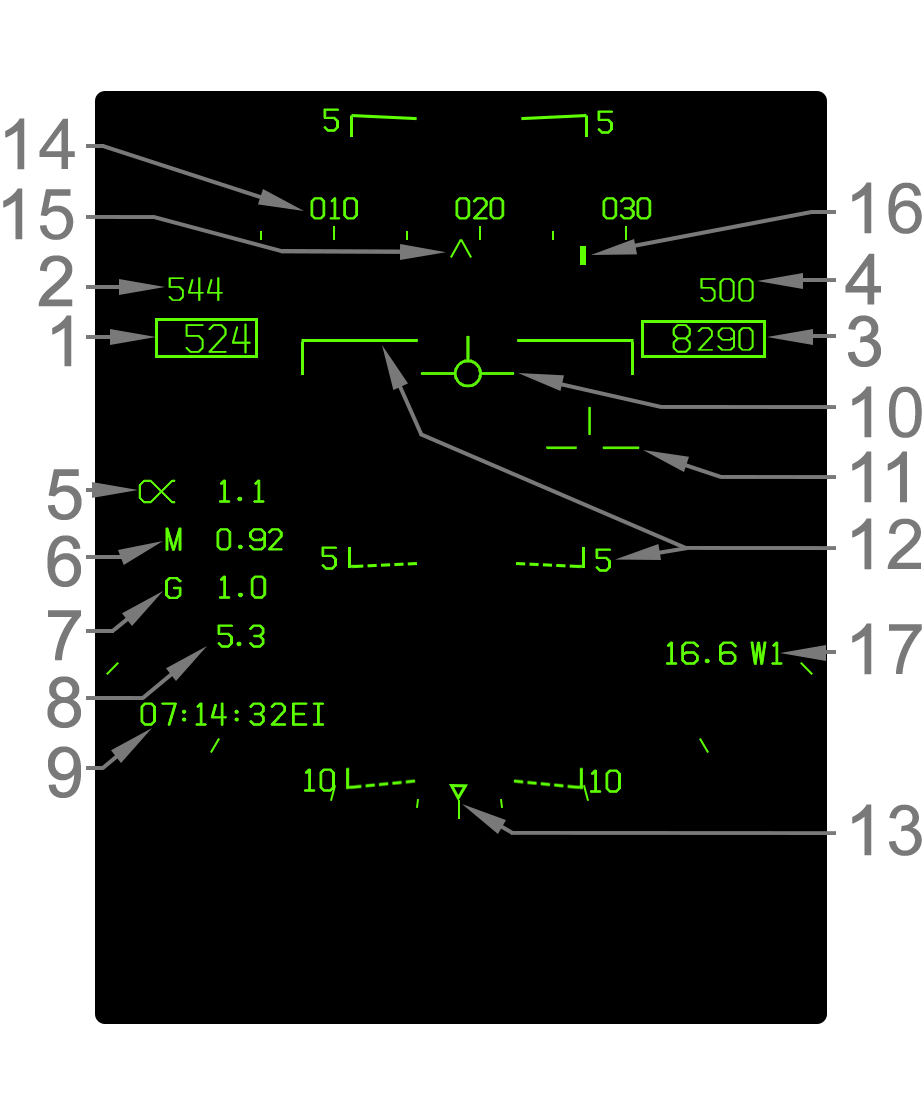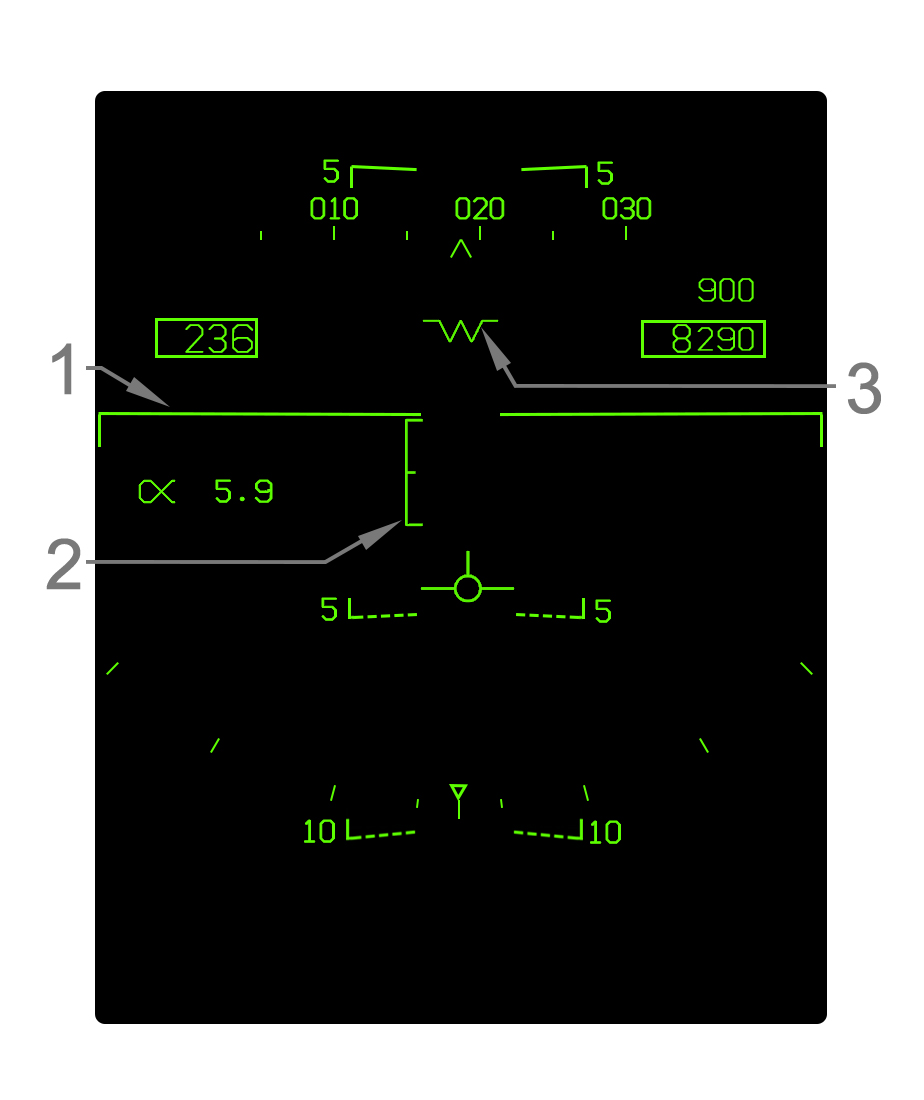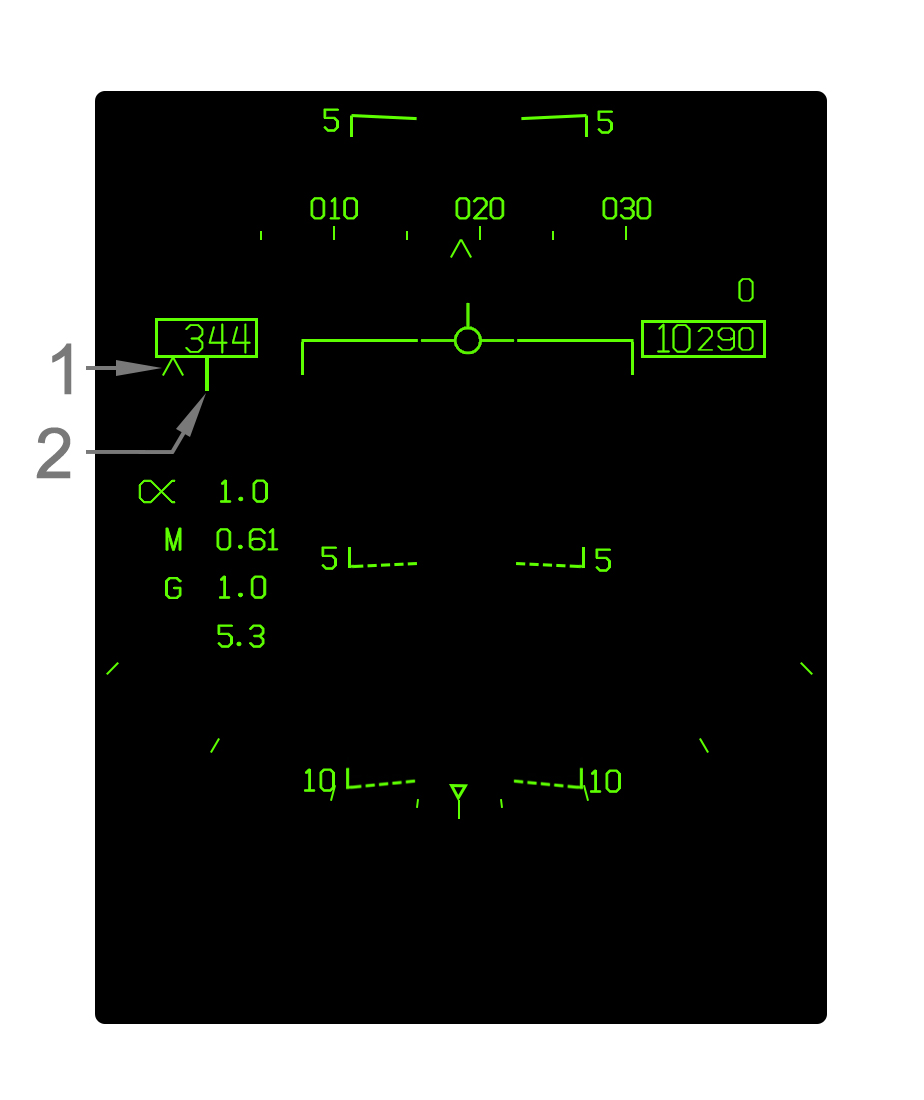User:Jak/Sandbox2
Contents
- 1 Avionic System Introduction
- 2 Navigation Systems
- 2.1 Navigational HUD Symbology
- 2.2 Horizontal Situation Indicator (HSI) Format
- 2.3 Flight Performance Advisory (FPAS) Format
- 2.4 Navigation Equipment
- 2.5 Automatic Flight Control System (AFCS)
- 2.6 Automatic Throttle Control (ATC)
- 2.7 Inertial Navigation System (INS)
Avionic System Introduction
Multipurpose Display Group
Head-Up Display (HUD)
Helmet Mounted Display (HMD)
Digital Display Indicators (DDIs) and Advanced Multipurpose Color Display (AMPCD)
Tactical/Support Menu Format
Upfront Controller (UFC)
HOTAS Controls
Control Stick
Throttle
This section covers the fundamental flight instrumentation and all navigation cuing that can be displayed on the Head-Up Display (HUD). With a few exceptions noted, most of the flight and navigation symbology is common throughout all master modes.
A wide range of weapon and sensor related symbology can also be displayed on the HUD depending on various factors. This symbology is detailed in the relevant sections. Refer, generally, to Air-to-Air Systems and Air-to-Ground Systems.
- Indicated Airspeed - Indicated airspeed (IAS) in knots is displayed in this box.
- Best Climb Airspeed - When CLIMB is boxed on the FPAS format, the best climb airspeed is displayed above the current airspeed. This is only displayed in NAV master mode.
- Altitude - Altitude is displayed in feet in this box. When the altitude source switch is set to BARO, barometric altitude above mean sea level (MSL) is displayed. If the source is set to RADAR, radar altimeter altitude above ground level (AGL) is displayed if valid. The radar altitude is always suffixed by a letter R. Radar altitude may go invalid due to steep bank angle or being too high above the ground. When the radar altitude is invalid and the source is set to radar, barometric altitude is displayed instead. This condition where radar altitude is selected but barometric altitude is actually being displayed is indicated by a flashing letter B to the right.
- Vertical Speed - Vertical speed in feet per minute (fpm) is displayed directly above the altitude box. A negative value (losing altitude) is prefixed with a minus (-) sign. The vertical speed is only shown in NAV master mode.
- Angle of Attack - Current angle of attack (AOA)/alpha is indicated here next to the Greek alpha symbol. The AOA is blanked when the gear is down and the aircraft is "on speed" (AOA between 6.9° and 9.3°).
- Mach Number - Current speed as a percentage of the speed of sound (Mach number) is indicated here.
- Current G - The current G-force experienced by the aircraft is indicated here.
- Peak G - The highest G-force experienced is indicated here if that peak G-force was more than 4.0G. The peak G is reset when the HUD symbology reject switch is cycled to REJ1 (or REJ2) and back to NORM.
- Time Window - Either the current Zulu time (abbreviated EI), a countdown timer (CD), or an elapsed time (ET) can be displayed in this area of the HUD. This is configured with the TIMEUFC function on the HSI format.
- Velocity Vector - The velocity vector indicates the actual vertical flight path angle and, when uncaged, the horizontal flight path (accounting for wind drift/yaw) as well. When the ghost velocity vector is displayed (caged velocity vector operation), then this velocity vector is displayed near the center of the HUD and does not indicate true horizontal drift. Refer to Velocity Vector Operation. The velocity vector flashes if its position is outside the HUD field of view. A dot appears in the center of the velocity vector when the TDC is assigned to the HUD.
- Ghost Velocity Vector - The ghost velocity vector is displayed when the HUD is caged and appears as a segmented version of the velocity vector. Its purpose is to indicate the real horizontal flight path angle of the aircraft with regard to wind drift, while the regular velocity vector remains near the center of the HUD. Refer to Velocity Vector Operation. The ghost velocity vector flashes if its position is outside the HUD field of view.
- Flight Path/Pitch Ladder - The flight path/pitch ladder indicates either the true flight path angle (typically) or the nose pitch. Each bar is placed in 5° increments, with angles below the horizon being dashed. For details, refer to Flight Path/Pitch Ladder Behavior. The ladder is always oriented upright relative to the horizon. This is used with the velocity vector, which is always oriented to the aircraft itself, to visualize aircraft roll.
- Bank Angle Scale - Aircraft bank angle is indicated by this scale and the triangle caret that moves along it. The ticks are placed on both the left and right sides at 5°, 15°, 30°, and 45° increments. The triangle is limited just past the final tick at 47°. When bank is greater than 47°, the triangle flashes.
- Heading Scale - The heading scale indicates the current magnetic or true heading of the aircraft in conjunction with the heading caret. The heading scale can be thought of a compass. It is not to scale; in other words the ticks on it are not scaled to the outside world on the HUD. The heading scale is shifted up 1.25° from its position in NAV master mode when in A/G or A/A master mode.
- Heading Caret - This caret simply indicates the current aircraft heading on the heading scale. This does not indicate actual aircraft ground track corrected for wind drift, but only the heading of the nose. When the heading reference is set to true north on the HSI format, the caret becomes a letter "T".
- Command Heading Cue - The command heading cue indicates the commanded heading to steer to the selected waypoint/OAP, offset, markpoint, TACAN, or designation. The command heading cue, although commanding a heading, is corrected for wind drift so that flying the commanded heading will place the aircraft's ground track at the desired point and not necessarily point its nose directly at it. As such, using the command heading cue simply involves steering the aircraft such that the heading cue line and the heading caret are lined up. When steering to an A/G designation, the cue becomes a diamond shape.
- Navigation Range Cue - Range in nautical miles to the selected steer-to point is selected here. This can be a waypoint/offset aimpoint, offset, markpoint, TACAN, or A/G designation. A waypoint/OAP, offset, or markpoint is suffixed by the letter W (waypoint/OAP), O (offset), or M (markpoint) and its number. A TACAN is suffixed by its three-letter identifier. The A/G designation is suffixed by TGT. Range to anything but TACAN is range over the ground. Range to TACAN is slant range.
Flight Path/Pitch Ladder Behavior
The flight path/pitch ladder on the HUD is typically in fact a flight path ladder, in that it is positioned relative to the velocity vector. The pitch ladder drifts horizontally with the velocity vector. When the HUD is caged, the pitch ladder is aligned with the caged velocity vector so that it remains near the center of the HUD.
Whenever the velocity vector which the pitch ladder is aligned with is outside the HUD field of view (FOV), the ladder shifts to the center of the HUD and is then positioned relative to the aircraft waterline instead. The waterline is indicated by a "W" symbol whenever the velocity vector is outside the HUD field of view. In this scenario, it only indicates pitch relative to the waterline (nose). Note that when the velocity vector is caged, if only the ghost velocity vector is outside the HUD, no change with the flight path ladder occurs since it is aligned with the caged velocity vector. The caged velocity vector will only escape the HUD FOV in extreme yaw/crosswind scenarios in a bank.
The pitch/flight path ladder contains "rungs" in 5° increments. The horizon itself is indicated by a solid line. Angles above the horizon are solid as well, while angles above are dashed. The rungs are slanted toward the horizon by half the amount of the angle which they represent. For example, the -5° line is slanted 2.5° upward (toward the horizon) and the +10° line is slanted 5° downward.
Caged/Uncaged Velocity Vector Behavior
The velocity vector can either be "caged" or "uncaged". In NAV master mode, this can be toggled with the Cage/Uncage button on the throttle. In A/G master mode, the HUD is always caged. In A/A master mode, the HUD is always uncaged.
When the velocity vector is caged, the "regular" velocity vector is horizontally displayed near the center of the HUD (caged). Navigational cuing is referenced to the caged velocity vector. This makes the HUD easier to read at significant yaw or crosswind components. If the true horizontal flight path angle differs from the ghost velocity vector position by more than 2°, a segmented "ghost" velocity vector is displayed to show the real flight path. Both velocity vectors indicate the real vertical flight path angle of the aircraft.
Note that anytime the aircraft is in a bank, the caged velocity vector may not always be precisely on the center of the HUD, but close to it. This is due to the fact the caged velocity vector has to indicate the true vertical flight path angle while also maintaining the same distance from the ghost velocity vector as the distance between the ghost velocity vector and the aircraft waterline/heading.
When the velocity vector is uncaged, only one "regular" velocity vector is displayed which always indicates the true horizontal (and vertical) flight path angle.
Caged Velocity Vector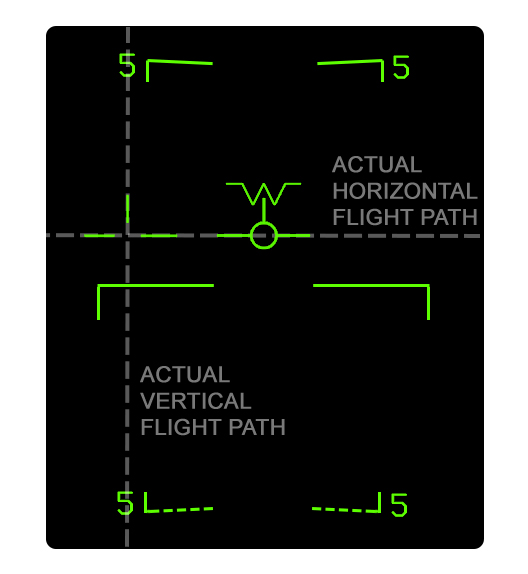
|
Uncaged Velocity Vector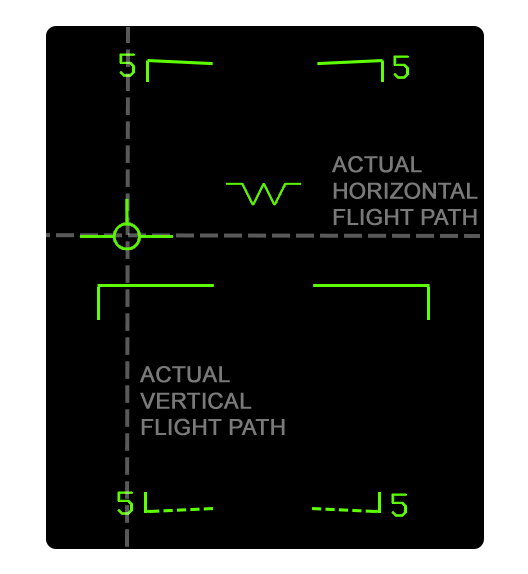
|
Symbology Reject Modes
HUD symbology can be decluttered, or "rejected", using the switch just under the Upfront Controller (UFC). There are three settings: NORM, REJ1, and REJ2. The following symbology is rejected. All symbology rejected in REJ1 is also rejected in REJ2.
| Removed in REJ1 | Removed in REJ2 |
| Mach number | Heading scale |
| G-force | Navigation range cue |
| Peak G-force1 | Time window |
| Bank angle scale | |
| Box around airspeed | |
| Box around altitude | |
| Time on target symbology | |
| 1 Peak G value is reset when switch is returned to NORM | |
Landing Symbology
When the landing gear is down and locked, NAV master mode is automatically selected and some changes to the HUD are made. In addition to the symbology illustrated, the Mach, G, and peak G numbers are removed. AOA is also removed when the velocity vector is within the AOA bracket.
- Elongated Horizon Line - When the gear is down, the horizon line is elongated as such.
- Angle of Attack Bracket - The angle of attack (AOA) bracket indicates the optimal region of AOA for landing. The bracket is positioned relative to the velocity vector. For details refer to Angle of Attack Bracket. Note that the actual AOA readout on the HUD is blanked when the velocity vector is within the AOA bracket.
- Waterline Symbol The aircraft waterline is indicated by this "W" symbol whenever the gear is down or otherwise whenever the velocity vector is outside the HUD field of view. The waterline is essentially the nose reference of the aircraft; it indicates aircraft pitch rather than the actual vertical flight path angle, which is indicated by the velocity vector. The waterline symbol is coincident with the tops of the airspeed and altitude boxes which can be used for reference since the waterline symbol is not displayed most of the time when the gear is up.
Angle of Attack Bracket
The angle of attack bracket, or "E" bracket, is displayed when the gear is down. It is horizontally aligned with the velocity vector and vertically positioned to visualize AOA relative to the velocity vector. When the HUD is caged it is aligned with the caged velocity vector.
The AOA brackets represents 6.9°–9.3° AOA. The middle mark indicates 8.1°, which is the precise "on speed" AOA for landing. The AOA bracket serves as an easy means of getting "on speed" for landing. The typical technique is to pitch trim the aircraft such that the velocity vector is fixed at the 8.1° mark.
When AOA is between 6.9 and 9.3° (i.e. the velocity vector is inside the E bracket), the AOA number on the HUD is removed as an indicator of being near on speed AOA.
9.3° AOA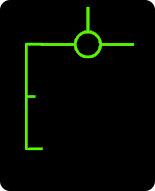
|
8.7° AOA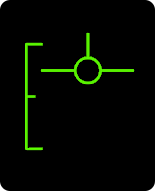
|
8.1° AOA
|
7.5° AOA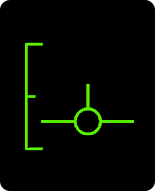
|
6.1° AOA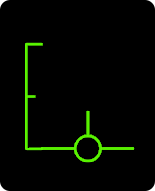
|
Courseline Steering Symbology
When a courseline is defined with the courseline switch, a course deviation indicator is displayed near the velocity vector. Note that command heading cue is still displayed on the heading scale to indicate the direct course to the steer point.
For details on the courseline steering mode and the cuing on the HSI format, refer to HSI Courseline Steering Cues.
COURSE DEVIATION SYMBOLOGY PIC.
- Course Deviation Arrow - This arrow is positioned relative to the velocity vector to indicate the aircraft's position from the courseline. When the arrow is aligned with the velocity vector the aircraft is on course. When the velocity vector is right of the arrow, the aircraft is right of course, and vice-versa.
- Course Deviation Marks - Two dots are displayed along where the arrow moves to indicate the actual deviation from the courseline. The outer dot indicates 8° and the inner dot indicates 4°. The arrow does not move past the outer dot, so at deviations more than 8° the arrow will be pinned to the outer dot.
COMPARATIVE COURSE DEVIATION PICS.
ICLS Steering Symbology
The following steering cuing is displayed when Instrument Carrier Landing System (ICLS) steering is boxed at PB11 on the HSI format.
ICLS SYMBOLOGY PIC.
- Course Deviation Line - This vertical line is positioned with the velocity vector (except when outside the HUD field of view). When the line and velocity vector are aligned, the aircraft is on the lateral ICLS course. When the velocity vector is left of the line, the aircraft is left of course and vice-versa. If the velocity vector is outside the HUD field of view, the course deviation line is displayed relative to the waterline symbol.
- Glideslope Deviation Line - This horizontal line is positioned with the velocity vector (except when outside the HUD field of view). When the line and velocity vector are aligned, the aircraft is on glideslope. When the velocity vector is below the line, the aircraft is lower than the glideslope, and vice-versa. If the velocity vector is outside the HUD field of view, the glideslope deviation line is displayed relative to the waterline symbol.
COMPARATIVE ICLS PICS.
Time on Target (TOT) Symbology
When the time on target (TOT) function is configured on the HSI format, symbology is displayed just under the airspeed box on the HUD to easily meet the required time on target ground speed. Refer to Time on Target (TOT) Function.
- Current Ground Speed Caret - This caret indicates the current aircraft ground speed relative to the required ground speed cue. When the caret is left of the line, the aircraft is slower than the required groundspeed, and vice-versa. The deflection of the caret is ±60kts; as such, the caret is pinned to the left or right side of the airspeed box when slower or faster than the required groundspeed by 30 knots or more. Note that due to the caret indicating ground speed, the change in ground speed may not be 1:1 with the change in the indicated airspeed.
- Required Ground Speed Cue - This line indicates the required ground speed relative to the current ground speed caret.
30+ knots slow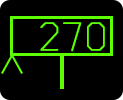
|
15 knots slow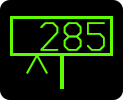
|
On TOT speed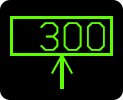
|
15 knots fast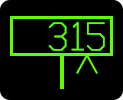
|
30+ knots fast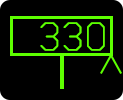
|
Horizontal Situation Indicator (HSI) Format
The Horizontal Situation Indicator (HSI) format is the primary format for navigation. Typically the HSI is displayed on the central MPCD, which has full color capability to display a chart in the background of the top level HSI format.
The HSI format can be displayed via HOTAS on the MPCD by pressing the Sensor Control switch aft when the format on the MPCD cannot accept TDC assignment. An additional function allows the HSI and Situation Awareness (SA) format to be swapped (on any format). With the TDC already assigned to the HSI/SA, pressing the Sensor Control switch in its direction will cycle between the HSI and SA formats. The SA format is an air-to-air target display with some duplicated HSI symbology. Refer to SA Format.
Top Level HSI Format
HSI Legend
Format Orientations
At the MODE option at PB3, the Track Up (T UP), North Up (N UP), and Decentered (DCTR) orientations are selectable. Track up is selected by default.
Track Up (T UP) / North Up (N UP)
The Track Up and North Up orientations are similar. Both are a 360° view centered on the ownship aircraft symbol. In Track Up, the ownship track over the ground (not necessarily ownship heading) is always oriented at the 12:00 position on the format. Note that the ownship symbol is oriented toward heading, not ground track. In North Up, the north direction is oriented at 12:00 regardless of ownship track or heading.
Picture of Track Up. Picture of North Up. Same scenario.
Decentered (DCTR)
The Decentered (DCTR) orientation is different from the other orientations in that the HSI is not centered on ownship. When Decentered, ownship is placed at the bottom of the format (and centered horizontally). The HSI only covers 80° total in DCTR and is oriented to track up. The range scale setting is doubled, but is still measured from ownship to the compass rose. The same total area is displayed, with double the distance displayed ahead of ownship as in Track Up or North Up modes. This is the main advantage of the Decentered orientation.
Picture of Decentered.