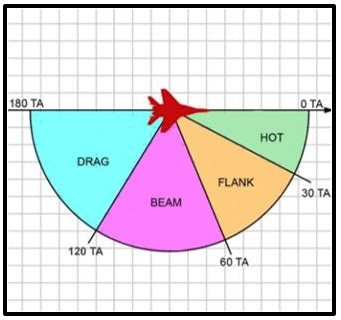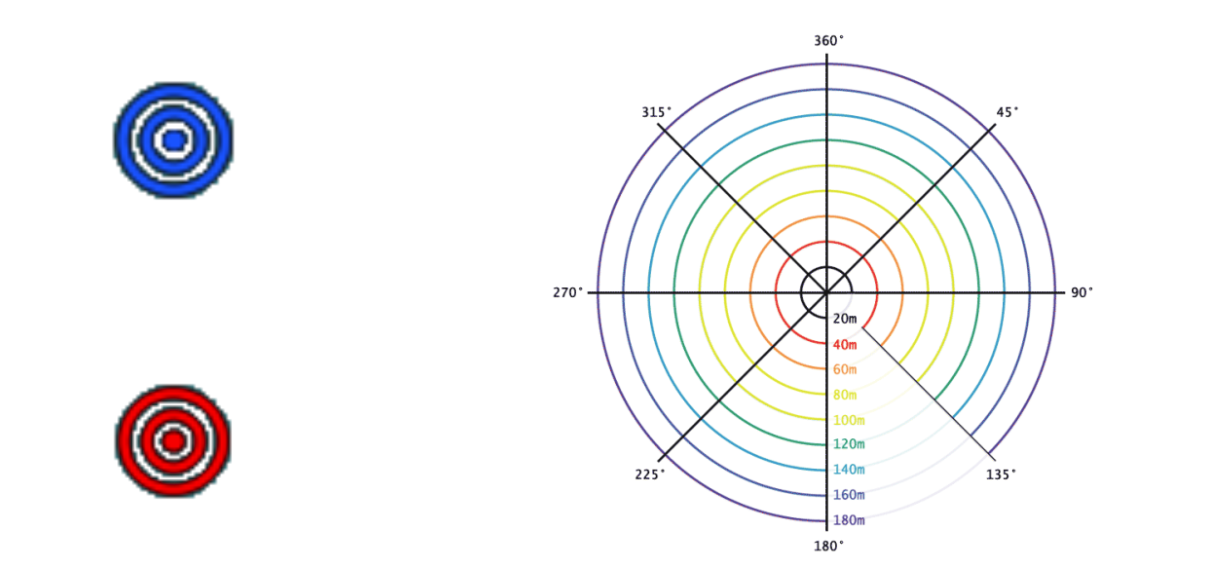Disclaimer
This guide is compiled using information available to the public and information based on personal experience in DCS World. This guide does not in any way, shape or form represent real life GCI/AWACS operations or techniques nor is it based on real life experience.
Contents
What is GCI/AWACS
GCI stands for Ground-Controlled Interception, an air defence tactic which developed during World War I. One or more radar stations or other observational stations are linked to a command communications centre which guides interceptor aircraft to airborne targets.
Today, GCI has mostly been replaced by Airborne Early Warning and Control (AEW&C) aircraft or more commonly referred to as AWACS (Airborne Warning And Control System). While AEW&C is expensive and vulnerable in comparison to GCI systems, it has a mobility advantage. In reality a combination of both systems is often used.
The role for an Airforce controller (US) is called an ABM (Air Battle Manager) and a Navy controller (US) is called an AIC (Air Intercept Controller), the roles are very similar but do have some notable differences.
AWACS aircraft are generally speaking big, modified planes with a long-range radar mounted on top. The main radar antenna is mounted on a turntable housed in a circular rotodome, which is 9m (30 feet) in diameter, elliptical in cross-section and 1.8m deep at its centre. The radar system can detect, track and identify low-flying aircraft at approximately 370 km (200 nautical miles) and high-level aircraft at much greater distances.
AI AWACS in DCS World
In DCS World the NATO AWACS comes in the form of the Boeing E-3 Sentry and the Russian equivalent is the Beriev A-50. The player can contact the allied AWACS via the ingame comms menu on the specified frequency in the mission briefing.
- Vector to bullseye
- The AWACS will provide the player with a bearing and range to bullseye
- Vector to home plate
- The AWACS will provide the player with a bearing and range from bullseye to their home airfield
- Vector to tanker
- The AWACS will provide the player with a bearing and range from bullseye to the tanker
- Request BOGEY DOPE
- The AWACS will provide the player a BRAA call to the closest airborne threat.
- Request PICTURE
- The AWACS will provide the player with BRA calls for each group from bullseye
- DECLARE
- The AWACS will identify friend or foe of a radar locked target
Understanding BRAA calls
BRAA stands for Bearing Range Altitude Aspect from your current location. Aspects other than hot should include a cardinal direction. e.g. "Flank Northwest", "Beam East", "Drag South", "Hot", if an aspect is not provided in a BRAA call, "hot" is assumed.
BRAA, 183/10, 2 thousand, hot
would indicate that the target is located at 183 degrees, 10 nautical miles away, and at 2000 feet coming directly towards you.
Pronunciation
Avoid saying:
"Uzi 1-1, Magic, BRAA, 183 for 10 at 2000, hot"
Instead, it is recommended to omit the "for" and "at", and to use short pauses (here indicated with "..."):
"Uzi one one ... Magic ... BRAA ... one eight zero ... ten ... two thousand ... hot"
Understanding bullseye
Bullseye is a fixed point on the map determined pre-mission. All allied aircraft can relate to this point. When receiving a bullseye call, simply use the BRAA format with bullseye as starting point. Bullseye should never be truncated to "Bull" or "Bulls", the full word "Bullseye" should be used (or a coded word, but that would only apply if all players were briefed to it).
Human GCI/AWACS
In DCS World, players can take the role of GCI/AWACS on multiplayer servers to assist your fellow pilots and friends. In the following sections we’ll go over the basics of airspace management, threat assessment, callsigns, brevity and some useful tools.
Before you begin as a GCI/AWACS controller on a server go over this short checklist:
- Pick a suitable callsign
- Check and confirm the radio frequencies used for GCI/AWACS, general communications and air traffic control
- Tune in the correct frequencies on SRS
- Be in the correct server slot (if necessary)
- Have your tools set up and running
- Announce GCI/AWACS will be available over COMMS and CHAT. State the correct frequency and callsign
99, <your callsign>, SUNRISE, on <frequency>, check in for control.
- If you are on the Hoggit Discord and are registering as a GAW GCI controller, the appropriate command on discord would be:
!gci sunrise GAW <callsign, frequency, any other remarks>
When you're finished with your session, use:
!gci midnight
Airspace management
As a controller your goal is to manage both friendly and hostile airspace. You’ll want to direct your allied flights to intercept enemy threats while at the same time making sure your friendly airspace stays protected.
Divide the airspace you’ll be controlling into two sectors.
- a friendly sector
- a hostile sector
Divide sector 1, your friendly sector, into subsectors based on strategic locations like airfields or a FARPs.
Next, you can assign your available CAP flights to the subsectors you created, and have them patrol or set up orbit. This way you can ensure that
- your allied flights are in proximity to allied aircraft and able to support
- your allied aircraft are not spread out or alone in hostile airspace
- your allied aircraft are in range of a tanker or airfield
- your friendly sector is protected
Threat assessment
With your airspace divided into sectors and your CAP flights on station you can start intercepting enemy threats. There are 2 major things you want to pay close attention to at all times.
- Where are your allied aircraft in relation to your sectors
- Where are the enemy aircraft in relation to your sectors
Before making a decision to direct your allied flights to intercept, you want to assess the threat
- Distance: what is the distance between the threat and the nearby sector or allied aircraft
- Number: how many enemy aircraft make up the threat
- Type: which type is the enemy threat
- (State): have they been engaged prior and thus used counter measures and/or weapons
When you have gathered this info you can make a decision to either:
- direct one or more allied aircraft to intercept the threat
- direct one or more aircraft away from the threat to nearby SAM cover
- direct one or more allied aircraft to support engaged allied aircraft
In case you are unsure and need extra information before making a decision, contact your allied flights and ask for a fuel and/or weapons state.
When directing your allied flights to intercept, try to keep them in proximity of other allied flights, so you have enough time to send in support if needed. Do not direct your allied flights into enemy airspace and SAM range without support.
Callsigns and radio communication
When acting as GCI/AWACS controller you want to make sure you have a callsign which
- is clear
- is easy to pronounce
- does not cause confusion
- is not ridiculous
Commonly used callsigns for GCI/AWACS are
- Overlord
- Magic
- Showtime
- Darkstar
- Goliath
- Wizard
- Griffin
- Bigfoot
As GCI/AWACS controller you’ll have to relay a lot of information in a clear, concise and easy to understand manner, usually in a short amount of time. It is important to have a good microphone set up, to speak loud and clear, articulate, not to speak too quickly and use the NATO phonetic alphabet to avoid confusion. We’ll discuss some examples below.
Responding to flights checking in
When allied flights switch to general comms or designated AWACS comms after take off, they’ll most likely check in on the frequency and let you know who they are and what their intentions are.
Flight - “Magic, Uzi 1-1, checking in for CAP, request alpha check bullseye”
In the above example a player lets you know who they are, where they are and what their intentions are. You can respond to acknowledge (and task them if desired).
AWACS - “Uzi 1-1, Magic, Radar Contact, Alpha Check, Bullseye 123/45.” Flight - "Uzi 1-1, good alpha check."
"Alpha Check Bullseye" is the bearing from the bullseye TO the fighter, and verifies they understand/have the correct bullseye reference point.
AWACS - “Uzi 1-1, Magic, Lima Charlie, standby for tasking”
AWACS - “Uzi 1-1, Magic, Lima, Charlie, fly heading 100/20, anchor at Krymsk”
Directing allied aircraft to intercept
When directing aircraft to intercept you want to be clear and concise. Start with who you are talking to, who you are and provide a Bullseye or BRAA call (and optional additional information). It is important to pronounce heading as single digits. For example ‘100’ would be ‘one, zero, zero.’ Targeting technically should be done using bullseye and is more helpful to other players (who know how to use it), that said, many players are not familiar with bullseye so BRAA can be used as well.
AWACS - “Uzi 1-1, Magic, TARGET, Group, BRAA, 100/40, 15 thousand, flank north west, hostile.”
AWACS - “Uzi 1-1, Magic, TARGET, Group, BRAA, 100/60, 500 feet, hot, hostile, 2 contacts, fulcrum.”
Responding to a Bogey Dope request
When a player asks for a Bogey Dope, they are asking for the nearest hostile. Locate the aircraft who made the request, and provide them a BRA to the nearest hostile.
Flight - “Magic, Uzi 1-1, Bogey Dope”
AWACS - “Uzi 1-1, Magic, BRAA, 257/15, 10 thousand, drag east”
When there are no hostile aircraft on scope
AWACS - “Uzi 1-1, Magic, Clean”
Responding to a DECLARE request
When you receive a DECLARE request, you are asked to identify friend or foe of a locked target.
Flight - “Magic, Uzi 1-1, Group, Bullseye 204/8, 12 thousand, DECLARE.”
or use BRAA (not technically correct, but fine here)
Flight - “Magic, Uzi 1-1, Group, BRAA 090/15, 12 thousand, DECLARE.”
Response:
AWACS - “Uzi 1-1, Magic, Group, Bullseye 204/8, 12 thousand, hostile, single contact, flanker”
(fill-ins "single contact" and "flanker" are optional)
Miscellaneous
Sometimes you will need to ask for additional information, or provide additional information.
Return to base (RTB)
Flight - “Magic, Uzi 1-1, winchester RTB”
AWACS - “Uzi 1-1, Magic, fly heading 010/35”
Ask for state
AWACS - “Uzi 1-1, Magic, say state”
Typically, yellow means a fighter can take at least one more engagement, where red means a fighter is unable.
Flight - “Magic, Uzi 1-1, yellow”
or
Flight - “Magic, Uzi 1-1, fuel green, weapons green”
or
Flight - “Magic, Uzi 1-1, 4/1/2 by 7 point 5”
"4/1/2" is equivalent to 4 active missiles (e.g. AIM-120), 1 semi-active missile (e.g. AIM-7) and 2 infrared missiles (e.g. AIM-9) with 7,500lbs of fuel remaining. "MINUS" can be added to indicate they do not have, or have insufficient guns. (e.g. "Uzi 1-1, 4/1/2, minus, by 7 point 5")
Inform aircraft to wait for instructions
AWACS - “Uzi 1-1, standby”
Correcting mistakes
AWACS - “Uzi 1-1, Magic, disregard last”
AWACS - “Uzi 1-1, Magic, BRAA 070/5, ... correction, BRAA 090/5, 7 thousand, hot”
Identify unknown transmitting aircraft
Flight - “Magic, Bogey Dope”
AWACS - “Last transmitting aircraft, state callsign”
Inform aircraft about incoming missiles or missile launches (unrealistic, generally only possible with F10 map)
AWACS - “Uzi 1-1, DEFEND West, SAM, bearing 090”
AWACS - “Uzi 1-1, DEFEND West, Missile, bearing 090”
Tools
SRS AWACS mode (eam)
The standard SRS radio overlay only displays up to 3 radios and 1 intercom. The AWACS overlay provides up to 10 radios, which you can manually tune and 1 intercom.
You can use SRS without running DCS World, by using the external AWACS mode (EAM). provide your EAM username and the EAM coalition password. The coalition password is provided by the server admin, or in the server briefing. This is not always available.
F10 map, icons and the ruler tool
The ingame F10 map is where you’ll spend most of your time doing GCI/AWACS. It provides several functions which you can toggle on or off by personal preference
- health bars
- SAM and AAA detection range indicators
- SAM and AAA engagement range indicators
- grid
- labels indicating type and name
- ruler tool
The most important function you’ll use is the ruler tool. It allows you to create a line from point A to point B and provides you with the length in nautical miles and the heading. When intercepting enemy aircraft you can use the ruler tool to draw a line from your allied aircraft A to the hostile aircraft B and read the distance in nautical miles and the heading indicated on the top bar. When you click on the enemy aircraft icon, you can read its altitude, speed in knots, heading and type on the bottom left.
LotATC
LotATC is an optional program one can use to facilitate GCI simulation. The program is fairly easy to use is highly customizable. LotATC provides many features to aid a GCI.
- The creation of persistant BRAAs
- IFF features
- An ATC mode
- The ability to call BRAAs from the bullseye
- A scale which can be used to respond to Picture calls
- The ability to draw on the map
For more information on LotATC and how to use the software see LotATC
Coordinating with human GCI/AWACS
A couple guidelines from the players point of view
Inform AWACS when you tune in or tune out of the AWACS frequency.
Flight - “Magic, Uzi 1-1, single F18, 10nm North of Anapa, checking in for CAP”
Flight - “Magic, Uzi 1-1, single Mirage 2000, checking in for CAP”
Flight - “Magic, Uzi 1-1, bingo fuel, RTB”
AWACS - “Uzi 1-1, Magic, fly heading 100/35”
Do not clutter the AWACS frequency with off-topic chatter, use the correct frequencies as stated in mission briefing.
Do not read back a BRAA call. Simply acknowledge you received and understood the message by saying your callsign. If you did not understand the transmission, ask the AWACS to repeat.
AWACS - “Uzi 1-1, Magic, BRAA 100/45, 20 thousand, flank north west”
Flight - “Uzi 1-1”
Flight - “Magic, Uzi 1-1, say again”