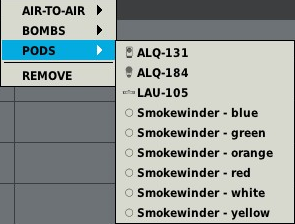Countermeasures
The countermeasures systems in the A10 consists of two parts. The Countermeasure Signal Processor (CMSP) located on the right console, and the Countermeasures Set Control (CMSC) panel located on the front dash.
Contents
Countermeasure Signal Processor
The Countermeasure Signal Processor is located on the right console forward next to the front dash. It consists of 4 switches for powering on the 4 subsystems, a rotary mode dial, and a segmented LCD screen with 5 buttons and a rocker.
Powering on the CMSP
To power on the CMSP and the countermeasures the aircraft must have either ground power,the APU running with the APU generator, or the engine generators running. Next rotate (right click) the mode dial to Standby then click each of the 4 subsystem switches to the middle position.
Choosing and Changing Profiles
Once powered on the CMSP will by default use profile A, to change this simply use the rocker next to the screen or the CMS Right or Lefton the joystick. It is not recommended to edit profiles A, B, and C for general use as these are used by the semi and automatic modes. Right click the switch next to the mode knob to flip it up and enter edit mode. From left to right the screen will show
Chaff Flares Interval Cycle
To change the number of chaff or flares select the button under the one you want to edit, it will then flash. Now use the rocker on the right of the screen to increase or decrease the quantity and the RTN button to the right of that to confirm the data. The interval field dictates the delay between countermeasure releases, it is edited in the same fashion as chaff and flare quantities in increments of 1/4 second up to 5 seconds. Finally the cycle field dictates the number of times the previously defined set of chaff and flare will be released at the defined interval.
CMSP Modes
The CMSP has 5 total modes
- Off
- Standby - System has power however no dispensing of countermeasures is possible.
- Manual - The system will dispense countermeasures only when commanded through CMS Forward or the Jettison rocker on the CMSP panel.
- Semi - The system will select a profile and jamming profile for the detected threat automatically, however the pilot must activate it with a CMS Forward command.
- Auto - The system will select and dispense countermeasures on its own with no action from the pilot.
While Semi and Auto can make decisions for the pilot offloading the workload they often can make wrong decisions. Most commonly when being tracked by a SA-19 Tunguska it will use a radar to track the aircraft and aim its guns. However it also launches IR missiles, the CMSP however will respond to the radar threat with chaff and not flares leaving the A10 defenseless as the missile is inbound. On some situations Semi and Auto can be useful however it is essential to understand and be able to use Manual when needed.
Creating Custom Profiles
To create a custom profile that is persistent open AN_ALE40V_params.lua. Located in Eagle Dynamics\DCS World\Mods\aircrafts\A-10C\Cockpit\Scripts\AN_ALE40V\device. Again it is recommended that you leave A-C in their default state but change D and on as you wish.
Countermeasures Set Control (CMSC) Panel
The CMSC is located on the center instrument stack of the front panel.
Usage
The display contains 3 separate screens, 2 with buttons next to them.
- The top left screen contains information related to the AN/ALQ-131 jammer. Pressing the button next to the jammer screen will cycle through the 4 jamming types.
- AIR - Program to counter most air-to-air radars.
- SAM1 - Program to counter older-generation SAM systems like SA-3, SA-6 and SA-8.
- SAM2 - Program to counter newer-generation SAM systems like 2S6, SA-16, SA-11, SA-10, and SA-15.
- AAA - Program to counter radar-directed gun systems like ZSU-23-4 and ZU-23.
- The lower left screen shows the status of the Missile Warning System which will alert the pilot to detected missile launches. When operational it will display ACTIVE in the window. If damaged it may display DEGRADED. If damaged beyond use it will show FAIL.
- The top right screen will display the quantity and mode of the CMSP.
- The first letter is the profile that is currently selected.
- Next is the quantity of chaff remaining.
- The middle underlined letter indicates the CMSP mode. When dispensing is active a diamond will replace the mode indicator.
- X - Standby
- M - Manual
- S - Semi
- A - Auto
- The far right part of the screen displays the remaining flare quantity.
- If the RWR screen is getting overwhelmed pressing the SEP button will separate the targets.
- The PRI will enable Priority mode which will display only the 5 highest threats on the RWR.
Pods
- ALQ-131 Jamming Pod
- ALQ-184 Jamming Pod (a bit lighter and produces less drag)
- LAU-105 Empty sidewinder launcher
The jamming pods appear the be identical based on http://forums.eagle.ru/showthread.php?t=119188